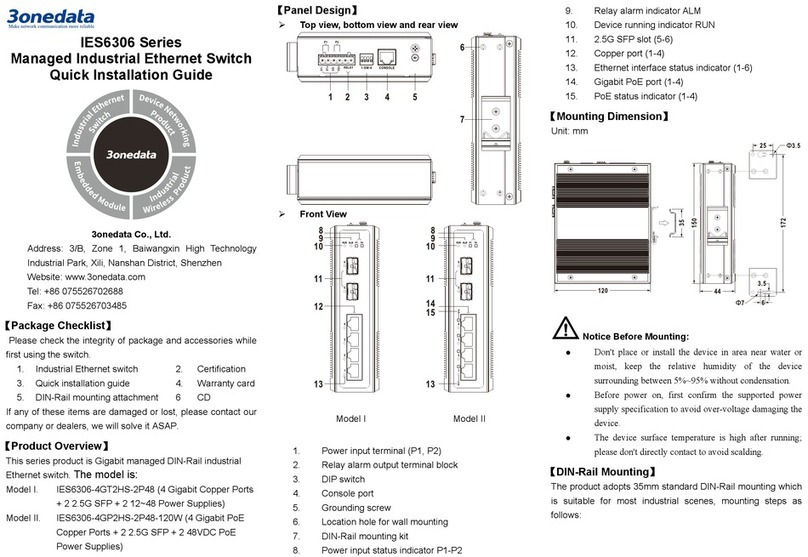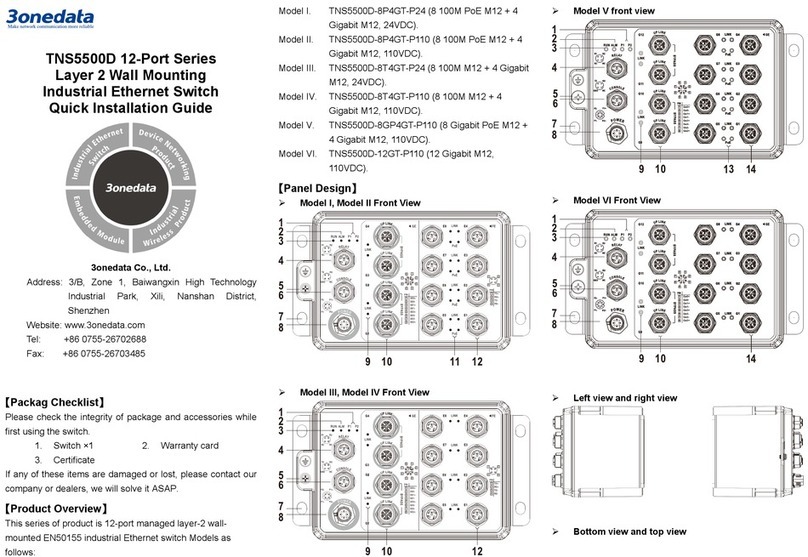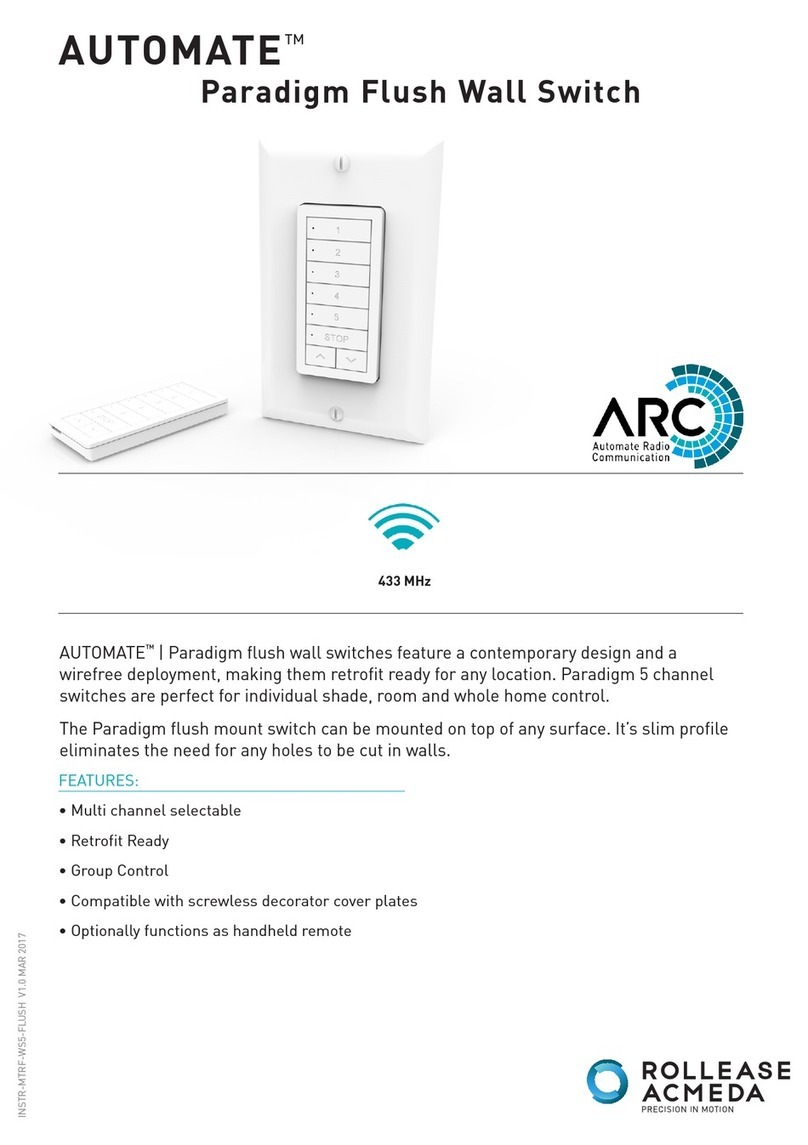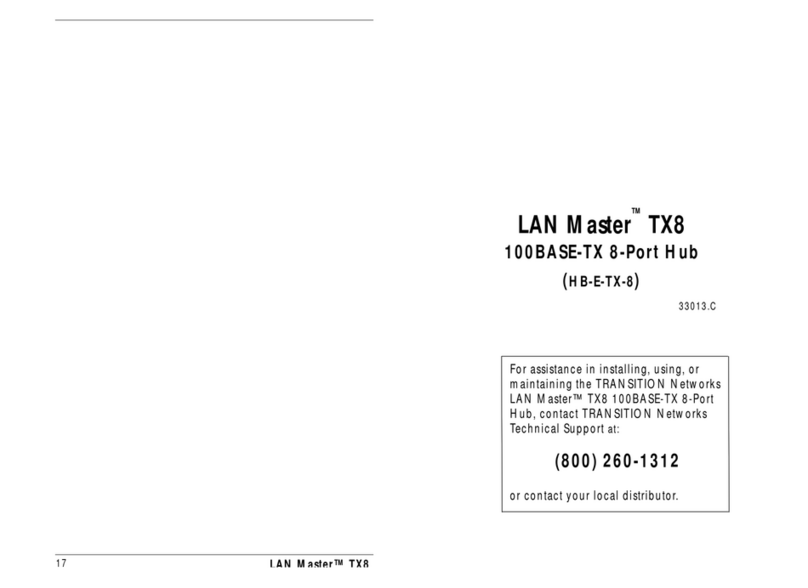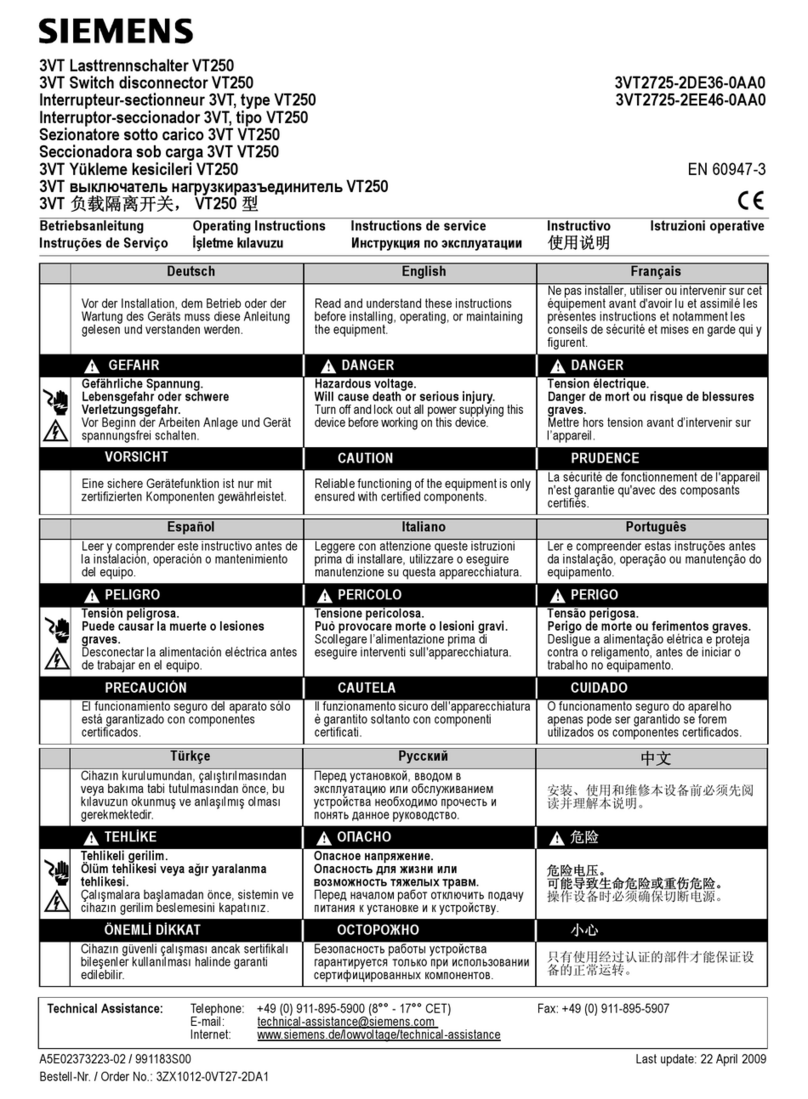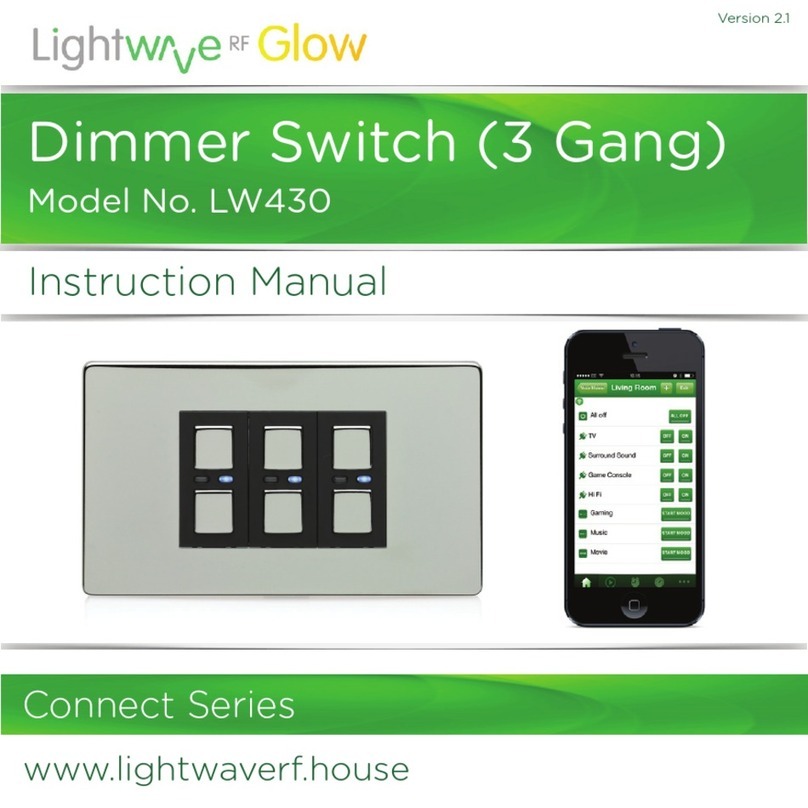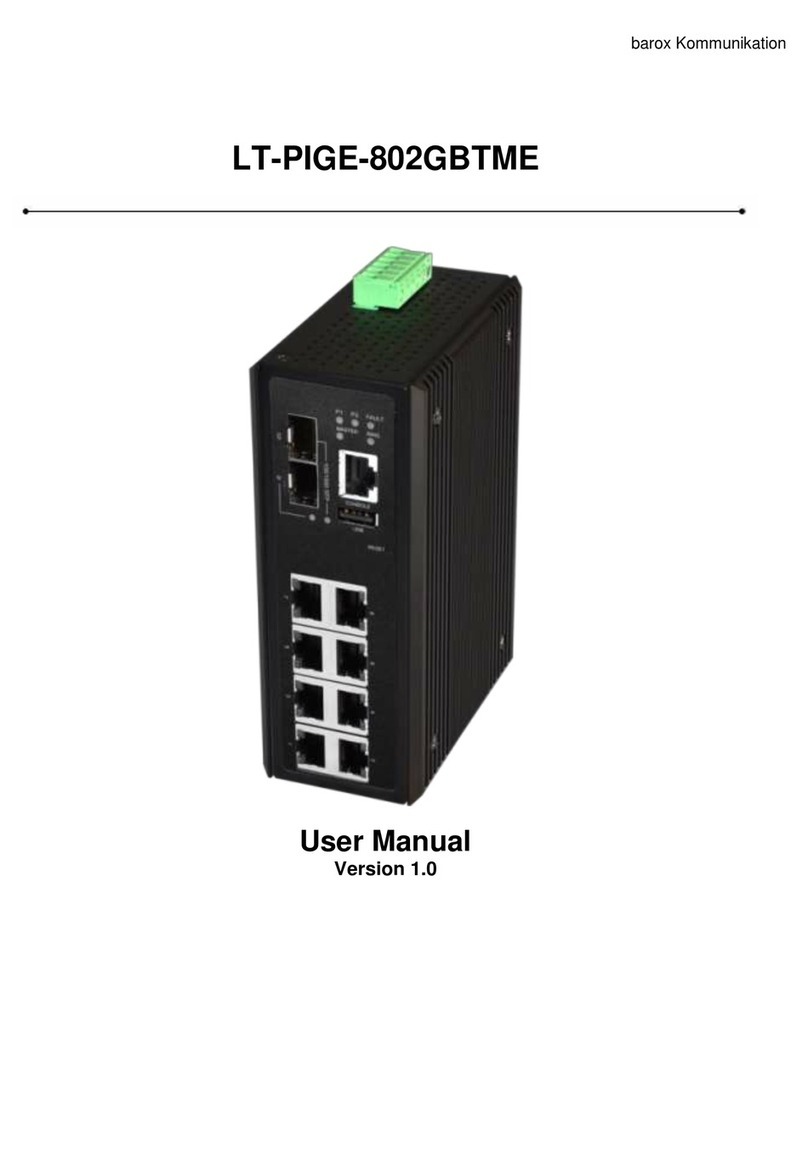Step 4 Check and confirm the product is firmly installed
on the cabinet, mounting ends.
Disassembling the device
Step 1 Power off the device.
Step 2 Unscrew the fixing screw of mounting lug on the
cabinet.
Step 3 Remove the device from cabinet, disassembling
ends.
【Power Supply Connection】
AC power supply input
The device provides 1 AC power supply input,
power supply range: 100~240VAC, 50/60Hz.
Notes:
Power ON operation: first insert the power supply
terminal block of power line into the device power
supply interface, and then power on.
Power OFF operation: first unpin the power plug, then
remove the wiring part of terminal block; please notice
the operation order above.
【Console Port Connection】
The device provides 1 program debugging port based on
RS232 serial port; it can be connected to PC for the device
CLI command management. The port adopts RJ45 port.
【RESET Button】
When the device is powered on and running normally, press
“RESET”button for about 5 seconds; loosen the button while
rebooting the indicator, and then the system will restore
factory defaults.
【Checking LED Indicator】
The device provides LED indicators to monitor the device
working status with a comprehensive simplified
troubleshooting; the detailed status of each indicator as the
table below:
Power supply is connected
and running normally
Power supply is disconnected
and running abnormally
LINK/ACT/
SPEED (1-24)
Orange
10/100M
Green 1000M
PoE port has established valid
network connection
PoE port is in network active
status
PoE port hasn’t established
valid network connection
PoE port is in normal power
supply for PD device
Short circuit or current
overload of PoE power supply
PoE port isn’t connected to the
PD device or doesn’t provide
PoE power supply
SFP port has established valid
network connection
SFP port is in network active
status
SFP port hasn’t established
valid network connection
【Logging in to WEB Interface】
This device supports WEB management and configuration.
Computer can access the device via Ethernet interface. The
way of logging in to device’s configuration interface via IE
browser is shown as below:
Step 1 Configure the IP addresses of computer and the
device to the same network segment, and the
network between them can be mutually accessed.
Step 2 Enter device’s IP address in the address bar of the
computer browser.
Step 3 Enter device’s username and password in the login
window as shown below.
Step 4 Click “OK”button to login to the WEB interface of
the device.
Note:
The default IP address of the device is “192.168.1.254”.
The default username and password of the device is
“admin”.
If the username or password is lost, user can restore it to
factory settings via device DIP switch or management
software; all modified configurations will be cleared
after restoring to factory settings, so please backup
configuration file in advance.
Please refer to user manual for specific configuration
method of logging in to WEB interface and other
configurations about network management function.
【Specifications】