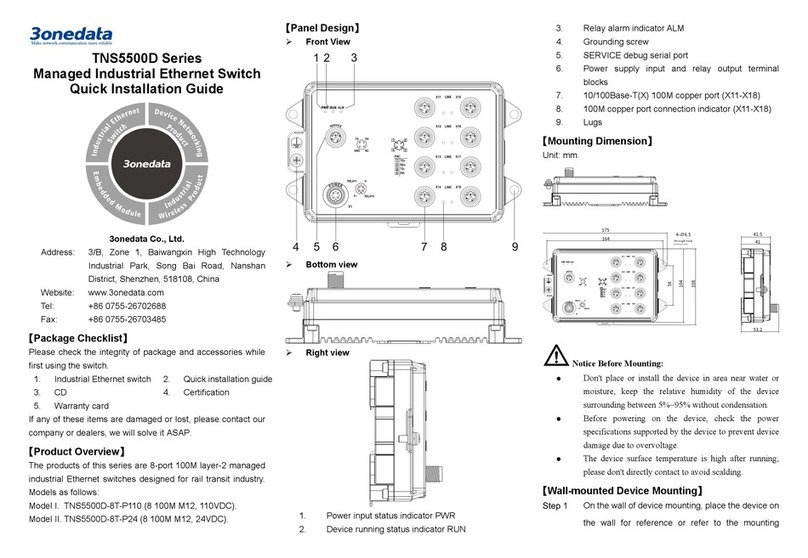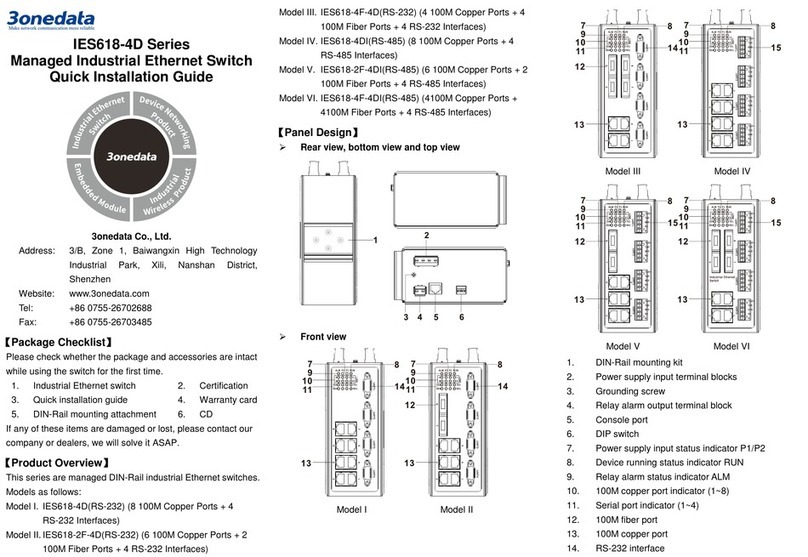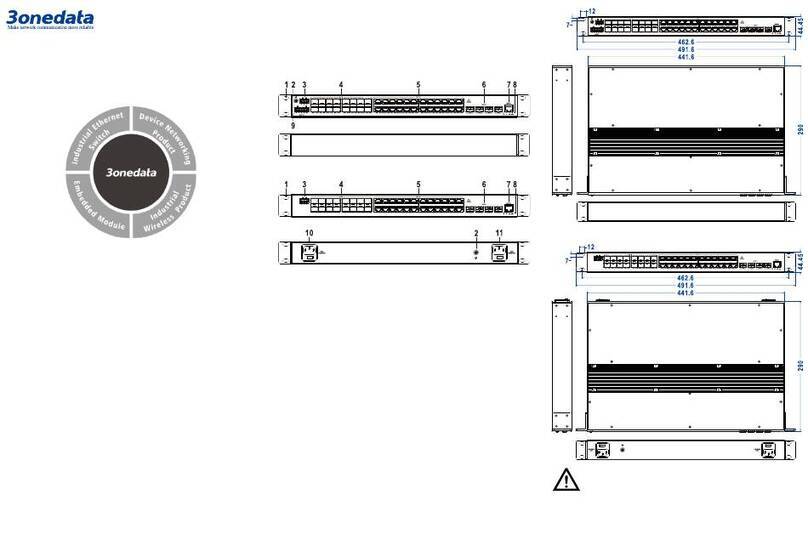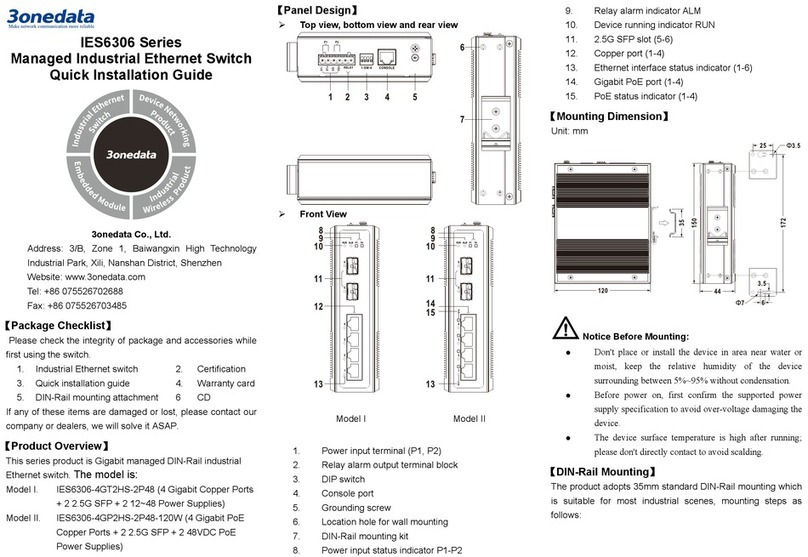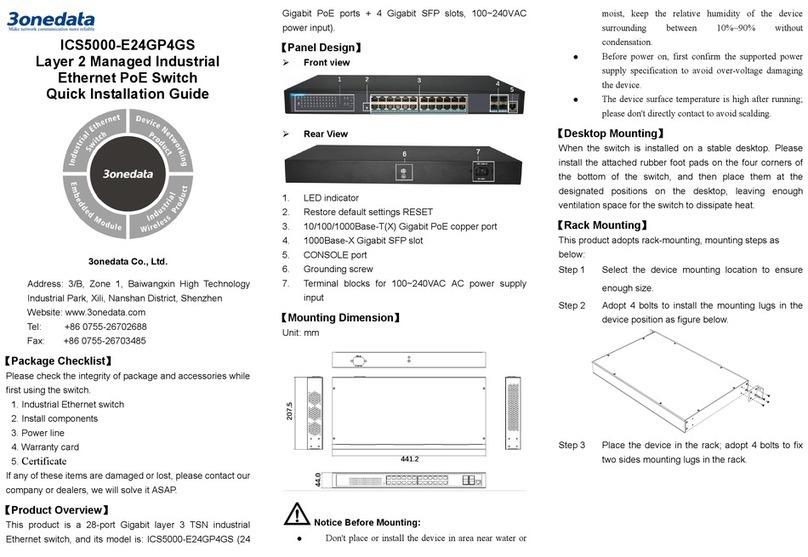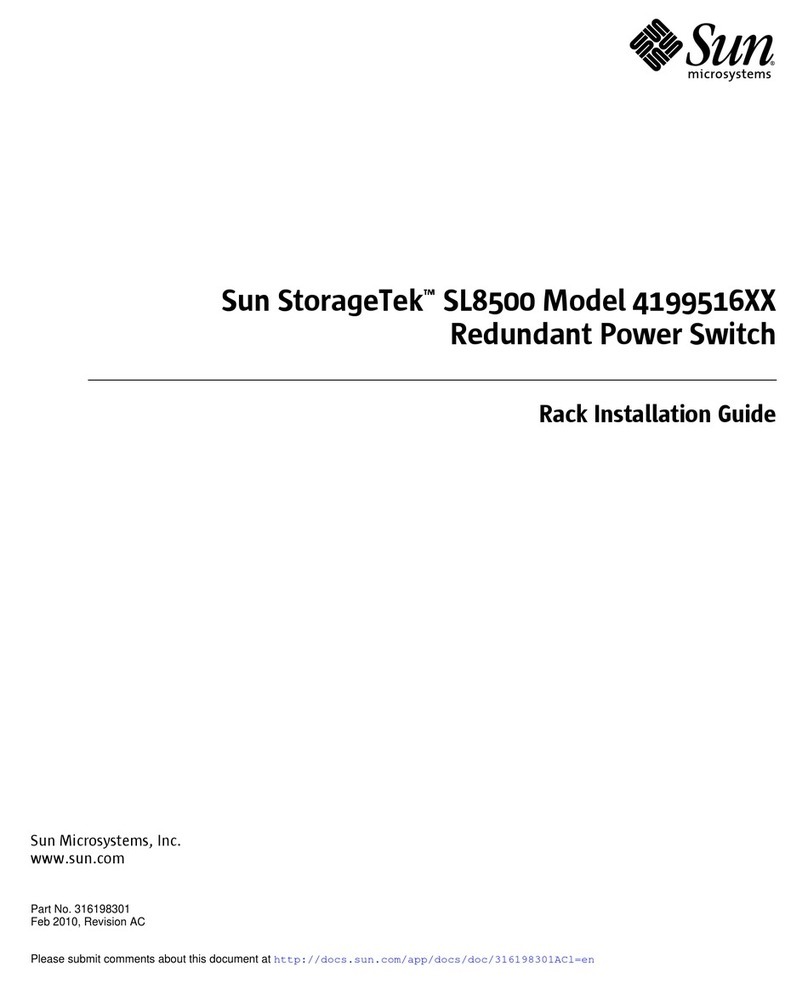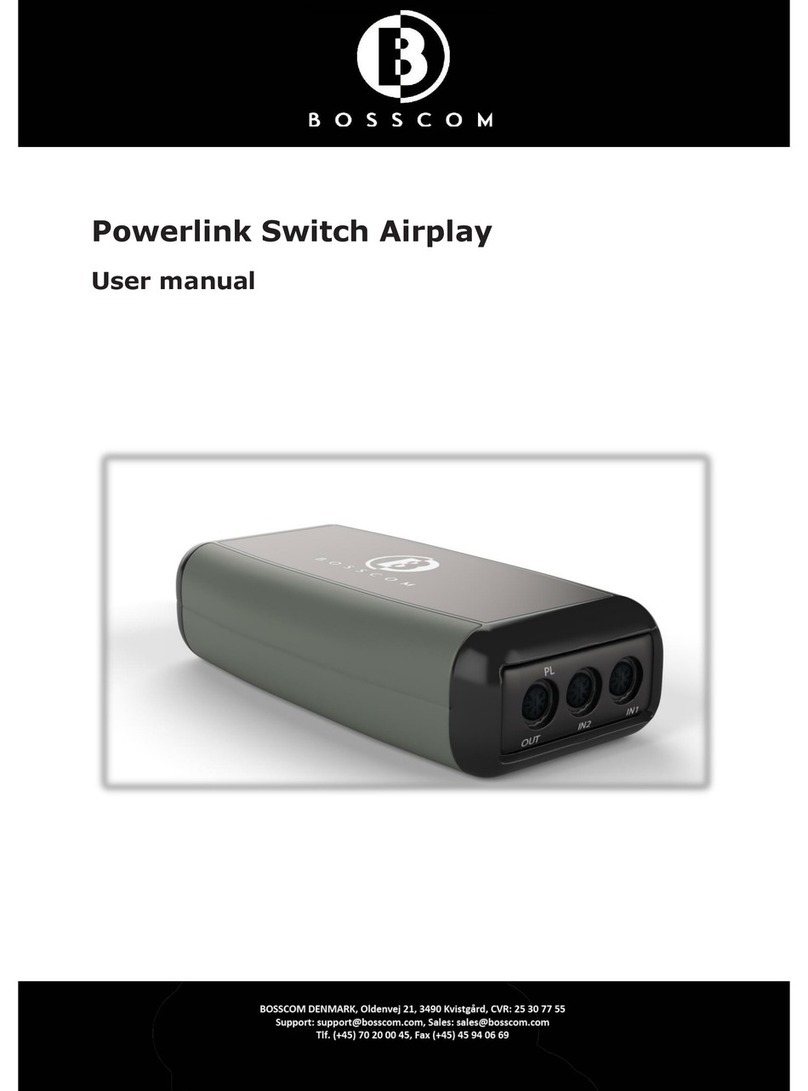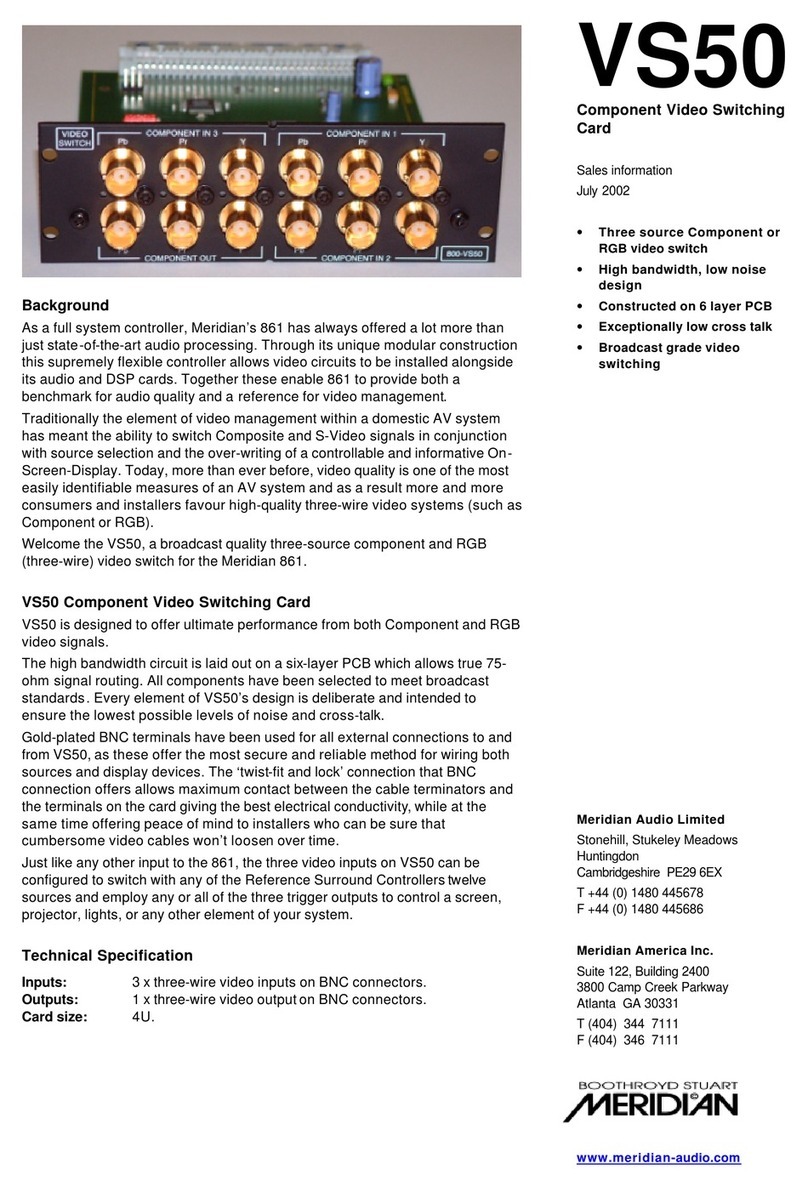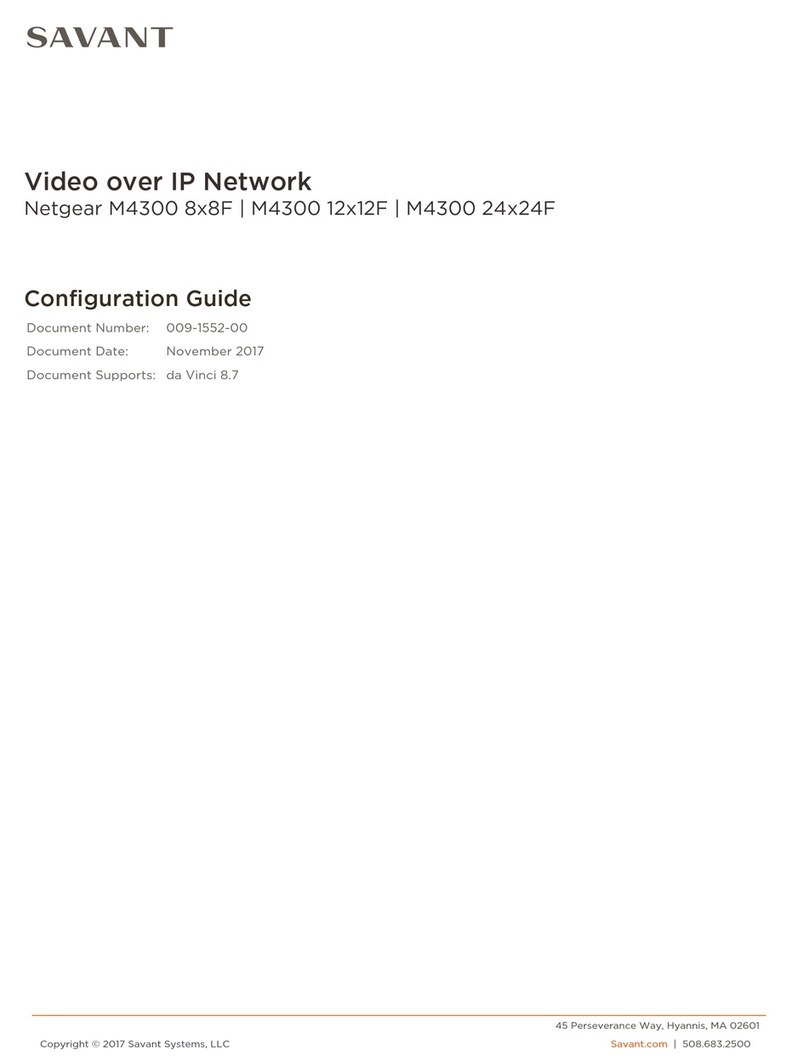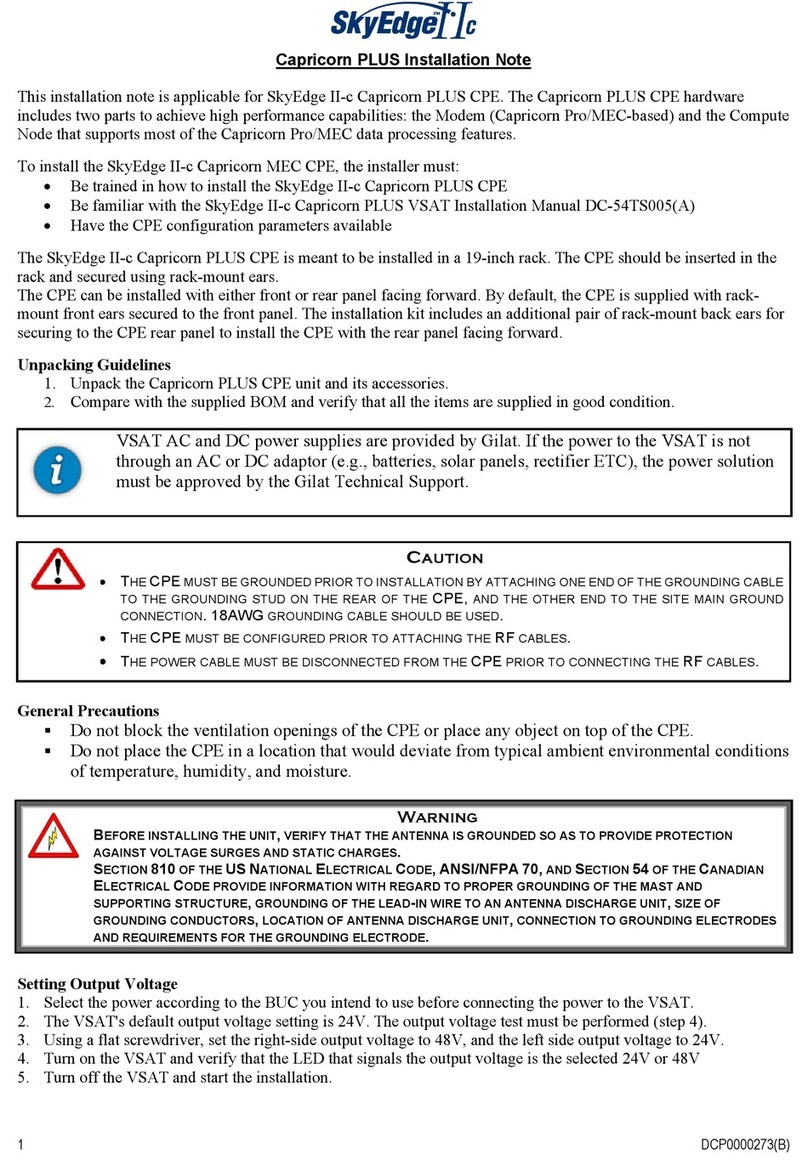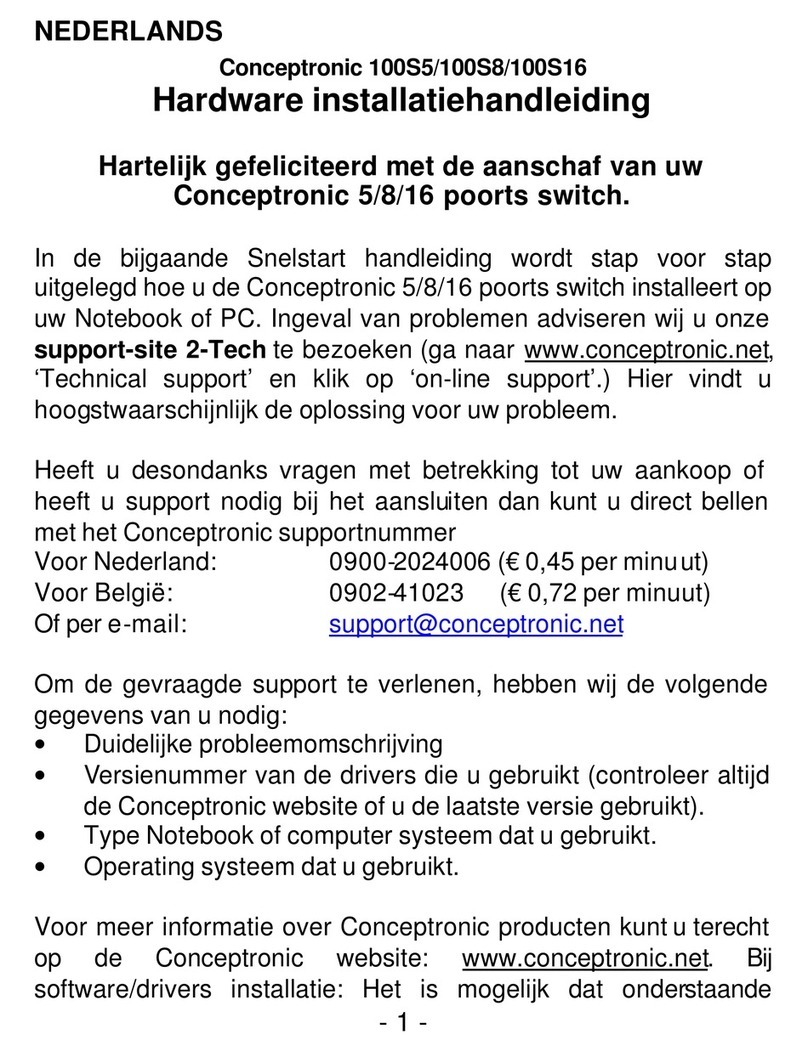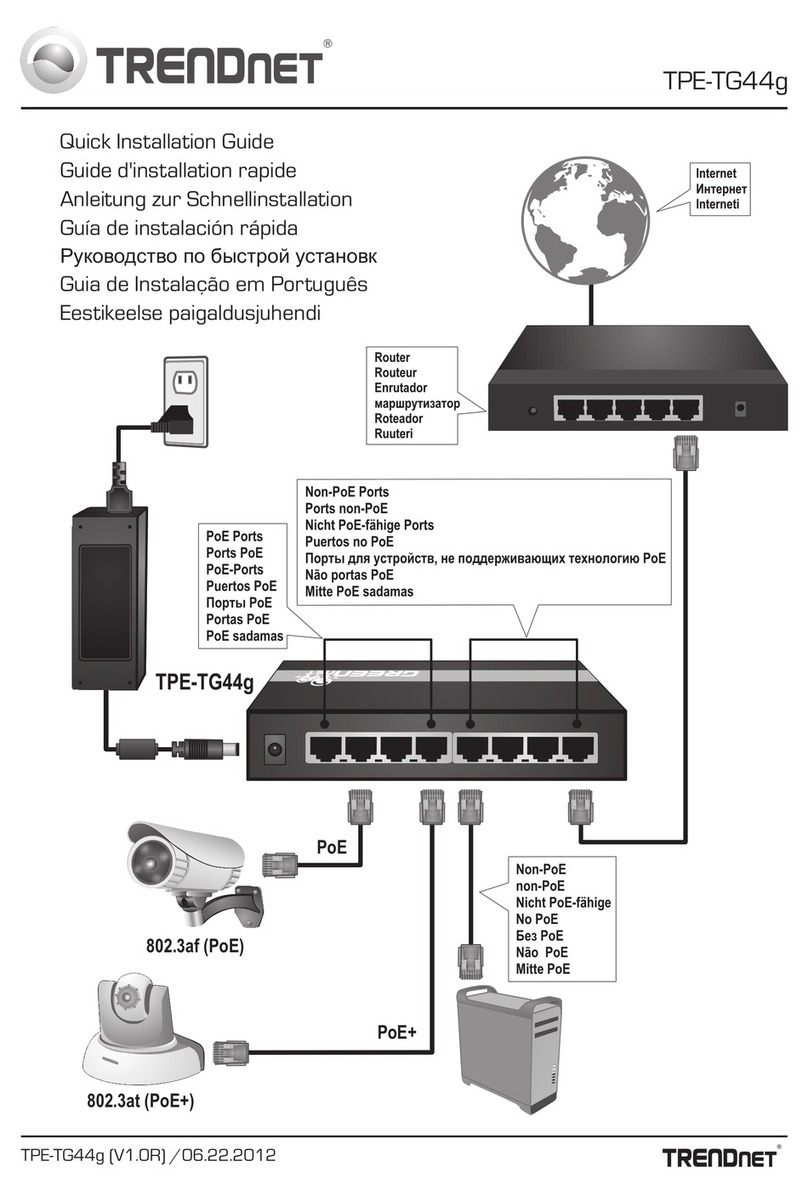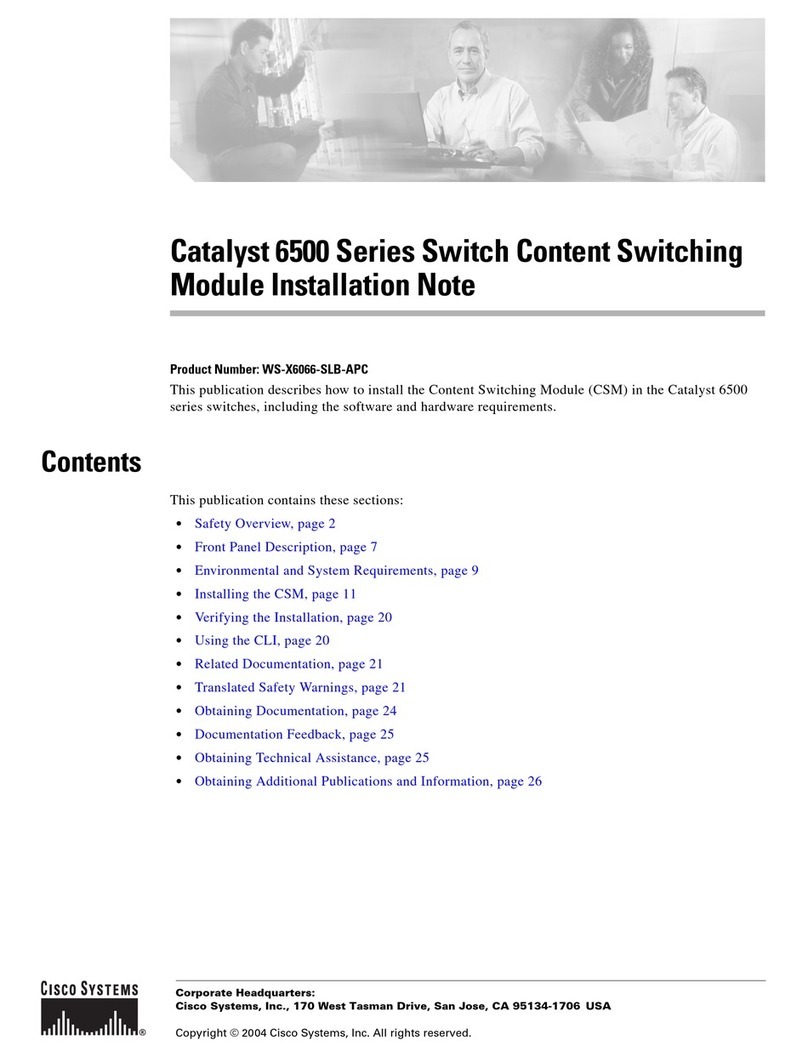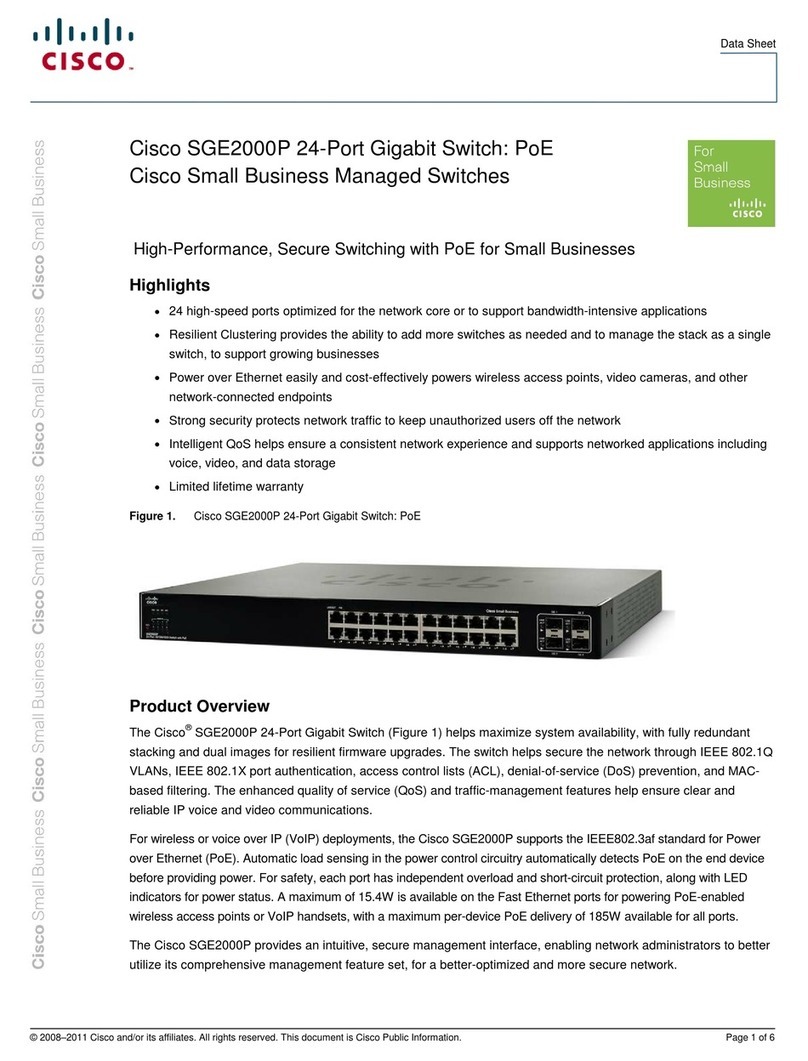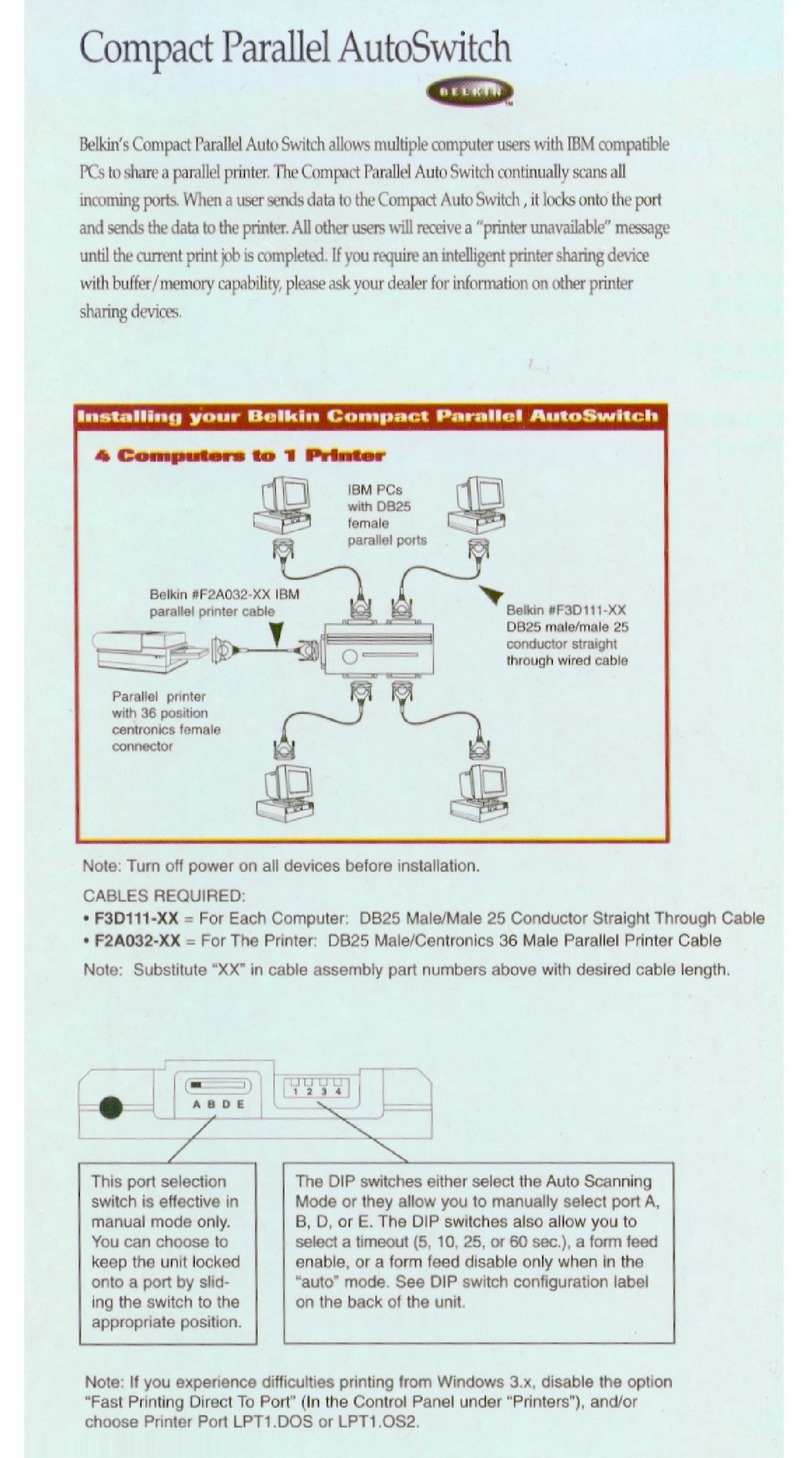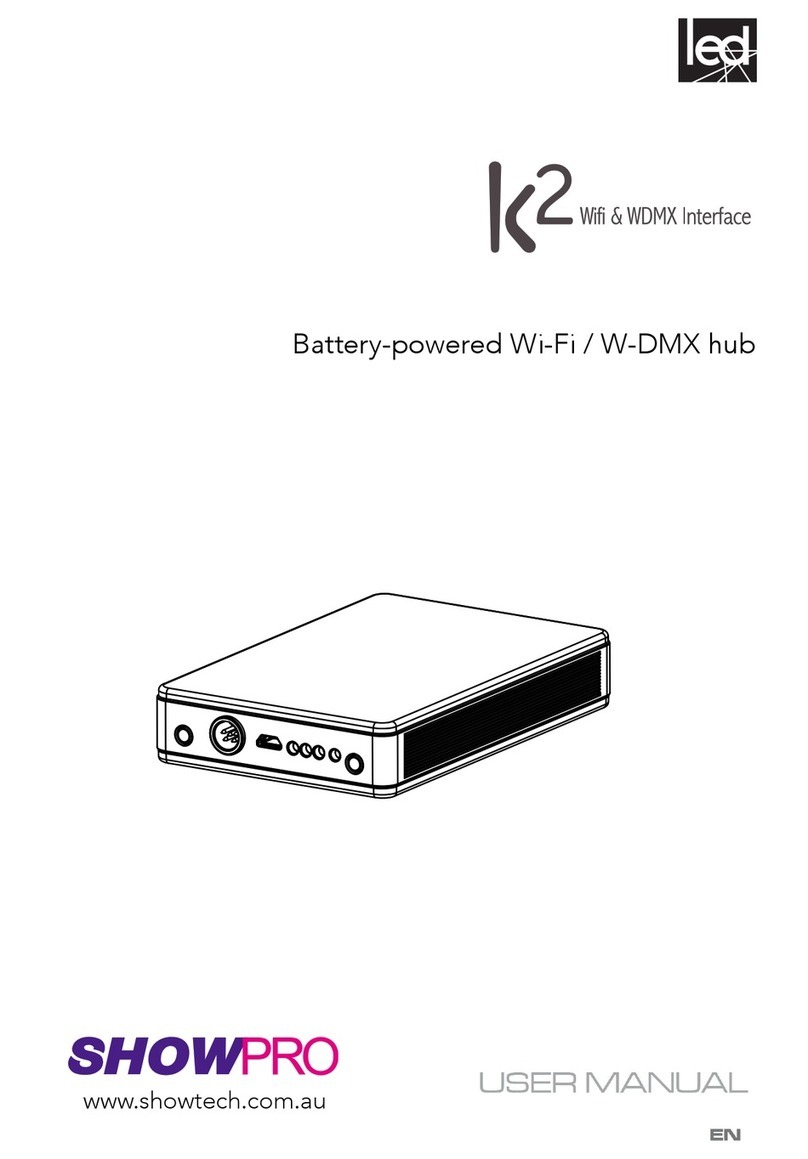2
The product adopts 35mm standard DIN-Rail mounting which
is suitable for most industrial scenes, mounting steps as
follows:
Step 1 Check if the DIN-Rail mounting kit is installed firmly.
Step 2 Insert the bottom of DIN-Rail mounting kit (one side
with spring support) into DIN-Rail, and then insert
the top into DIN-Rail.
Tips:
Insert a little to the bottom, lift upward and then insert
to the top.
Step 3 Check and confirm the products is firmly installed
on DIN-Rail, then mounting ends.
【Disassembling DIN-Rail】
Step 1 Device power off.
Step 2 After lift the device upward slightly, first shift out the
top of DIN-Rail mounting kit, and then shift out the
bottom of DIN-Rail, disassembling ends.
Note before powering on:
Power ON operation: First insert the power supply
terminal block into the device power supply interface,
and then plug the power supply plug contact and power
on.
Power OFF operation: First, remove the power plug,
and then remove the wiring section of terminal block.
Please pay attention to the above operation sequence.
【Power Supply Connection】
DC dual power supply
The device provides 4 pins power supply input terminal blocks
and supports two independent DC power supply systems,
PWR1 and PWR2, which supports non-polarity and
anti-reverse connection function, that the device can work
normally after reverse connection. Voltage range: 12~48VDC.
【Relay Connection】
Relay terminals are a set of normally open contacts of the
device alarm relay. They are open circuit in the state of normal
non alarm, closed when any alarm information occurs. For
example, they are closed when powered off, and send out
alarm. The product supports 1 relay alarm information output
that can output DC power supply alarm information or network
abnormality alarm. It can be connected to alarm light or alarm
buzzer or other switching value collecting devices, which can
timely inform operators when the alarm occurs.
【DIP Switch Settings】
The device provides 4 pins DIP switch for function setting, in
which “ON” is the enabled end. The device needs to be
powered on again to change the status of DIP switch.
DIP switches definition as follows:
DIP Definition Operation
1 Reserved -
2 Upgrade Set the DIP switch to ON, the
device can be upgraded, then turn
off the DIP switch when this
upgrade completes.
3 Restore
factory
defaults
Set the DIP switch to ON, power
on the device again, it will restore
to factory settings, then turn off the
DIP switch.
4 Reserved -
【Console Port Connection】
The device provides 1 channel procedure
debugging port based on RS232 serial port, and
can conduct device CLI command line
management after connected to PC. The interface adopts
RJ45 port, the RJ45 pin definition as follows:
Pin No. 2 3 5.
PIN
definition
TXD RXD GND
【Checking LED Indicator】
The device provides LED indicators to monitor the device
working status with a comprehensive simplified
troubleshooting; the function of each LED is described in the
table as below:
LED Indicate Description
P1/P2
ON PWR is connected and running
normally
OFF PWR is disconnected and running
abnormally
ALM
ON Power supply, port link alarm
OFF Power supply, port link without
alarm
RUN
ON The device is powered on or the
device is abnormal.
OFF The device is powered off or the
device is abnormal.
Blinking Blinking 1 time per second, system
is running well.
Link/Act
(1-8)
ON
The Ethernet interface has
established an active network
connection.
Blinking The Ethernet interface is in a
network activity state.
OFF Ethernet port has not established
valid network connection
【Logging in to WEB Interface】
This device supports WEB management and configuration.
Computer can access the device via Ethernet interface. The
way of logging in to device’s configuration interface via IE
browser is shown as below:
Step 1 Configure the IP addresses of computer and the
device to the same network segment, and the
network between them can be mutually accessed
Step 2 Enter device’s IP address in the address bar of the
1 8