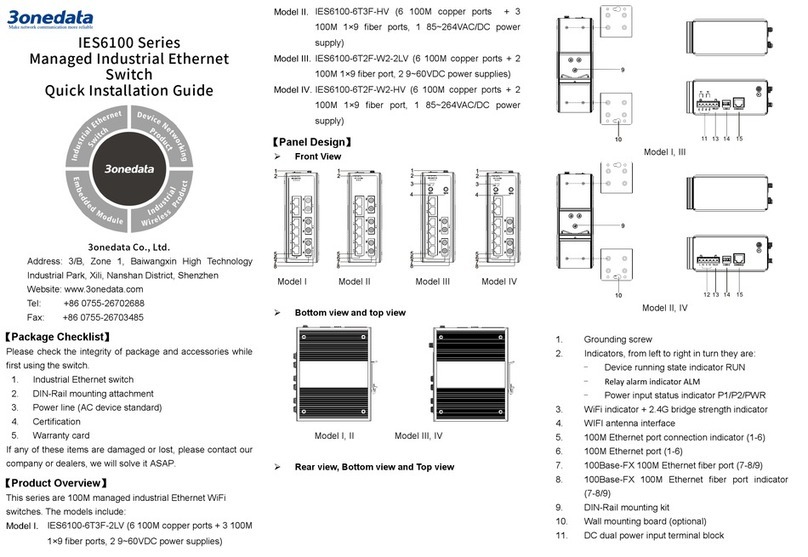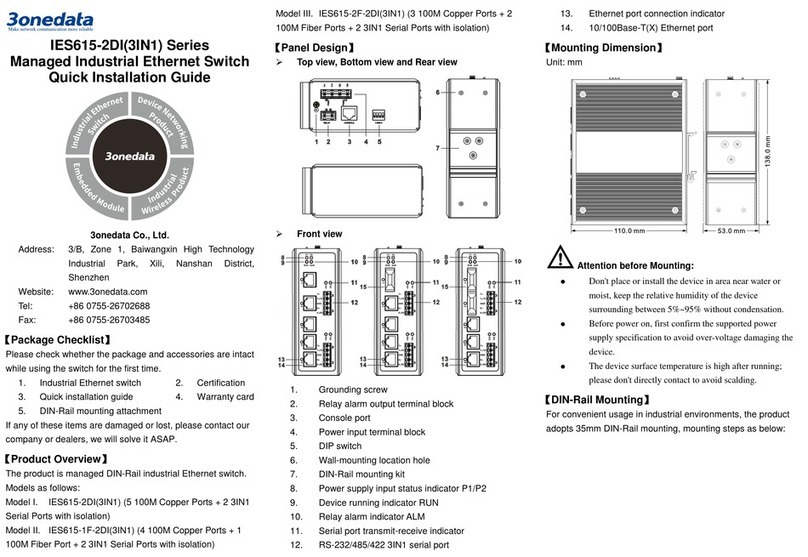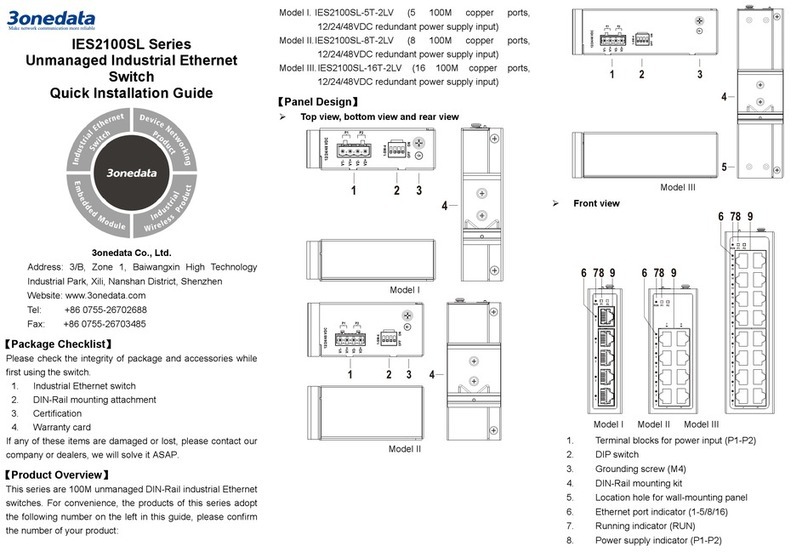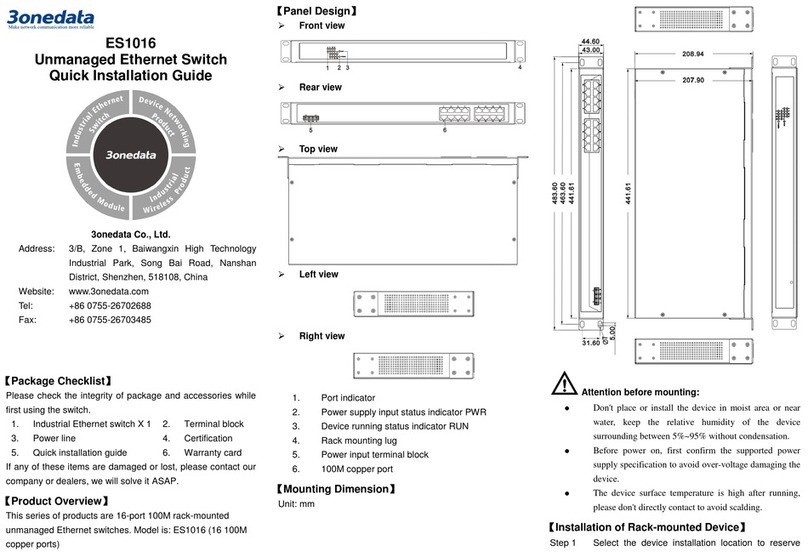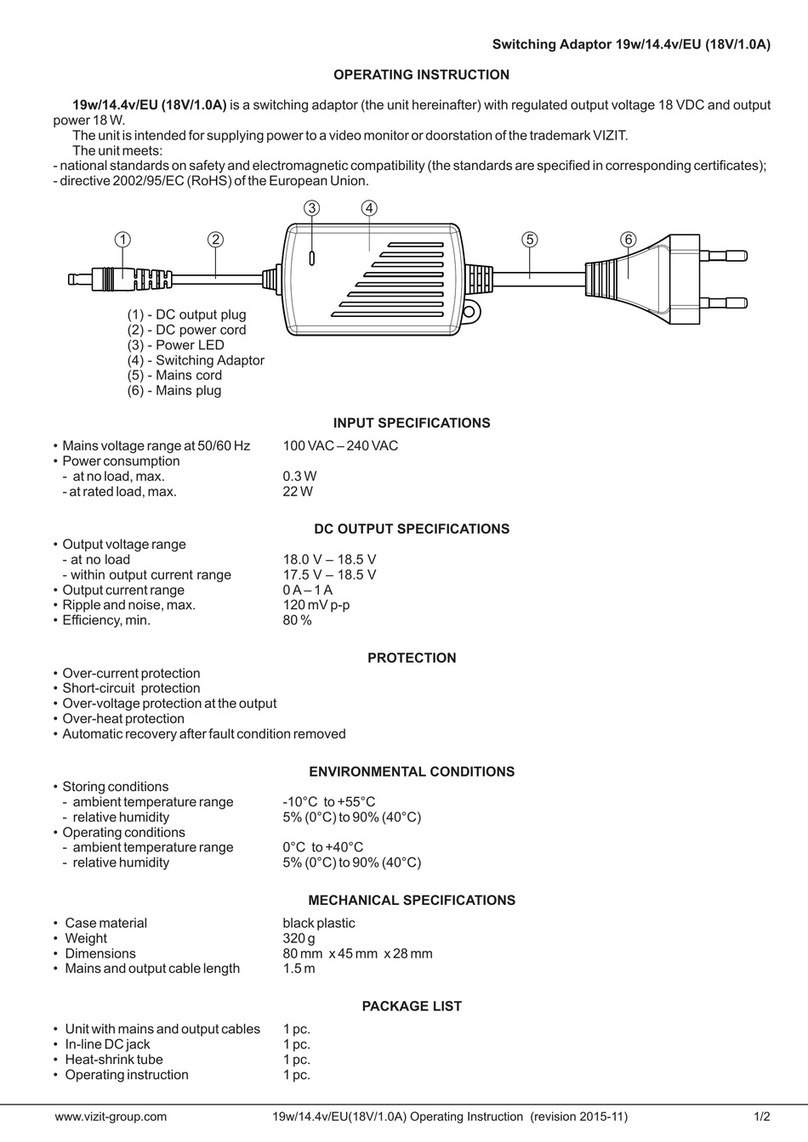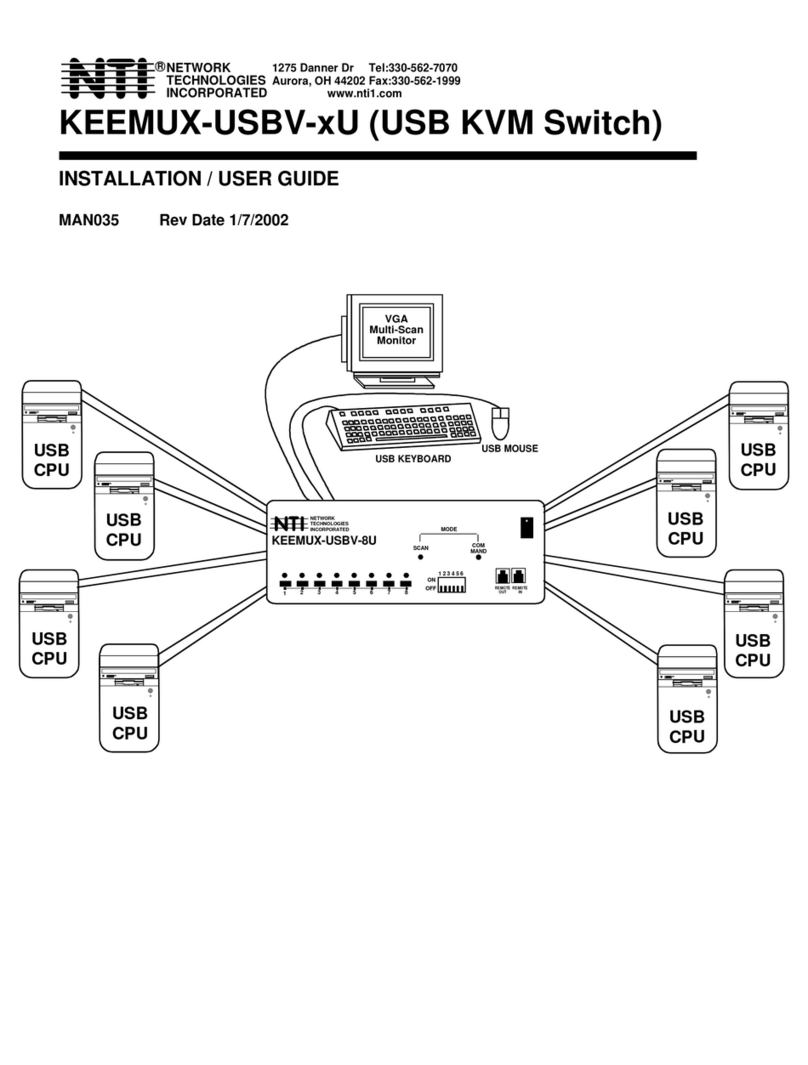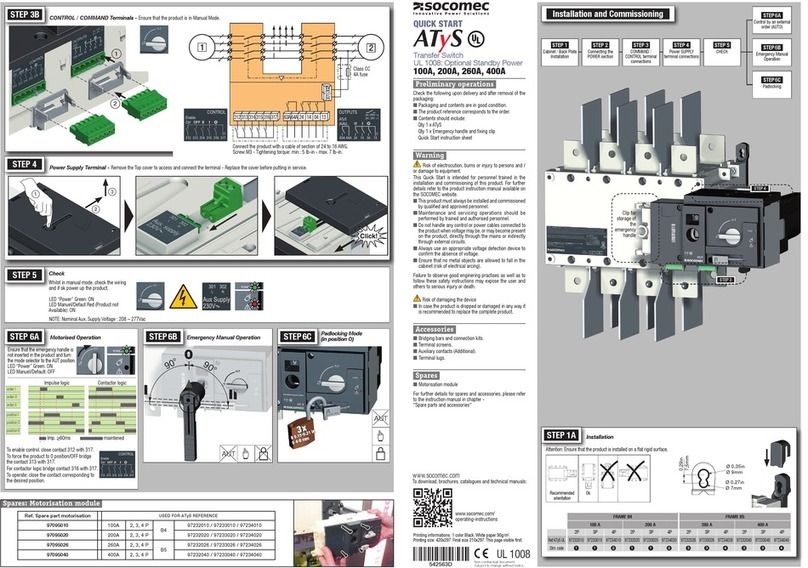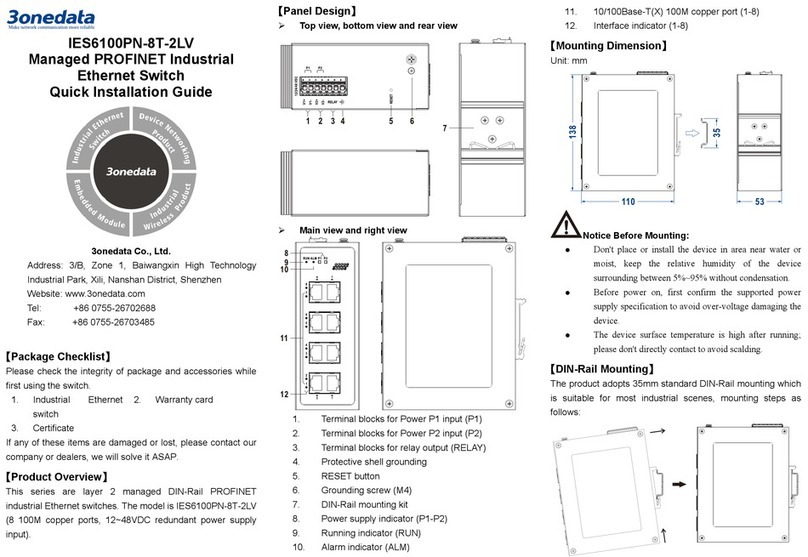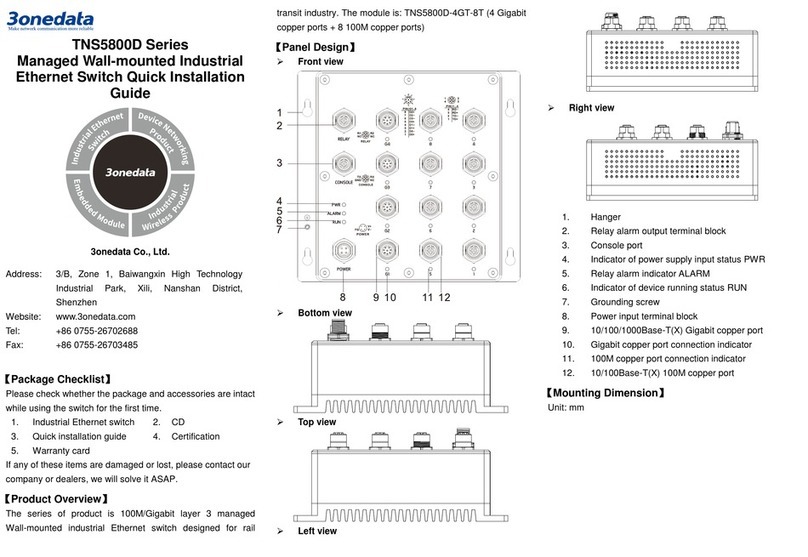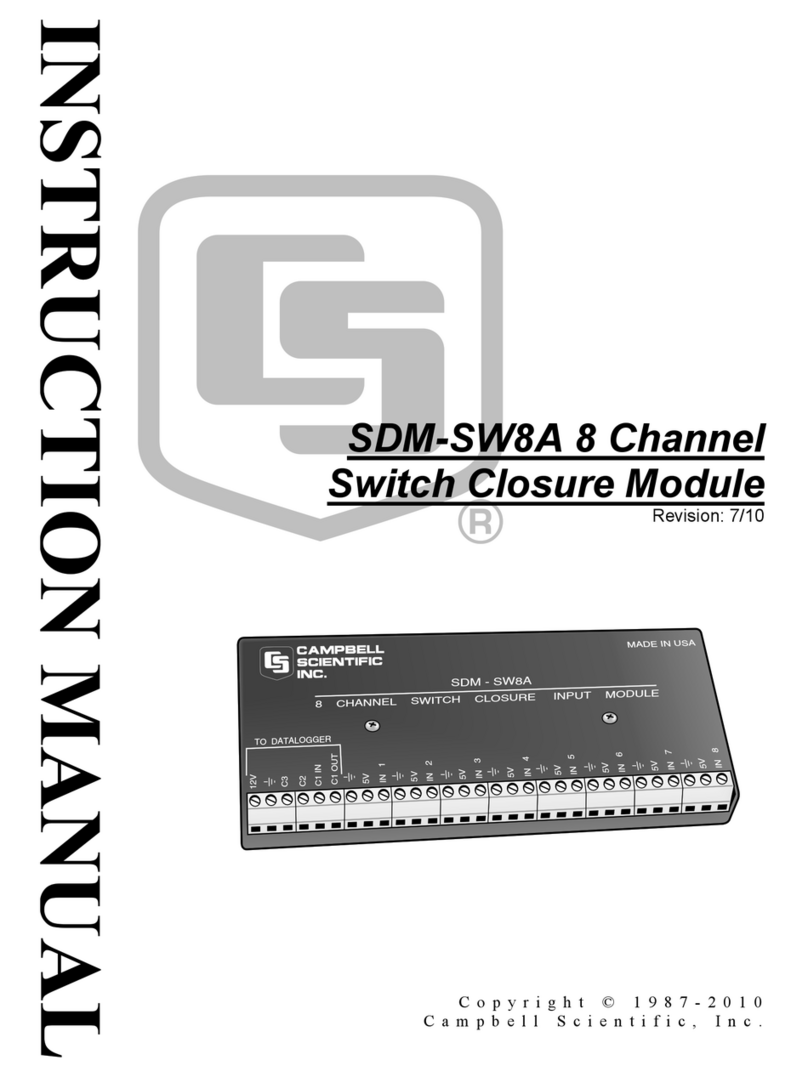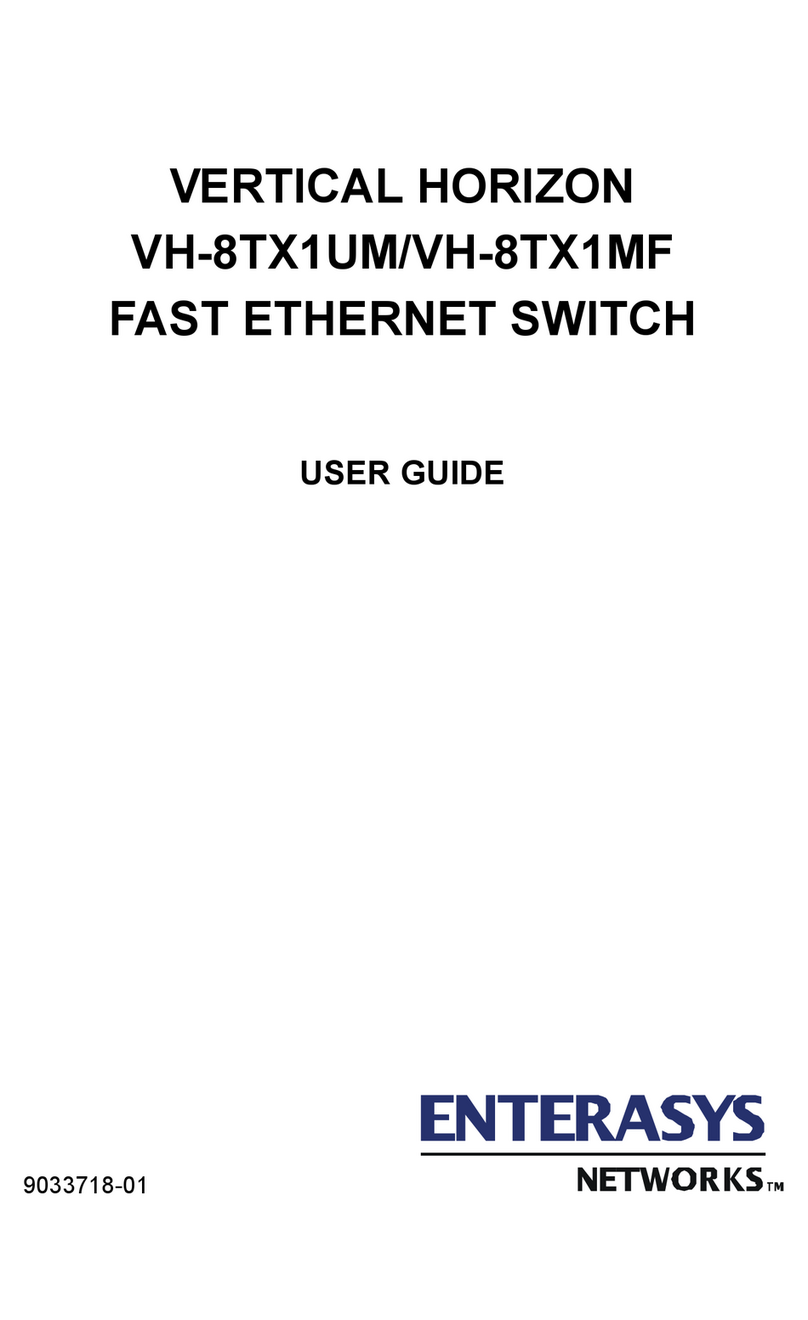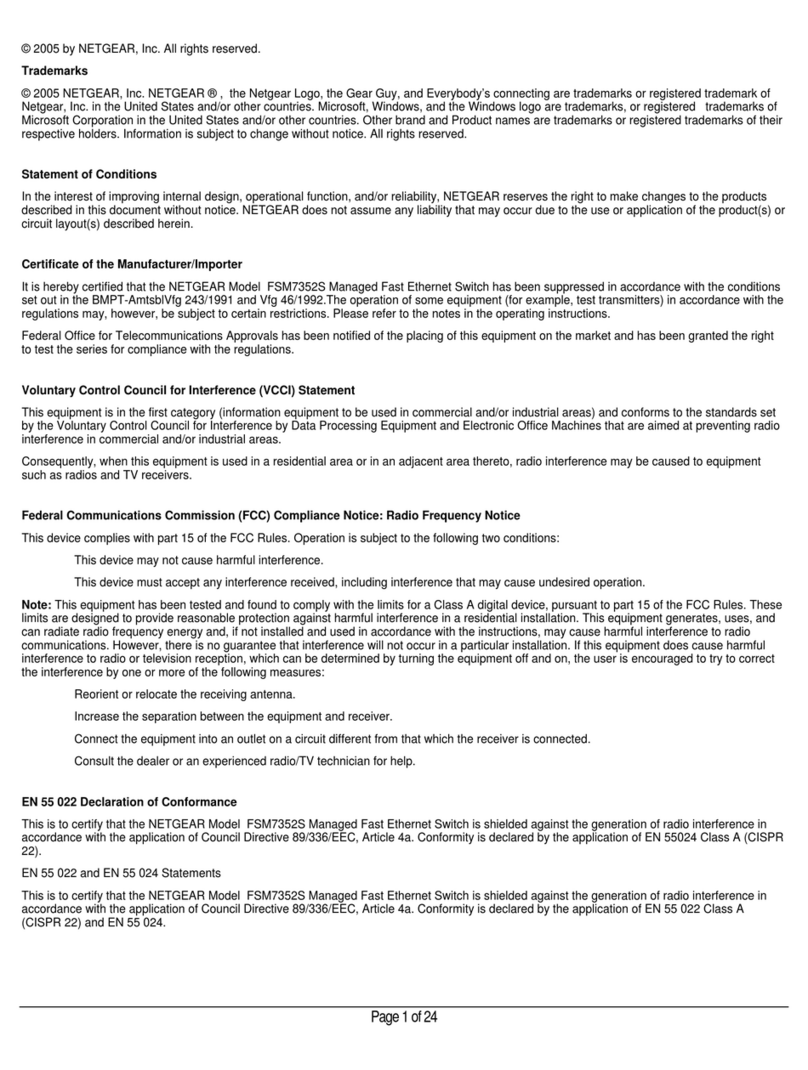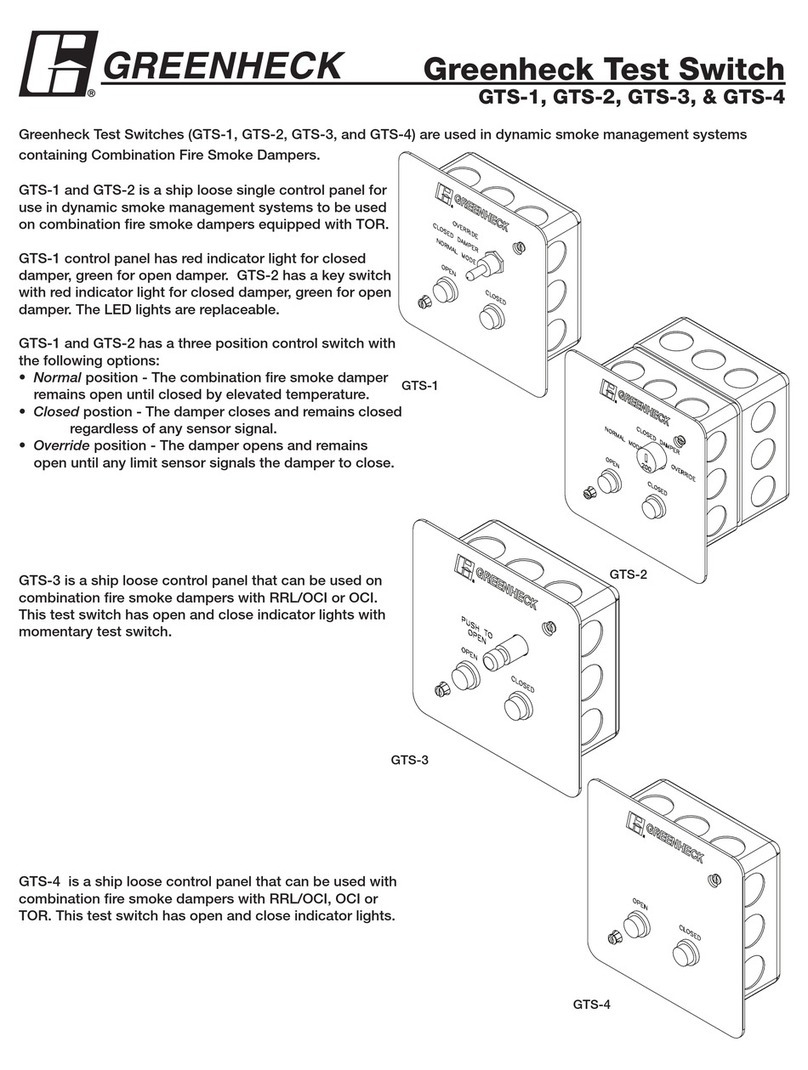Check if the DIN-Rail mounting kit is installed firmly.
Insert the bottom of DIN-Rail mounting kit (one side
with spring support) into DIN-Rail, and then insert
the top into DIN-Rail.
Tips:
Insert a little to the bottom, lift upward and then insert to
the top.
Check and confirm the product is firmly installed on
DIN-Rail, then mounting ends.
【Disassembling DIN-Rail】
Power off device.
After lifting the device upward slightly, first shift out
the top of DIN-Rail mounting kit, and then shift out
the bottom of DIN-Rail, disassembling ends.
Notice before power on:
Power ON operation: First insert the power supply
terminal block into the device power supply interface,
and then plug the power supply plug contact and power
on.
Power OFF operation: First, remove the power plug, and
then remove the wiring section of terminal block. Please
pay attention to the above operation sequence.
【Power Supply Connection】
Model I
This Model I device provides 6-pin 5.08mm pitch input terminal
blocks, including 4 pins power supply terminal blocks on the
left side. It provides two
independent DC power supply
systems of P1 and P2. The power
supply supports non-polarity and
anti-reverse connection, which can
ensure the normal operation of the
device after it’s reversely connected. Voltage range 12~48VDC.
Model I
This Model II device provides 6-pin
5.08mm pitch input terminal blocks,
including 4 pins power supply
terminal blocks on the left side. It
provides two independent DC power
supply systems of P1 and P2. The
power supply supports anti-reverse connection, which can
prevent device from damage after it’s reversely connected, but
it cannot be powered on. Voltage range is as below:
Voltage range without using PoE function: 12~48VDC
Rated voltage: 48VDC
Maximum voltage range: 44VDC-55VDC
【Relay Connection】
This series device provides 6-pin
5.08mm pitch input terminal blocks,
and the relay occupies the right 2
pins. Relay terminals are a set of
normally open contacts of the
device alarm relay. They are open
circuit in the state of normal non
alarm, closed when any alarm information occurs. For example,
they are closed when powered off, and send out alarm. The
switch supports 1 relay alarm information output that can
output DC power supply alarm information or network
abnormality alarm. It can be connected to alarm light or alarm
buzzer or other switching value collecting devices, which can
timely inform operators when the alarm occurs.
【DIP Switch Settings】
Provide 4 pins DIP switch for function settings, where "ON" is
enable valid terminal. The device needs to be
powered on again to change the status of DIP
switch.
DIP switches definition as follows:
1
Restore
Factory
Settings
Set the DIP switch to ON, the
device will root automatically and
restore to factory settings, then
【Checking LED Indicator】
The device provides LED indicators to monitor the device
working status with a comprehensive simplified
troubleshooting; the detailed status of each LED is described
in the table as below:
P1
ON
P1 is connected and running
normally
OFF
P1 is disconnected and running
abnormally
P2
ON
P2 is connected and running
normally
OFF
P2 is disconnected and running
abnormally
ALM
Power supply link has alarm
Power supply link have no alarm
RUN
ON The device is powered on or the
OFF The device is powered off or the
Blinking
Blinking 1 time per second, the
device is running well.
Link/Act
(1-6) ON
The Ethernet interface has
established a valid network
connection.