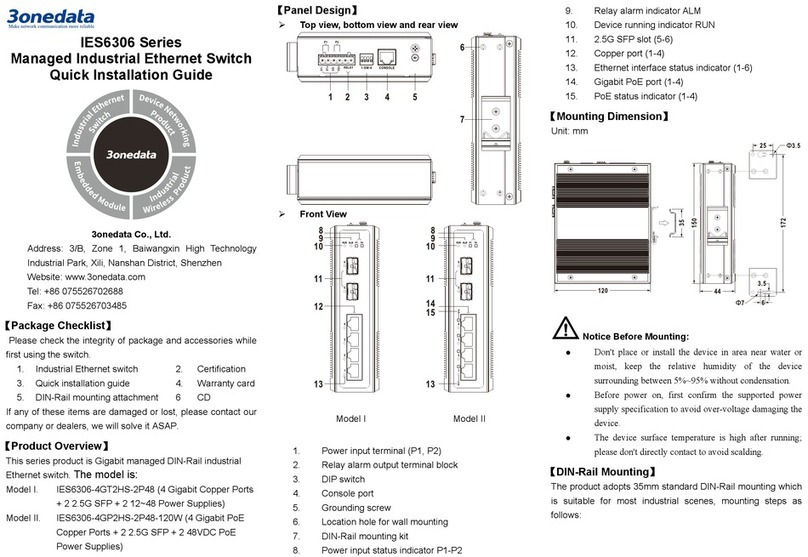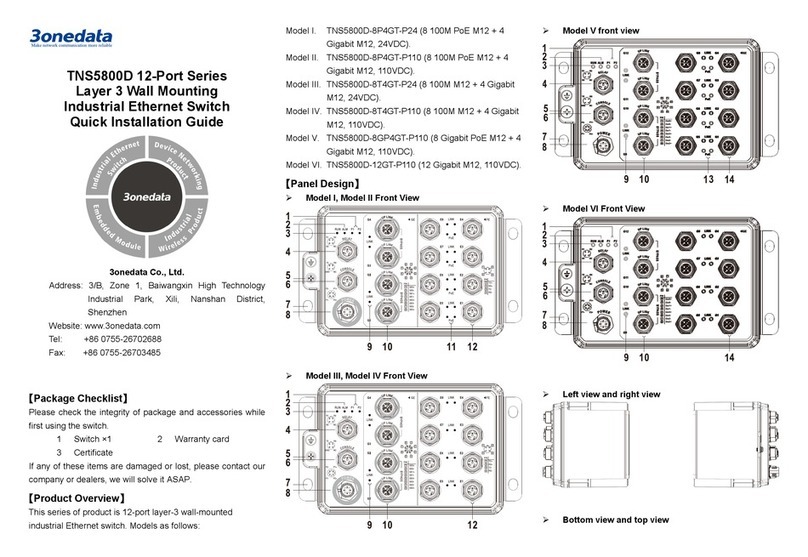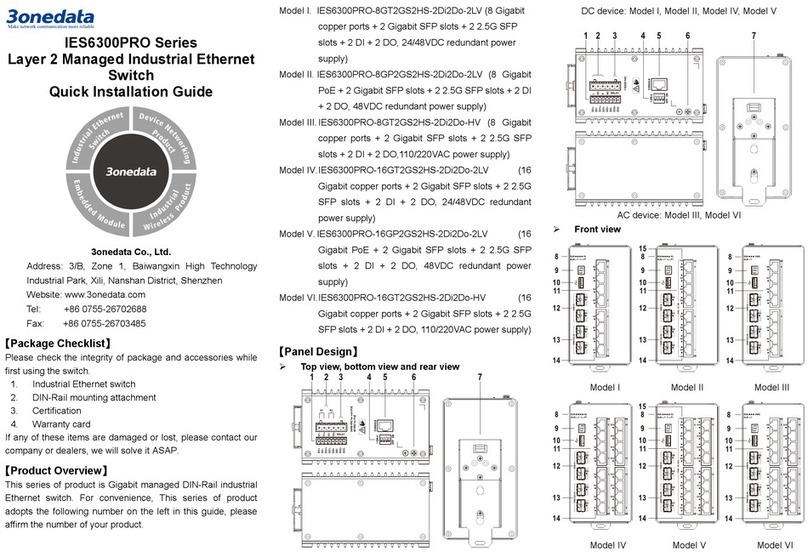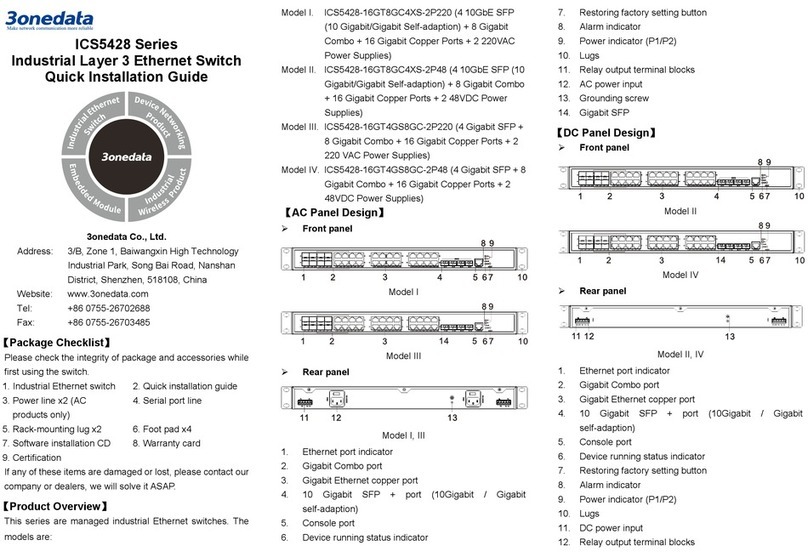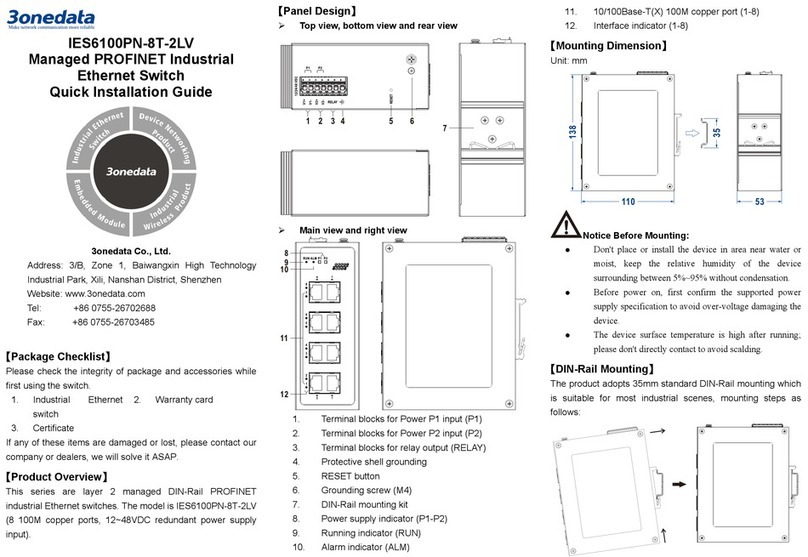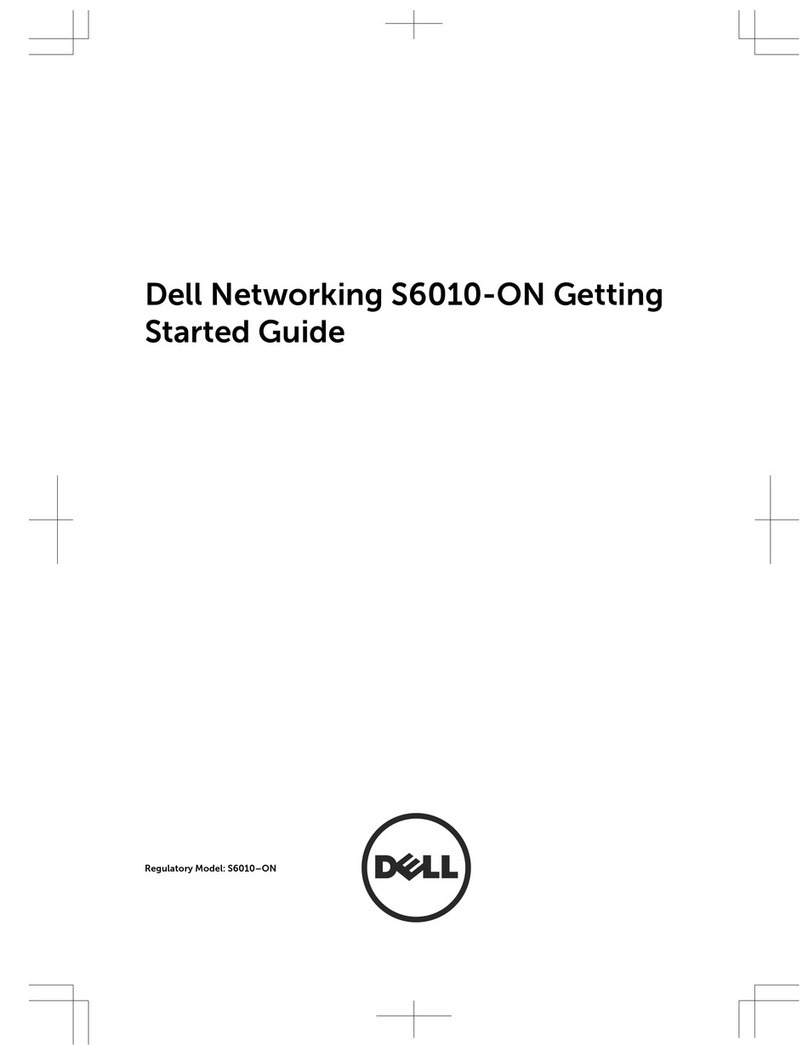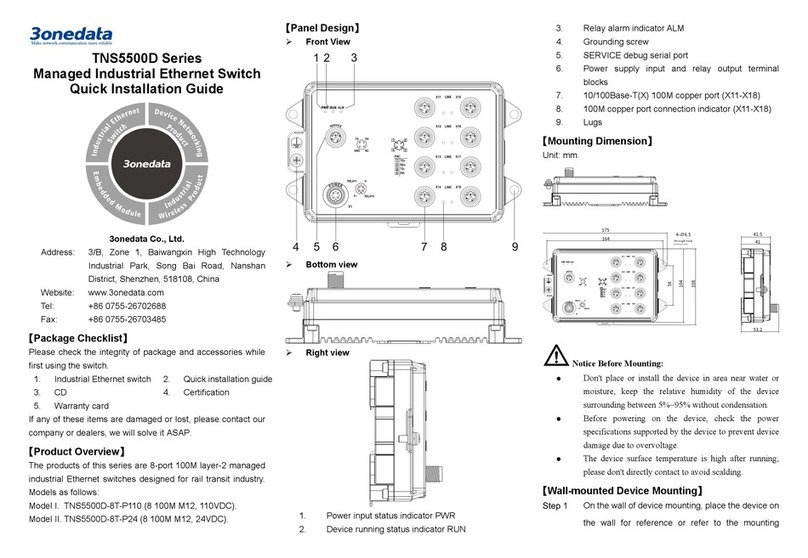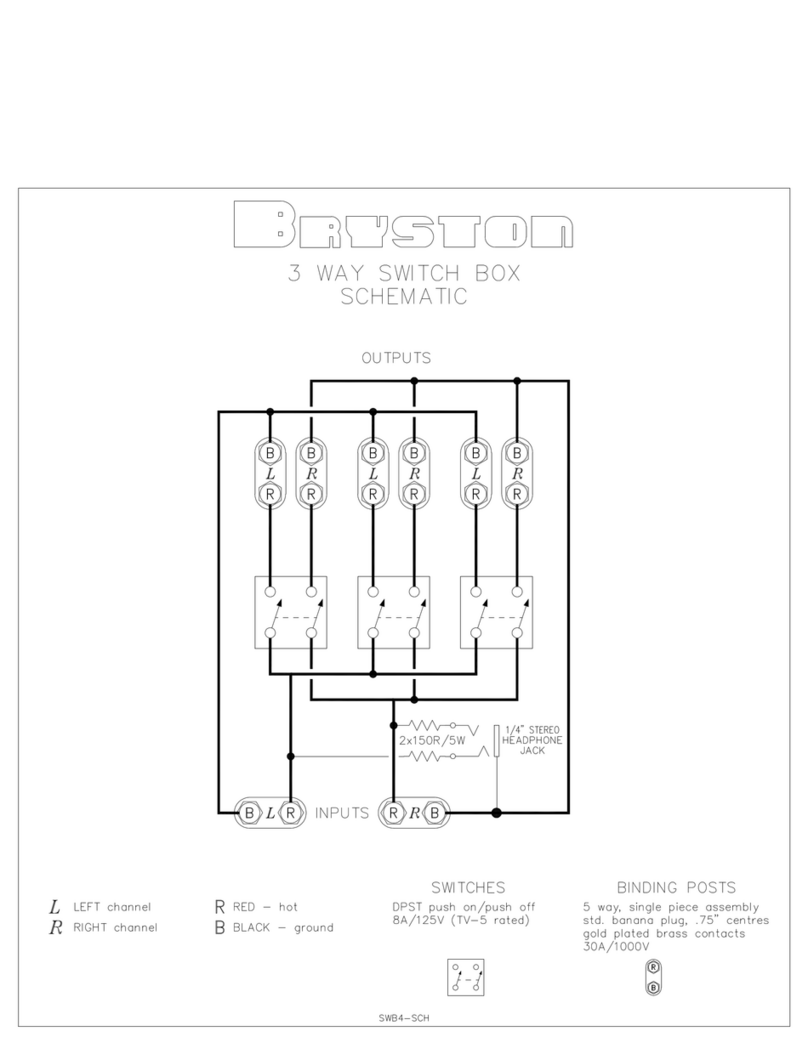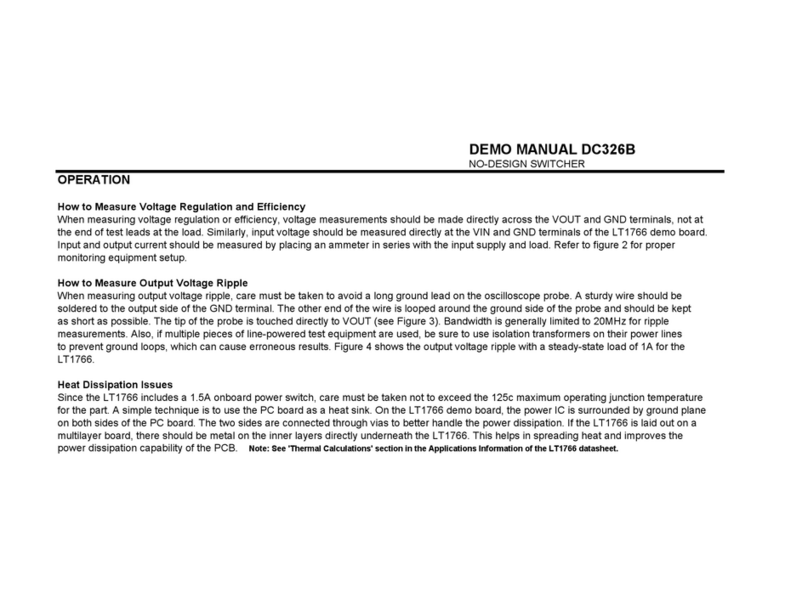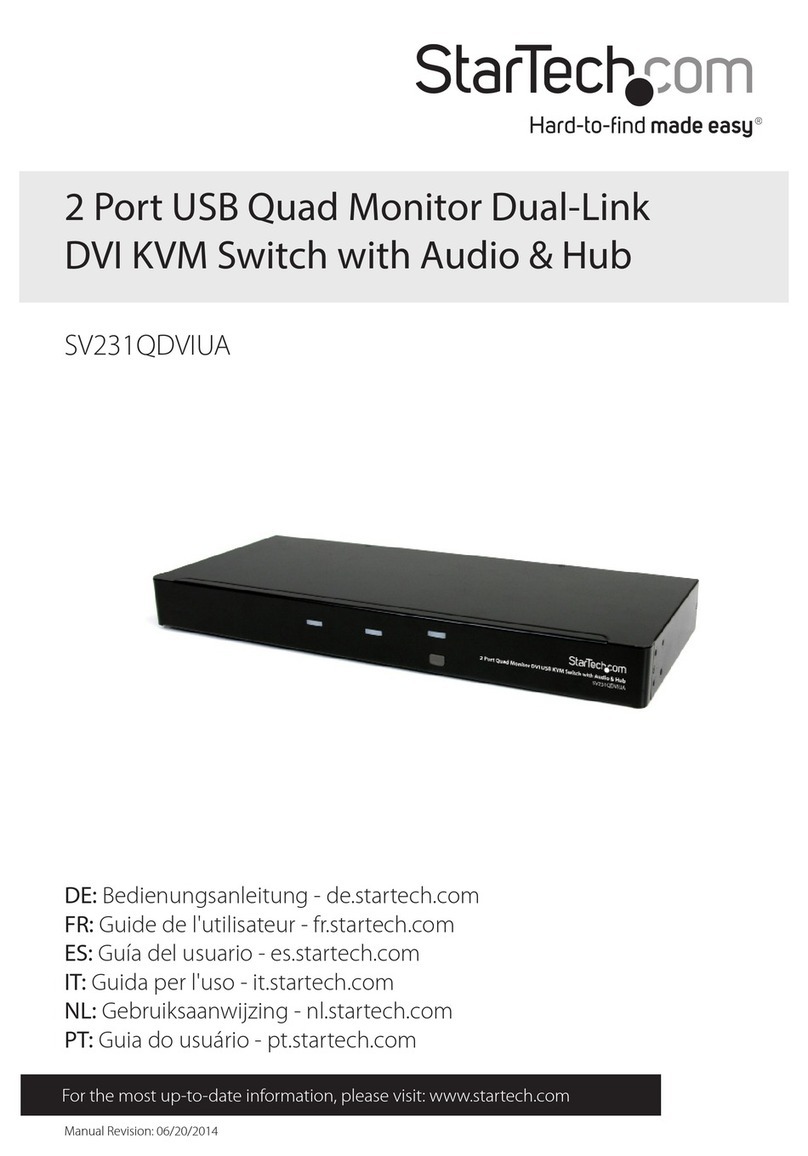Attention before mounting:
Don't place or install the device in moist area or near
water, keep the relative humidity of the device
surrounding between 5%~95% without condensation.
Before power on, first confirm the supported power
supply specification to avoid over-voltage damaging the
device.
The device surface temperature is high after running,
please don't directly contact to avoid scalding.
【Installation of Rack-mounted Device】
Select the device installation location to reserve sufficient
size.
Step 1 Adopt screws to install the mounting lugs in the
device position as figure below.
Step 2 Place the device in the rack, adopt 4 screws to
install the mounting lugs on the left and right side in
the rack.
Step 3 Check and confirm the product is firmly installed on
the rack, then mounting ends.
【Rack-mounting Device Disassembling】
Step 1 Power off the device.
Step 2 Unscrew the fixing screw of mounting lug on the
rack.
Step 3 Remove the device from the rack, disassembling
ends.
【Power Supply Connection】
This series of devices provide 5 pins 5.08mm pitch terminal
blocks, power supply occupies 3 pins on the left.The power
supply has nonpolarity and anti-reverse function, the device
can be normally working after reverse connection. The pin
definition of power supply as follows:
Single power supply
This series of products supports single power supply scheme,
power supply value range is:
100~240VAC/DC.
Dual power supply
This series of products support dual
power supply scheme and provide P1
and P2 independent power supply
systems. When one of the power supply
system fails, the device can operate
uninterruptedly and normally, which has
improved the reliability of network operation. Power supply
value range is: 100~240VAC/DC.
Notes:
Power ON operation: First insert the power supply
terminal block into the device power supply interface,
and then plug the power supply plug contact and power
on.
Power OFF operation: First unpin the power plug, and
then remove the wiring part of terminal block, please
pay attention to the operation order above.
【Relay Connection】
This series of devices provide 5 pins 5.08mm pitch terminal
blocks; power supply occupies 3 pins on the left. Relay
terminals are a pair of normally closed contacts in device
alarm relay. They are open circuit in normal non alarm state,
closed when power off. This series of single and dual power
supply products respectively support 1 or 2 channels relay
alarm output and disconnection alarm of power supply or port.
The device can be connected to alarm indicator, alarm buzzer,
or other switching value collecting device; it can timely inform
operator when alarm occurs. The pin definition of relay as
follows:
【Console Port Connection】
The device provides 1 program debugging port based on
RS-232 serial port; it can manage the device CLI commands
after being connected to PC. The interface adopts RJ45 port.