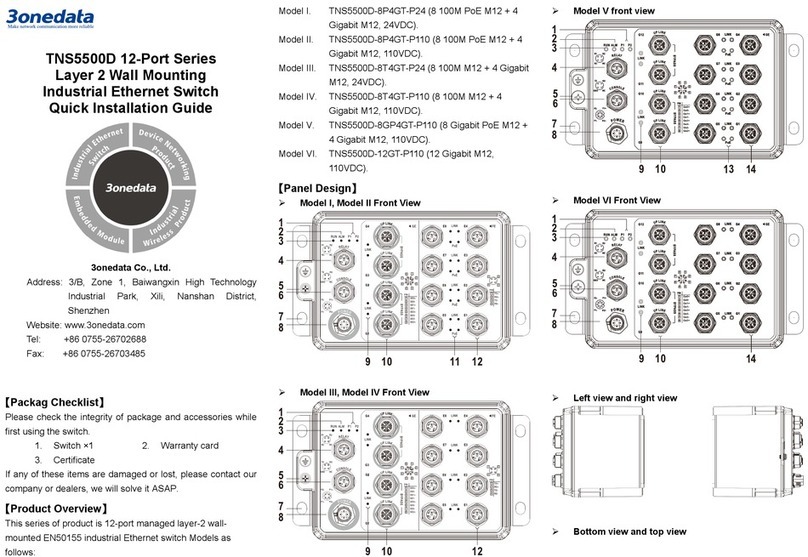3One data ES1024 User manual
Other 3One data Switch manuals

3One data
3One data IES5328 Series User manual

3One data
3One data TNS5800-8GP16GT-P24VDC User manual

3One data
3One data IES6320 Series User manual

3One data
3One data IES3012G Series User manual

3One data
3One data ES1008G-8POE-150W-P User manual

3One data
3One data IES5024 Series User manual

3One data
3One data PS1005G-1GT-4POE Operating and maintenance instructions

3One data
3One data IES215 Series User manual

3One data
3One data IES6300 Series User manual

3One data
3One data IES2005-5T-P48 User manual

3One data
3One data TNS5800 Series User manual
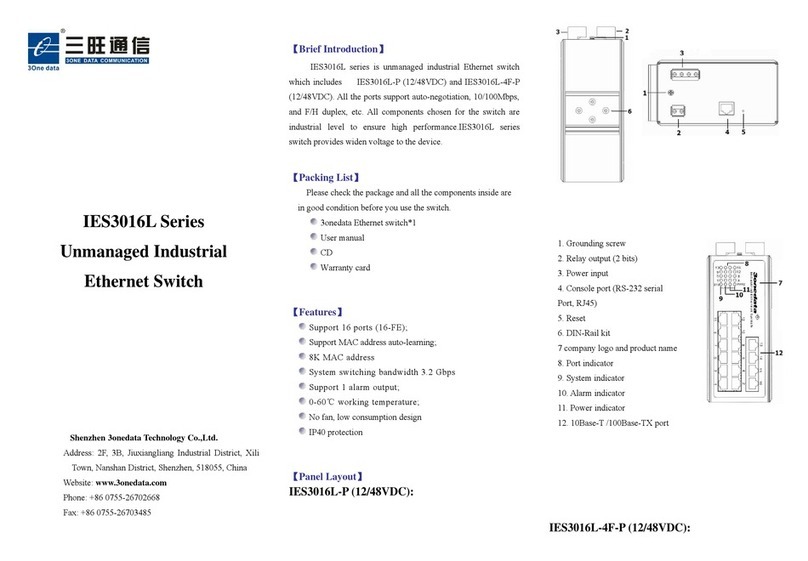
3One data
3One data IES3016L Series User manual

3One data
3One data IES318 Series User manual

3One data
3One data ICS5530-16GS8GC6XS-2P220 User manual

3One data
3One data IPS716-2GC-4POE User manual

3One data
3One data TNS5000D Series User manual

3One data
3One data IES5028 Series User manual
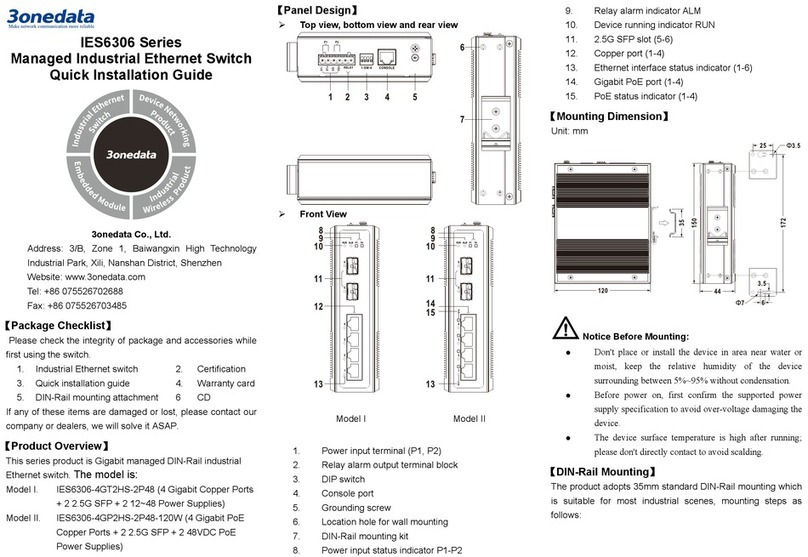
3One data
3One data IES6306 Series User manual

3One data
3One data IES215-1GX-4G User manual

3One data
3One data IES5028G-4GS-8GC User manual
Popular Switch manuals by other brands

SMC Networks
SMC Networks SMC6224M Technical specifications

Aeotec
Aeotec ZWA003-S operating manual

TRENDnet
TRENDnet TK-209i Quick installation guide

Planet
Planet FGSW-2022VHP user manual

Avocent
Avocent AutoView 2000 AV2000BC AV2000BC Installer/user guide

Moxa Technologies
Moxa Technologies PT-7728 Series user manual

Intos Electronic
Intos Electronic inLine 35392I operating instructions

Cisco
Cisco Catalyst 3560-X-24T Technical specifications

Asante
Asante IntraCore IC3648 Specifications

Siemens
Siemens SIRIUS 3SE7310-1AE Series Original operating instructions

Edge-Core
Edge-Core DCS520 quick start guide

RGBLE
RGBLE S00203 user manual