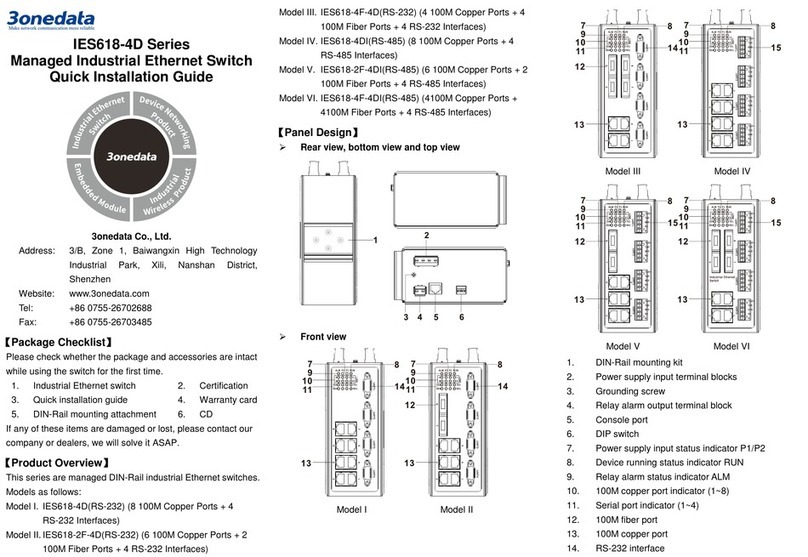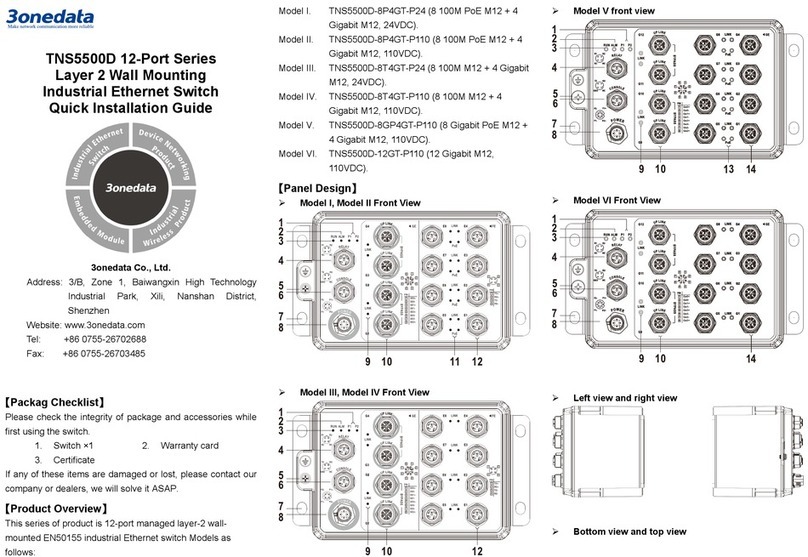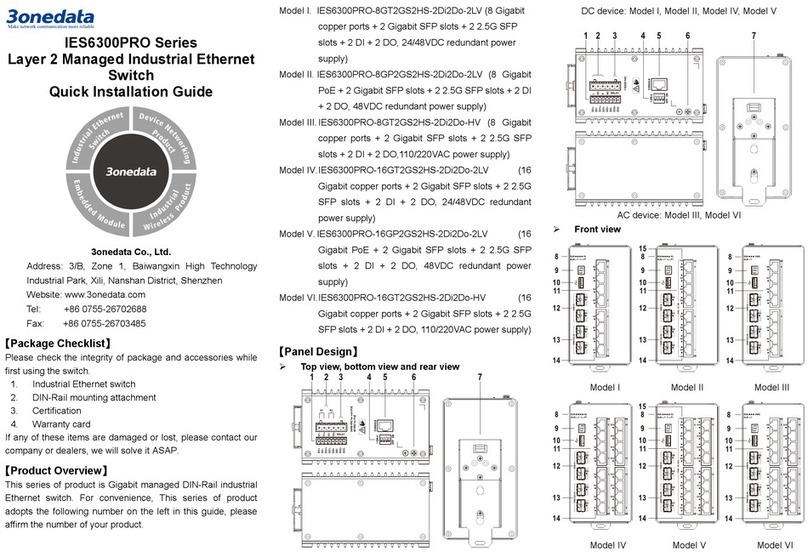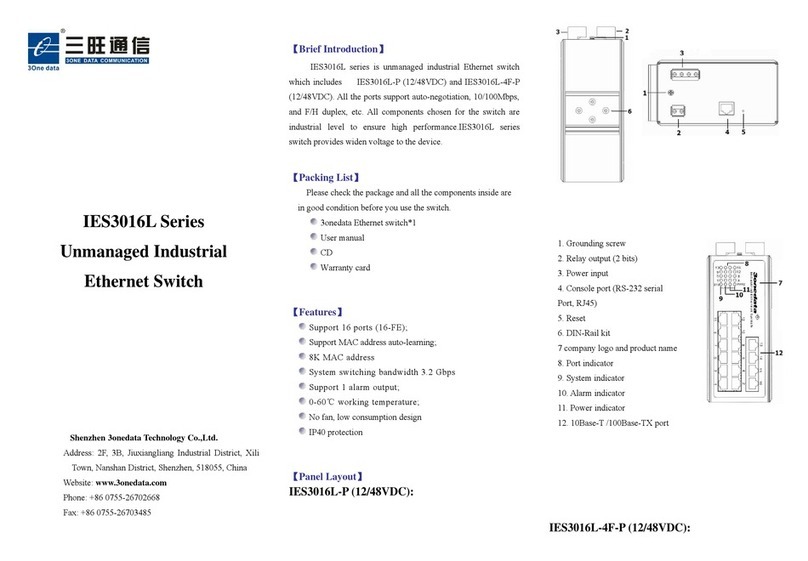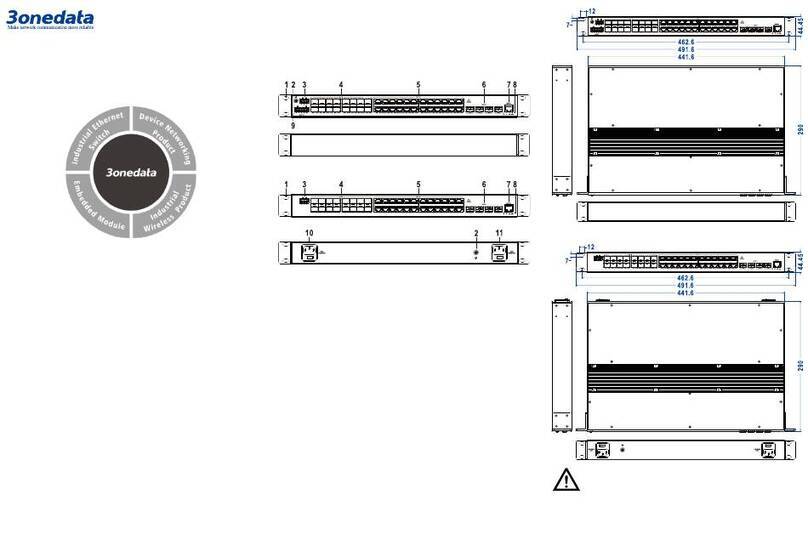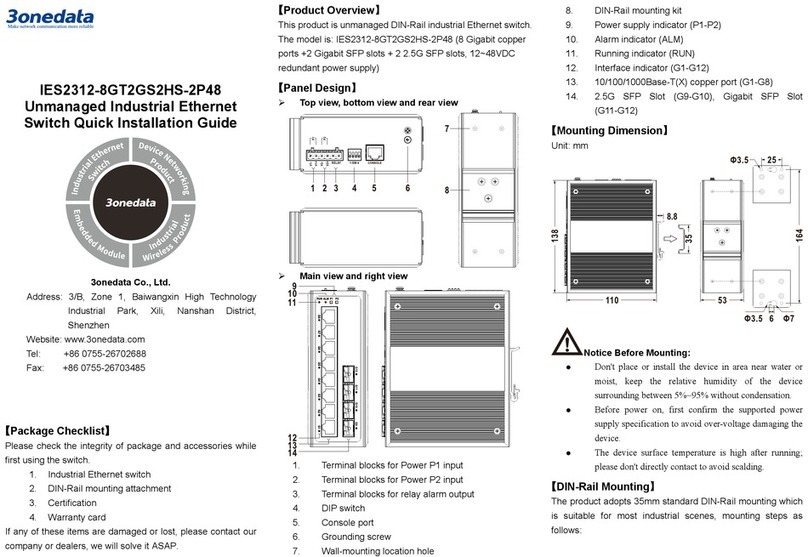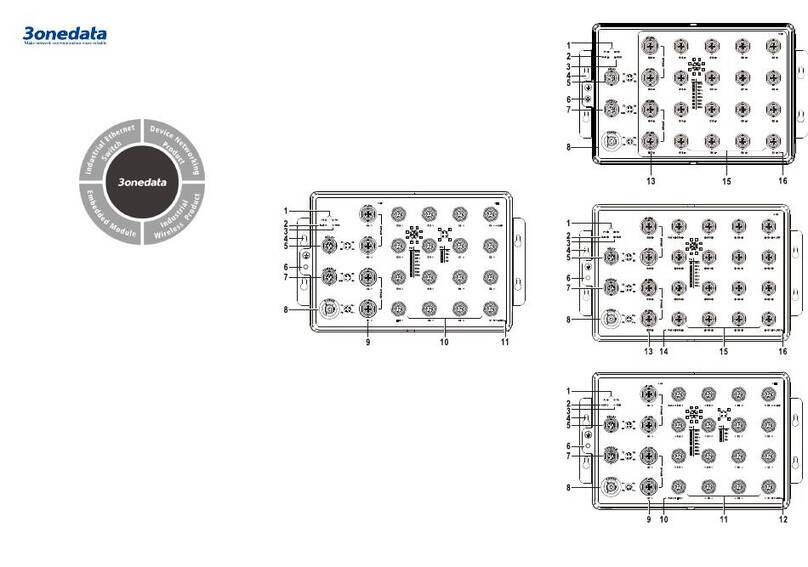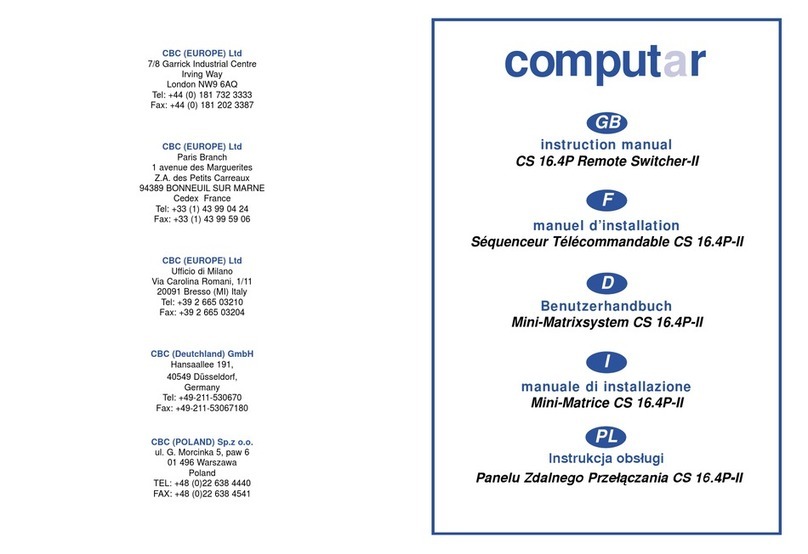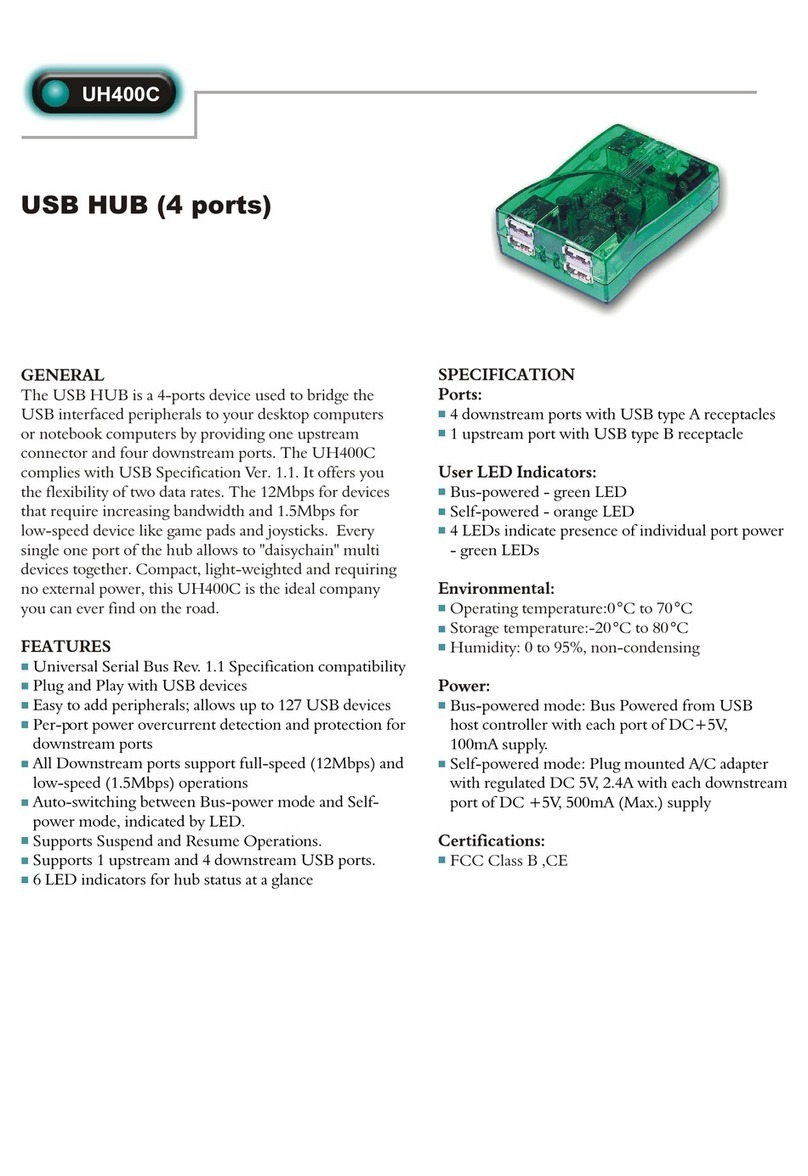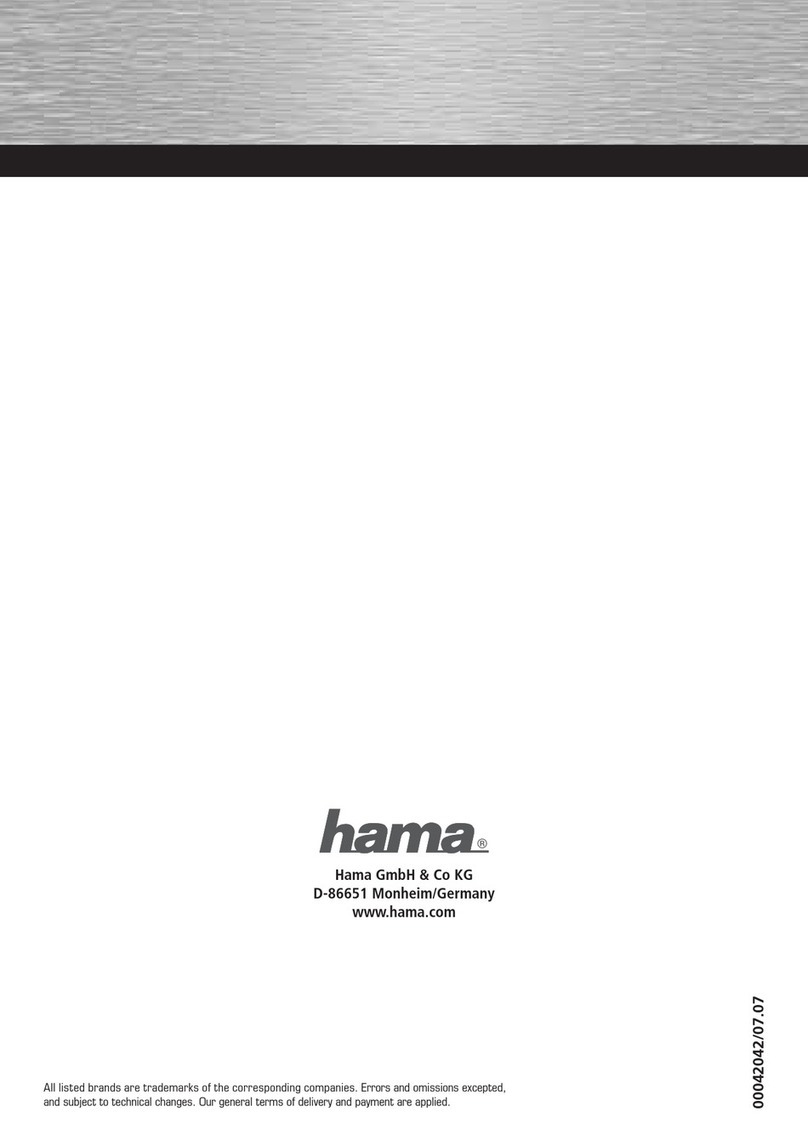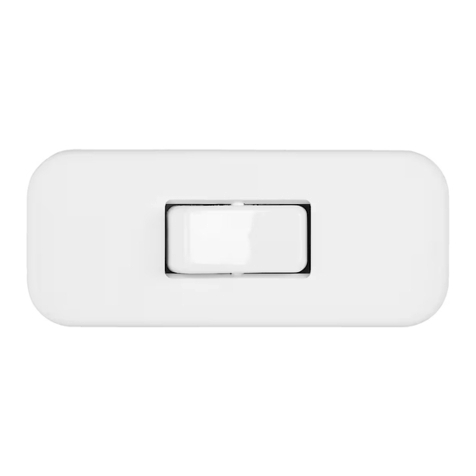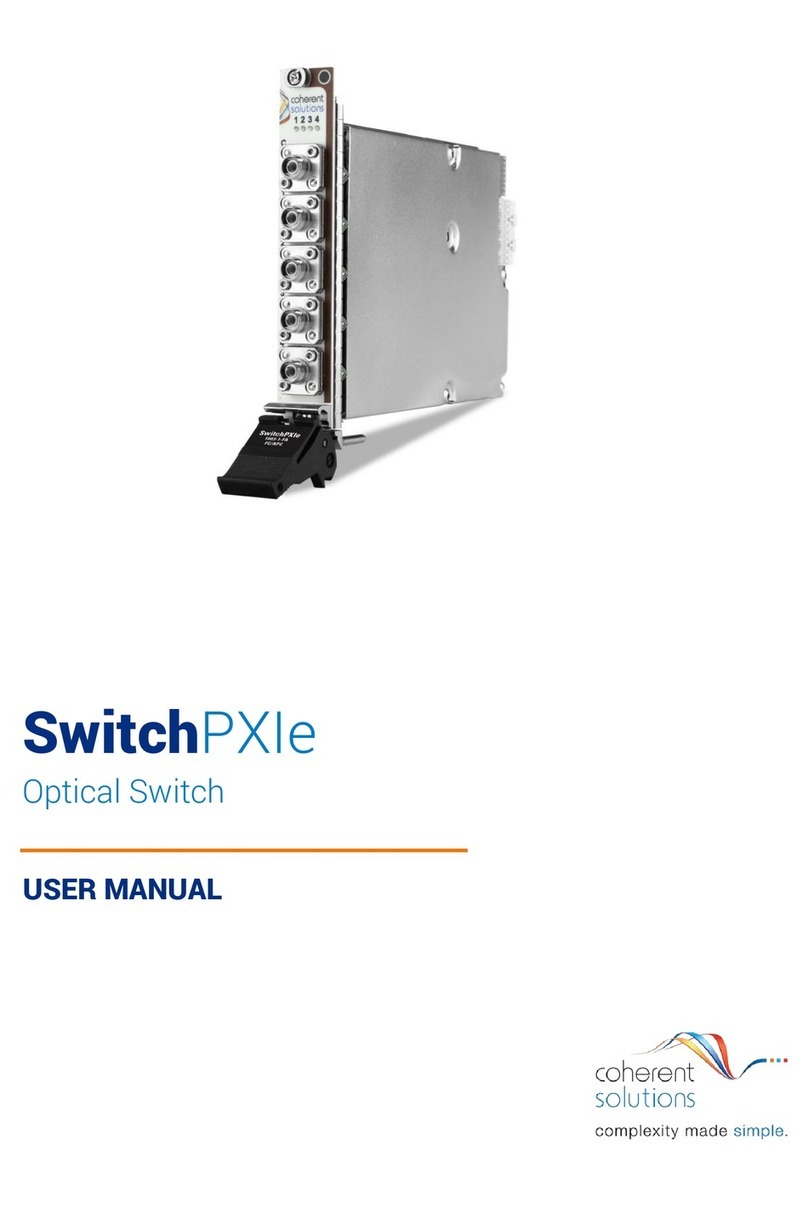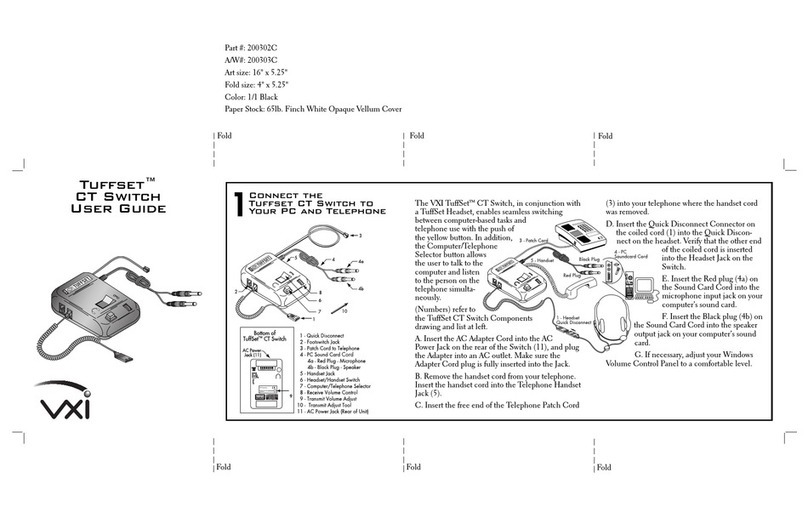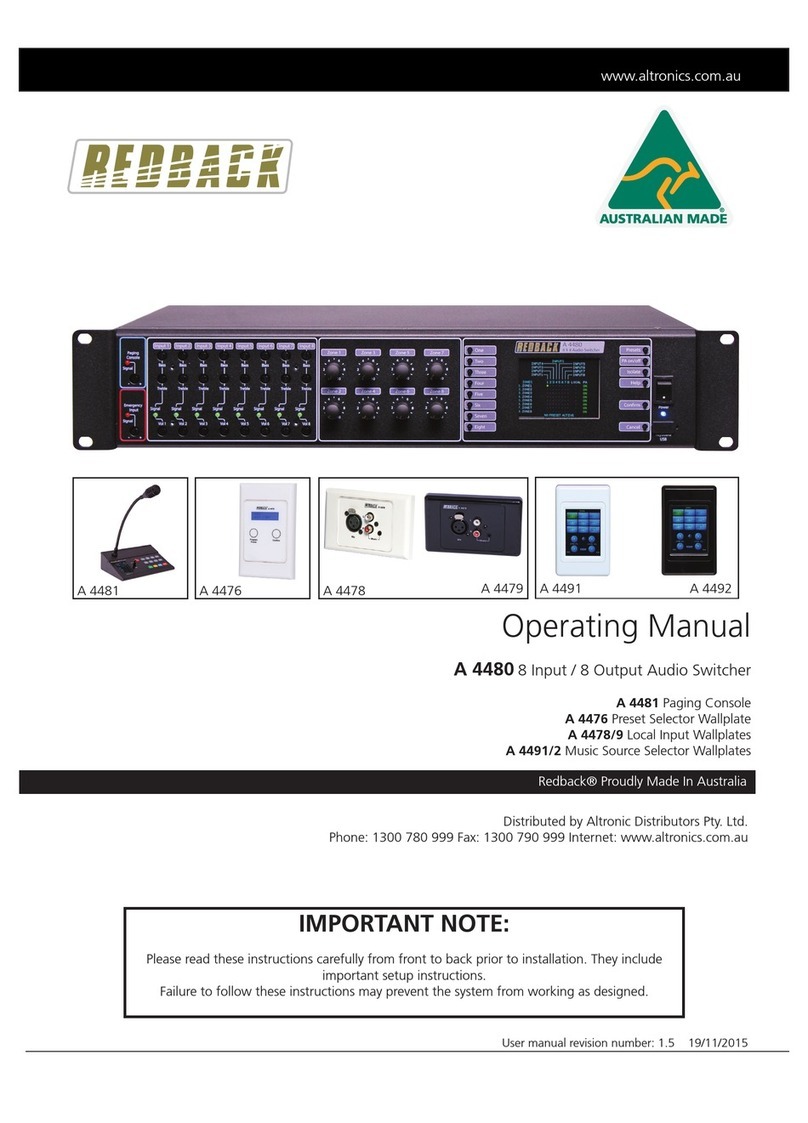Check if the DIN-Rail mounting kit is installed firmly.Step 1
Insert the bottom of DIN-Rail mounting kit (one sideStep 2
with spring support) into DIN-Rail, and then insert
the top into DIN-Rail.
Tips:
Insert a little to the bottom, lift upward and then insert
to the top.
Check and confirm the product is firmly installed onStep 3
DIN-Rail, then mounting ends.
【Disassembling DIN-Rail】
Device power off.Step 1
After lift the device upward slightly, first shift out theStep 2
top of DIN-Rail mounting kit, and then shift out the
bottom of DIN-Rail, disassembling ends.
Notice before power on:
Power ON operation: First insert the power supply
terminal block into the device power supply interface,
and then plug the power supply plug contact and power
on.
Power OFF operation: First, remove the power plug,
and then remove the wiring section of terminal block.
Please pay attention to the above operation sequence.
【Power Supply Connection】
The serious of switches top panel provide
3-pin 7.62mm pitch industrial terminal
blocks, support 1 DC power input, with anti - reverse
connection function. Voltage range: 48VDC (45~55VDC). The
pin definitions of power supply are shown as follows:
【DIP Switch Settings】
The serious of switches panel provide 4-pin DIP
switch for function setting, where "ON" is enable
valid terminal. DIP switches definition as follows:
1 Flow control Set the DIP to
2 100M copper port forced 10M Set the DIP to
3 VLAN (ports 5 and 1-4 can
communicate with each other,
but ports 1-4 cannot
communicate with each other)
Set the DIP to
ON
【Checking LED Indicator】
The device provides LED indicators to monitor the device
working status with a comprehensive simplified
troubleshooting; the function of each LED is described in the
table as below:
PWR
ON
PWR is connected and running
normally
OFF PWR is disconnected and running
RUN
The device is running abnormally
The device is running normally
POE
(1-4)
ON
POE ports supply electricity for
other devices normally
POE port is not powering other
Link/Act
(1-5)
ON
The Ethernet interface has
established an active network
connection
Blinking The
Ethernet interface is in a
network activity state.
OFF
The Ethernet interface has not
established an active network
connection.
【Specification】
100M fiber port 100Base-FX, interfaces support
100M copper port 10/100Base-T(X) self-adapting
RJ45 port, half/full duplex
self-
adapting or compulsive
working mode, support
MDI/MDI-X self-adapting
100M PoE port 10/100Base-T(X) self-adapting
RJ45
self-
adapting or compulsive
working mode, support
MDI/MDI-X self-
maximum power of single PoE
POE pins V-, V-
, V+, V+ are
corresponding to Pin 1, 2, 3, 6
Indicator
Indicator, Power Supply