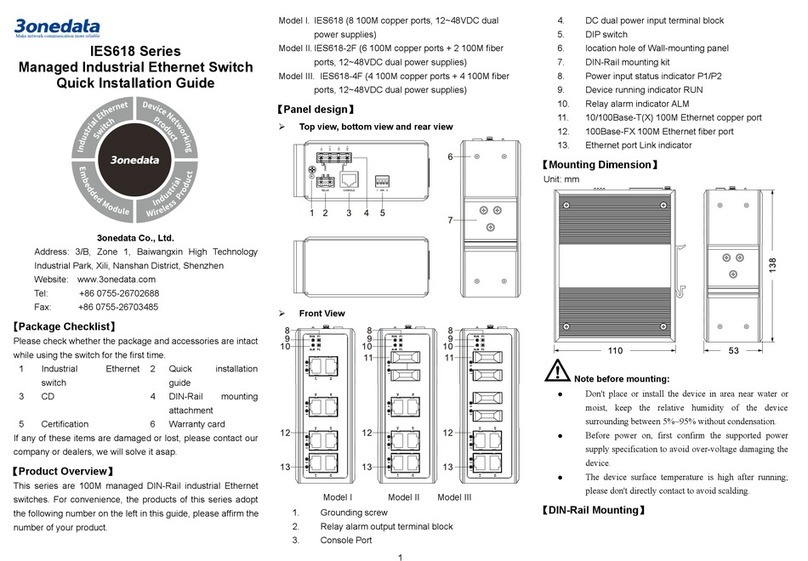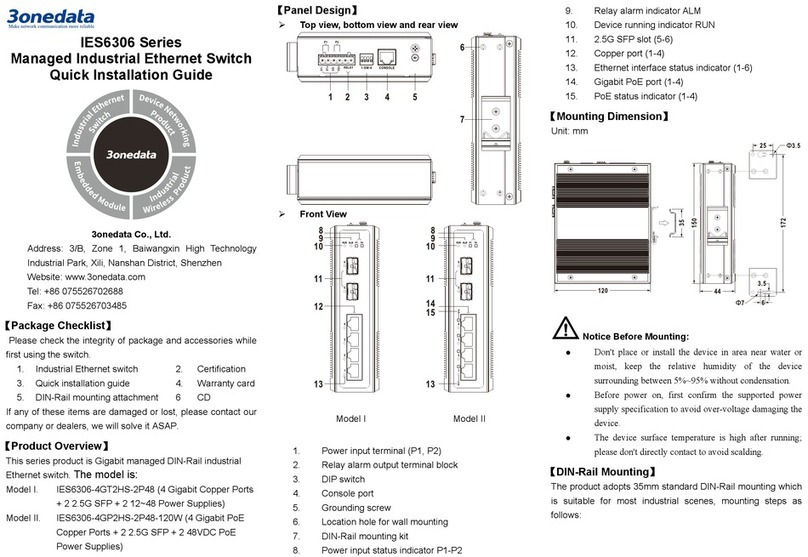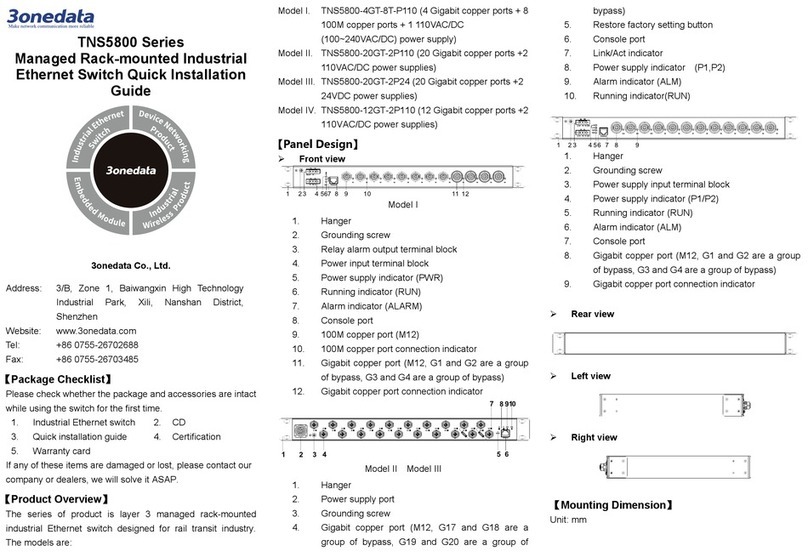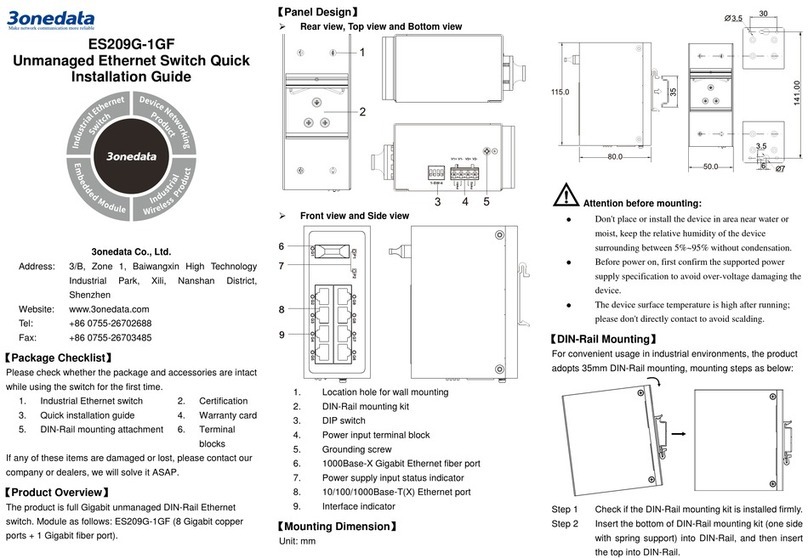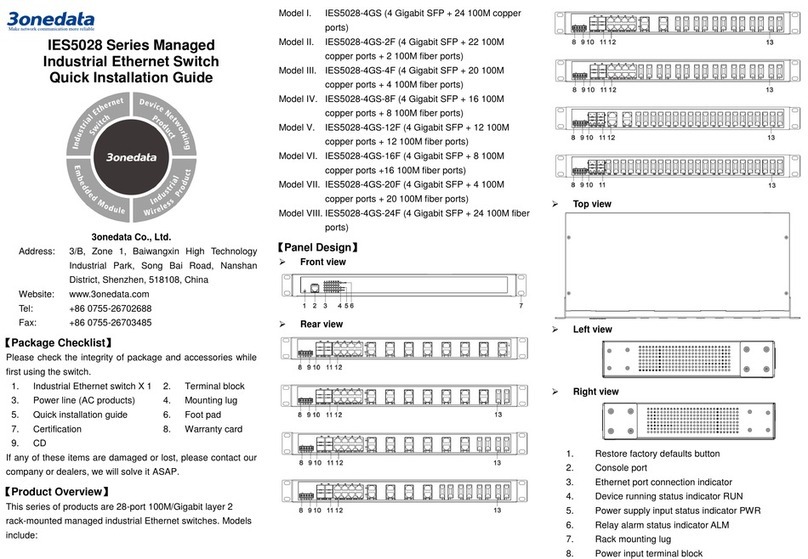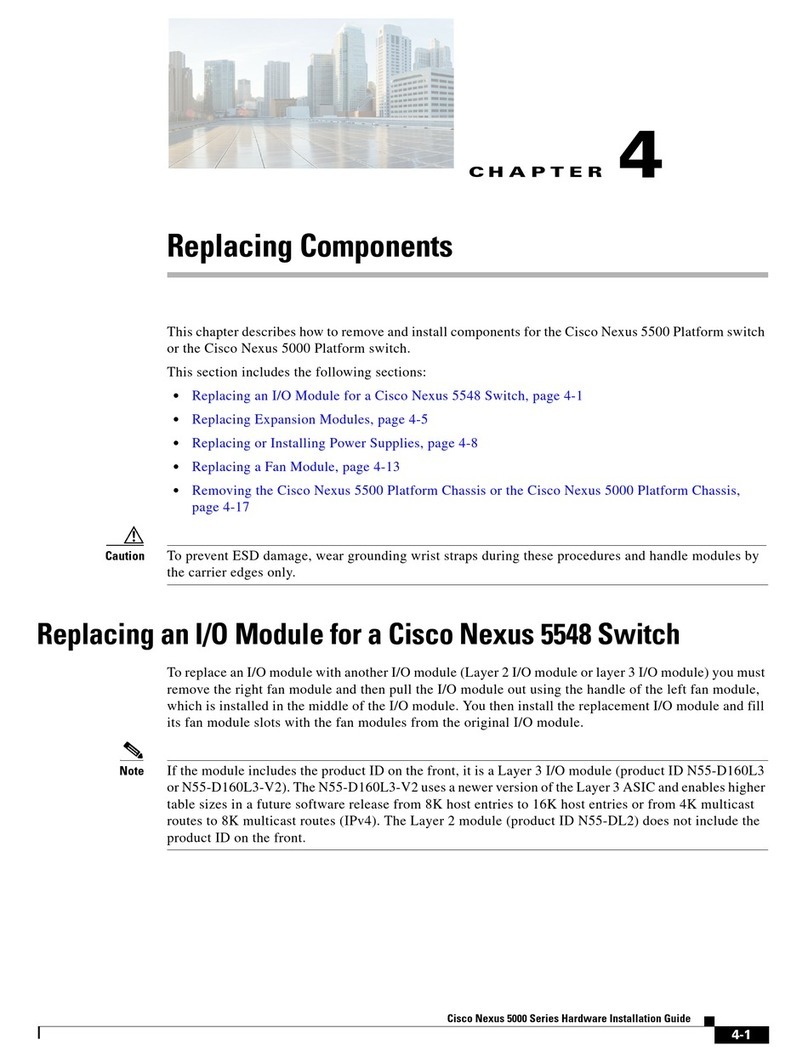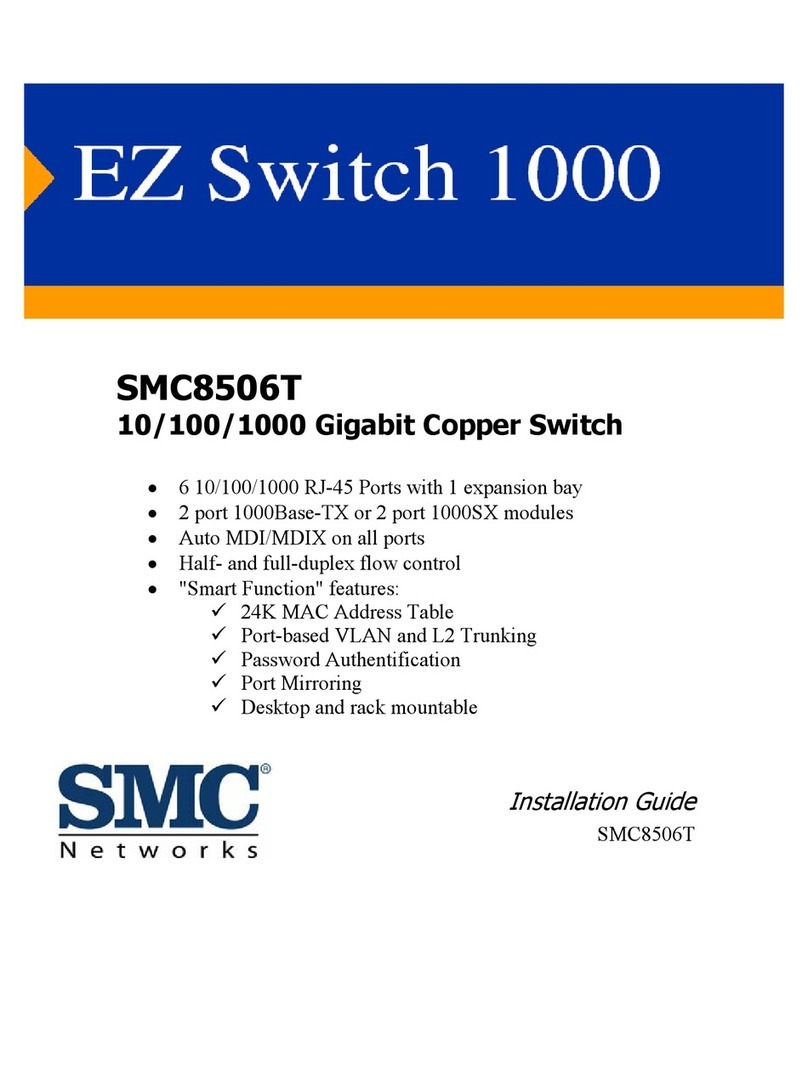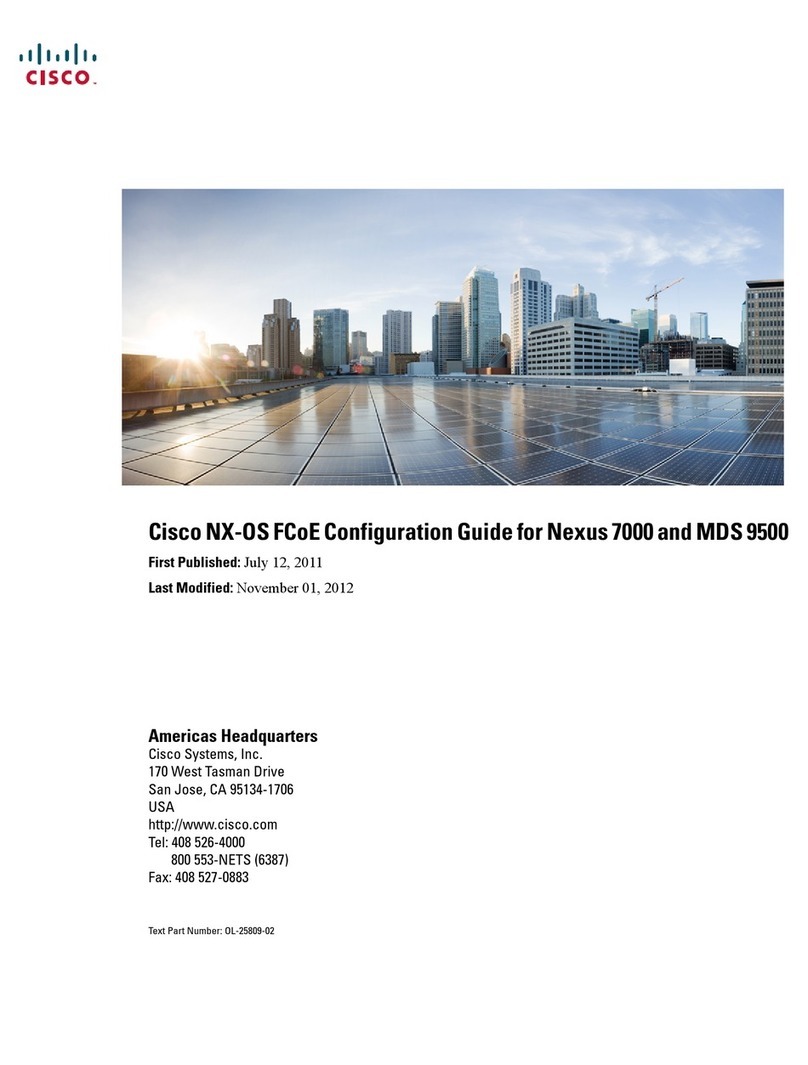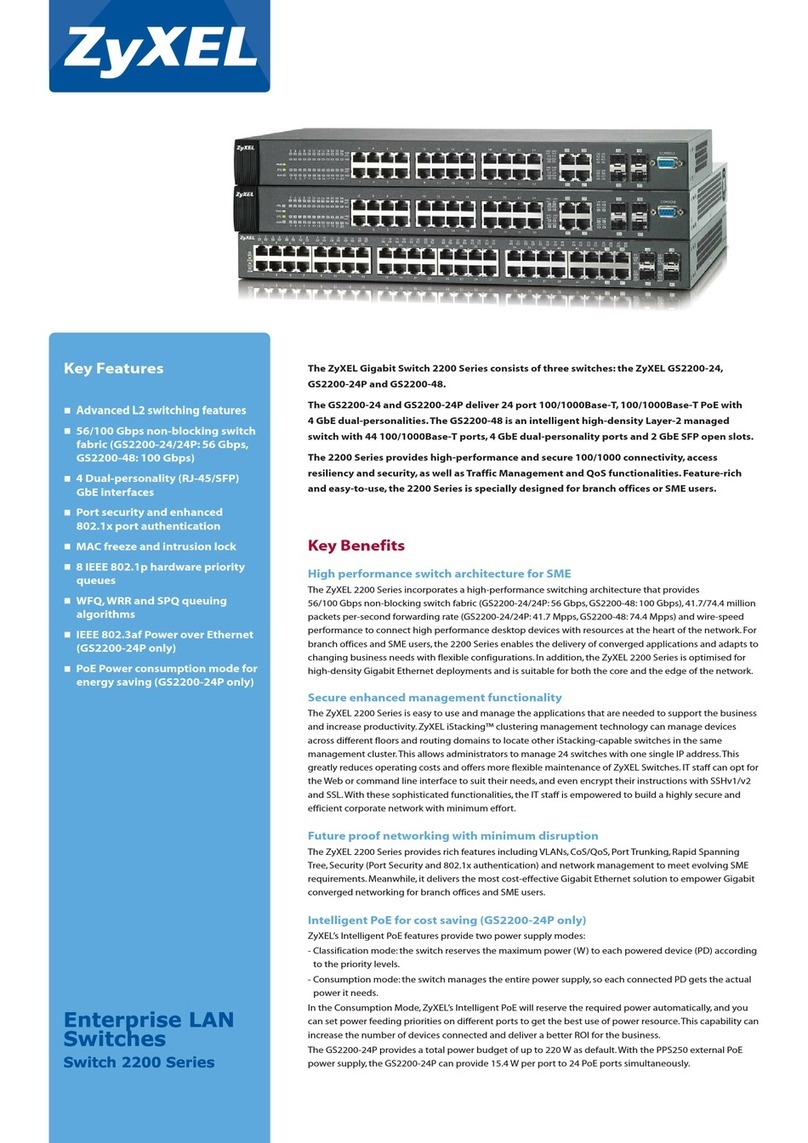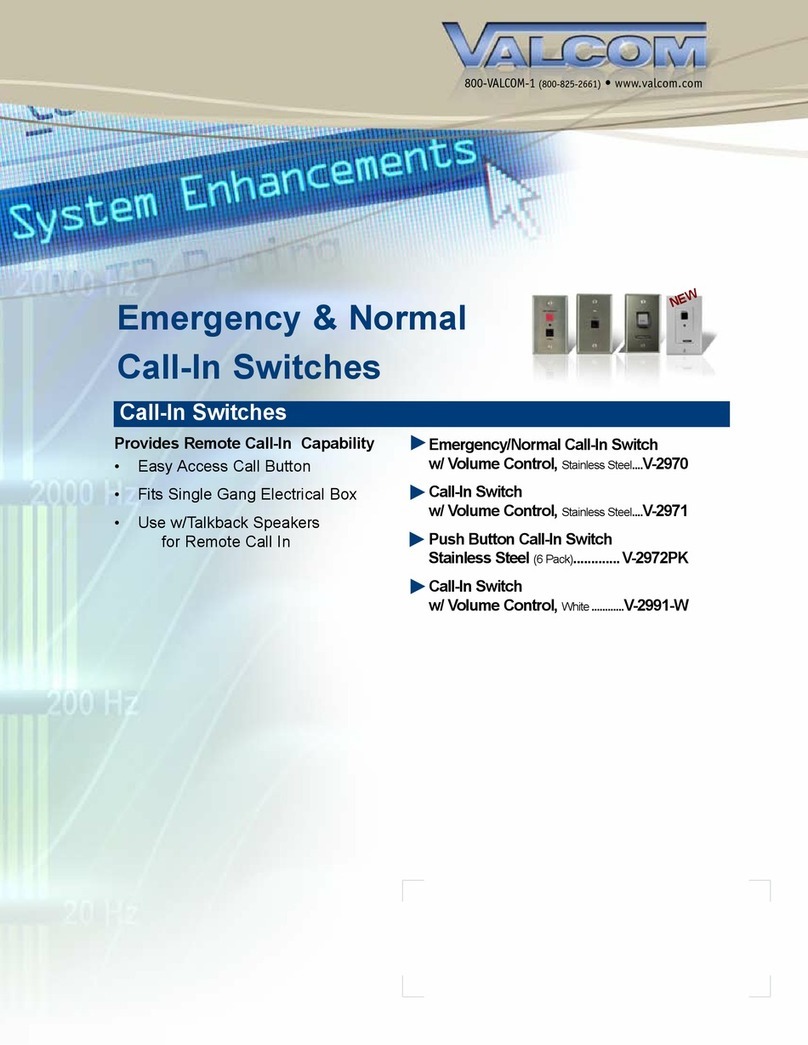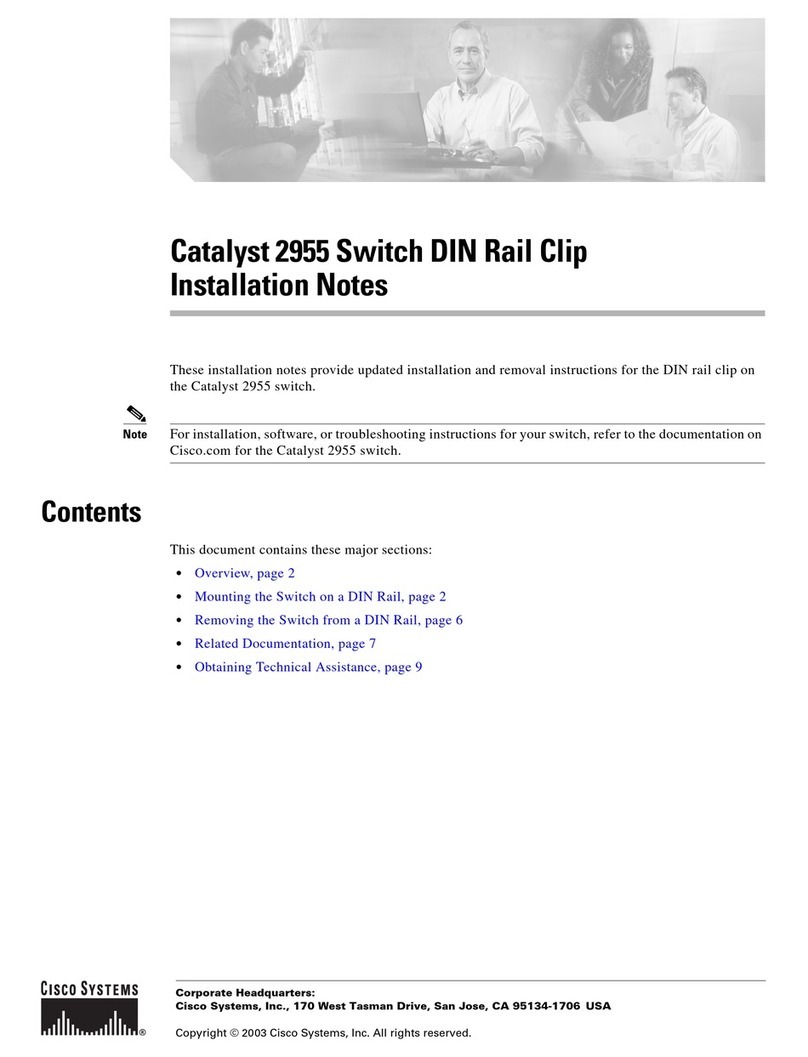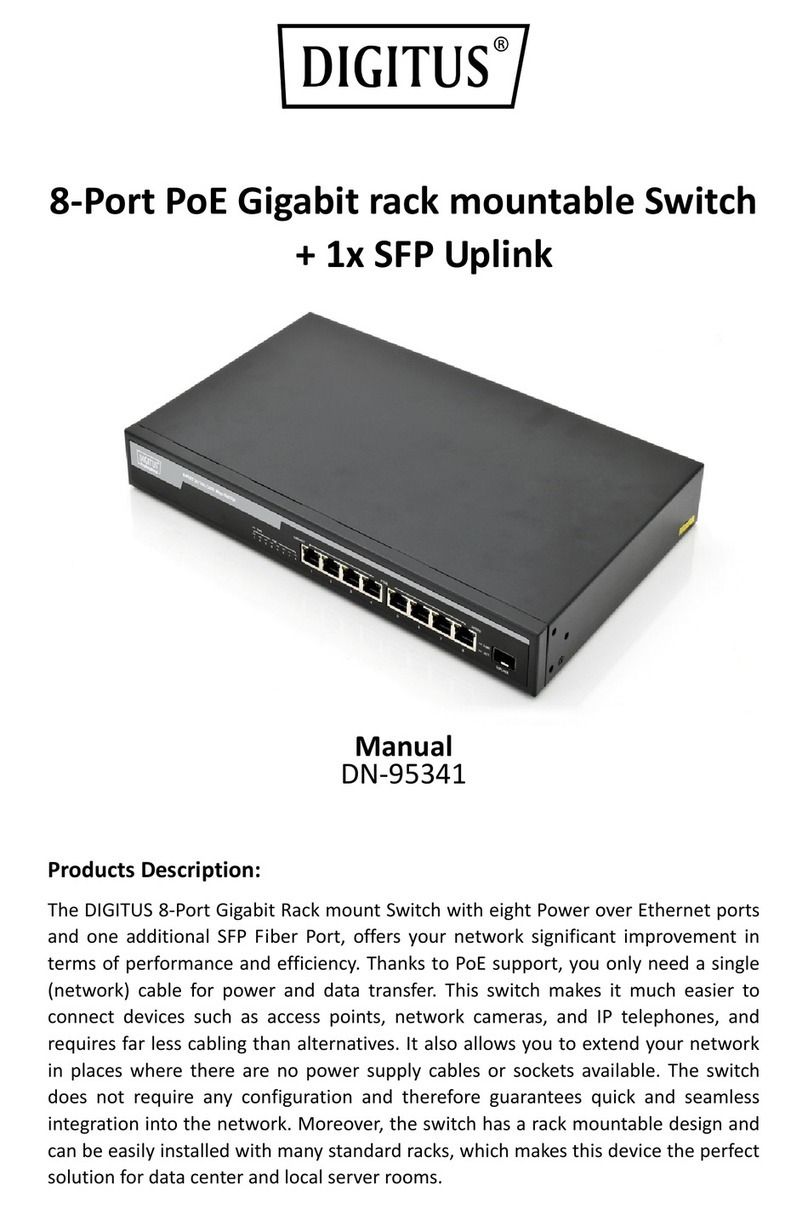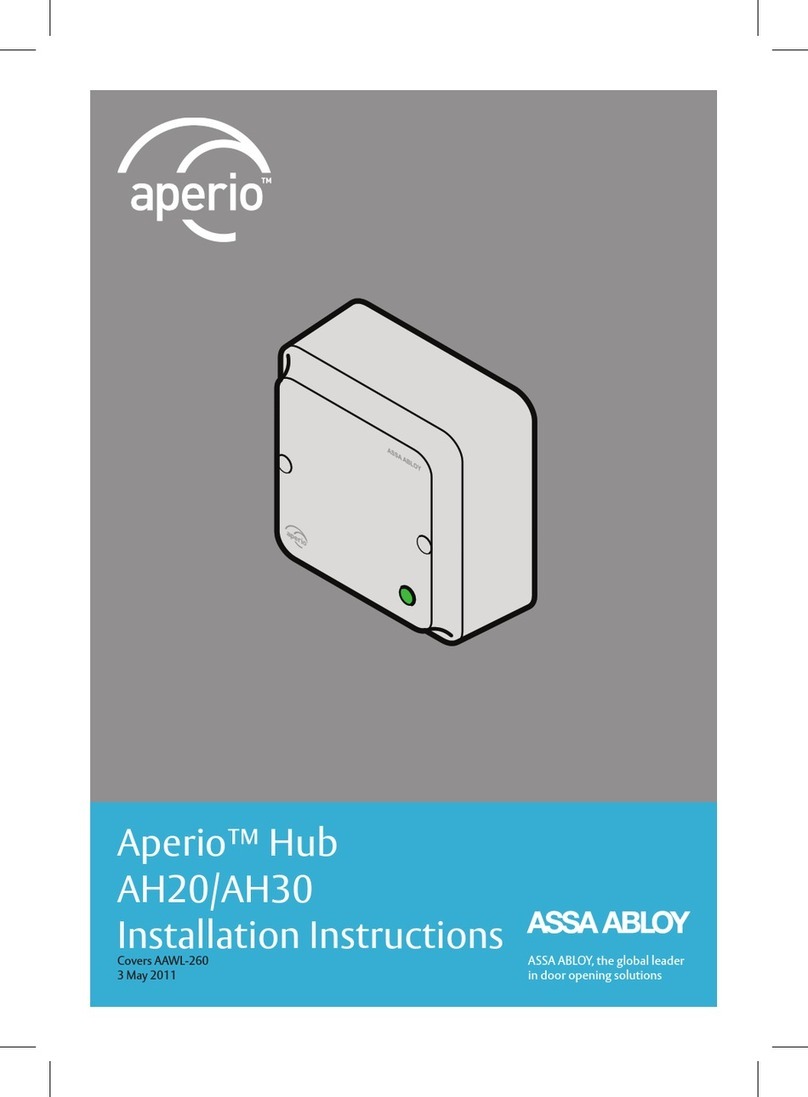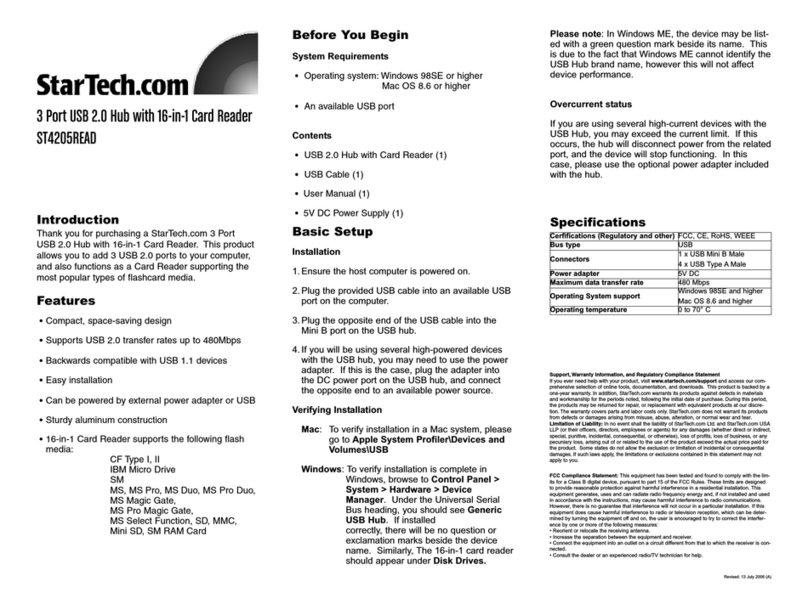Check if the DIN-Rail mounting kit is installed firmly.
Insert the bottom of DIN-Rail mounting kit (one side
with spring support) into DIN-Rail, and then insert
the top into DIN-Rail.
Tips:
Insert a little to the bottom, lift upward and then insert
to the top.
Check and confirm the product is firmly installed on
DIN-Rail, then mounting ends.
【Disassembling DIN-Rail】
Power off the device.
After pressing the device downward slightly, first
shift out the top of DIN-Rail mounting kit, and then
shift out the bottom of DIN-Rail, disassembling
ends.
Notice before power on:
Power ON operation: First insert the power supply
terminal block into the device power supply interface,
then plug the power supply plug contact and power on.
Power OFF operation: First, remove the power plug,
then remove the wiring section of terminal block. Please
pay attention to the above operation sequence.
【Power Supply Connection】
Provide 7-pin 5mm pitch terminal
blocks, the power supply
occupies the left 4 pins and
support P1 and P2 DC redundant
power input. The power input
supports 1 single power supply
input or 2 power supply inputs at the same time; When two
power supply input at the same time, it supports redundant
backup of power supply. If one power supply fails, the device
can still work normally without interruption. The definitions of
power pin are shown in the figure above, and the power input
range is 12/24/48VDC (12~48VDC).
Notes:
The terminal blocks are pluggable and with spring.
When wiring, use a slotted screwdriver to press the
spring, connect the cable to the corresponding hole, and
then loosen the spring part. When disassembling, the
spring should also be pressed.
【Relay Connection】
Provide 7-pin 5mm pitch terminal
block (2 pins for relay), support 1
relay alarm output. In power off
situation, relay ( ) is a group
of normally closed contacts. After
powered on, the relay is open
circuit in normal non-alarm state by default, closed when any
alarm information occurs. The relay supports power supply
alarm, network abnormality alarm or other configuration event
alarm. It can be connected to alarm light or alarm buzzer or
other switching value collecting devices, which can timely
inform operators when the alarm occurs.
【Reset Button Setting】
Provide 1 RESET button that can be used to
reboot the device and restore factory defaults. Press the
RESET button for 1s and release it, and the device will restart
automatically; Press and hold the RESET button for 5s and
release it, and the device will automatically restore the factory
defaults.
【Checking LED Indicator】
Provide LED indicators to monitor its operating status, which
has simplified the overall troubleshooting process. The
function of each LED is described in the table below:
RUN ON
When the device works normally , the
indicator is always on:
Orange: the PROFINET AR status
is online
Green: the PROFINET AR status is
Blinking
When the current device is indicated
in PROFINET configuration software,
the green/orange indicator flashes at a
OFF
Device is not started or device is
abnormal
ALM
ON
Power, port or other configuration
event has alarms
OFF
Power, port and other configuration
event has no alarm.
P1-P2
Power supply is running normally
OFF
Power supply is disconnected or
running abnormally
1-8
ON Ethernet port has established a valid
Blinking Ethernet port is in an active network
OFF Ethernet port has not
established a
valid network connection.
【Logging in to WEB Interface】
Support WEB management and configuration. Computer can
access the device via Ethernet interface. The way of logging
in to device’s configuration interface via browser is shown as
below:
Configure the IP addresses of computer and the
device to the same network segment, and the
network between them can be mutually accessed.
Enter device’s IP address in the address bar of the
computer browser.
Enter device’s username and password in the login
window as shown below.