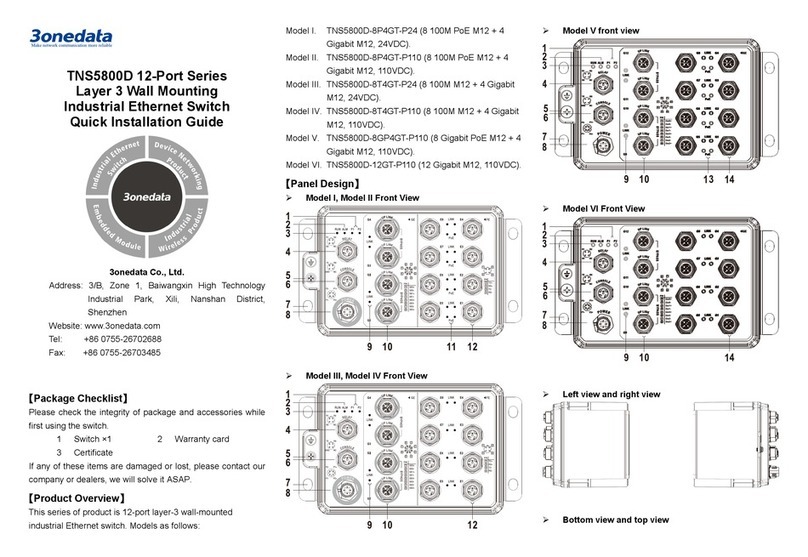3One data TNS5000D Series User manual
Other 3One data Switch manuals

3One data
3One data ICS5428 Series User manual

3One data
3One data IES716-2GS User manual

3One data
3One data IES206 Series User manual

3One data
3One data IES2305 Series User manual
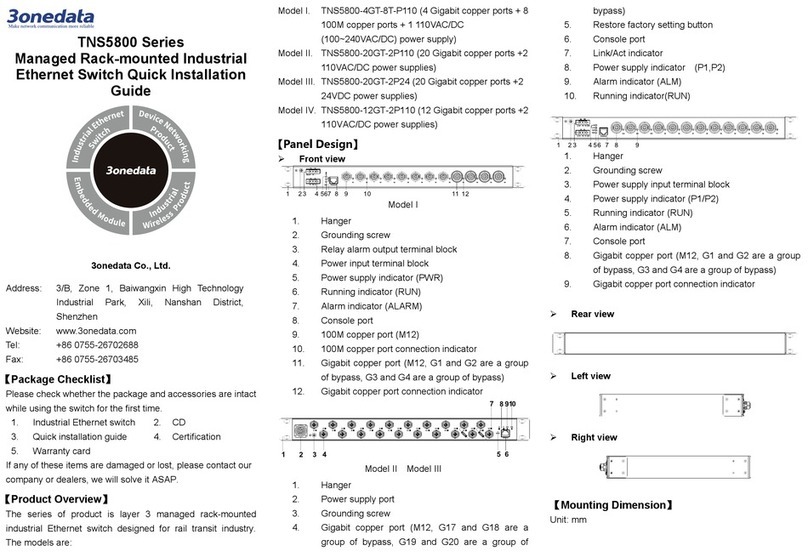
3One data
3One data TNS5800 Series User manual

3One data
3One data IES7110-2GS Series User manual

3One data
3One data ES5026 User manual
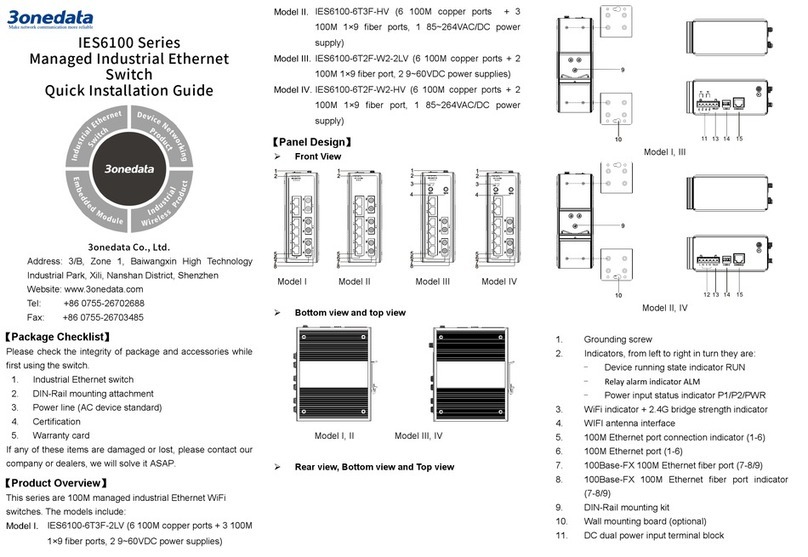
3One data
3One data IES6100 Series User manual
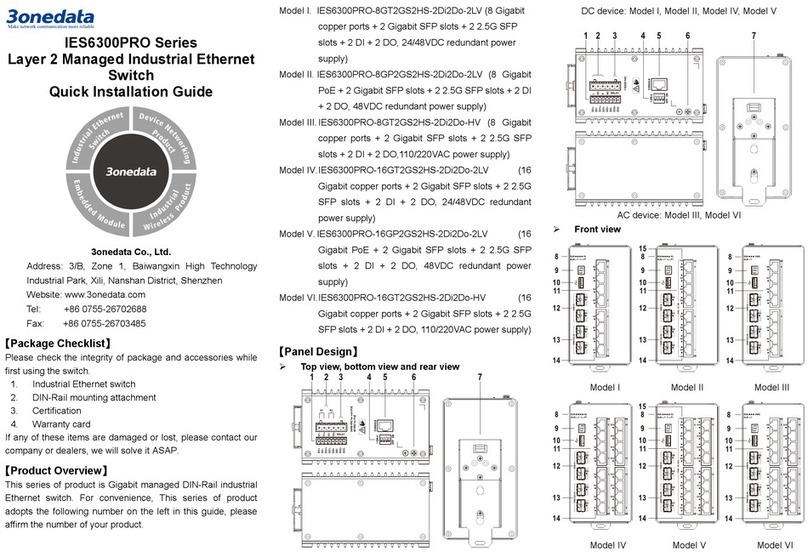
3One data
3One data IES6300PRO Series User manual
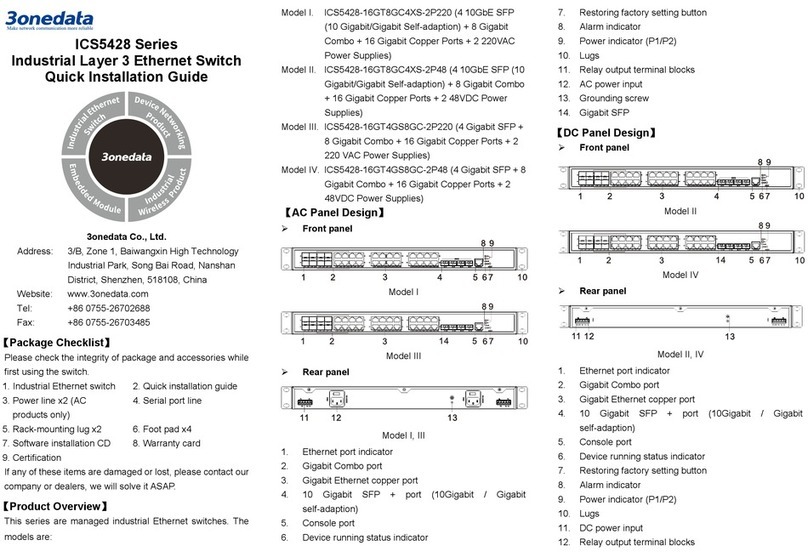
3One data
3One data ICS5428 Series User manual

3One data
3One data IPS716-2GC-4POE User manual

3One data
3One data IES5028-4GS User manual

3One data
3One data PS1005G-1GT-4POE Operating and maintenance instructions

3One data
3One data ICS5400 Series User manual

3One data
3One data ICS6400-12GT12GS4XS User manual

3One data
3One data ES2010G-2GS User manual
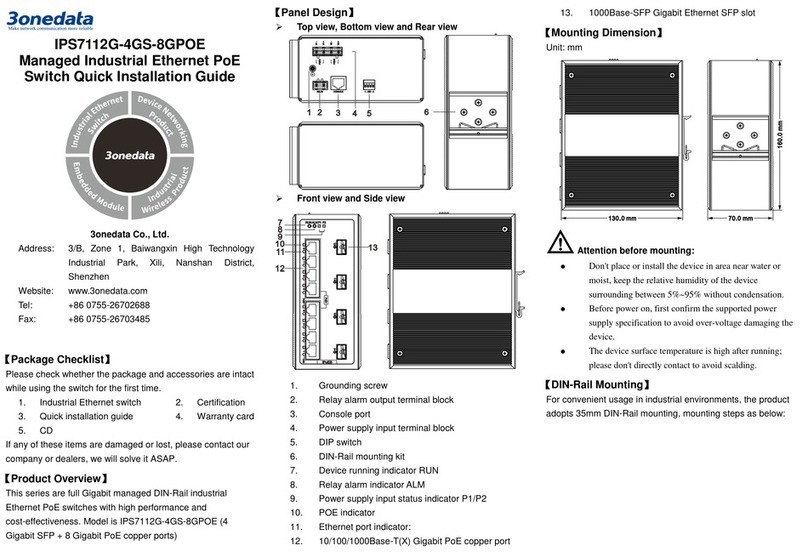
3One data
3One data IPS7112G-4GS-8GPOE User manual

3One data
3One data IES6220 Series User manual

3One data
3One data TNS5800 Series User manual

3One data
3One data IES5024-20F User manual
Popular Switch manuals by other brands
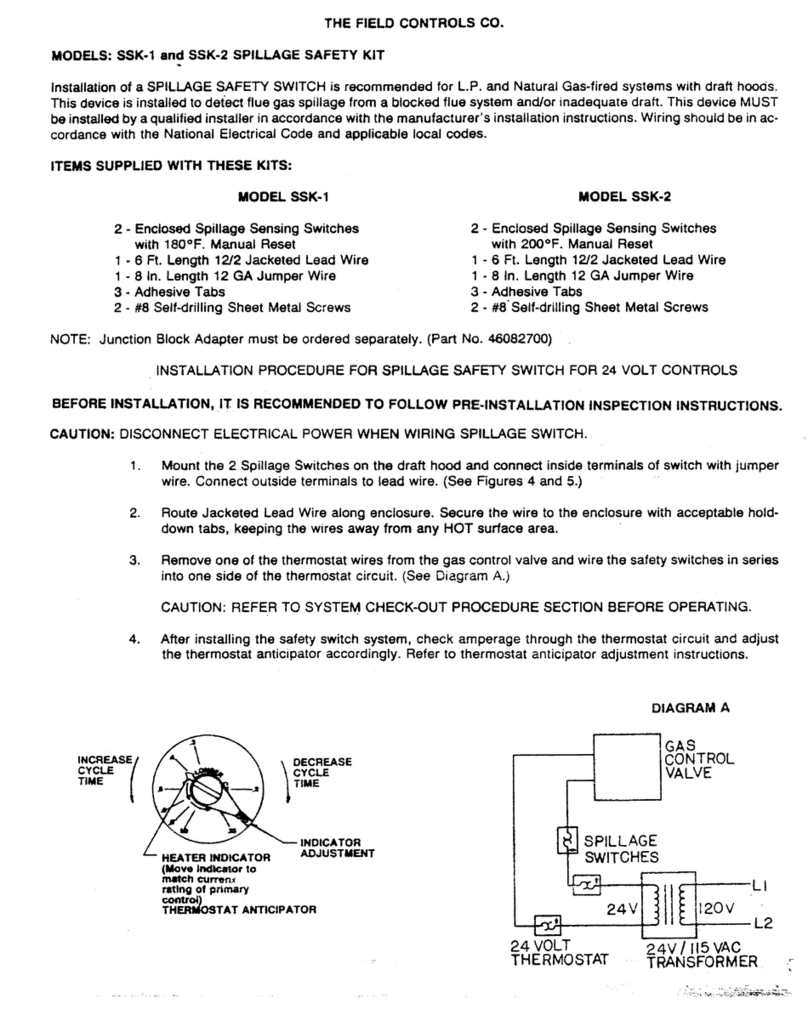
Field Controls
Field Controls 46112100 manual

Extron electronics
Extron electronics PVS 405D installation guide

Synology
Synology NEXT-POE4210L2S-TP Quick Installation and Initial Configuration
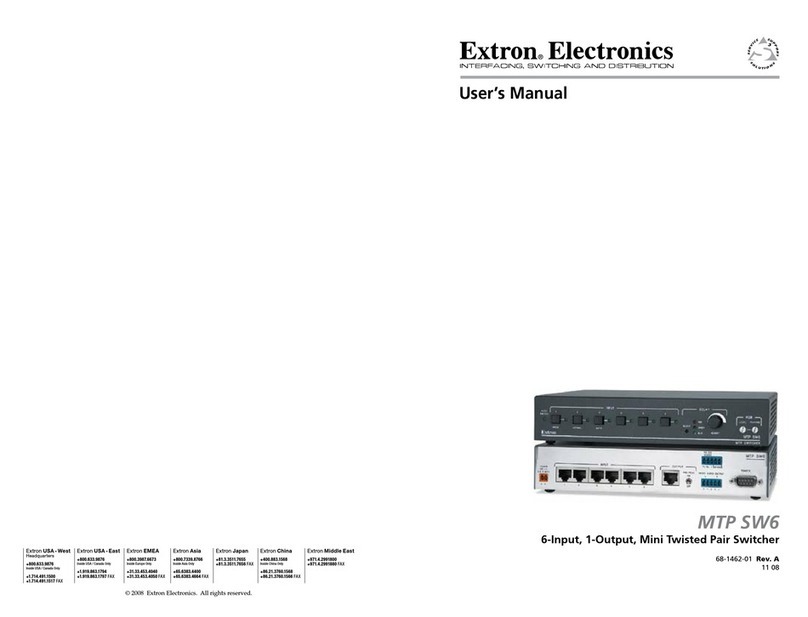
Extron electronics
Extron electronics MTP SW6 user manual
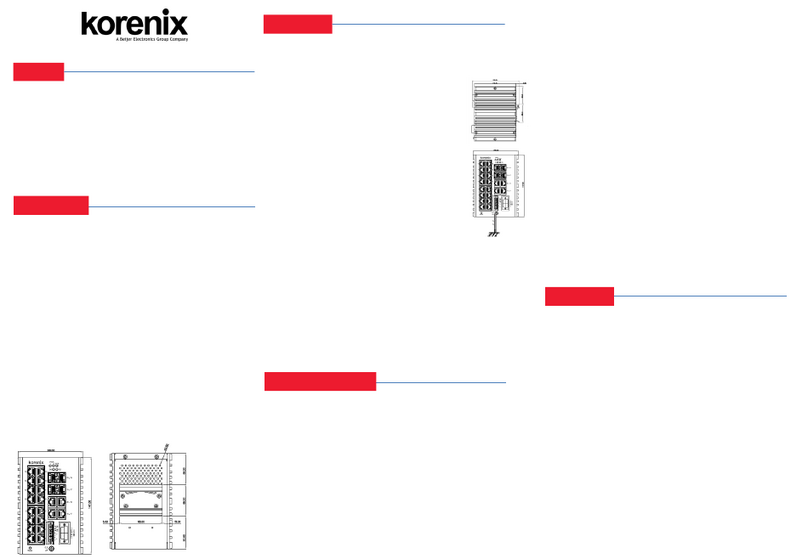
Korenix
Korenix JetNet 7020G Quick installation guide

D-Link
D-Link xStack DGS-3426 user manual
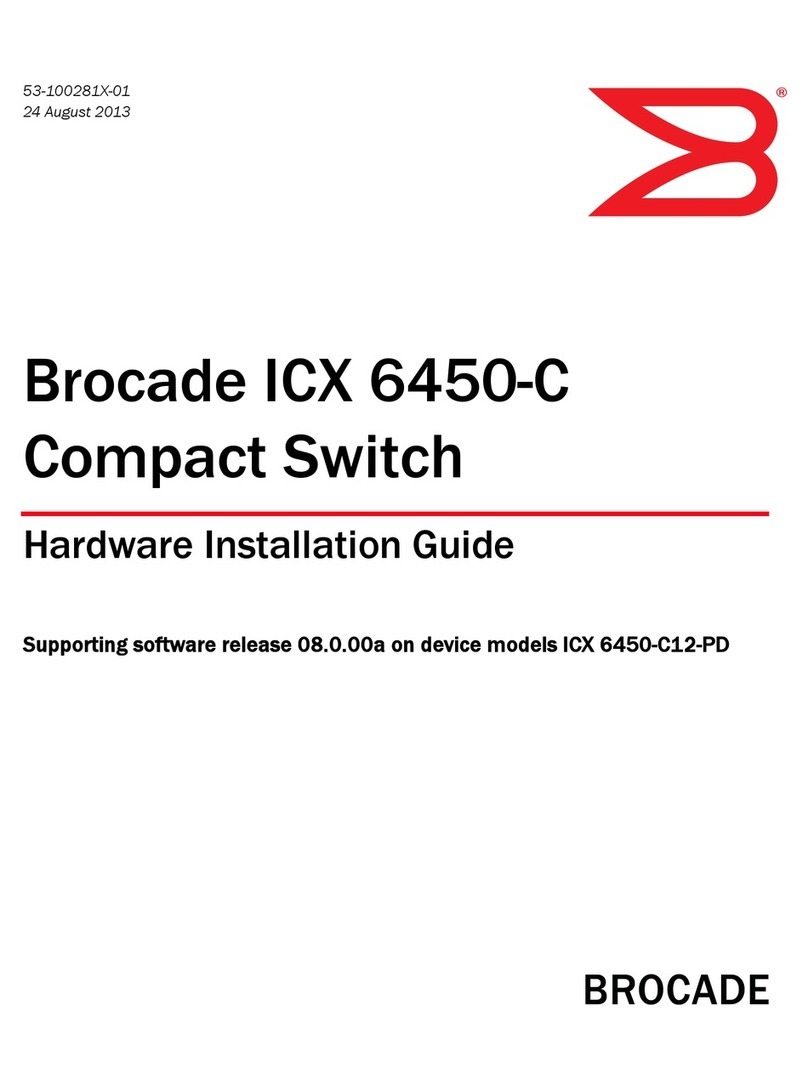
Brocade Communications Systems
Brocade Communications Systems ICX 6450-C Hardware installation guide
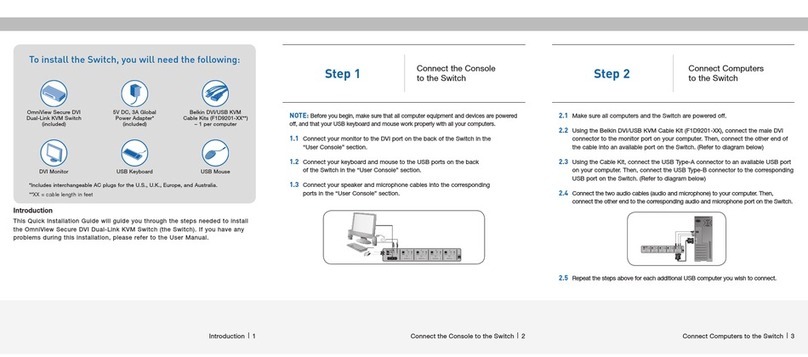
Belkin
Belkin OMNIVIEW F1DN102D Quick installation guide
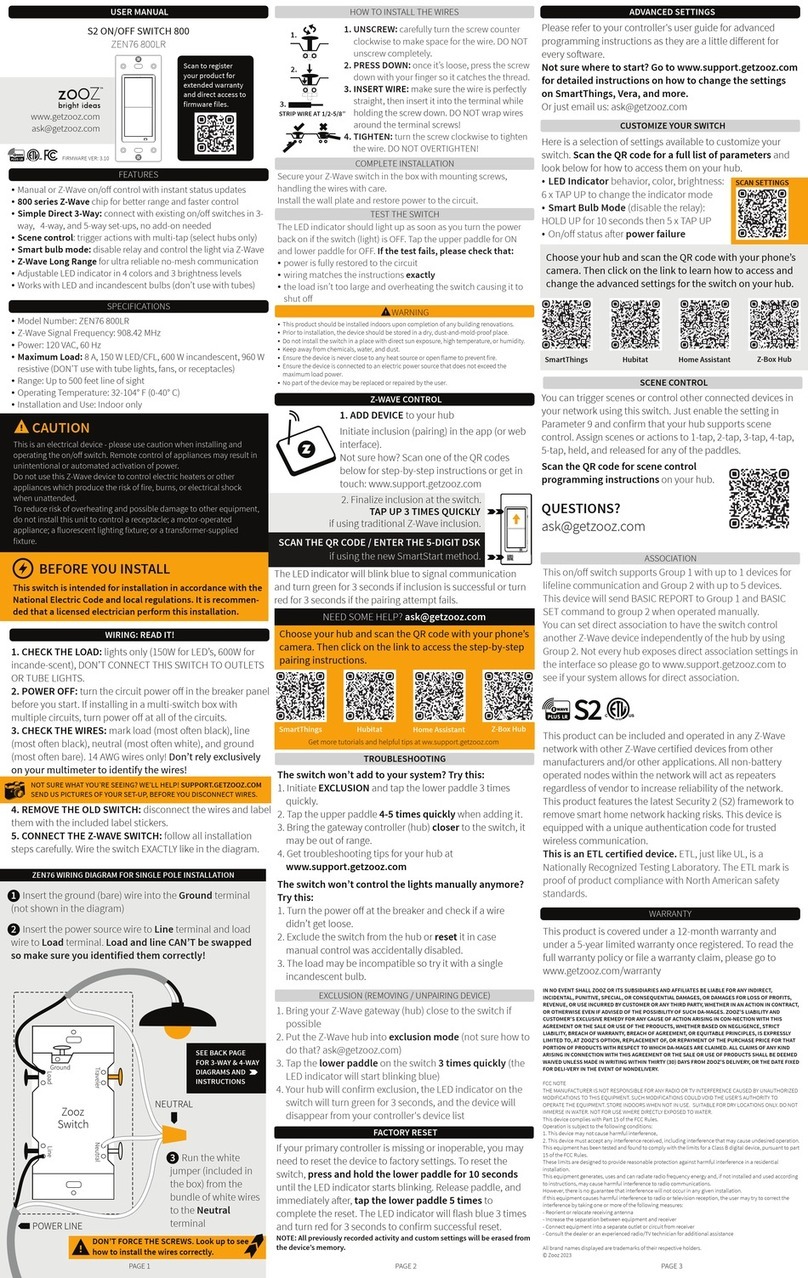
ZooZ
ZooZ ZEN76 800LR user manual
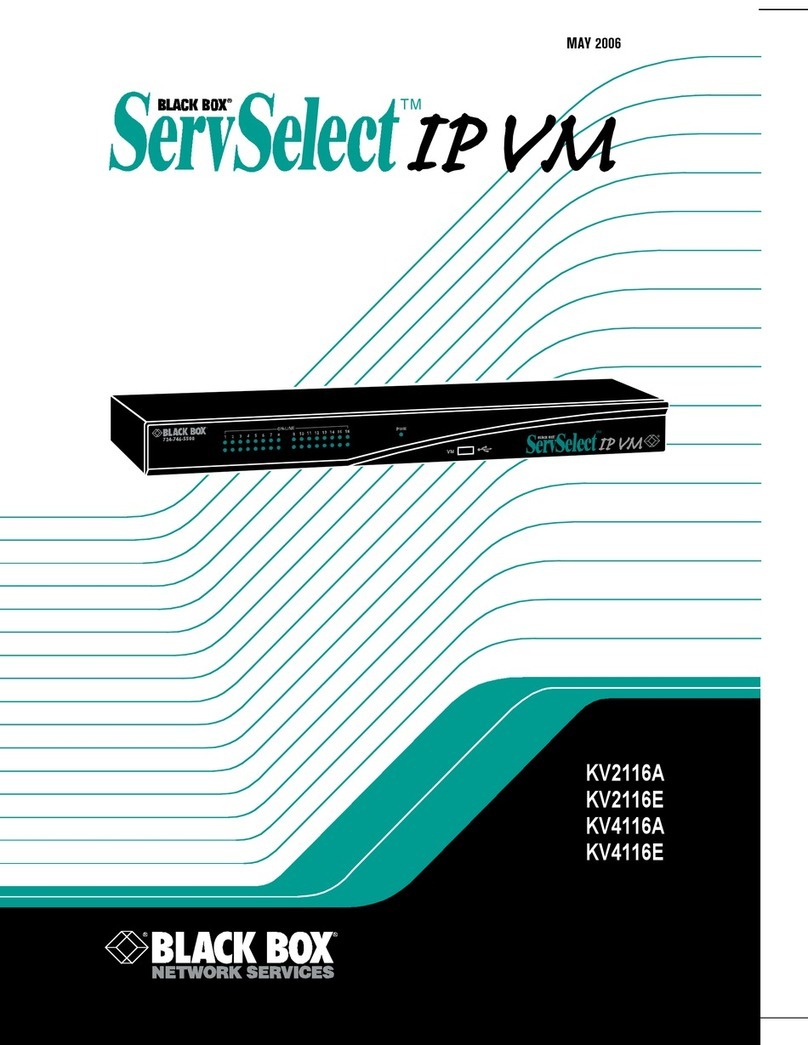
Black Box
Black Box ServSelect IP VM KV2116A Installer/user guide

HDTV Supply
HDTV Supply HDTVHDS941A Operation manual
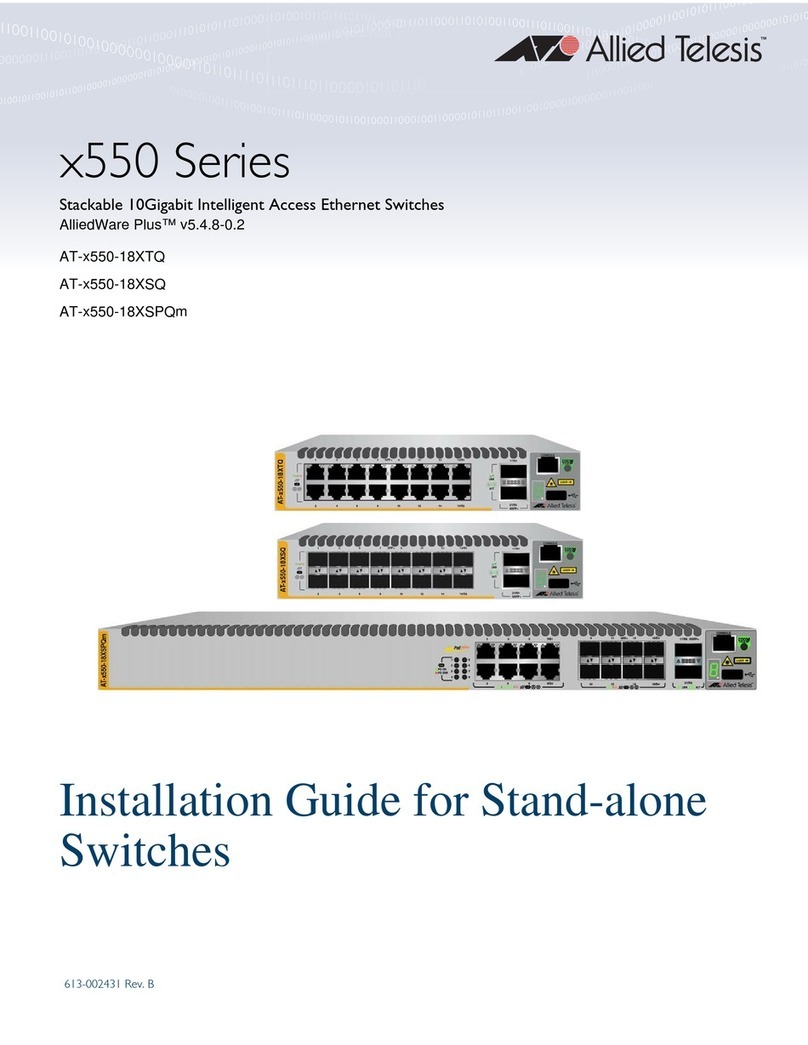
Allied Telesis
Allied Telesis x550 Series installation guide
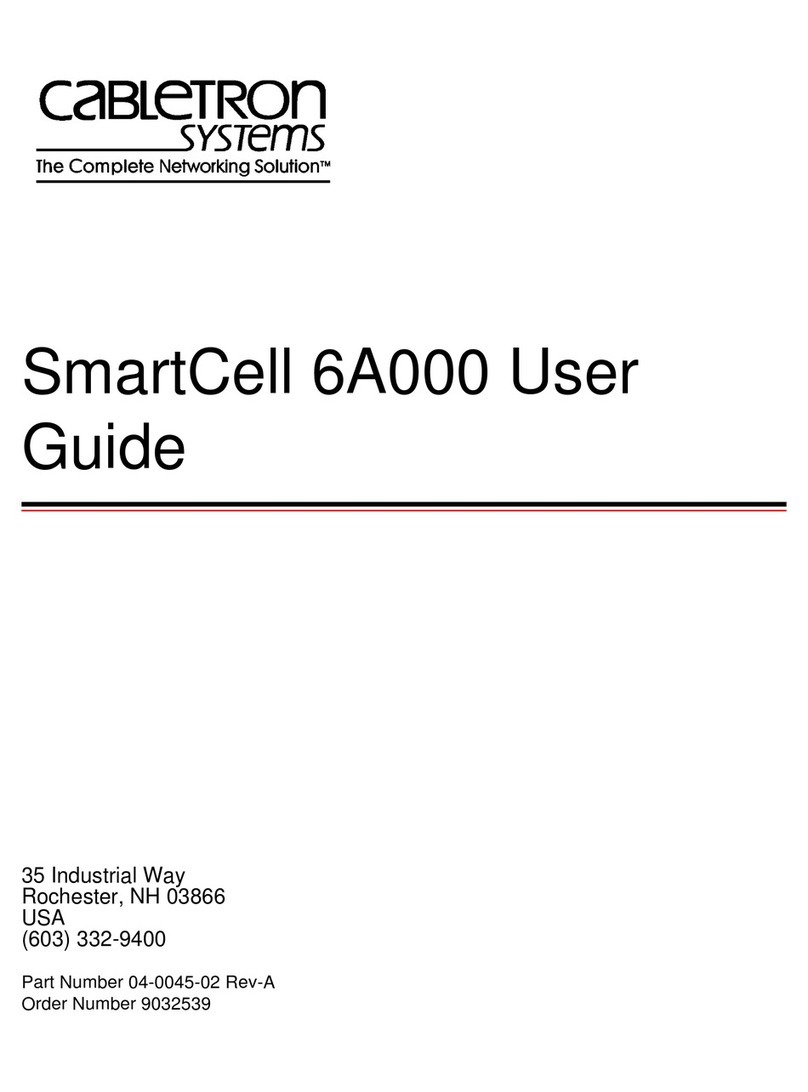
Cabletron Systems
Cabletron Systems SmartCell 6A000 user guide

Cypress
Cypress CPRO-3D41GAME Operation manual

Comtech EF Data
Comtech EF Data Radyne STS11 Installation and operation manual

Draytek
Draytek VigorSwitch G2540xs quick start guide

AVLink
AVLink 128.822UK user manual

Planet
Planet GSD-1020S user manual