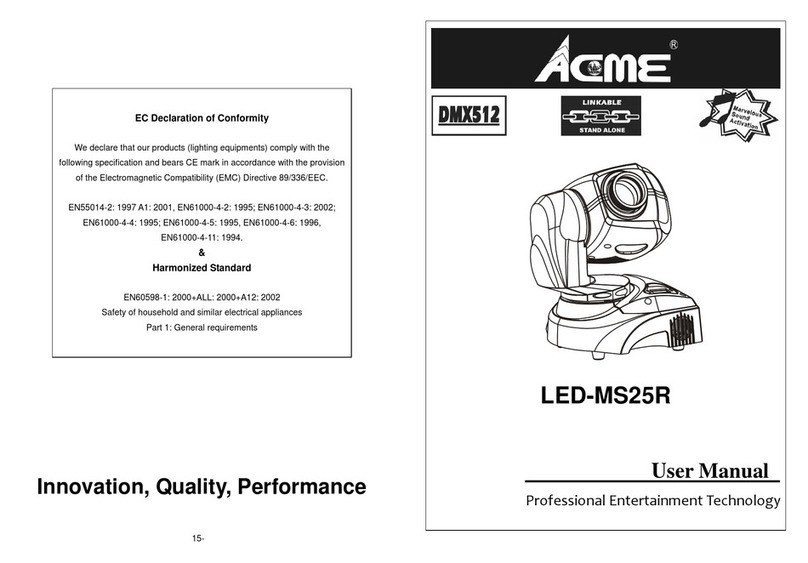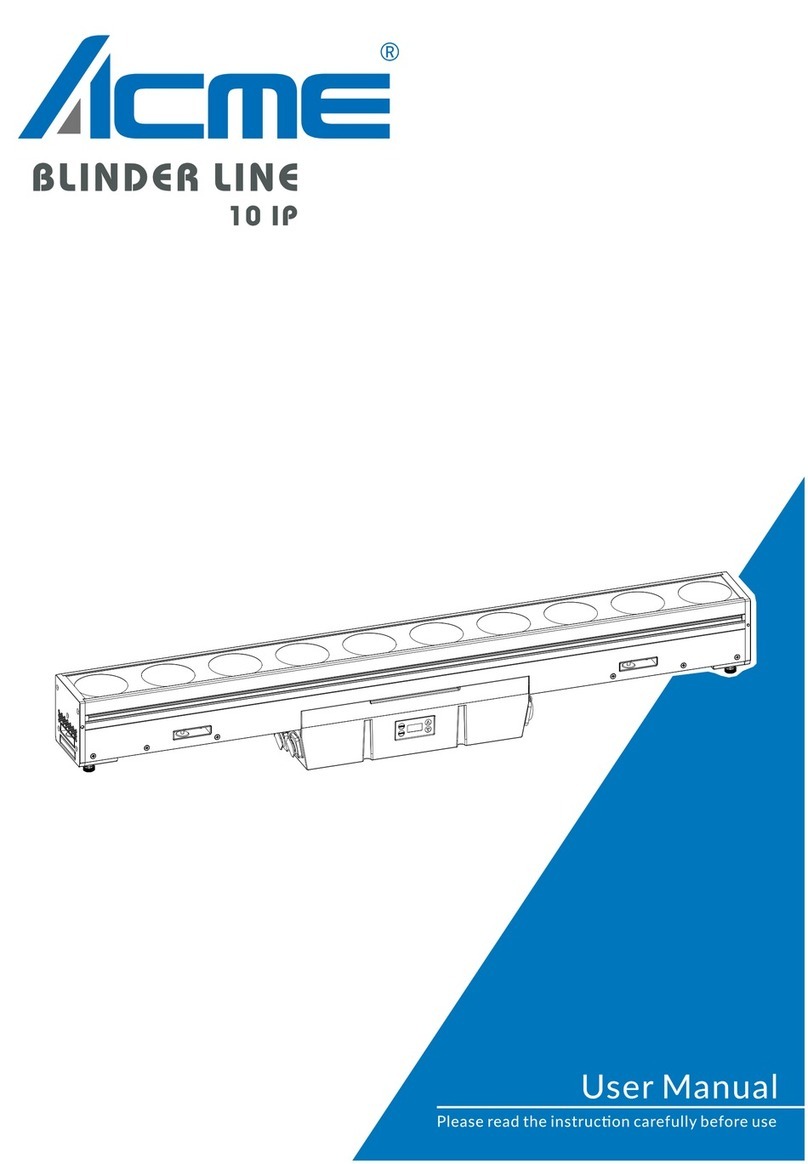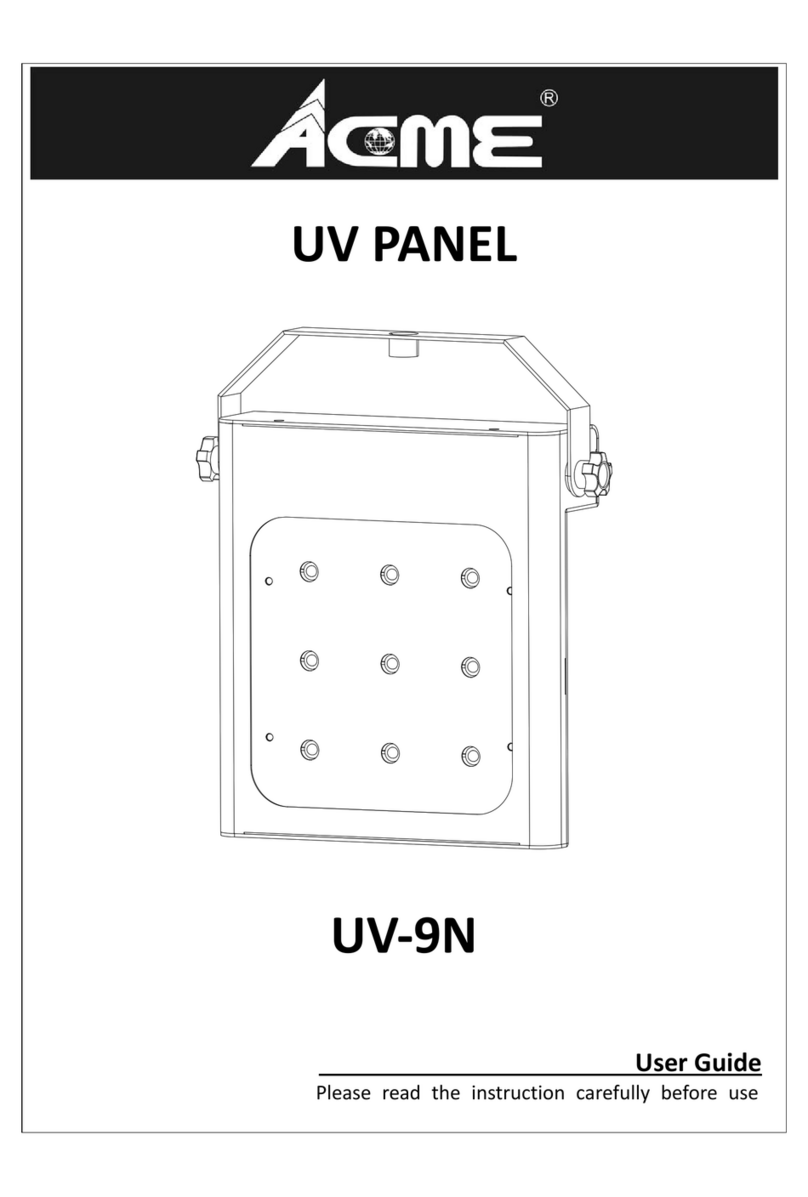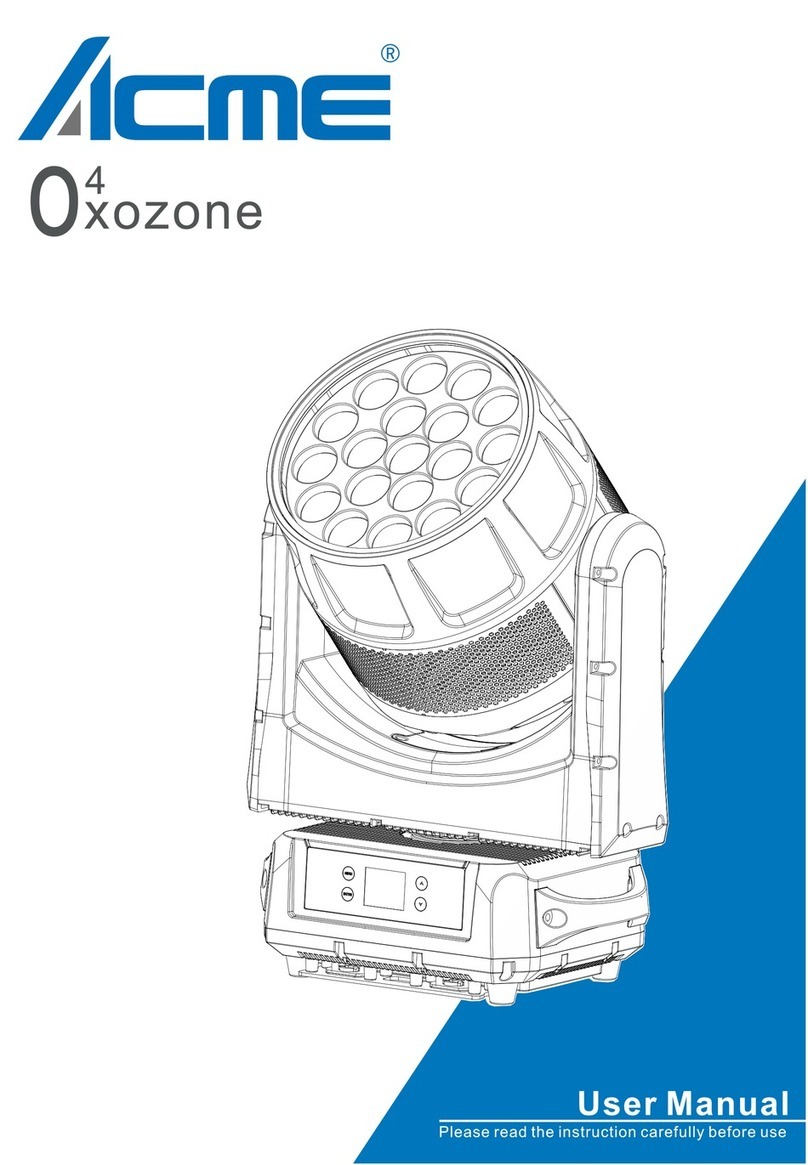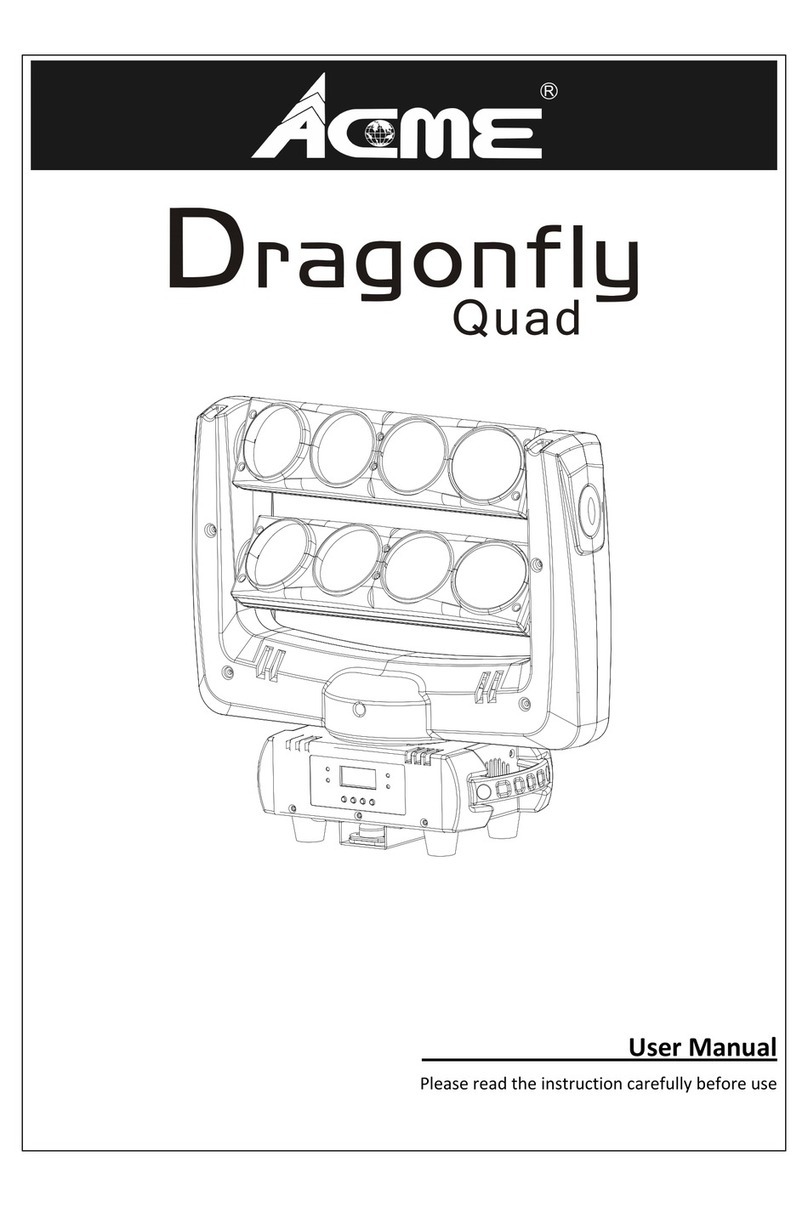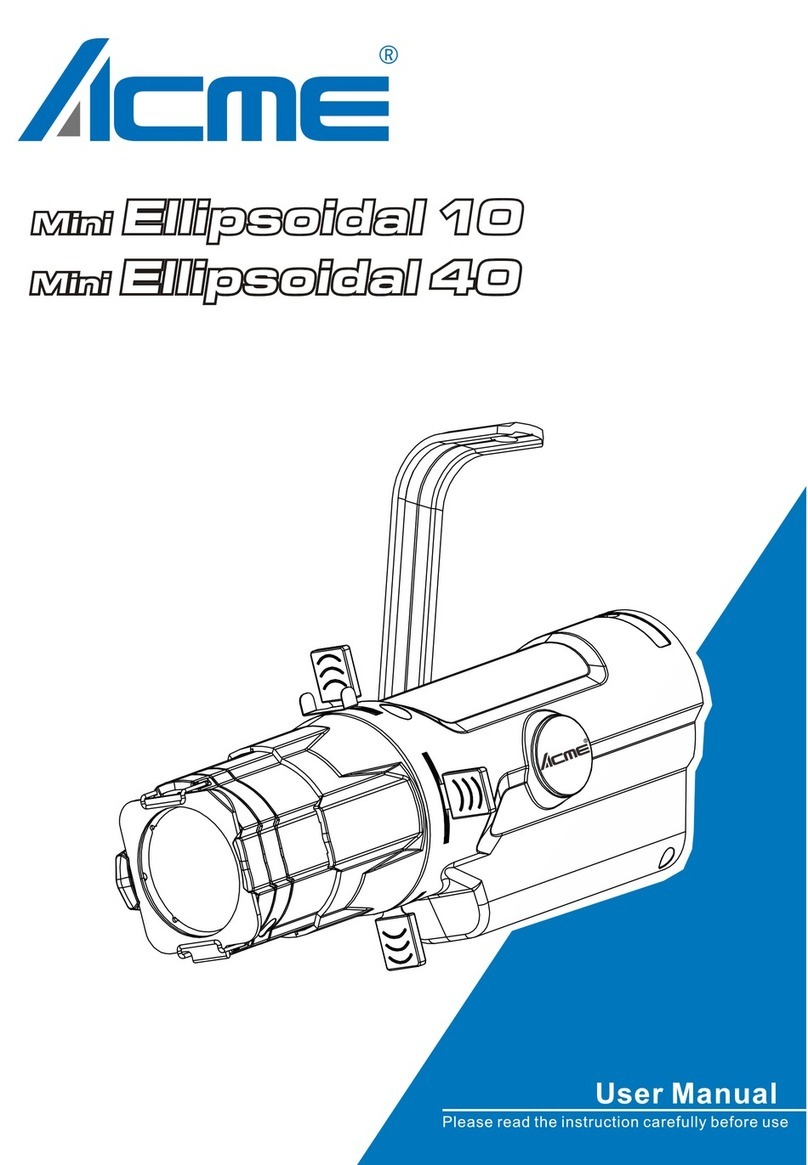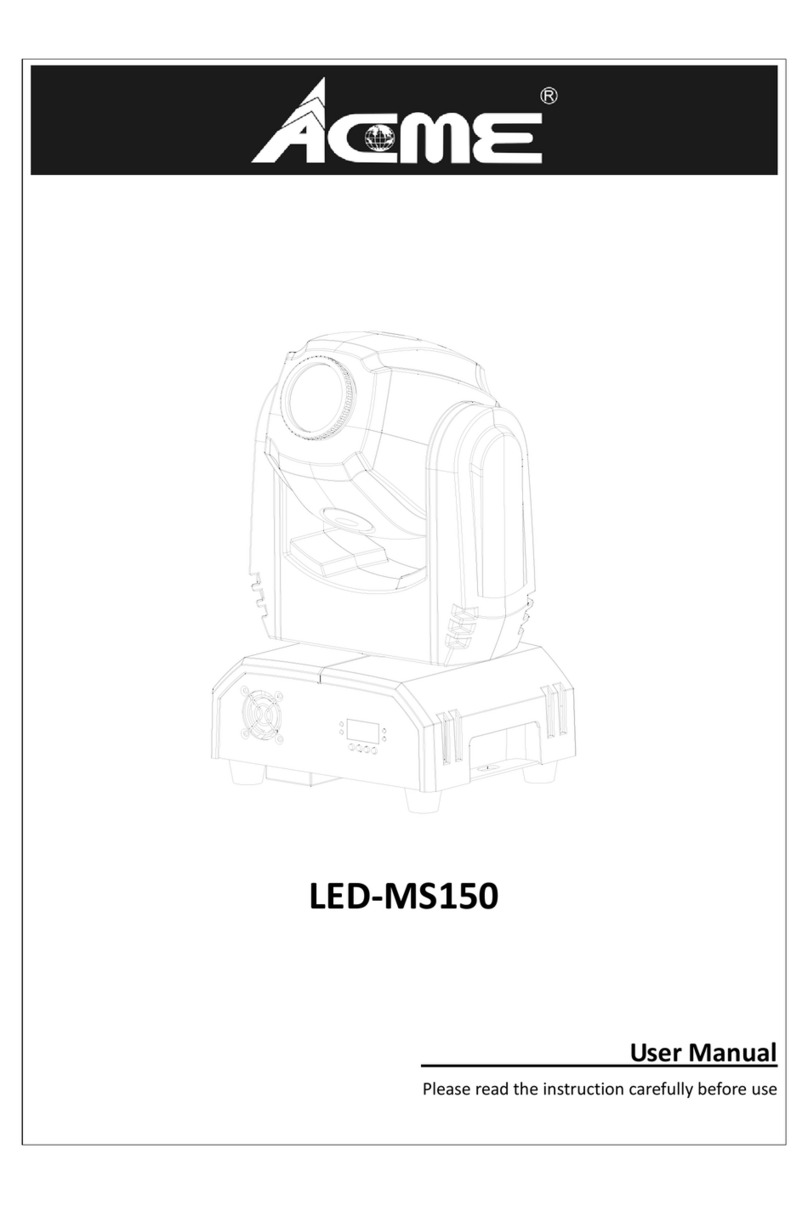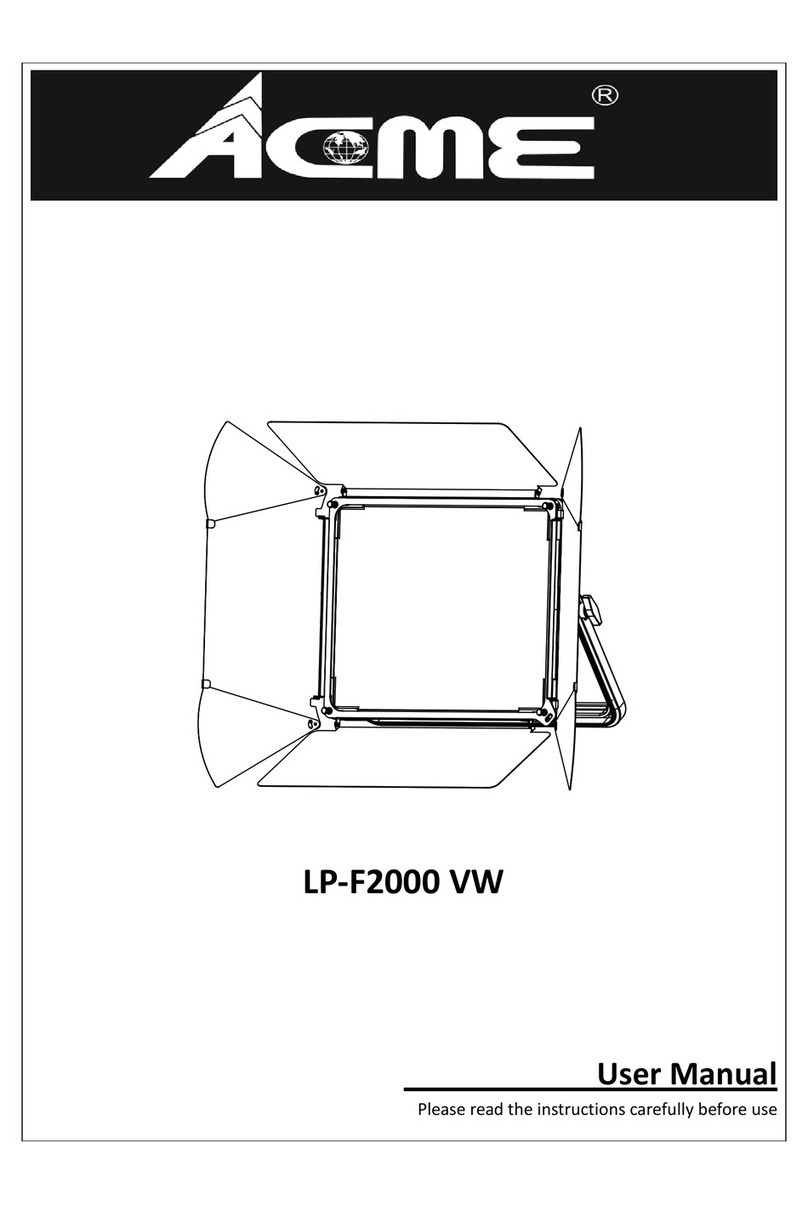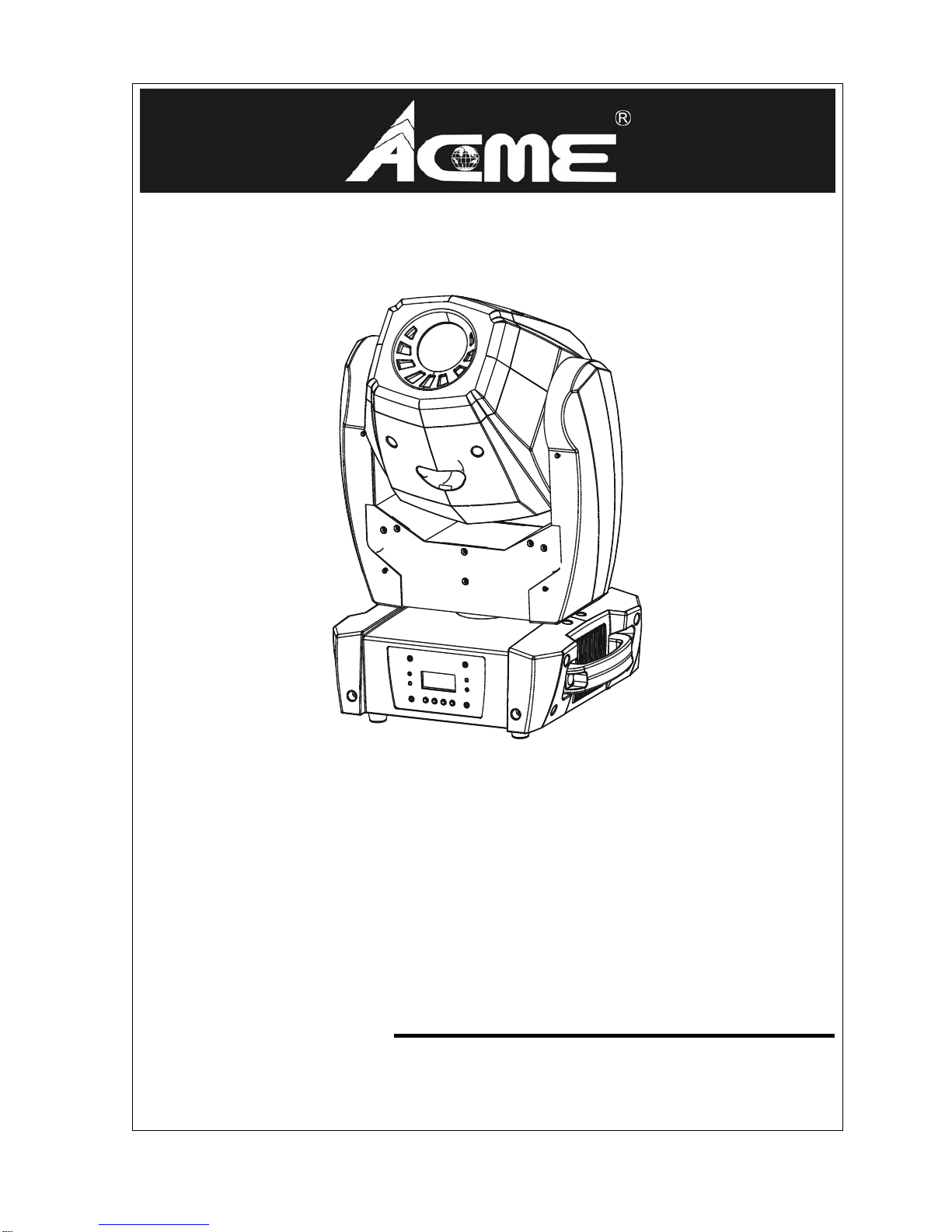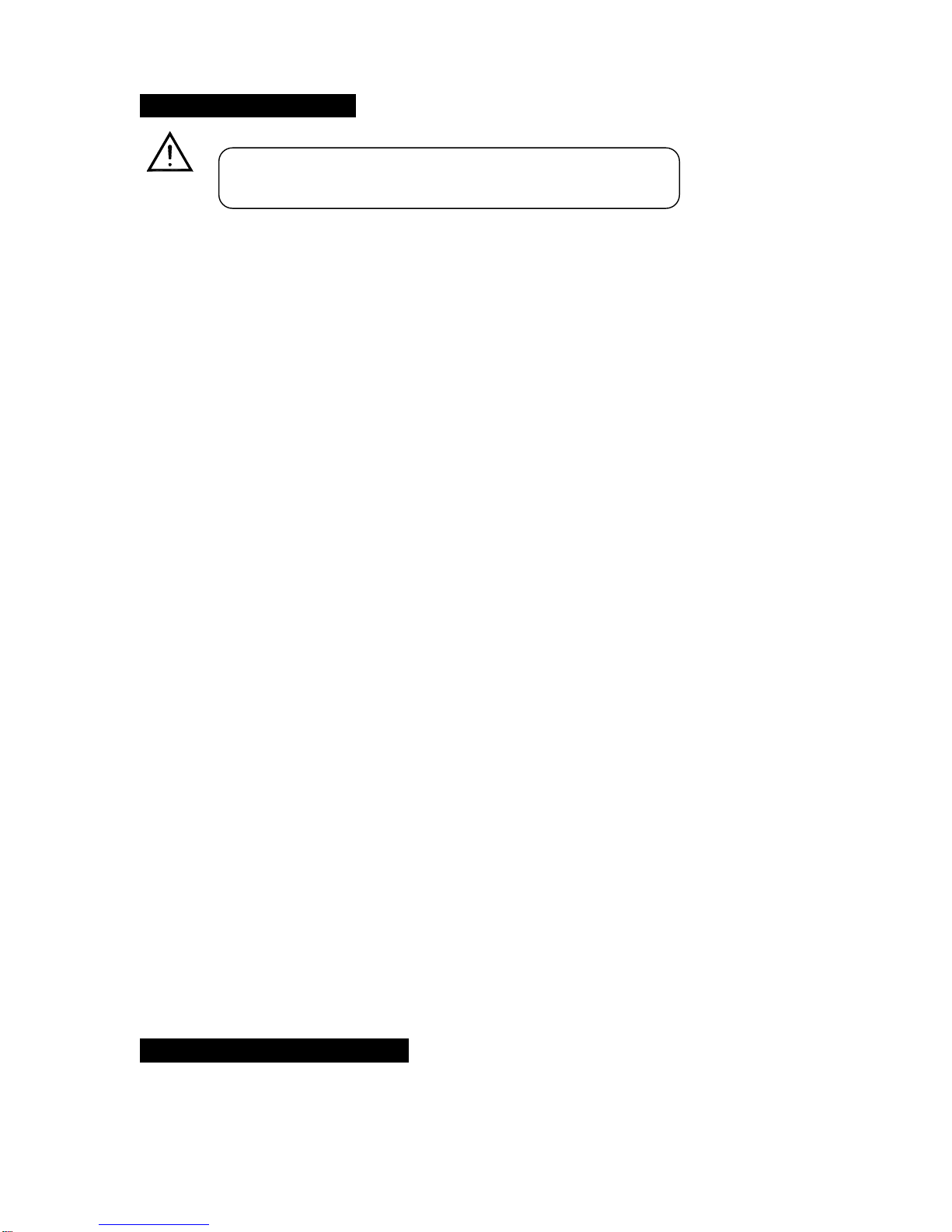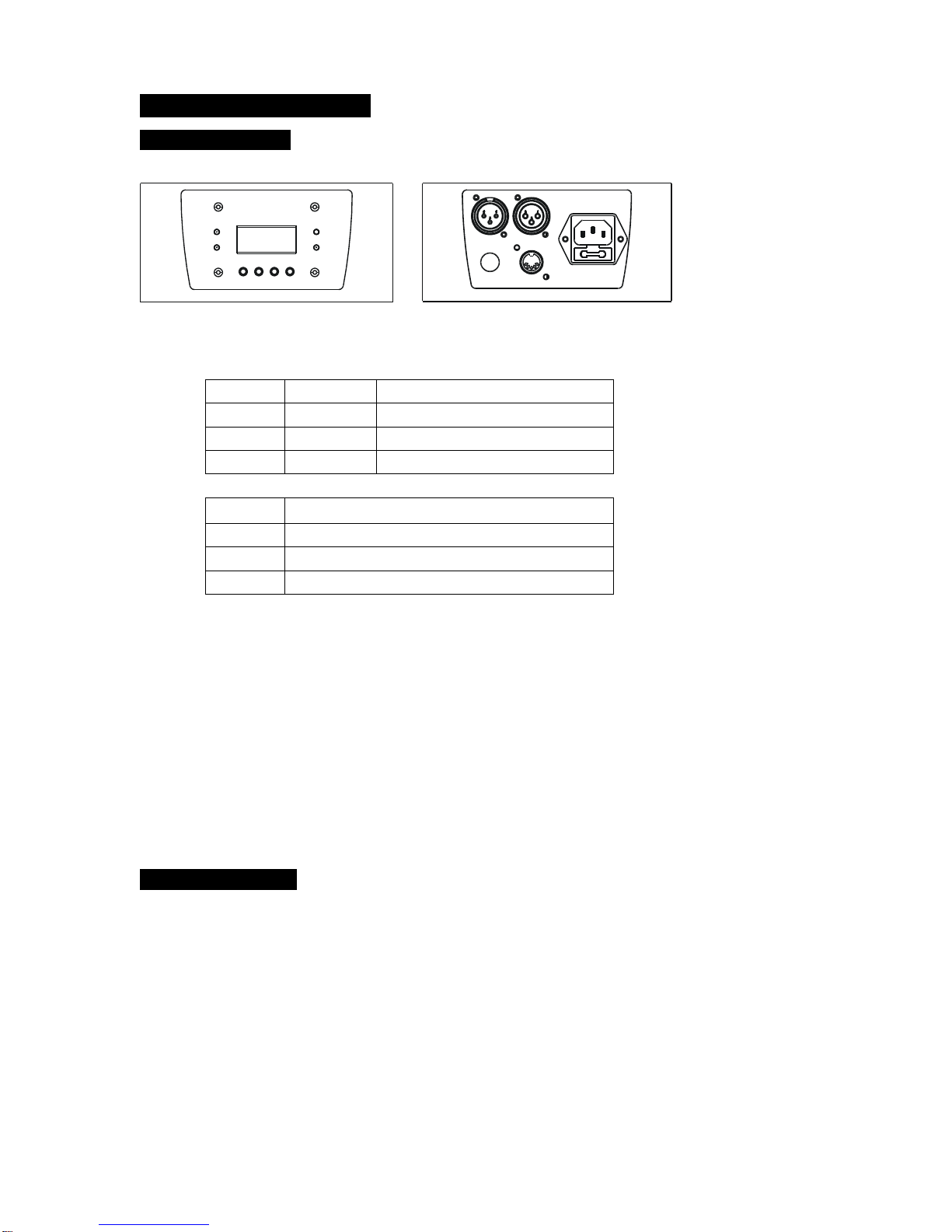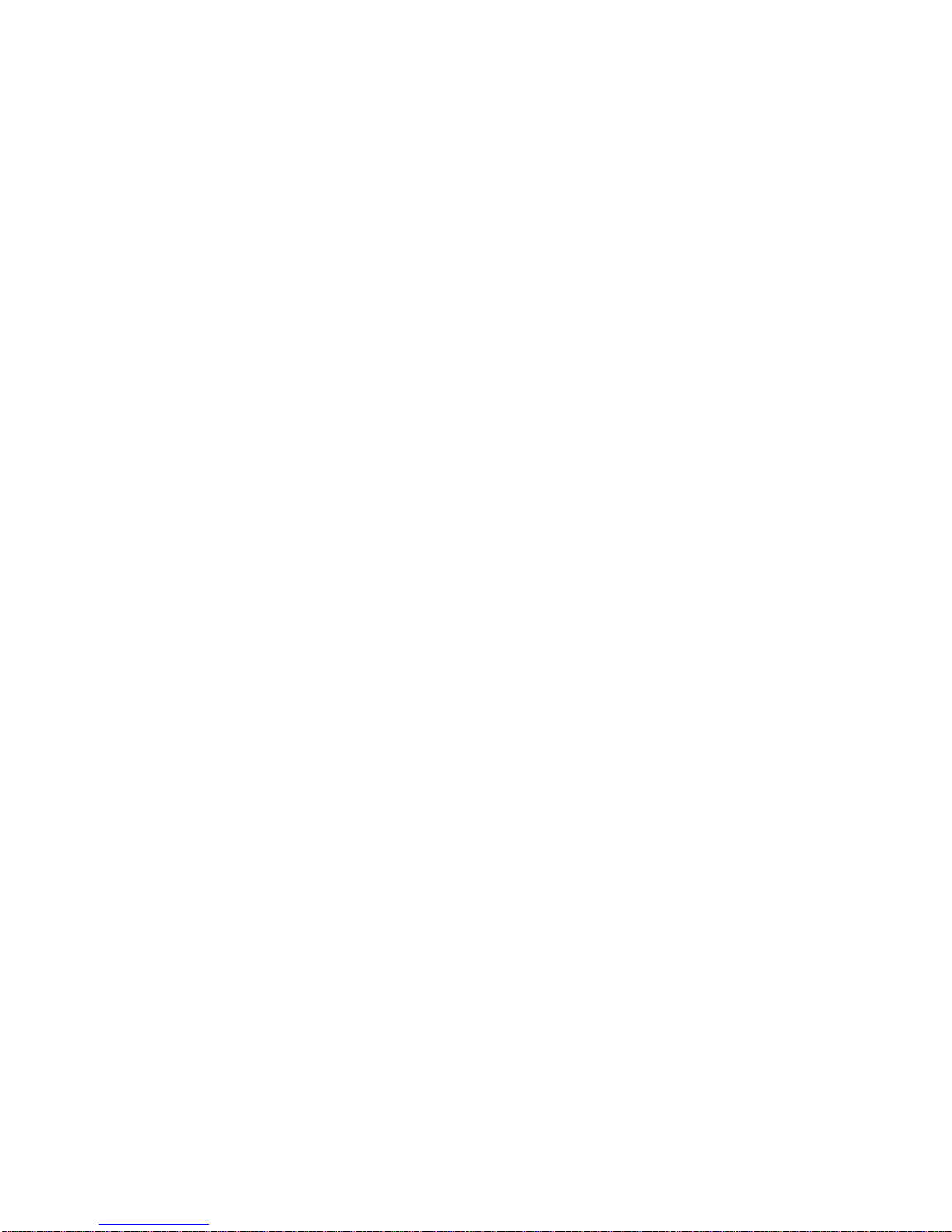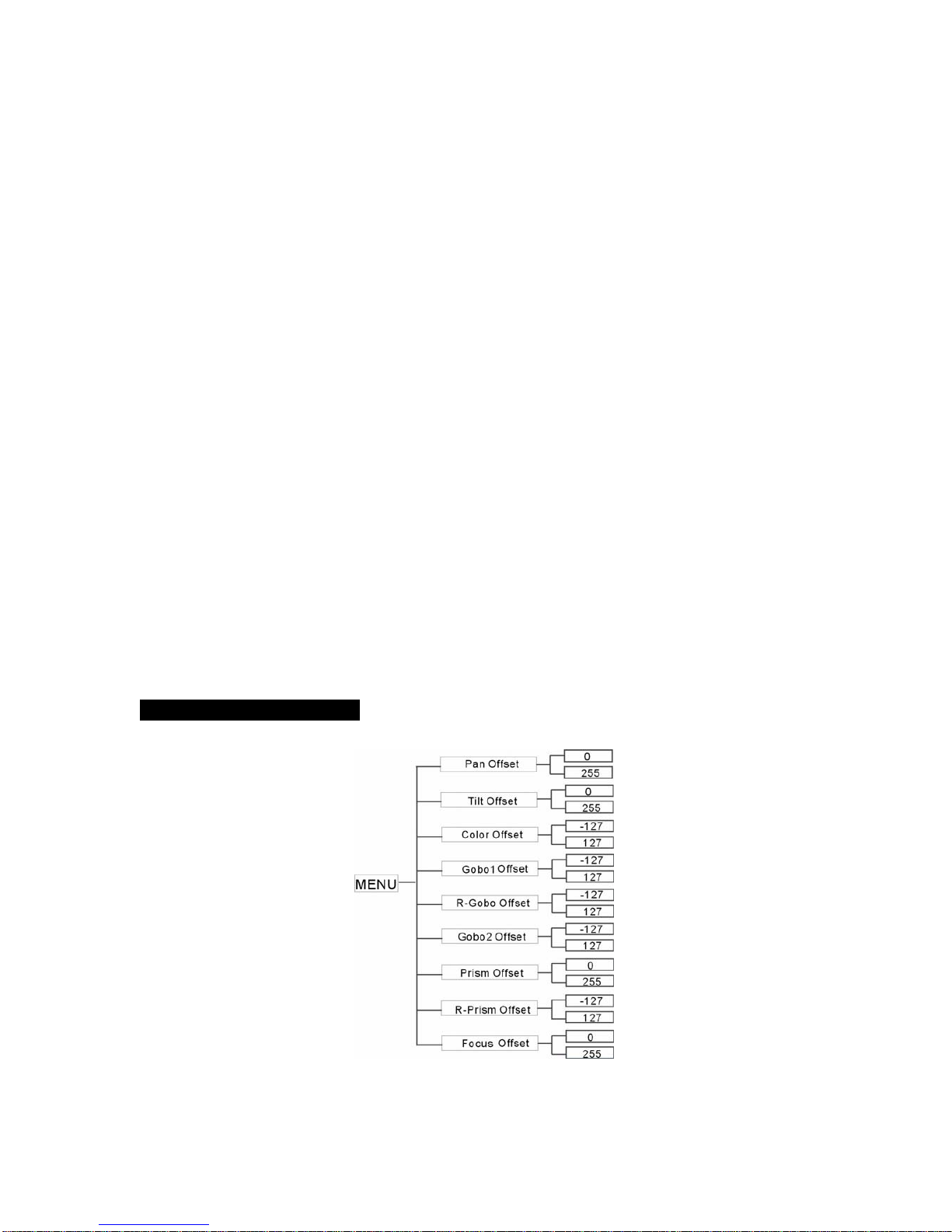7E
Sound Sense
Select Sound Sense, press ENTER button to confirm, present mode will blink on the display. Use DOWN
and UP button to select the 0…100 mode. Once the mode has been selected, press the ENTER button to
setup, to go back to the functions without any change press the MENU button again. Hold and press the
MENU button about one second or wait for one minute to exit the menu mode.
Pan Inverse
Select Pan Inverse, press ENTER button to confirm, present mode will blink on the display. Use DOWN
and UP button to select the Yes (pan inversion) or No (normal) mode. Once the mode has been selected,
press the ENTER button to setup, to go back to the functions without any change press the MENU button
again. Hold and press the MENU button about one second or wait for one minute to exit the menu mode.
Tilt Inverse
Select Pan Inverse, press ENTER button to confirm, present mode will blink on the display. Use DOWN
and UP button to select the Yes (tilt inversion) or No(normal) mode. Once the mode has been selected,
press the ENTER button to setup, to go back to the functions without any change press the MENU button
again. Hold and press the MENU button about one second or wait for one minute to exit the menu mode.
Back Light
Select Back Light, press ENTER button to confirm, present mode will blink on the display. Use DOWN and
UP button to select the On (Led on) or Off (Led off) mode. Once the mode has been selected, press the
ENTER button to setup, to go back to the functions without any change press the MENU button again. Hold
and press the MENU button about one second or wait for one minute to exit the menu mode.
Gobo1 Focus
Select Gobo1 Focus, press ENTER button to confirm, present mode will blink on the display. Use DOWN
and UP button to select the 0…255 mode. Once the mode has been selected, press the ENTER button to
setup, to go back to the functions without any change press the MENU button again. Hold and press the
MENU button about one second or wait for one minute to exit the menu mode.
Gobo2 Focus
Select Gobo2 Focus, press ENTER button to confirm, present mode will blink on the display. Use DOWN
and UP button to select the 0…255 mode. Once the mode has been selected, press the ENTER button to
setup, to go back to the functions without any change press the MENU button again. Hold and press the
MENU button about one second or wait for one minute to exit the menu mode.
Function Delay
Select Function Delay, press ENTER button to confirm, present mode will blink on the display. Use DOWN
and UP button to select the No Delay or 1S/2S/3S Delay (Wait for 1/2/3 seconds before these Functions of
15/16 CH are activated/deactivated) mode. Once the mode has been selected, press the ENTER button to
setup, to go back to the functions without any change press the MENU button again. Hold and press the
MENU button about one second or wait for one minute to exit the menu mode.
Dimmer Calibrate
Press the MENU button to show Dimmer Calibrate on the display. Press the ENTER button and the
display will blink. Use the DOWN and UP button to calibrate the dimmer for a maximum output from 50
(limited to 50% of the really max. output) to 100 (maximum output is not limited). Once the mode has been
selected, press the ENTER button to setup, to go back to the functions without any change press the