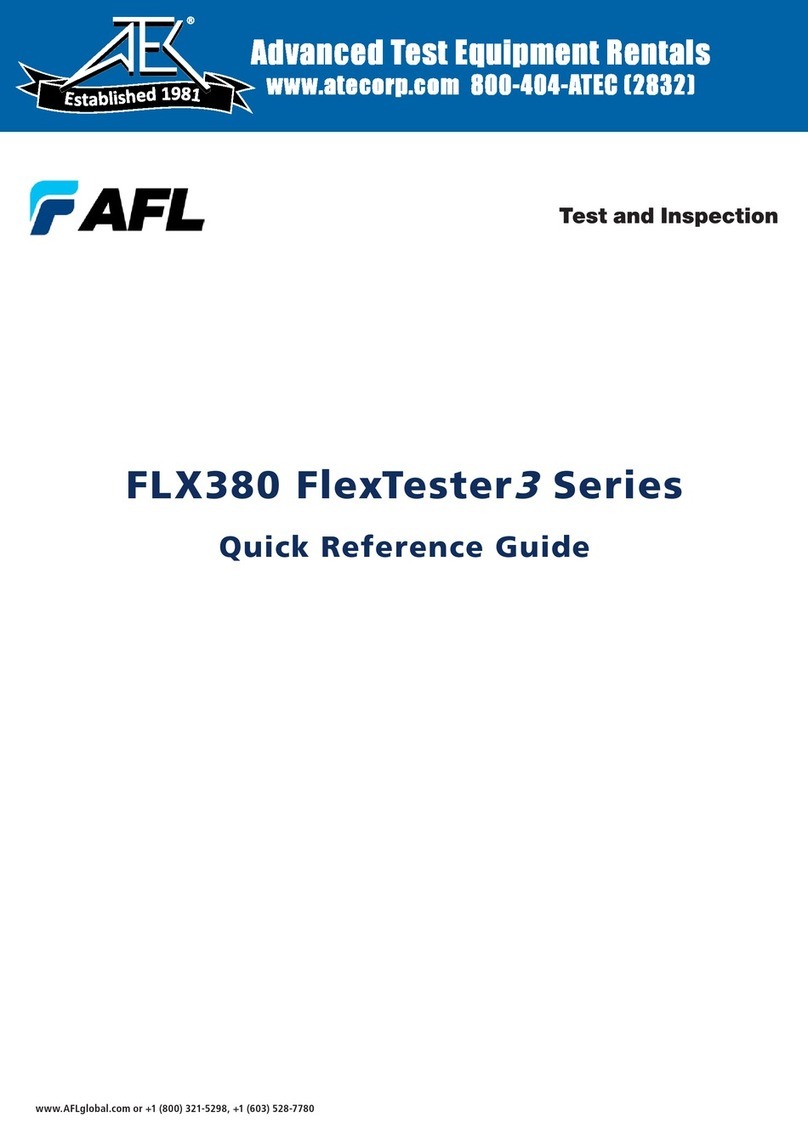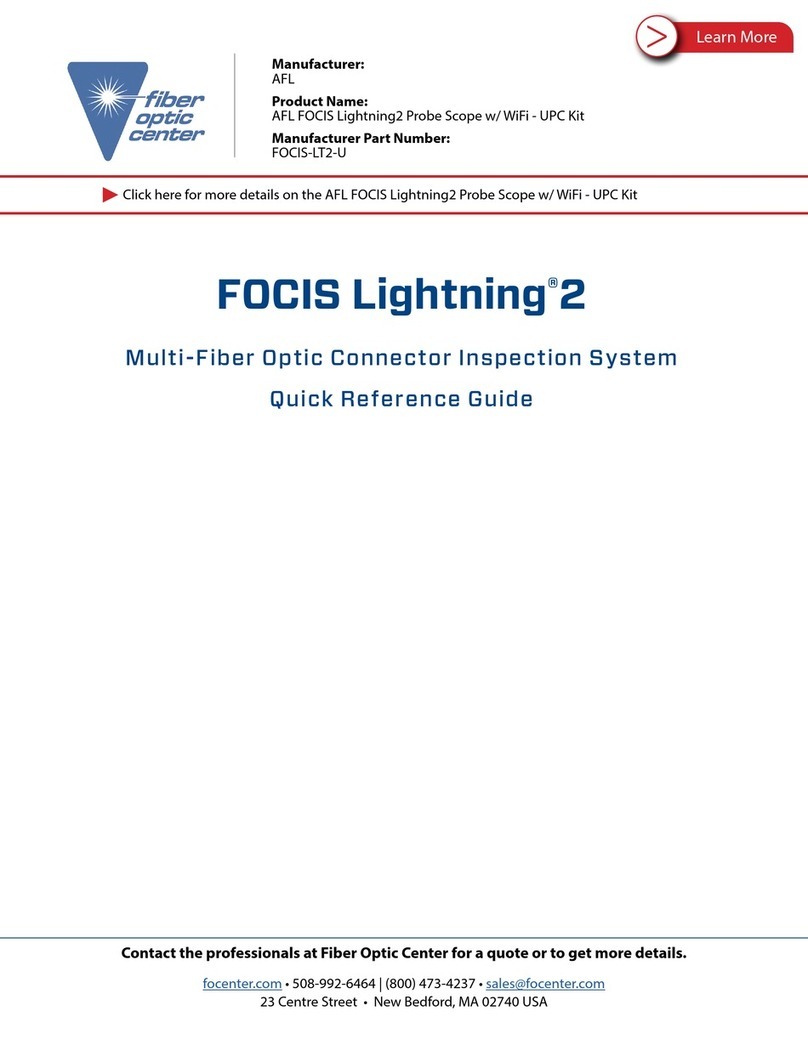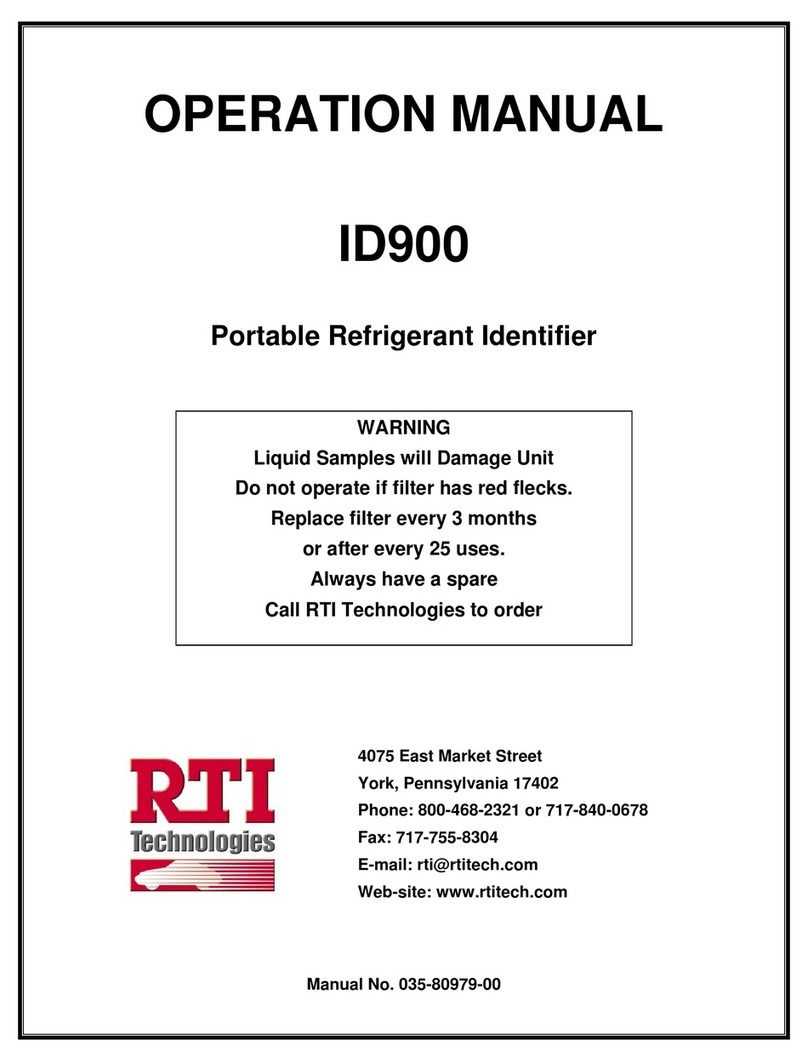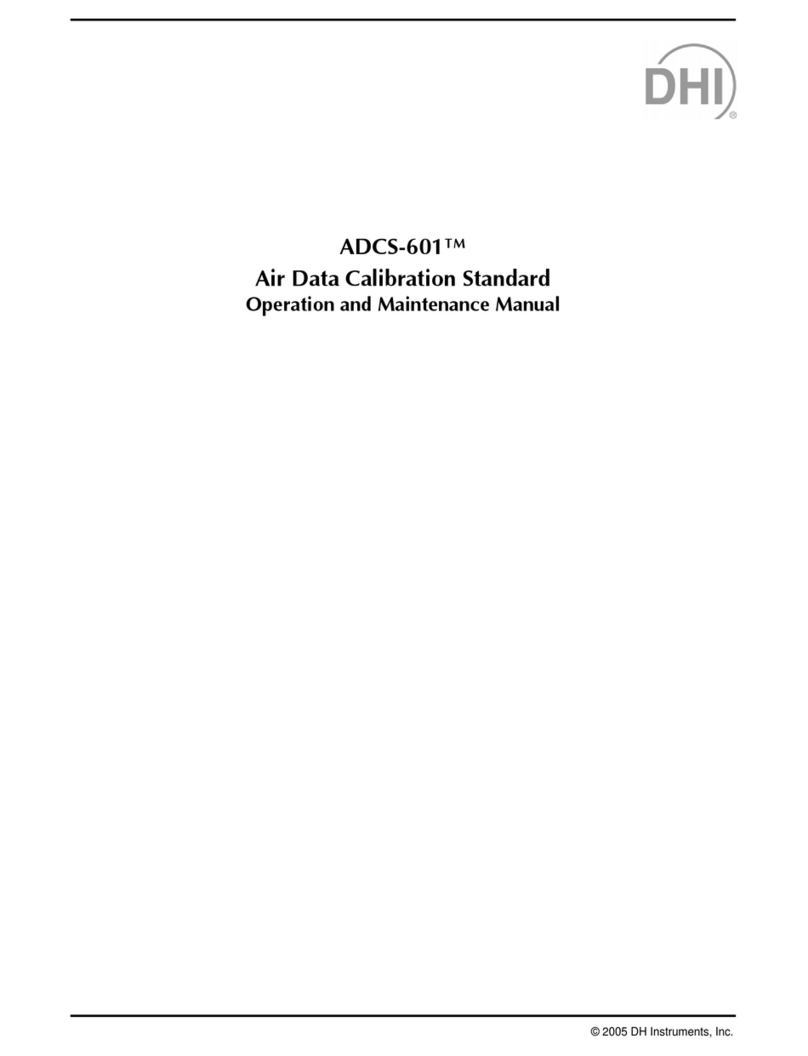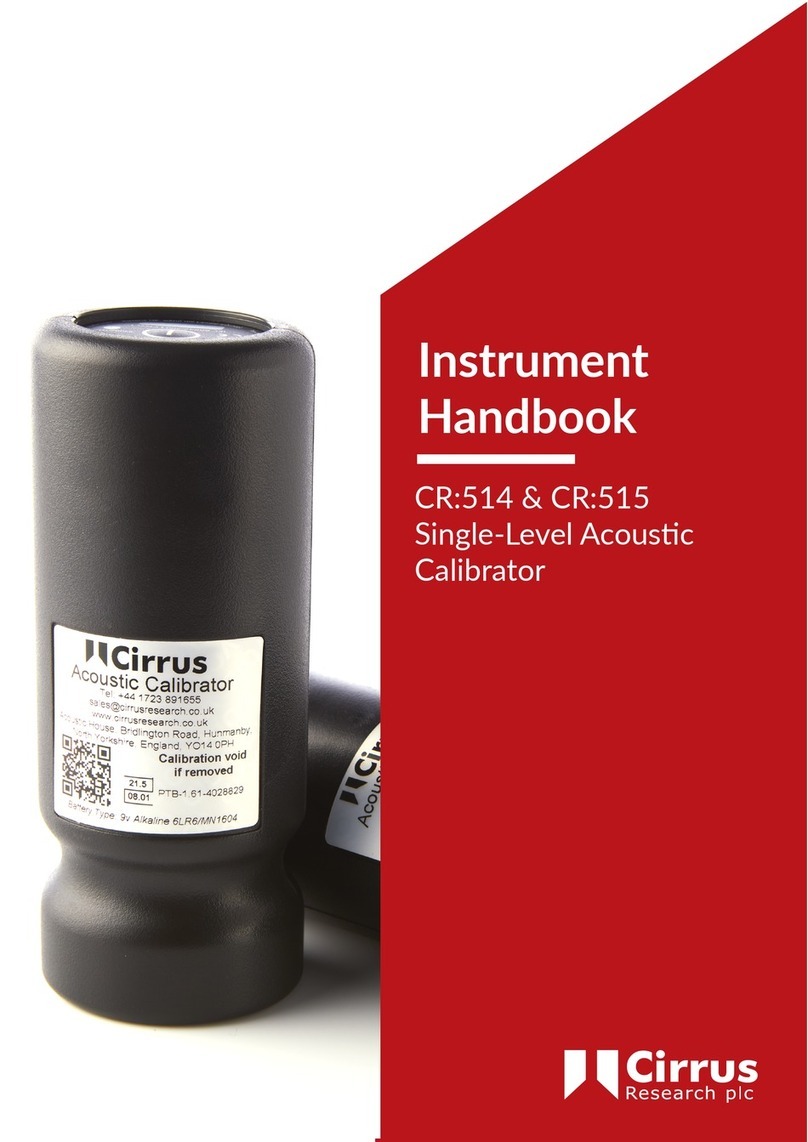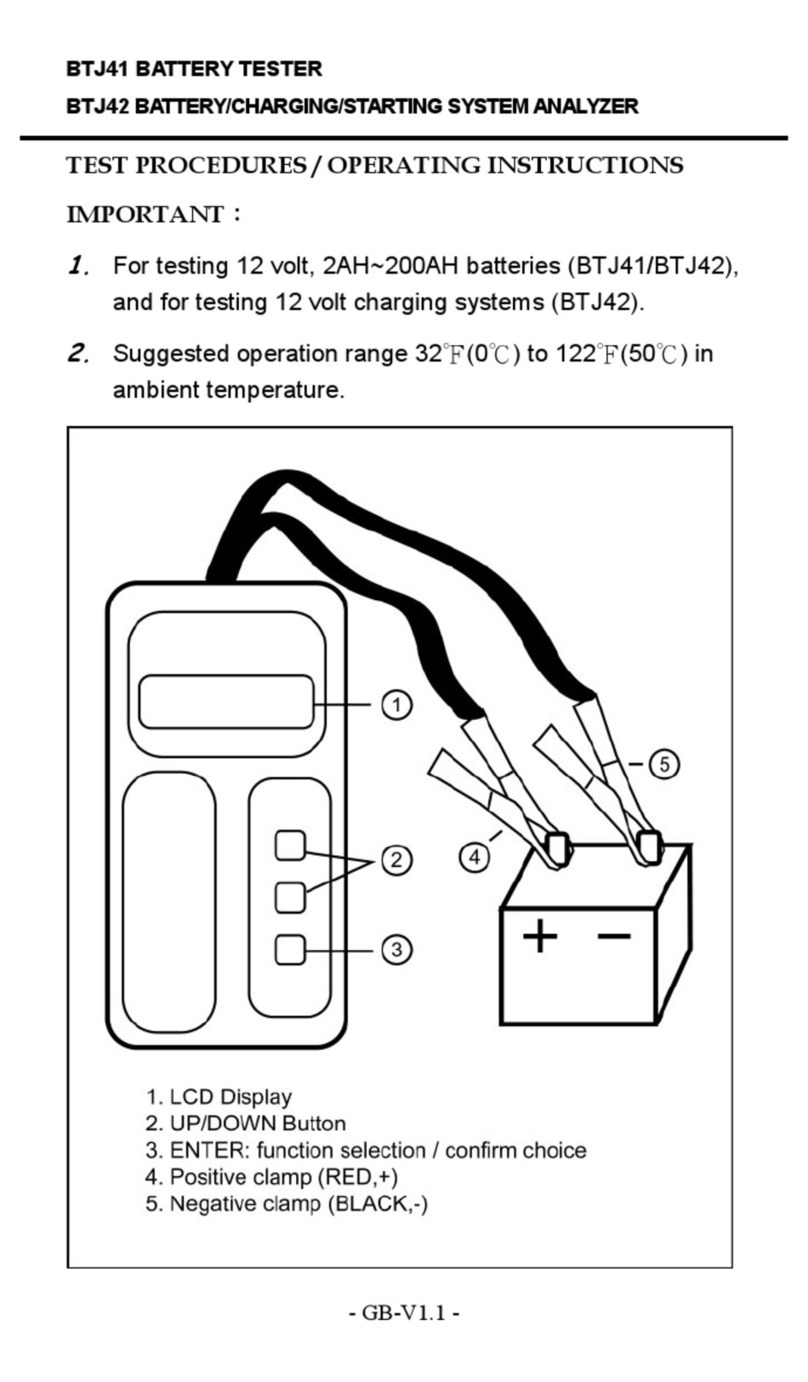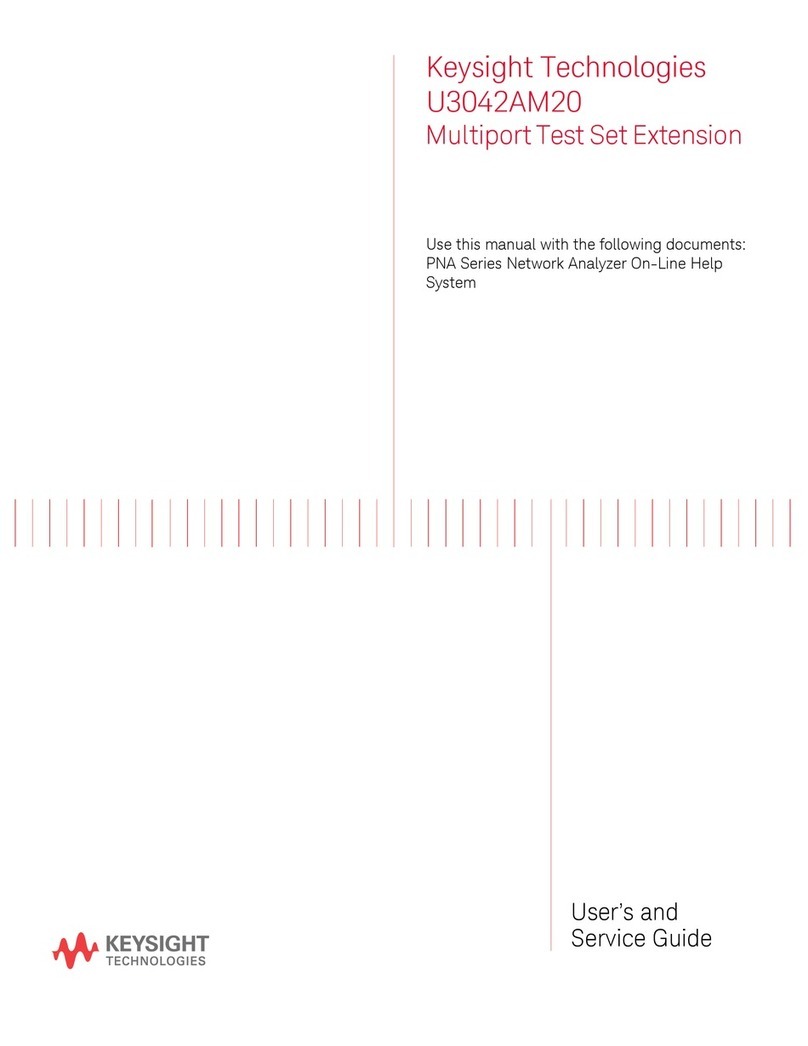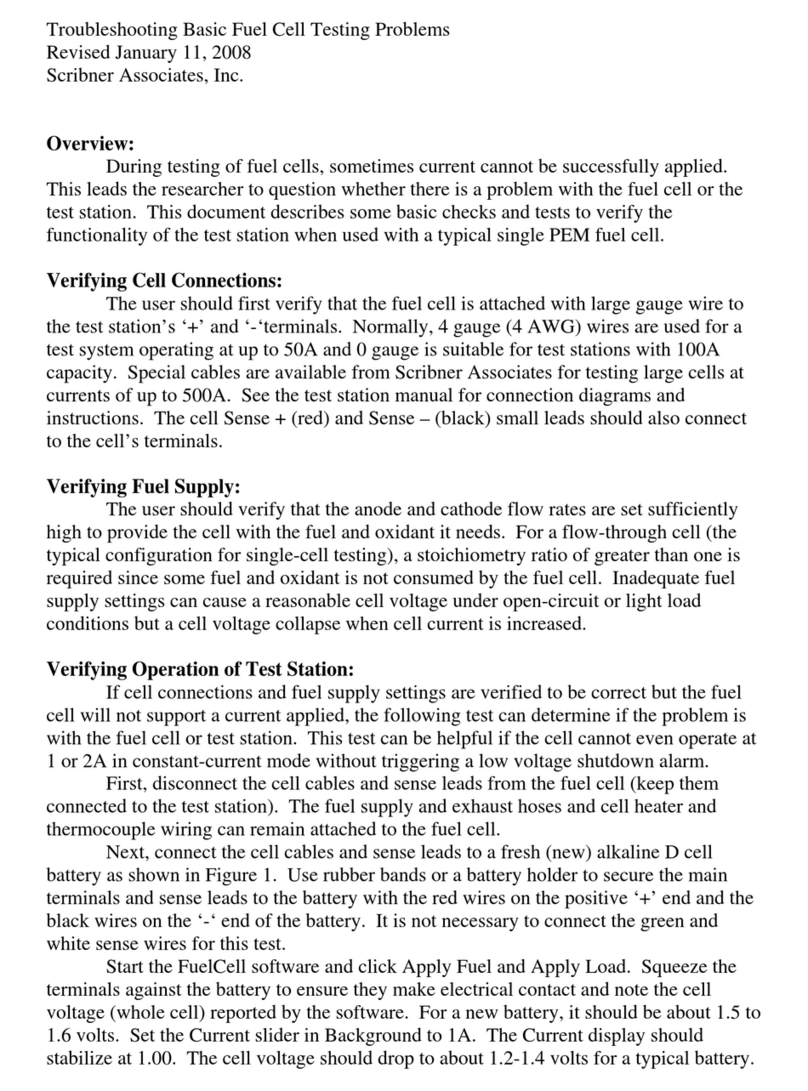AFL FlexScan FS200 OTDR User manual

FlexScan®FS200 OTDR
With SmartAuto®, FleXpress™and LinkMap®
Quick Reference Guide
www.AFLglobal.com or (800) 321-5298, (603) 528-7780
Test & Inspection

2
1. Power button
2. Power jack (5 VDC)
3. Charge/AC indicator
4. USB ports
5. OTDR/source port
6. Power meter port
7. VFL port
Controls, Display, Interfaces
8. Dust cover
9. Home button
10. Start/stop test button
11. VFL indicator
12. VFL button
13. Touchscreen display
Battery Charging
• Plug the included AC charger into AC outlet.
• Connect charger plug to power jack 2.
• LED 3indicates charging status as follows:
OFF - AC not connected
RED - Charging battery
GREEN - Fully charged
• FlexScan charges while operating.
Configure FlexScan to Auto-Off
• From the Home screen, select Settings menu.
• Locate and select the Auto Off Timer menu.
• From the Auto Off Timer menu, select the desired
power save option (5 min, 15 min, Never).
24
5 6 7
3
12
13
10
9
1
8
11

3
Home Screen
The Home screen is the FlexScan’s Main menu that is displayed at startup. While in any other screen, return to
Home by either pressing the Home button or touching (if available) the Back soft key. This screen
contains menus of Test and Utility modes that allow users to set test parameters, select user preferences,
manage saved test results, congure general settings and perform other non-test functions.
Test Modes and Features Summary
1. SmartAuto™OTDR: Congure and run SmartAuto OTDR test using multi-pulse acquisition.
2. Expert OTDR: Congure and run Expert OTDR test with averaging.
3. Real Time OTDR: Congure and initiate OTDR test with real-time updates.
4. Source & Power Meter: Enable light source and/or measure optical power.
5. Connector Inspection: View connector inspection
results received via Bluetooth from FOCIS Flex auto-
focus probe.
Utility Modes and Features Summary
6. USB: Touch to enable le transfer.
7. Last: Touch to view the most recent test results.
8. Saved: Touch to recall and view saved test results.
9. Settings: Touch to access General Settings menu.
10. Menu: Touch to view Device Information screen.
11. Bluetooth: Indicates Bluetooth enabled.
12. USB: Indicates external USB memory stick detected.
1
2
3
4
5
6
7
8
9
10
11
12
4
5
8 9 10
11 12
76
2
1
3

4
While in the SmartAuto OTDR Settings Menu:
• Touch the desired setting eld/tab (e.g. 1Test Type) to display a
sub-menu (where applicable).
• Touch Ato navigate to next/previous screen.
• Touch Bto return to the previous menu.
• Touch Use Defaults C(if displayed) to reset settings to defaults.
• Touch ‘Press to start’ Dto initiate testing.
SmartAuto OTDR Settings Summary
1. Test Type: Limited to Characterize in FS200-50B/100.
Select Characterize or FleXpress™Fast Test in FS200-60/300/304
when Network Type = Point-to-Point.
2. Pass/Fail Rule: Indicates selected LinkMap event pass/fail rules.
Touch to select ITU G.671, TIA-568.3-D or User. Touch and hold to
view/edit pass/fail event thresholds.
3. Network Type: Limited to Point-to-Point in FS200-50B/100 models.
Select Point-to-Point or FTTH PON in FS200-60/300/304 models. If PON selected, congure split ratio
settings to match expected network splitter conguration.
4. Fiber Type: Touch to select G.65x or User ber type. Touch and hold to view/edit associated Group Index of
Refraction (GIR) and Backscatter Coefcient (BC) settings.
5. Launch Cord: Touch to congure length of Launch cable, if present.
6. Tail Cord: Touch to congure length of Receive cable, if present.
7. Launch Quality Check: Enable to check OTDR connection to launch cord or jumper cable at start of test.
1
2
3
4
5
6
7
OTDR Modes: SmartAuto™with LinkMap®Display Summary
7
5 6
A
B
D
2
34
C
1

5
Live Fiber Detection
To prevent service disruption on live PONs, FlexScan performs a Live
Fiber check prior to every OTDR test. If a live ber is detected,
FS200-50B/100/300 models display a warning screen and do not allow
testing; FS200-60/304 displays a warning Aand allows the user to
complete a test at 1650 nm only.
Launch Quality Check
An optional launch quality check enables users to detect dirty,
damaged, poorly seated, or mismatched (UPC to APC) connectors.
To perform the launch quality check:
1. With the Launch Quality Check option Benabled in the OTDR or
General Settings screen, initiate an OTDR test.
2. The FlexScan will assess the loss and reectance at the OTDR’s
connection to the launch cord (ber ring) or ber under test.
3. If excess loss or reectance is detected, the OTDR displays the
‘Launch Quality is Poor’ warning screen C. From this screen the
user may chose to perform one of the following:
–Cancel a test by touching either Cancel Dor Back E.
–Clean connectors, then repeat the launch quality check by
touching Re-check F.
–Continue testing without checking and cleaning the connection by pressing Continue G.
Note: Testing a ber with poor launch quality may produce poor test results.
OTDR Modes: Live Fiber Detection and Launch Quality Check
A
C
B
E
D F G

6
OTDR Modes: Testing in SmartAuto™
Initiate the SmartAuto test by touching ‘Press to start’ soft key or pressing Start/Stop button.
1. FlexScan begins testing with the Live Fiber check and if a live ber is NOT detected, proceeds to next step.
2. If the Launch Quality check is enabled, FlexScan checks loss and reectance of the OTDR connection.
3. If launch quality is good, FlexScan starts testing at one or more wavelengths using SmartAuto settings.
4. When testing is completed, FlexScan displays the LinkMap®screen, which is a primary display in SmartAuto
OTDR mode.
LinkMap Display Features
LinkMap is an icon-based representation of the analyzed network.
Link map thumbnail view with
proportionally spaced events
x/y or x1-x2/y, where
x = number of the selected event
x1-x2 = link section between events,
y = total events
File name: consists of cable
name and ber number, or
“New Trace” if le has not
been saved
LinkMap detail view: shows
summary and rst 4 events,
or up to 5 events. White
highlighted area in thumbnail
view indicates region of ber
for which events are shown in
the detail view.
Link Length
Back key: touch to return to
the previous menu
Menu key: touch to navigate
to Save As screen

7
OTDR Modes: Testing in SmartAuto™
Selection marker indicates
active icon: Summary, Event,
or Section
LinkMap tab: when in any
other test results viewer
(Event Table, Trace view,
Info view), touch to return to
LinkMap view
Details of the currently
selected Summary, Event,
or Section
Touch to move to next or
previous event or link section
Event Table tab: touch to display measurements for the
currently selected Link Summary A, Event B, or Section C
Trace tab - touch to display Trace view
that depends on selection:
Selection Display View
Summary Trace of entire network
Event Trace around event
Section N/A
Link Summary icon: may be
green (all events passed), red
(one or more events failed,
but no major fault detected),
or black (one or more major
faults detected)
A
Link Section between events
Info tab: touch to display
summary of OTDR settings
used for this test
Event icon: event icons may be green (pass), red
(fail), or black (major fault). Pass/fail/major fault
is based on event loss and reectance thresholds
congured by the currently selected Pass/Fail Rule.
B
C

8
Expert and Real Time OTDR: Trace Display
Grid units display dB/div on
vertical axis and distance/div
on horizontal axis
File name: consists of cable
name and ber number, or “New
Trace” if le has not been saved
White background indicates
the currently selected (active)
wavelength. Cursor measurements
apply to active wavelength.
1310 nm trace is red;
1550 nm trace is blue
Receive cable (if present)
Launch cable (if present)
B cursor location (B is active).
• Yellow highlight indicates
the currently active cursor
• Touch the screen where
you want to reposition the
currently active cursor
Used for cursor position and
ne adjustments. Touch or
touch and hold arrows to
move the active cursor.
A cursor location (A is
inactive cursor). Touch non-
highlighted cursor box to
make the A cursor active.
Loss between A and B cursor
Loss-per-distance between A
and B cursors
Maximum Reectance
between A and B cursor
Touch to toggle active traces
(for multi-wavelength tests)
Distance from A to B cursor
Touch to enable and display
‘zoom control’ mode
Fiber under test
Touch to select LinkMap view
A and B
cursors

9
Expert and Real Time OTDR: Trace Display
General Settings
While in the General Settings screen, touch the desired setting eld to
display a sub-menu and perform settings as follows:
1. Select Language
2. Select Distance Units
3. Set Speaker volume
4. Set Date and Time
5. Enable/congure Bluetooth
6. Set brightness and auto-dim
7. Set Auto Off Timer
8. Congure Remote Control
(future)
1
2
3
4
5
6
7
8
9. Enable/disable Launch
Quality Check
10. Display received FOCIS Flex
results in popup window or
save in background
11. If enabled, capture current
screen using Home key
12. Congure MPO Switch
Control (if Switch connected
and enabled)
9
10
11
12
Vertical zoom: Touch the up/
down arrow to zoom trace
view vertically around the
currently active cursor
Horizontal zoom: Touch the
right/left arrow to zoom trace
view horizontally around the
currently active cursor
Touch the cursor select key
to enable and display the
‘cursors control’ mode
1
2
3
4
5
6
7
8
9
10
11 12
Touch the LinkMap icon to
display the LinkMap view

10
Source Settings and Features
1. Touch to enable/disable light source. RED dot indicates that source is ON.
2. Touch to select test mode: Wave ID, CW, Tone (270 Hz, 330 Hz, 1 kHz, 2 kHz).
–Select Wave ID mode for fastest loss measurements.
While in this mode, the FlexScan source transmits wavelength information, enabling a Wave ID power meter
to synchronize and measure power at received wavelength(s).
–Use CW mode to generate continuous wave light at a single wavelength.
–Generate Tone for ber identication (270 Hz, 330 Hz, 1 kHz, 2 kHz).
3. Touch to select test wavelength: 1310, 1550 or 1650 nm (depending on model).
Power Meter Settings and Features
4. If used with non Wave ID source, touch to
select wavelength. If used with Wave ID source,
power meter automatically synchronizes to and
indicates received wavelength(s).
5. Hold to store new reference(s) at received
wavelength(s). Touch Ref/Set to view stored
reference(s).
6. Touch to toggle between power (in dBm or
Watts) and loss (dB) mode.
Note: Power meter detects and indicates ber
identifying tones when used with a light source
capable of generating a modulated Tone signal.
1
2
3
4
5
6
Light Source and Power Meter Operation
1 2 3
Source Meter
4
5
6

11
Saving, Recalling and Uploading Test Results
Test results Amay be stored in the FlexScan Internal memory Bor on USB C. Saved test results are organized
into a Cable sub-folder Dwithin a Job folder E.
Cables, InternalResults, Internal Results, USB
A name of the saved result consists of several parameters, which are
dened in the Save As screen F.
Save As Screen F
Jobs, Internal
E
D
B
G
K
C
A
OTDR End _ Far End _ Cable _ Link _ Wavelength
Cable Name DLink Number
S13 for 1310 nm
S15 for 1550 nm
S16 for 1650 nm
• Touch Results Gto select Internal memory or USB (if present) and navigate to the desired Job/Cable folder.
• Job, OTDR End, Far End, and Cable Hare user-dened in String Editor.
• Link number Jauto-increments after each save, but can be modied in Number Editor as needed.
–Touch the desired eld to display the String/Number editor sub-screen.
–Make edits using on-screen controls.
–Touch Done Kwhen nished.
H
J

12
Saving, Recalling and Uploading Test Results
To Save Test Results
1. While in the Results view, touch the Menu A, then Save As B.
2. Dene Job/OTDR End/Far End/Cable/Link elds Cused to name saved
results. Touch Done Dwhen nished.
3. Touch Results Eto view, navigate and select a different Job or Cable
folder,or to select USB or Internal memory.
To View Saved Test Results
1. From the Home screen, touch Saved to display the Results Manager.
2. Navigate through Job/Cable/Results screen to locate the desired test
record, then touch it to display test results.
AB
Cables Screen Results Screen
©2019 AFL , all rights reserved. FS200-00-1ENG Revision AC 2019-01-15
Refer to the FlexScan User’s Guide (available on the supplied CD or USB stick and www.AFLglobal.com).
Touch this icon to toggle between Internal Memory & USB (if USB stick present)
Touch to display test resultsTouch to move up one directory levelTouch the desired folder to open it
C
D
E
Jobs Screen
Other manuals for FlexScan FS200 OTDR
1
Table of contents
Other AFL Test Equipment manuals