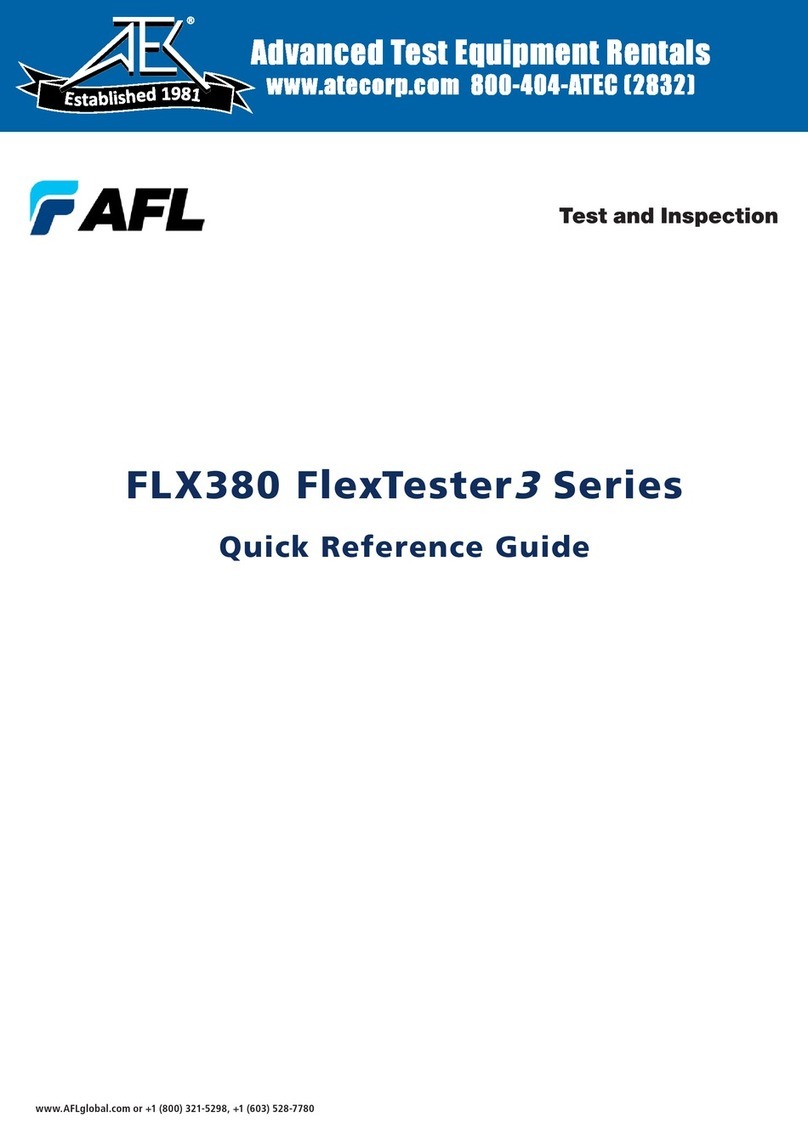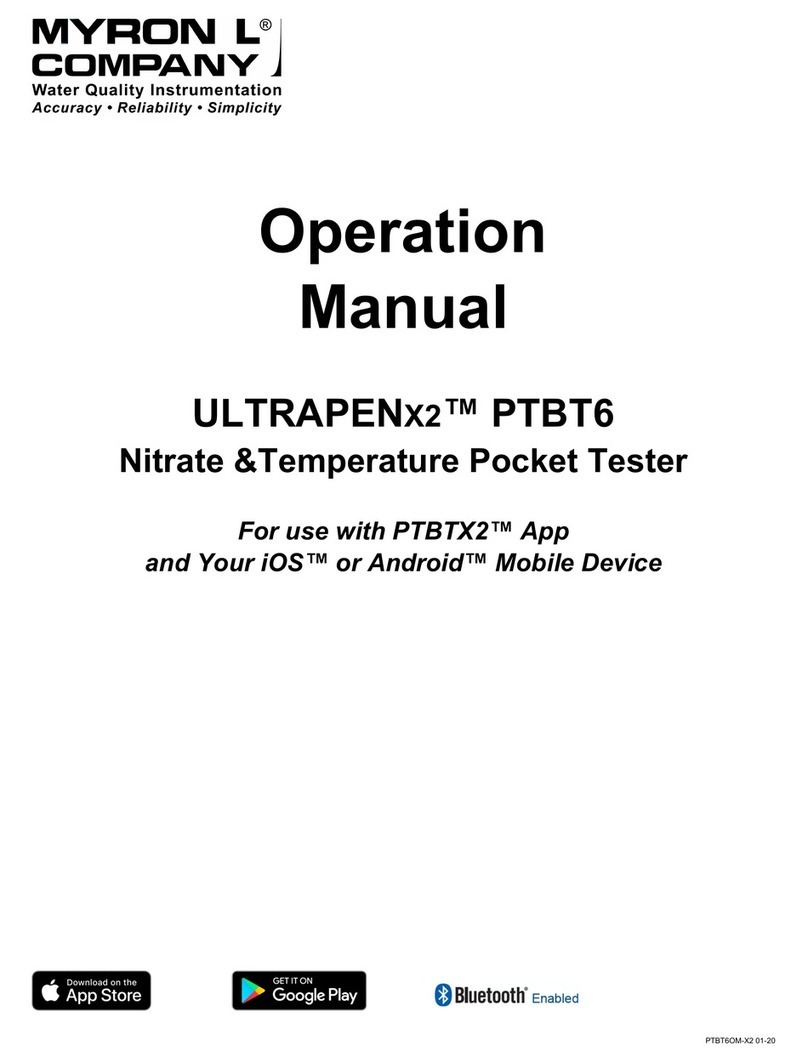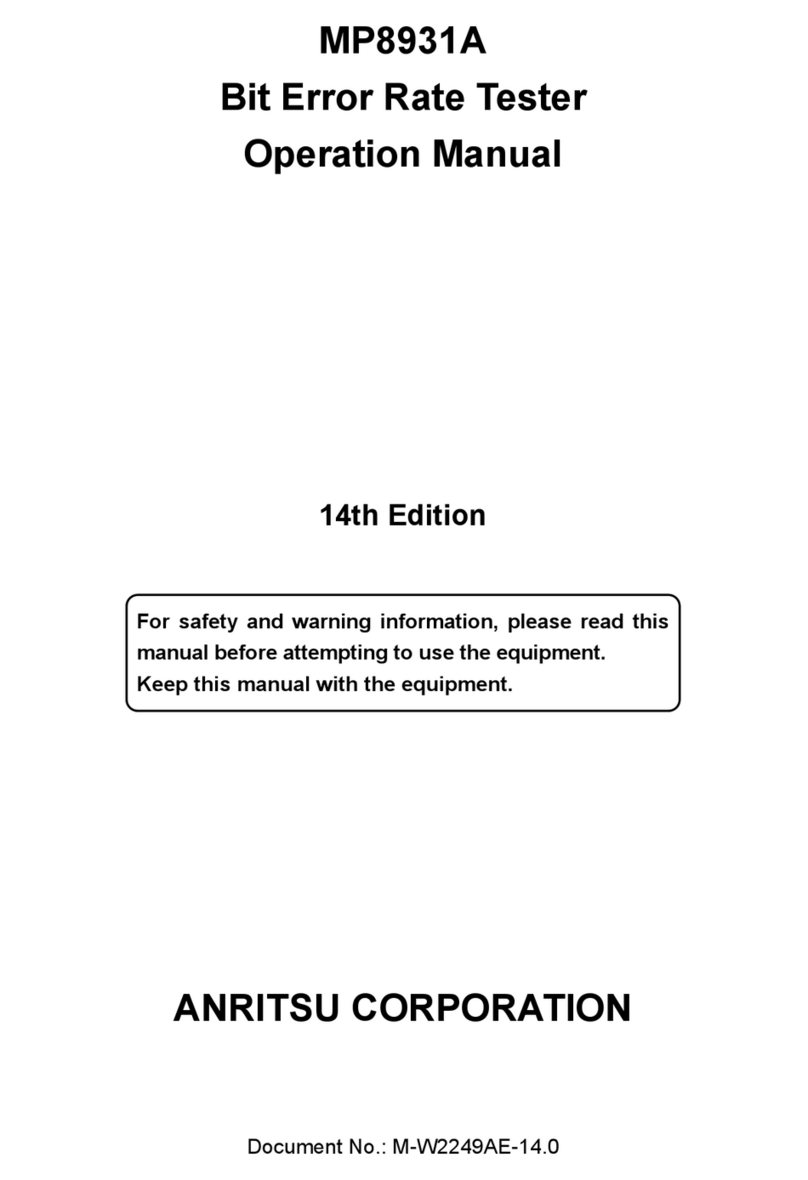AFL FOCIS Lightning 2 User manual

Contact the professionals at Fiber Optic Center for a quote or to get more details.
focenter.com • 508-992-6464 | (800) 473-4237 • sales@focenter.com
23 Centre Street • New Bedford, MA 02740 USA
FOCIS Lightning®2
Multi-Fiber Optic Connector Inspection System
Quick Reference Guide
www.AFLglobal.com
Test & Inspection
Manufacturer:
AFL
Product Name:
AFL FOCIS Lightning2 Probe Scope w/ WiFi - UPC Kit
Manufacturer Part Number:
FOCIS-LT2-U
Click here for more details on the AFL FOCIS Lightning2 Probe Scope w/ WiFi - UPC Kit
Learn More
>Learn More
>

Contact the professionals at Fiber Optic Center for a quote or to get more details.
focenter.com • 508-992-6464 | (800) 473-4237 • sales@focenter.com
23 Centre Street • New Bedford, MA 02740 USA
3
Controls, Display, Interfaces
1. Power Button.
2. Image Capture Button.
3. Touchscreen Display.
4. Optical inspection port.
12
6
78
3
5
4
5. Adapter Tip.
6. Protective Dust Cap.
7. USB-C Power / Data Port.
8. Power Charge Indicator.
Manufacturer:
AFL
Product Name:
AFL FOCIS Lightning2 Probe Scope w/ WiFi - UPC Kit
Manufacturer Part Number:
FOCIS-LT2-U
Click here for more details on the AFL FOCIS Lightning2 Probe Scope w/ WiFi - UPC Kit
Learn More
>Learn More
>

Contact the professionals at Fiber Optic Center for a quote or to get more details.
focenter.com • 508-992-6464 | (800) 473-4237 • sales@focenter.com
23 Centre Street • New Bedford, MA 02740 USA
4
Powering Up/Down
56
Power-Up
• Press and release the On/Off Button (left side when facing unit).
• Display powers up in Live Image mode.
Power-Down
• Press and hold the Power button until display turns off.
Congure FOCIS Lightning®2 to Auto-Off
1. From the Main Menu, touch Settings.
2. Touch Display & Power Save menu option.
3. Display Auto Off pull-down menu.
4. Select the desired power save option: 2 min, 5 min, 10 min, Never.
5. Touch OK to conrm selection.
6. Touch Back to return to the previous screen.
14
2
3
Manufacturer:
AFL
Product Name:
AFL FOCIS Lightning2 Probe Scope w/ WiFi - UPC Kit
Manufacturer Part Number:
FOCIS-LT2-U
Click here for more details on the AFL FOCIS Lightning2 Probe Scope w/ WiFi - UPC Kit
Learn More
>Learn More
>

Contact the professionals at Fiber Optic Center for a quote or to get more details.
focenter.com • 508-992-6464 | (800) 473-4237 • sales@focenter.com
23 Centre Street • New Bedford, MA 02740 USA
5
Battery Charging and Operation
Battery Charging and Operation
• Plug the included AC Charger with USB cable into AC outlet
• Connect charger plug into USB-C port on FOCIS Lightning2
• Power Charge Indicator shows charging status as follows:
–OFF - AC not plugged in
–RED solid - Battery is being charged
–GREEN solid - Battery is fully charged
–RED/GREEN ashing - Charging error:
• Verify battery is properly plugged in.
• Verify correct charger used.
• FOCIS Lightning2 charges while operating
Battery Operation
Battery icon indicates battery charge state as follows:
- Charging, not fully charged
- Charging, fully charged
- Battery operation, fully charged
- Battery operation, partially charged
- Battery operation, <15 min operating time remaining
- Battery operation, <15 min operating time remaining, charging
Manufacturer:
AFL
Product Name:
AFL FOCIS Lightning2 Probe Scope w/ WiFi - UPC Kit
Manufacturer Part Number:
FOCIS-LT2-U
Click here for more details on the AFL FOCIS Lightning2 Probe Scope w/ WiFi - UPC Kit
Learn More
>Learn More
>

Contact the professionals at Fiber Optic Center for a quote or to get more details.
focenter.com • 508-992-6464 | (800) 473-4237 • sales@focenter.com
23 Centre Street • New Bedford, MA 02740 USA
6
MPO Live Image Mode Features
FOCIS Lightning2 powers-up in the Live Image mode screen. Users can always display
the Live Image screen (from any other mode/screen) by pressing the Capture button
once or by touching Back enough times.
Touch Screen Indicators
1. Current Zoom level indicator — ‘x1’, ‘x2’, ‘x4’, or ‘x8’. Zoom level is
controlled by touching Zoom buttons.
2. Fiber position —Shows ber position in MPO connector.
3. AF label/touch screen button — indicates Auto Focus On/Off, as set in Menu
> Settings > Capture screen.
4. Bluetooth icon — indicates if FOCIS Lightning®2 is paired with Android and
iOS devices: Blue - Bluetooth enabled; Black - Bluetooth disabled.
5. Time stamp — displays current time in 24-hour format.
41 5
22
• AF label is displayed in Black when
Auto Focus is enabled – .
• AF label is displayed in Red when
Auto Focus is disabled – .
• The user may touch AF/AF to auto
focus once.
Manufacturer:
AFL
Product Name:
AFL FOCIS Lightning2 Probe Scope w/ WiFi - UPC Kit
Manufacturer Part Number:
FOCIS-LT2-U
Click here for more details on the AFL FOCIS Lightning2 Probe Scope w/ WiFi - UPC Kit
Learn More
>Learn More
>

Contact the professionals at Fiber Optic Center for a quote or to get more details.
focenter.com • 508-992-6464 | (800) 473-4237 • sales@focenter.com
23 Centre Street • New Bedford, MA 02740 USA
7
MPO Live Image Mode Features
6. Battery icon — indicates battery charge state.
7. Menu icon/touch screen button — Touch to display the Main Menu that
allows the user to set preferences, manage saved test results, and perform other
non-test functions.
8. Zoom In button —Touch to increase image magnication: x1, x2, x4, x8.
9. Zoom Out button — Touch to decrease image magnication: x8, x4, x2, x1.
10. Brightness/Manual Focus/Zoom toggle control—Touch to display Brightness/
Manual Focus/Zoom toggle sub-menu.
11. Focus level — Vertical Blue slider indicates the current focus level relative to
focus range:
• Touch and drag up/down to manually adjust focus.
• Blue section on the slider indicates the current focus level relative to focus range.
7
6
11
10
8 9
Manufacturer:
AFL
Product Name:
AFL FOCIS Lightning2 Probe Scope w/ WiFi - UPC Kit
Manufacturer Part Number:
FOCIS-LT2-U
Click here for more details on the AFL FOCIS Lightning2 Probe Scope w/ WiFi - UPC Kit
Learn More
>Learn More
>

Contact the professionals at Fiber Optic Center for a quote or to get more details.
focenter.com • 508-992-6464 | (800) 473-4237 • sales@focenter.com
23 Centre Street • New Bedford, MA 02740 USA
8
Capture Button Functionality
In the Live Image mode — Capture button initiates live image capture.
• When Auto Focus is enabled and Capture button is pressed:
–Auto focus is initiated.
–Image is captured when auto focus completes.
–Image is analyzed if Pass/Fail analysis enabled.
–FOCIS Lightning®2 transitions to Captured Image mode.
–Save and send results to the Bluetooth-paired device if auto-save and auto-send
enabled on ‘1st Capture Key’.
–If auto-save or auto-send enabled on ‘2nd Capture Key’, press the Capture
button again to save and/or send.
• When Auto Focus is disabled and Capture button is pressed:
–Image is captured (without adjusting focus)
–Image is analyzed if Pass/Fail analysis enabled. .
–FOCIS Lightning2 transitions to Captured Image mode.
–Save and send results to the Bluetooth-paired device if auto-save and auto-send
enabled on ‘1st Capture Key’.
–If auto-save or auto-send enabled on ‘2nd Capture Key’, press the Capture
button again to save and/or send.
In all other modes — Capture button is used to return to the Live Image mode.
To Inspect MPO connector
1. Turn on FOCIS Lightning®2 by pressing the Power button on its left side.
2. Plug FOCIS Lightning2 adapter tip into MPO bulkhead adapter. The bulkhead
adapter could either be part of an MPO ber panel or, if inspecting MPO cabling,
a standalone MPO coupler.
3. The full MPO end-face in ‘x1’ view mode will be displayed on the FOCIS
Lightning2 display in less than two seconds.
4. Press the Capture button to initiate ber inspection and analysis.
Manufacturer:
AFL
Product Name:
AFL FOCIS Lightning2 Probe Scope w/ WiFi - UPC Kit
Manufacturer Part Number:
FOCIS-LT2-U
Click here for more details on the AFL FOCIS Lightning2 Probe Scope w/ WiFi - UPC Kit
Learn More
>Learn More
>

Contact the professionals at Fiber Optic Center for a quote or to get more details.
focenter.com • 508-992-6464 | (800) 473-4237 • sales@focenter.com
23 Centre Street • New Bedford, MA 02740 USA
9
Understanding MPO Connector Key Orientation Settings
The goal of the MPO Key Up/Down settings is to provide users with the correct
information about ber numbering (pinout) after the image capture. When inspecting
MPO connector using bulkheads with opposed keys, it is important to dene
the MPO key orientation in the in Live Image mode prior to the Image Capture.
At power-up, FOCIS Lightning2 defaults to key Up orientation. The MPO connector
key orientation (key Position) is set in Main Menu > Settings > Capture.
1. In the Live Image screen, touch Menu, then touch Settings.
2. In the Settings screen, touch Capture.
3. In the Settings screen, touch the Key Position option Arrow Down icon.
4. From the displayed menu select Up or Down option as required.
5. Touch back to return to previous screen
Note: This setting should be dened in the Live Image mode prior to image capture.
1
2
4
3
5
Manufacturer:
AFL
Product Name:
AFL FOCIS Lightning2 Probe Scope w/ WiFi - UPC Kit
Manufacturer Part Number:
FOCIS-LT2-U
Click here for more details on the AFL FOCIS Lightning2 Probe Scope w/ WiFi - UPC Kit
Learn More
>Learn More
>

Contact the professionals at Fiber Optic Center for a quote or to get more details.
focenter.com • 508-992-6464 | (800) 473-4237 • sales@focenter.com
23 Centre Street • New Bedford, MA 02740 USA
10
Understanding Fiber Numbering after Image Capture
After the inspected ber end-face image is captured, FOCIS Lightning®2 transitions
to the Captured Image mode displaying inspection results:
— Fiber #1 location is indicated by Blue box
— Passing ber is indicated by Green circle
— Failing ber is indicated by Red circle
— Not evaluated ber is indicated by Cyan circle
• When the MPO Key Position is set to Up in the Capture menu (default setup), Fiber
#1 is located at top-right as indicated by Blue box.
• When the MPO key orientation is set to Down in the Capture menu, Fiber #1 is
located at bottom-left as indicated by Blue box.
Key
Position
set to
Up
Captured Image
Key
Position
set to
Down
Captured Image
Fiber #1
Fiber #1
Manufacturer:
AFL
Product Name:
AFL FOCIS Lightning2 Probe Scope w/ WiFi - UPC Kit
Manufacturer Part Number:
FOCIS-LT2-U
Click here for more details on the AFL FOCIS Lightning2 Probe Scope w/ WiFi - UPC Kit
Learn More
>Learn More
>

Contact the professionals at Fiber Optic Center for a quote or to get more details.
focenter.com • 508-992-6464 | (800) 473-4237 • sales@focenter.com
23 Centre Street • New Bedford, MA 02740 USA
11
Main Menu – User Settings and Controls
The Main Menu is accessed from Live Image mode by touching the Menu icon.
Main Menu is used to select user preferences, perform general settings, manage
saved test results, and perform other non-test functions.
• While in the Main Menu, touch one of the menu item as follows.
1. Settings: Use to congure Capture settings, Auto Focus, Pass/Fail criteria,
Connector criteria, Bluetooth, and General settings.
2. Results Manager: Use to navigate and review saved test results.
3. Last Image: Use to recall most recently viewed image.
4. Language: Select the FOCIS Lightning User Interface Language
5. Help: View help tips regarding UI icons and functionality.
• If a menu item is followed by Right Arrow, touch to display a sub-screen of the
selected menu item.
• Touch Back to return to the previous screen.
1
2
3
4
5
Manufacturer:
AFL
Product Name:
AFL FOCIS Lightning2 Probe Scope w/ WiFi - UPC Kit
Manufacturer Part Number:
FOCIS-LT2-U
Click here for more details on the AFL FOCIS Lightning2 Probe Scope w/ WiFi - UPC Kit
Learn More
>Learn More
>

Contact the professionals at Fiber Optic Center for a quote or to get more details.
focenter.com • 508-992-6464 | (800) 473-4237 • sales@focenter.com
23 Centre Street • New Bedford, MA 02740 USA
12
Configuring Capture Settings
Capture Settings
1. Touch Menu, then Touch Settings.
2. Touch Capture to display the Capture screen options.
To Enable Auto Focus
3. Touch Auto Focus On/Off control to enable or disable the auto-focus option.
To Congure Auto-Save and Auto-Send
4. Touch Auto-Send drop-down menu to display available options. Select on of the
following: OFF - disable Auto-Send functionality, enable on 1st Capture, or enable
on 2nd Capture.
5. Touch Auto-Save drop-down menu to display available options. Select on of the
following: OFF - disable Auto-Save, enable on 1st Capture, or enable on 2nd
Capture.
To Congure Key Position
6. Touch Auto-Save drop-down menu to display available options. Select on of the
following: Up, Down.
2
1
3
4
5
6
Manufacturer:
AFL
Product Name:
AFL FOCIS Lightning2 Probe Scope w/ WiFi - UPC Kit
Manufacturer Part Number:
FOCIS-LT2-U
Click here for more details on the AFL FOCIS Lightning2 Probe Scope w/ WiFi - UPC Kit
Learn More
>Learn More
>

Contact the professionals at Fiber Optic Center for a quote or to get more details.
focenter.com • 508-992-6464 | (800) 473-4237 • sales@focenter.com
23 Centre Street • New Bedford, MA 02740 USA
13
Setting Pass/Fail Criteria
Pass/Fail menu is accessed from the Live Image mode > Main Menu > Settings.
1. Touch Menu, then Touch Settings.
2. Touch Pass/fail to display the Pass/Fail screen options.
3. Enable Auto Analysis (if disabled): Touch Auto Analysis On/Off to enable.
4. Select Rule Group: Touch the Rule Group pull-down menu to display all available
Rule Groups and select the desired Group. Note: User Rules may be edited.
5. Select Current Rule: Touch the Current Rule pull-down menu to display all
available Rules and select the desired Rule.
6. View Rule criteria Touch the Eye icon to view the currently selected Rule.
7. Touch Back to return to the previous screen.
2
1
3
4
5
67
Manufacturer:
AFL
Product Name:
AFL FOCIS Lightning2 Probe Scope w/ WiFi - UPC Kit
Manufacturer Part Number:
FOCIS-LT2-U
Click here for more details on the AFL FOCIS Lightning2 Probe Scope w/ WiFi - UPC Kit
Learn More
>Learn More
>

Contact the professionals at Fiber Optic Center for a quote or to get more details.
focenter.com • 508-992-6464 | (800) 473-4237 • sales@focenter.com
23 Centre Street • New Bedford, MA 02740 USA
14
MPO Connector Fiber Configurations Support
FOCIS Lightning®2 supports all ber congurations of MPO-12 up to two rows, with
“base 8”, “base 10”, and “base 12” ber congurations per row as well as other
MPO options.
– active (used) ber
X – dark (unused) ber
MPO congurations MPO-8 MPO-12
MPO-24
MPO Fiber Congurations
Fiber and Transceiver Numbering Example
Single Row
1 2 3 4 5 6 7 8 9 10 11 12
0 1 2 3 3 2 1 0
TX TX TX TX RX RX RX RX
Dual Row
24 23 22 21 20 19 18 17 16 15 14 13
12 11 10 9 8 7 6 5 4 3 2 1
9 8 7 6 5 4 3 2 1 0
9 8 7 6 5 4 3 2 1 0
RX
TX
Note that solid circle is “X” or an unused ber, and open
circle is an active or used ber and will be analyzed.
Manufacturer:
AFL
Product Name:
AFL FOCIS Lightning2 Probe Scope w/ WiFi - UPC Kit
Manufacturer Part Number:
FOCIS-LT2-U
Click here for more details on the AFL FOCIS Lightning2 Probe Scope w/ WiFi - UPC Kit
Learn More
>Learn More
>

Contact the professionals at Fiber Optic Center for a quote or to get more details.
focenter.com • 508-992-6464 | (800) 473-4237 • sales@focenter.com
23 Centre Street • New Bedford, MA 02740 USA
15
Configuring MPO Connector
FOCIS Lightning®2 supports multiple single ber and MPO connector types.
Note: It is important to set the correct MPO ber conguration prior to inspection!
If the MPO connector setting is not congured correctly, the auto-analysis results will
likely show “false negatives” and possibly “false positives”.
To Congure MPO Connector
1. From the Main Menu > Settings, touch Connector to display the Connector menu,
which shows a list of the available Connector options.
2. Touch MPO option .
3. From the displayed list, touch the desired MPO connector conguration to select it.
• Note that for MPO-8/-12/-24 options, you would need to select ber
conguration.
4. Important: Note that selected MPO conguration (for MPO-8/ for MPO-12/for
MPO-24) is displayed at the bottom of Connector menu.
1
23
4
Manufacturer:
AFL
Product Name:
AFL FOCIS Lightning2 Probe Scope w/ WiFi - UPC Kit
Manufacturer Part Number:
FOCIS-LT2-U
Click here for more details on the AFL FOCIS Lightning2 Probe Scope w/ WiFi - UPC Kit
Learn More
>Learn More
>

Contact the professionals at Fiber Optic Center for a quote or to get more details.
focenter.com • 508-992-6464 | (800) 473-4237 • sales@focenter.com
23 Centre Street • New Bedford, MA 02740 USA
16
Captured Image Screen Features
After the ber end-face image is captured, FOCIS Lightning®2 transitions to the
Captured Image mode displaying inspection results. Below is the description of
features seen on the Captured Image screen.
1. File name — When a saved image is shown, displays le name
(e.g.C001-00003). When unsaved image is shown, displays le name as
‘Captured @ hh:mm:ss’.
2. Fiber position — Shows ber position in MPO connector.
3. Inspection analysis status — (Pass or Fail): shown only if the Pass/Fail option
is enabled in Settings.
4. Bluetooth Icon — indicates if FOCIS Lightning2 is paired with Android and iOS
devices.
• When displayed in Blue - Bluetooth enabled.
• When displayed in Black - Bluetooth disabled.
5. Time stamp — displays current time in 24-hour format.
6. Battery icon — indicates battery charge state.
7. Fiber number — shows number of the currently selected ber.
8. Indicator of the selected ber — blue box indicates ber that is the currently
selected for detailed view.
9. Menu button — touch to display the sub-menu: Detail View / Info View / Edit/
Save / Share.
10. Zoom Out button —Touch to decrease image magnication: x8, x4, x2, x1.
11. Zoom In button — Touch to increase image magnication: x1, x2, x4, x8.
12. Back button — touch to return to the Live Image mode.
Manufacturer:
AFL
Product Name:
AFL FOCIS Lightning2 Probe Scope w/ WiFi - UPC Kit
Manufacturer Part Number:
FOCIS-LT2-U
Click here for more details on the AFL FOCIS Lightning2 Probe Scope w/ WiFi - UPC Kit
Learn More
>Learn More
>

Contact the professionals at Fiber Optic Center for a quote or to get more details.
focenter.com • 508-992-6464 | (800) 473-4237 • sales@focenter.com
23 Centre Street • New Bedford, MA 02740 USA
17
Captured Image Screen Features
12 1011
1 4 5 6
3
2
7
8
9
Fiber indicated by CYAN circle
is not analyzed
Passing ber is indicated by
GREEN circle
Failing ber is indicated by
RED circle
Touch to share image to the
paired device
Touch to Edit/Save info of the
displayed image
Touch to display Pass/Fail
results screen
Touch to display Detail
Overview screen
Manufacturer:
AFL
Product Name:
AFL FOCIS Lightning2 Probe Scope w/ WiFi - UPC Kit
Manufacturer Part Number:
FOCIS-LT2-U
Click here for more details on the AFL FOCIS Lightning2 Probe Scope w/ WiFi - UPC Kit
Learn More
>Learn More
>

Contact the professionals at Fiber Optic Center for a quote or to get more details.
focenter.com • 508-992-6464 | (800) 473-4237 • sales@focenter.com
23 Centre Street • New Bedford, MA 02740 USA
18
Detailed View of the Currently Selected Fiber
1. Screen title: displays le name (e.g. COO1-003) if saved image is shown or
‘Captured @ hh:mm:ss’ if unsaved image is shown.
2. Fiber Analysis status: indicates Pass or Fail and Number of the currently
displayed ber.
3. Single ber image: Touching display will navigate through various detailed
views of the currently selected ber as follows:
• End-face image with overlay layer shown (default view)
• End-face image only
• Overlay only
4. Toggle button: touch this button to toggle between Image Details display and
Analysis Details display.
5. Arrow buttons: touch to navigate through bers. Direction of navigation
through bers with Up/Down arrows depends on Key Up/Key Down settings.
6. Back button: press to return to the MPO Image Overview page.
End-face with Overlay End-face Image only Overlay Image only
Manufacturer:
AFL
Product Name:
AFL FOCIS Lightning2 Probe Scope w/ WiFi - UPC Kit
Manufacturer Part Number:
FOCIS-LT2-U
Click here for more details on the AFL FOCIS Lightning2 Probe Scope w/ WiFi - UPC Kit
Learn More
>Learn More
>

Contact the professionals at Fiber Optic Center for a quote or to get more details.
focenter.com • 508-992-6464 | (800) 473-4237 • sales@focenter.com
23 Centre Street • New Bedford, MA 02740 USA
19
Detailed View of the Currently Selected Fiber
End-face Image with Overlay
Failing scratches/defects
shown in RED
- Touch to display analysis Details
- Touch to display Image Details
1
3
64
2
Blue circles indicate
Analysis zones
5
Passing scratches and
defects shown in GREEN
Manufacturer:
AFL
Product Name:
AFL FOCIS Lightning2 Probe Scope w/ WiFi - UPC Kit
Manufacturer Part Number:
FOCIS-LT2-U
Click here for more details on the AFL FOCIS Lightning2 Probe Scope w/ WiFi - UPC Kit
Learn More
>Learn More
>

Contact the professionals at Fiber Optic Center for a quote or to get more details.
focenter.com • 508-992-6464 | (800) 473-4237 • sales@focenter.com
23 Centre Street • New Bedford, MA 02740 USA
20
Pass/Fail Analysis Details Page
1. Screen Title: displays File Name (e.g. COO1-002) if saved image is shown or
Captured @ hh:mm:ss if unsaved image is shown.
2. Fiber Analysis status: indicates Pass or Fail and Number of the currently
displayed ber.
3. Analysis Rule: displays Analysis Rule applied to determine Pass/Fail.
4. Analysis Zones: A - core, B - cladding, C - adhesive, D - contact area.
5. Scratch analysis results for each zone: reports the number of detected
scratches exceeding limit for each region; highlights failed rules in RED.
6. Defect analysis results for each zone: reports the number of detected
defects exceeding limit for each region; highlights failed rules in RED.
7. Toggle button: touch this button to toggle between Image Details display and
Analysis Details display.
8. Arrow buttons: touch to navigate through bers. Direction of navigation
through bers with Up/Down arrows depends on Key Up/Key Down settings.
9. Back button: press to return to the MPO Image Overview page.
Manufacturer:
AFL
Product Name:
AFL FOCIS Lightning2 Probe Scope w/ WiFi - UPC Kit
Manufacturer Part Number:
FOCIS-LT2-U
Click here for more details on the AFL FOCIS Lightning2 Probe Scope w/ WiFi - UPC Kit
Learn More
>Learn More
>

Contact the professionals at Fiber Optic Center for a quote or to get more details.
focenter.com • 508-992-6464 | (800) 473-4237 • sales@focenter.com
23 Centre Street • New Bedford, MA 02740 USA
21
Pass/Fail Analysis Details Page
3
1
9 7
8
2
46
5
- Touch to display analysis Details
- Touch to display Image Details
Manufacturer:
AFL
Product Name:
AFL FOCIS Lightning2 Probe Scope w/ WiFi - UPC Kit
Manufacturer Part Number:
FOCIS-LT2-U
Click here for more details on the AFL FOCIS Lightning2 Probe Scope w/ WiFi - UPC Kit
Learn More
>Learn More
>
Other manuals for FOCIS Lightning 2
1
This manual suits for next models
1
Table of contents
Other AFL Test Equipment manuals