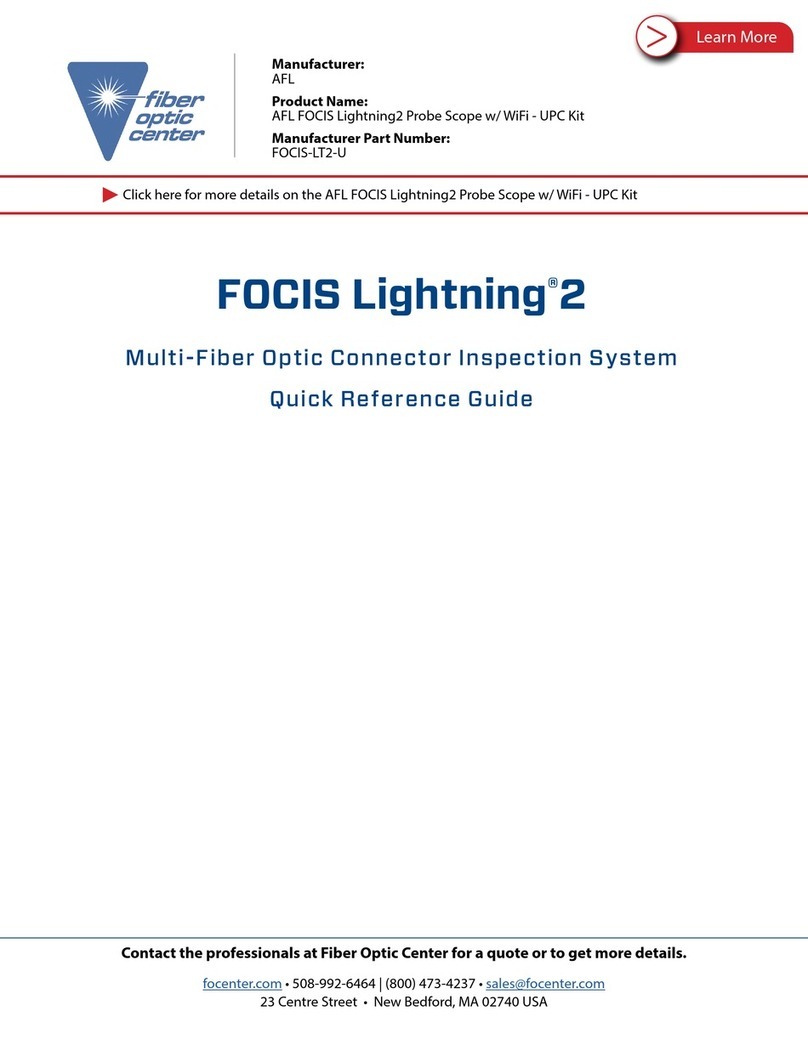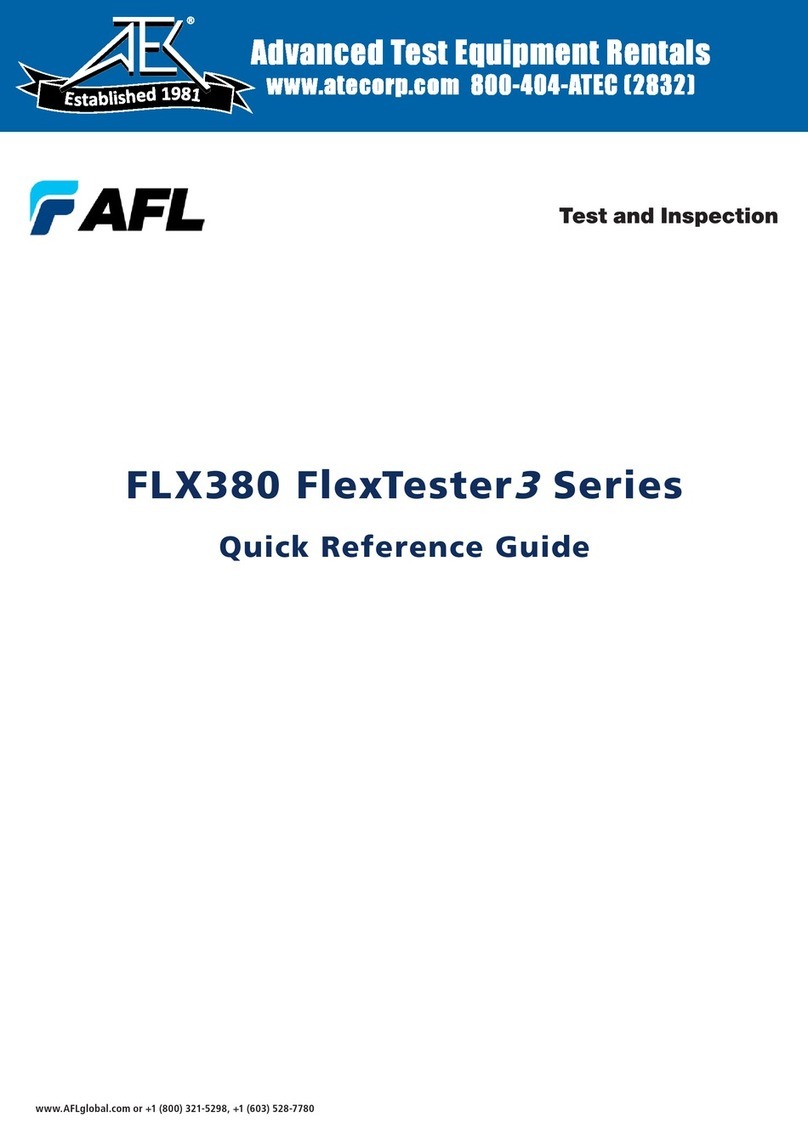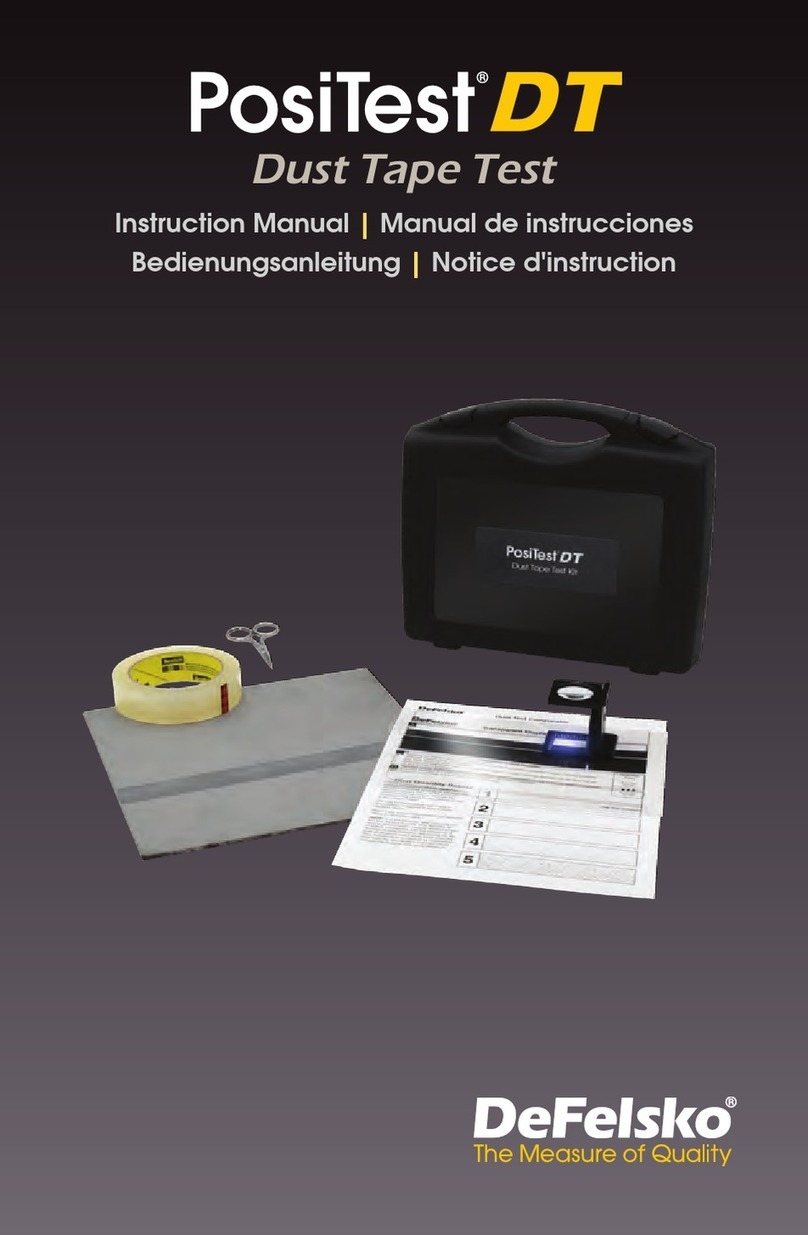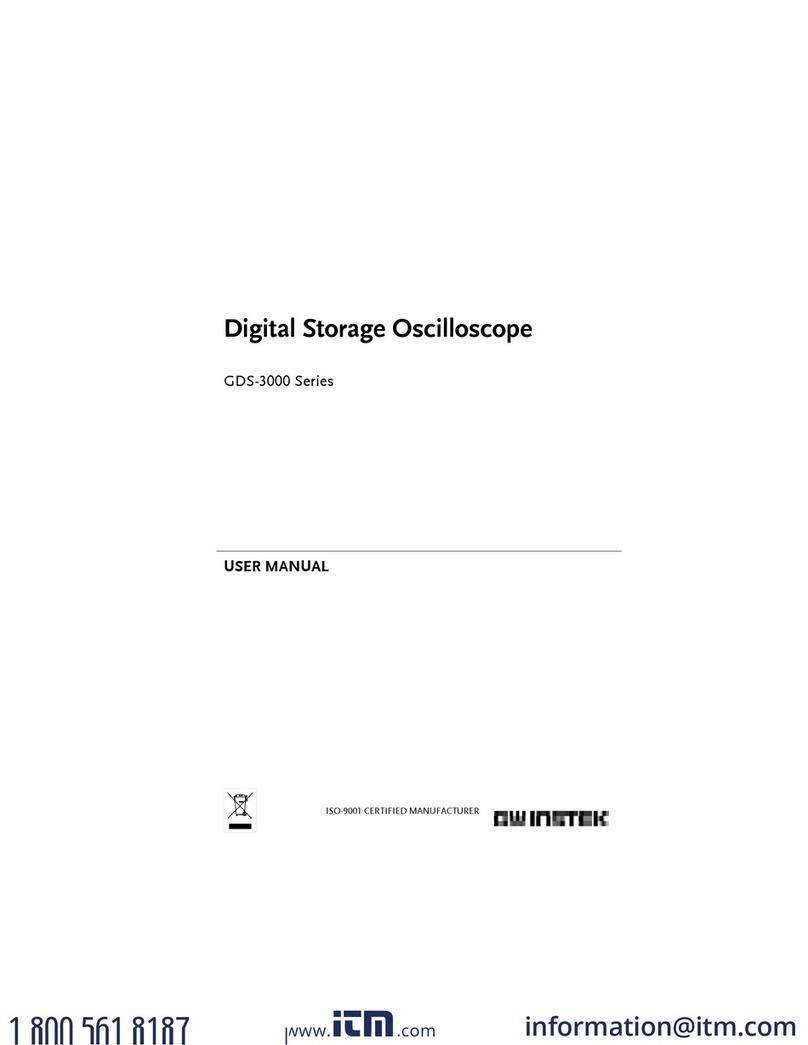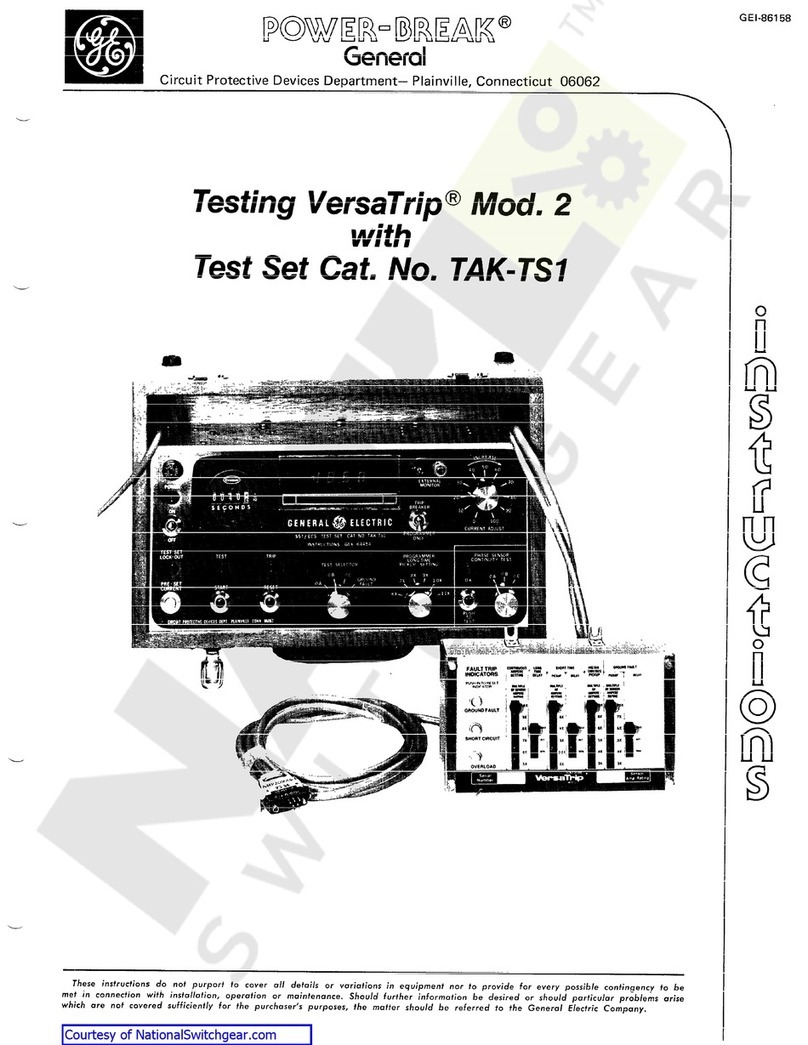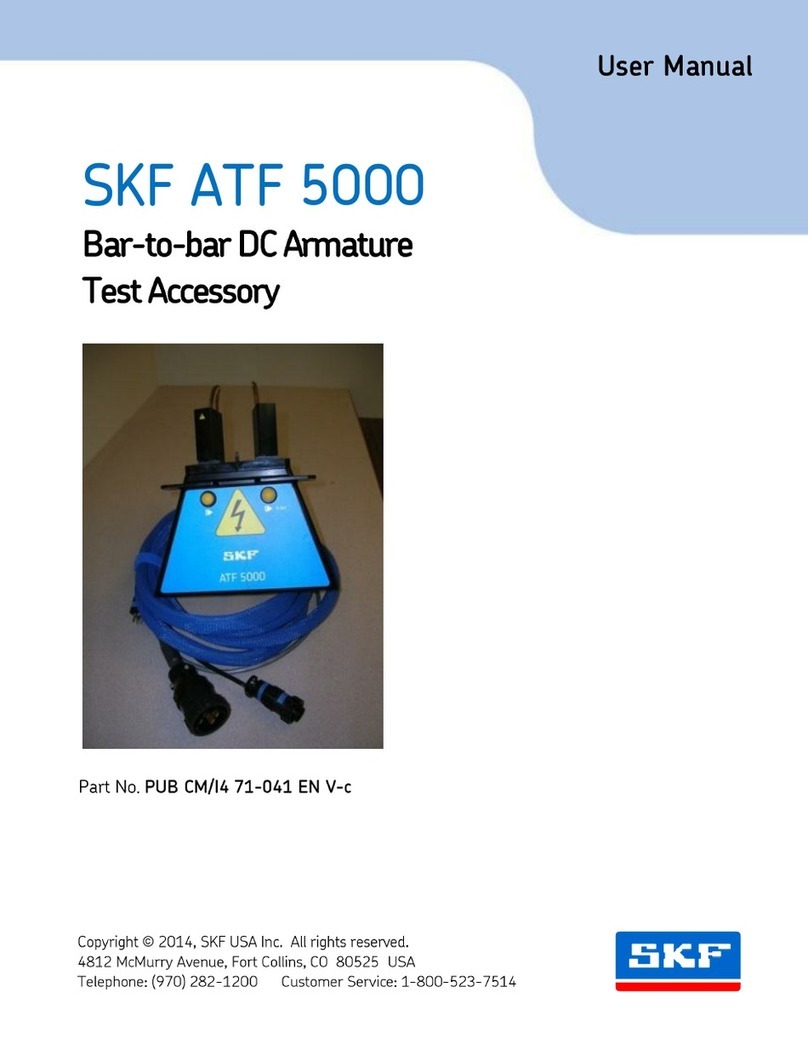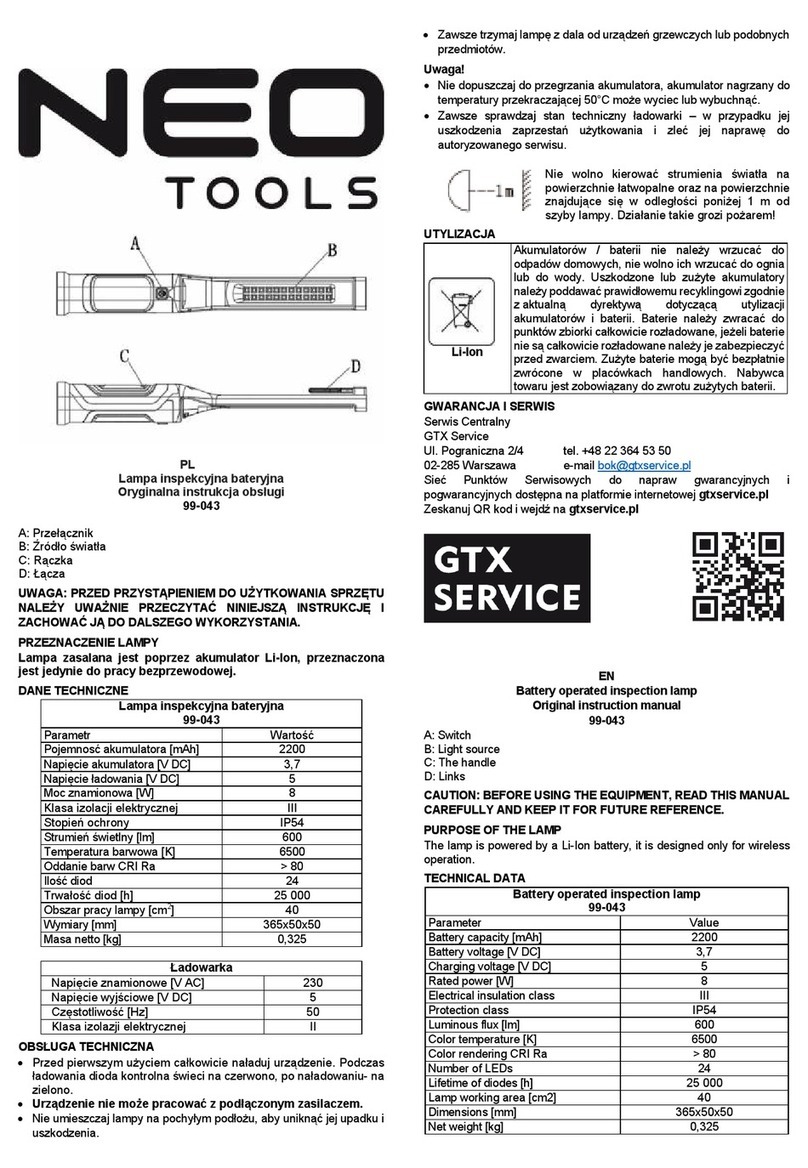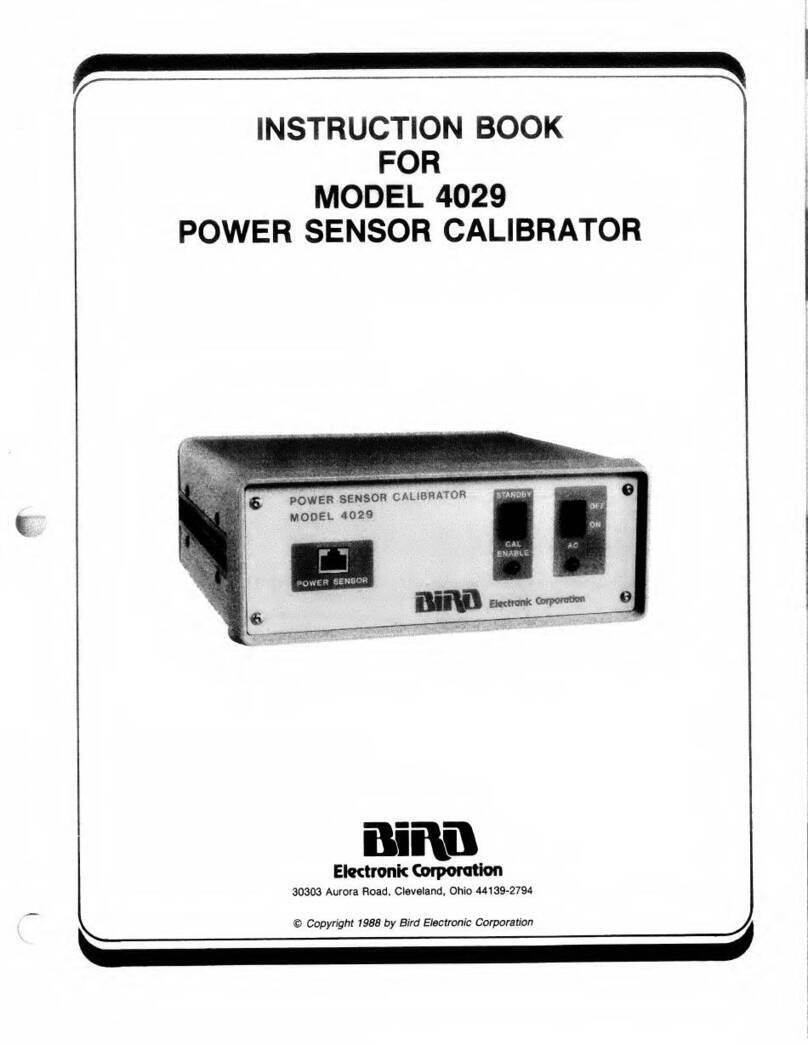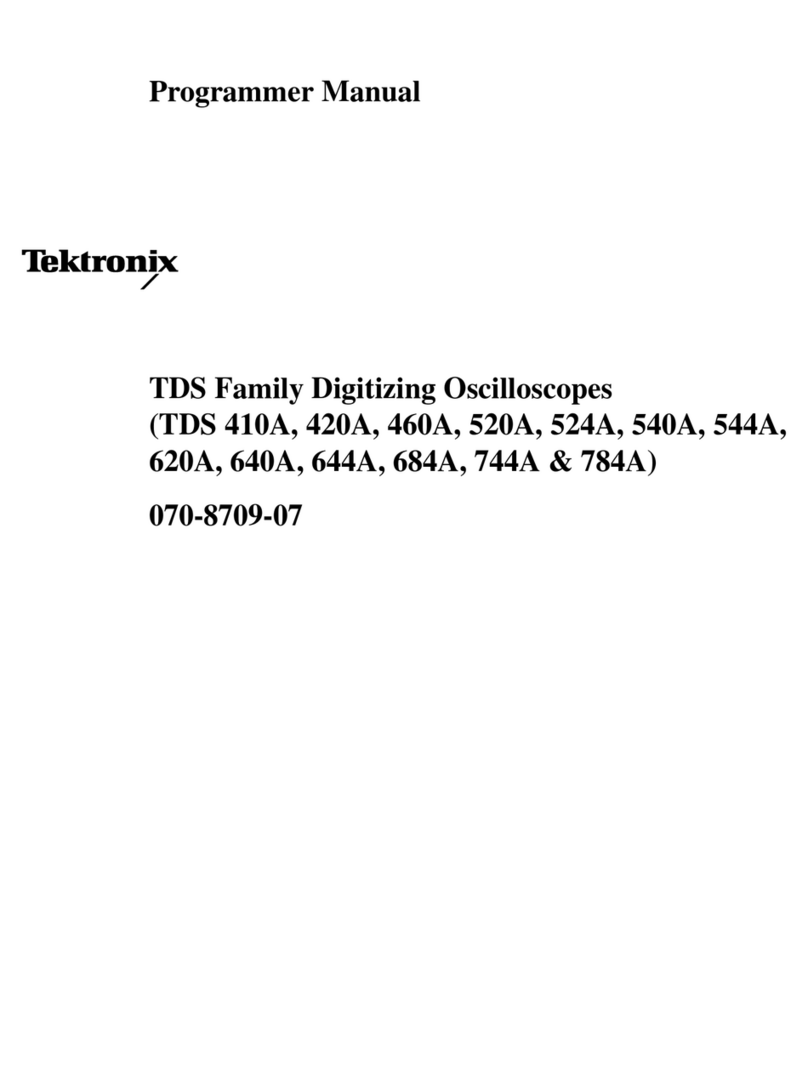AFL WDM900 User manual

www.AFLglobal.com or +1 (800) 321-5298, +1 (603) 528-7780
Test & Inspection
WDM900
Lightwave Test Set
User’s Guide

2
Table of Contents
Introduction ......................................................3
Hardware Overview ................................................4
Controls, Ports, and Features..............................................4
Front Panel Keys and Indicators ............................................6
Product Overview ..................................................8
Health Meter Mode .....................................................8
Health Meter Features ................................................10
Examples of CWDM Channel Health Details Mode (-60 only) ...................14
Examples of DWDM Channel Health Details Mode .............................16
Channel Health Details Mode .............................................18
Channel Health Details Features .........................................19
Understanding a Monitor Tap ...........................................24
Programming the Test Port Specification...................................25
Selecting the Channel Spacing and WDM Configuration .......................26
Understanding the Channel Spacing Plan ..................................28
Options: Information Screen ..............................................30
Options: Health Settings .................................................31
Options: Graph Settings Screen ............................................33
Channel Numbering Options for 50 GHz Channel Spacing .....................34
Options: Display Settings Screen ...........................................36
Options: System Settings Screen ...........................................37
Test Record Carousel Viewer . . . . . . . . . . . . . . . . . . . . . . . . . . . . . . . . . . . . . . . . . . . . . .38
Report Generator.......................................................40
General ..........................................................42
Warranty Terms and Conditions............................................42
Standards Compliance Information .........................................42
Safety Information......................................................42
Contact Us and Repair Services ............................................43

3
Introduction
The WDM900 is a rugged, portable and easy-to-use optical test set that simplies in-service testing of
live DWDM and CWDM networks. Two different models of WDM900 are available.
• WDM900-40 – designed for commissioning, testing and troubleshooting of DWDM Access/Metro
network links.
In this User’s Guide, WDM900-40 model will be referred to as (-40 ) .
• WDM900-60 – designed for commissioning, testing and troubleshooting of CWDM and DWDM
Access/Metro network links.
In this User’s Guide, WDM900-60 model will be referred to as (-60 ) .
The WDM900 acquires the network signal, measures the characteristics of each CWDM/DWDM
channel present and determines which signals satisfy user-dened limits for channel power,
wavelength deviation, optical signal-to-noise ratio and other indications of network and signal
integrity. Optical signal-to-noise ratio measurements are consistent with the IEC 61280-2-9
specication. The Health Meter graphically summarizes network performance via an easy to interpret
color-coded indicator for each channel. Simply touching a non-conforming channel launches the
Channel Detail display, which shows graphically and numerically how measured attributes compare to
the acceptance criteria. Within just seconds of connecting to a network port, WDM900 users know the
status of each channel, which channels require attention and exactly what action is required.
The WDM900’s innovative Health Meter is protected by US Patent # 9,515,726.
A comprehensive reporting application provides one-touch capture and reporting capabilities. Reports
are easily managed using time stamps, report titles, keywords/keyword search and tagging. Reports
are easily exported in .pdf and .csv formats via off-the-shelf USB memory sticks.
The WDM900 is engineered to perform under the harsh conditions typically found in a central ofce,
headend, network node and other outside plant locations. Its highly-integrated solid state design
features a hermetically-sealed optical path and no moving parts. An internal wavelength reference
and temperature-stabilized measurement circuits eliminate long warm-up periods and accuracy drifts
induced by sudden temperature and humidity changes. The WDM900 is the only portable WDM
measurement system that satises Telcordia GR-2952-CORE environmental specications.

4
Controls, Ports, and Features
Hardware Overview
# Feature Description
1Test Port An optical port accepts AFL’s thread-
on adapters (SC, FC, LC; UPC ferrules
only). This test port is used for
connection to CWDM/DWDM-based
access network.
2 Dust Cap Used to protect an optical port from
dust and damage.
3Rugged
Case
A shock-absorbing molded rugged
case.
4Ethernet
Port
This is an Ethernet port that accept
cables with RJ-45 connectors.
5Display Contains on-screen controls and
menus. Used to show setup menus
and test data information.
6Hard
Keys
See section “Front Panel Keys and
Indicators” on page 6 for details.
7 Soft
Function
Keys
These keys have the same function
as the buttons Adisplayed on the
bottom of the User Interface screens.
Press these keys (or touch buttons on
touchscreen) to perform the indicated
functions or expand a menu.
8 Wrist
Strap
Wrist strap may be used for the
convenience of carry and operation.
Top Panel View
Front Panel View
7 6
3
5
A
8
31
4 2
1

5
Controls, Ports, and Features
Hardware Overview
# Feature Description
9Power Port AC power adapter/charger
input.
10 Mini-USB Port This Mini-USB port is for AFL
test purposes only.
11 USB Host Port This USB port may be used to
transfer test reports to a USB
Flash Drive.
12 Tilt Stand Tilt stand may be used for the
convenience of operation.
13 Battery
Compartment
Holds removable/rechargeable
Li-ion battery.
To unlock the battery
compartment door, turn the
door latch Bdown and
then lift the compartment
door to access the battery
compartment.
14 USB Host Port This second USB port may be
used to transfer test reports to
a USB Flash Drive.
Right SideLeft Side
12 109
Back Side View
13
14
11
B

6
Front Panel Keys and Indicators
Hardware Overview
2
8
3
5
6
4
7
9
1
10 A

7
Front Panel Keys and Indicators
Hardware Overview
The use of each key is summarized in the table below.
Ref Key/Indicator Function
1AC Adapter/
Charger
Indicator
This indicator Illuminates when the AC adapter/charger is connected:
• RED light ON indicates that battery is charging.
• GREEN light ON indicates that battery is fully charged.
2 Power Key Press and hold (~2 seconds) to turn the WDM900 on or off.
3Power Indicator This indicator Illuminates when the WDM900 is turned on.
4 Capture Key Press to capture the displayed test results.
5 Back Key Press to return to the previous screen.
6Zoom In/Out Key Pressing this key allows the user to alternate between two View Types:
‘3 Channel View’ or 5 Channel View’.
7 Home Key Press to display Health Meter main screen.
8 Five Way
Navigation
Button Cluster
• In the Channel Health Details screen, press the left and right arrow
keys to pan across the C-band, one channel at a time.
• In the Record Carousel Viewer, press the left and right arrow keys to
scroll one record at a time.
9 Left and Right
Tab Keys
In the Record Carousel Viewer, press the left and right tab keys to
scroll 5 records at a time.
10 Function Keys These keys have the same function as the buttons Adisplayed on the
bottom of the User Interface screens.
Press these keys (or touch buttons on touchscreen) to perform the indicated
functions or expand menu.

8
The Health Meter mode screen is the main screen that the user will see when the WDM900 powers
up. When the powered up WDM900 is connected to a live CWDM/DWDM (-60) or DWDM (-40)
network, the user will see the Health Meter mode screen similar to the image below. The Health
Meter screen provides a real-time view of per-channel Health across the entire network and displays a
summary of the characteristics of each channel present on the optical link under test.
Detected channels are presented graphically by user-dened color-coded indicators that identify
channels as Healthy A, Marginal (CWDM only) Bor Unhealthy Cby both color and level.
Health Meter Mode
Product Overview
Also, the Health Meter screen displays key WDM network conguration parameters D, which are
easily set by the user on the same screen
Healthy - default color GREEN
Marginal - default color YELLOW
Unhealthy - default color RED
B
C
A
WDM900-60 shown
D

9
Health Meter Mode
Product Overview
The WDM900 analyses the CWDM/DWDM (-60) or DWDM (-40) optical spectrum and performs
an automatic health analysis of every channel present. For CWDM, the channel health criteria used in
this analysis are the minimum channel power and the marginal channel power. For DWDM, the channel
health criteria used are the minimum channel power, the minimum channel OSNR, and the maximum
channel frequency shift tolerance. The WDM900 is initialized with factory default values for these
criteria, which can be edited by the user within valid ranges. Healthy (GREEN) channels meet or exceed
all criteria. Marginal (YELLOW) CWDM channels meet the minimum channel power threshold, but fail
to meet the marginal channel power threshold. Unhealthy (RED) channels fail to meet at least one of
the criteria.
The Health Meter screen horizontal axis indicates the CWDM and/or DWDM channel number.
WDM900-60 shown

10
Product Overview
Health Meter Features
When the WDM900 operates in the Health Meter mode, it acquires a network signal, measures the
characteristics of each channel*present, summarizes and graphically presents network performance
with color-coded indicator for each channel. The user will see the Health Meter screen similar to the
image shown below.
*CWDM/DWDM channel in WDM900-60 model or DWDM channel in WDM900-40 model .
3
2
1
7
4 5
6
WDM900-60 shown

11
Product Overview
Health Meter Features
Ref Feature Description
1Header Screen header indicates the current mode. In our example on
the previous page, it indicates that the WDM900 operates in
the real-time Health Meter mode.
2# Channels Field The WDM900 analyzes network and reports the number of
DWDM (Channel Spacing: 100 GHz or 50 GHz selectable) and
CWDM channels present*.
3# Unhealthy Field The WDM900 compares the measured channel characteristics
to the health criteria dened by the user. Channels that fail to
satisfy the health criteria are reported as Unhealthy.
4 Channel Spacing and WDM
Channel Conguration eld
This eld displays the WDM channel conguration*(CWDM
and/or DWDM, plus DWDM channel spacing - 50 or 100 GHz).
Pressing this led opens the menu where the user may select
the desired WDM conguration.
5Test Point Setting This eld displays the current setting of the test port ratio.
Also, pressing this eld allows the user to open a menu and
program specications of the test port. See “Programming the
Test Port Specication” on page 25 for details.
6Capture Thumbnail This Thumbnail displays the most recently captured test record.
7Horizontal Axis The horizontal axis displays CWDM and/or DWDM details*.
The horizontal axis displays the CWDM and/or DWDM Channel
Numbers*.
*CWDM/DWDM - in WDM900-60 model ; DWDM - in WDM900-40 model .

12
Product Overview
Health Meter Features
8
9
10
11
12 13 14 15
WDM900-60 shown

13
Product Overview
Health Meter Features
# Feature Description
8 Healthy Channel Healthy (GREEN color is factory default; user-changeable) channels satisfy
all channel health criteria used to perform an automatic analysis.
9Marginal Channel Marginal (YELLOW color is factory default; user-changeable) CWDM
channels meet the minimum channel power threshold, but fail to meet the
marginal channel power threshold.
10 Unhealthy Channel Unhealthy (RED color is factory default; user-changeable) channels fail to
satisfy at least one of the channel health criteria.
11 Pause / Scan Button Press to pause or restart real-time Channel Health analysis.
12 Capture Button Press to capture and store test records.
13 Records Button Press to display a sequential Carousel view of all test records. See section
“Test Record Carousel Viewer” on page 38 for details.
14 Reports Button Press to generate test reports. See section “Report Generator” on page
40 for details.
15 Options Button Pressing this button will display the Options settings screen, which allows
the user to dene the Health Meter analysis criteria, test result display,
general setup, and view WDM900 Information screen.

14
CWDM Marginal Channel screen
This example screen shows a marginal
CWDM channel.
As indicated by the YELLOW highlight,
channel CW16 is a Marginal channel with a
total channel power of -15.3dBm.
CWDM Healthy Channel screen
This example screen shows a healthy
CWDM channel.
As indicated by the GREEN highlight,
channel CW3 is a Healthy channel (meet or
exceed health criteria) with a total channel
power of -6.1dBm.
Product Overview
Examples of CWDM Channel Health Details Mode (-60 only)

15
CWDM Unhealthy Channel screen
This example screen shows an unhealthy
CWDM channel with an adjacent
CWDM channel.
As indicated by the RED highlight, channel
CW2 is an Unhealthy channel with a total
channel power of -25.9dBm.
DWDM/CWDM Combined screen
This example screen shows an unhealthy
CWDM channel with adjacent DWDM and
CWDM channels.
As indicated by the RED highlight, channel
CW14 is an Unhealthy channel with a total
channel power of -35.3dBm.
Product Overview
Examples of CWDM Channel Health Details Mode (-60 only)

16
DWDM Healthy Channel screen
This example screen shows a healthy
DWDM channel with adjacent DWDM
channels.
As indicated by the GREEN highlight,
channel C24 is a Healthy channel with a
38.1dB OSNR value, a total channel power
of -7.1dBm and a peak power level of
-7.0 dBm. The channel peak is located at
192.410 THz with deviation of 0.010.
Product Overview
Examples of DWDM Channel Health Details Mode

17
DWDM Unhealthy Channel screen
This example screen shows an unhealthy
DWDM channel.
As indicated by the RED highlight, channel
C26 is an Unhealthy channel with a
35.5dB OSNR value, a total channel power
of -12.9dBm and a peak power level of
-12.9 dBm. The channel peak is located at
192.580 THz with deviation of -0.020.
DWDM/CWDM Combined screen
(-60 only)
This example screen shows an unhealthy
CWDM channel with adjacent DWDM and
CWDM channels.
As indicated by the RED highlight, channel
CW14 is an Unhealthy channel with a total
channel power of -35.3dBm.
Product Overview
Examples of DWDM Channel Health Details Mode

18
Product Overview
Channel Health Details Mode
The Channel Health Details mode provides detailed information about the characteristics of any of the
CWDM or DWDM channels present*. Failing and marginal parameters are identied giving the user
information why the viewed channel is unhealthy. The Channel Health Details mode is accessed from
the Health Meter mode by simply touching any channel displayed in the Health Meter screen. The user
will see display similar to the image shown below. As indicated by the RED highlight A, channel C26
is an Unhealthy channel with a 35.5dB OSNR value, a total channel power of -12.9dBm and a peak
power level of -12.9 dBm. The channel peak is located at 192.580 THz with deviation of -0.020.
*CWDM/DWDM channel in WDM900-60 model ; DWDM channel in WDM900-40 model .
1
1a
2
3
4
5
WDM900-60 shown
A
6

19
Product Overview
Channel Health Details Features
# Feature Description
1 &
1a
Header Screen header indicates the current mode.
In screen example on the previous page, header 1‘Channel Health
Details’ indicates that the WDM900 operates in the Channel Health Details
mode, signifying that it is displaying real-time test results. 1a - ‘Captured
Channel Details’ header indicates a captured record.
2Number of
Channels*
The WDM900 analyzes network and reports the number of 100GHz or
50GHz DWDM channels (based on selected Channel Spacing) and CWDM
channels present.
3Number of
Unhealthy
The WDM900 compares the measured channel characteristics to the health
criteria dened by the user. Channels that fail to satisfy the health criteria are
reported as Unhealthy.
4 WDM Channel
Conguration*
This eld displays the WDM channel conguration (CWDM and/or DWDM,
plus DWDM channel spacing - 50 or 100 GHz) of the network under test.
5 Test Point
Setting
This eld displays the current setting of the test port ratio. Also, pressing on
this eld allows the user to open a menu and program specications of the
test port. See section “Programming the Test Port Specication” on page
25 for details.
6View Type This tag indicates the View Type selected by the user: ‘3 Channel View’ or ‘5
Channel View’. The user may alternate between two View Types by pressing
Zoom hard key or double-tapping anywhere on the displayed channel.
*CWDM/DWDM - in WDM900-60 model ; DWDM - in WDM900-40 model .

20
DWDM Channel Details screen
CWDM Channel Details screen
(WDM900-60 only)
Product Overview
Channel Health Details Features
7
10
12
9
8
11
7
12a
Table of contents
Other AFL Test Equipment manuals

AFL
AFL FOCIS Lightning 2 User manual

AFL
AFL NOYES OLS Series User manual

AFL
AFL Noyes OPM4 User manual

AFL
AFL OPM Series User manual

AFL
AFL ROGUE cB1 User manual

AFL
AFL OLS1 User manual

AFL
AFL FlexScan FS200 OTDR User manual

AFL
AFL M710 Series Installation instructions

AFL
AFL Noyes OPM4-3D User manual

AFL
AFL OPM5 User manual