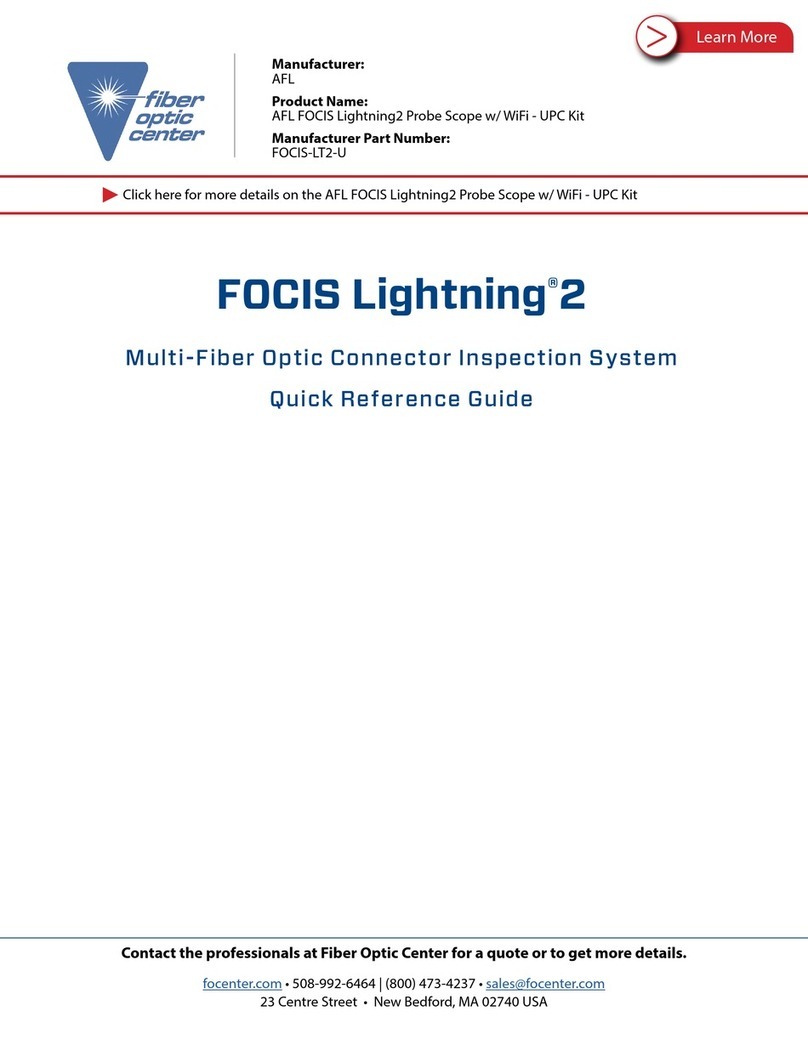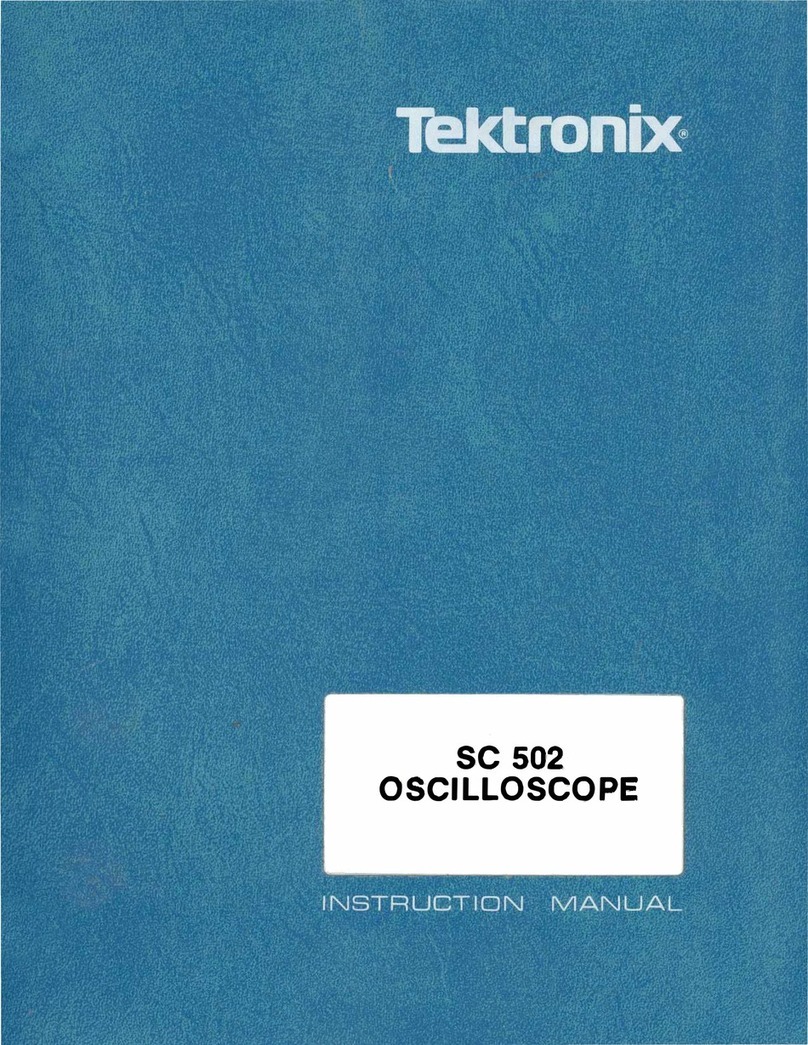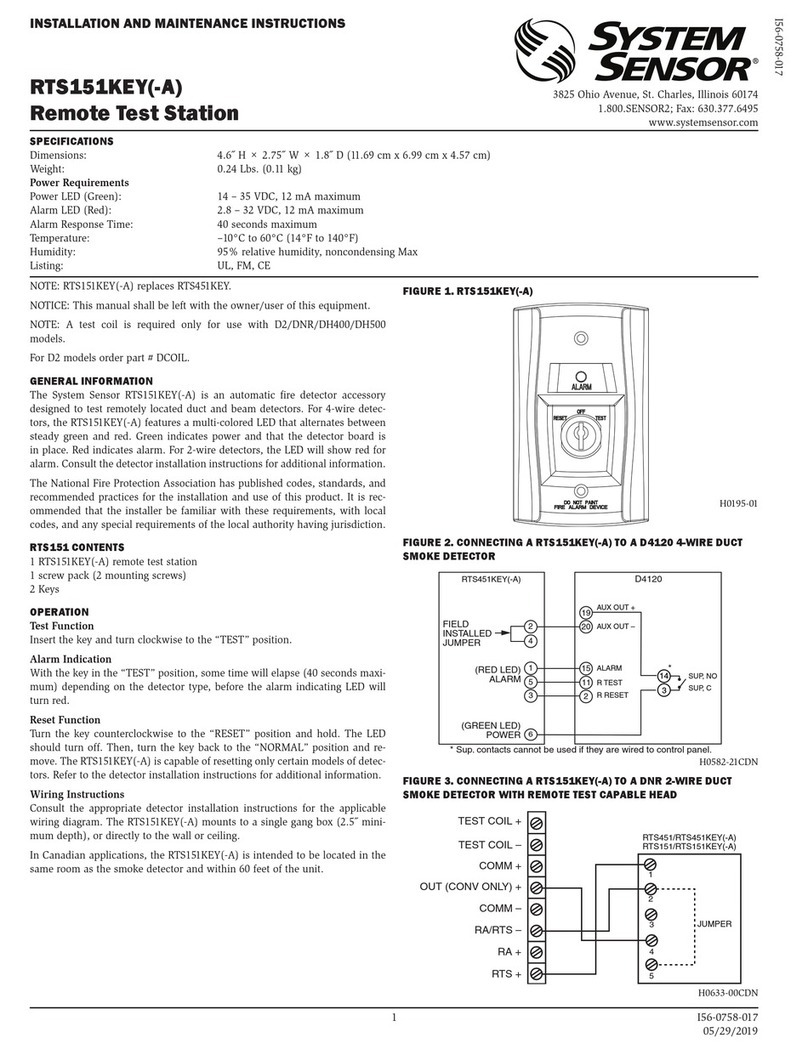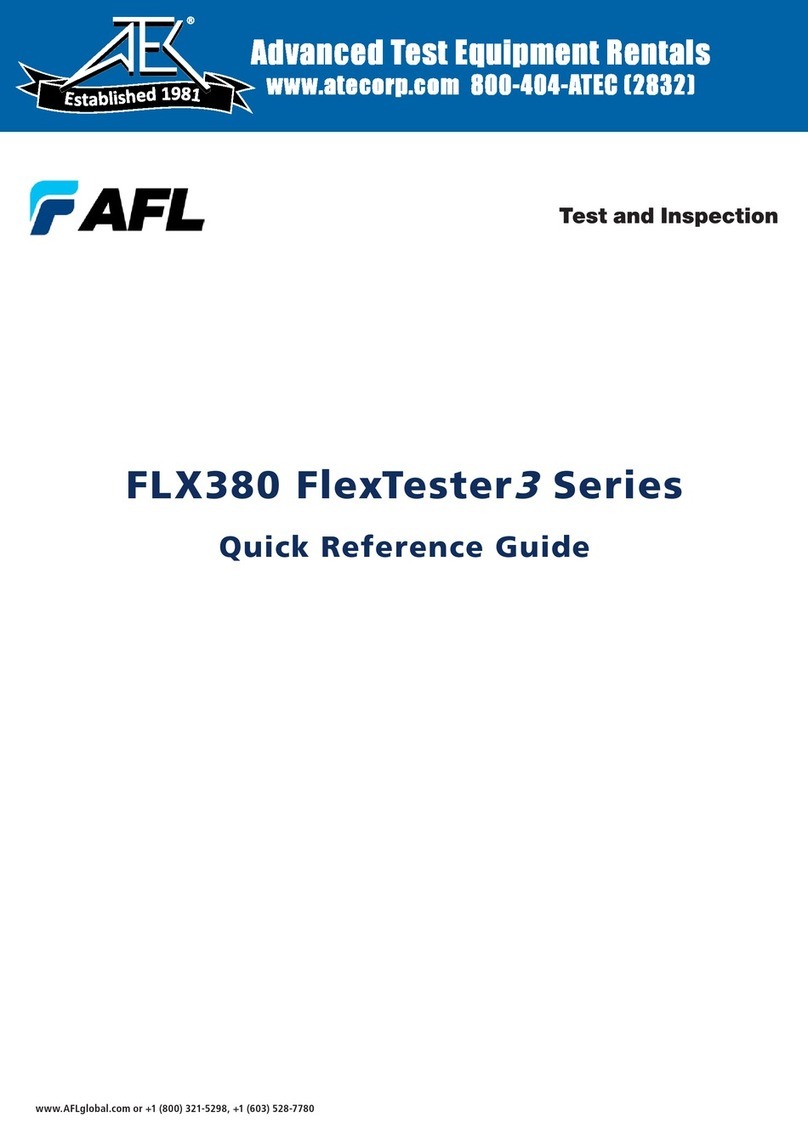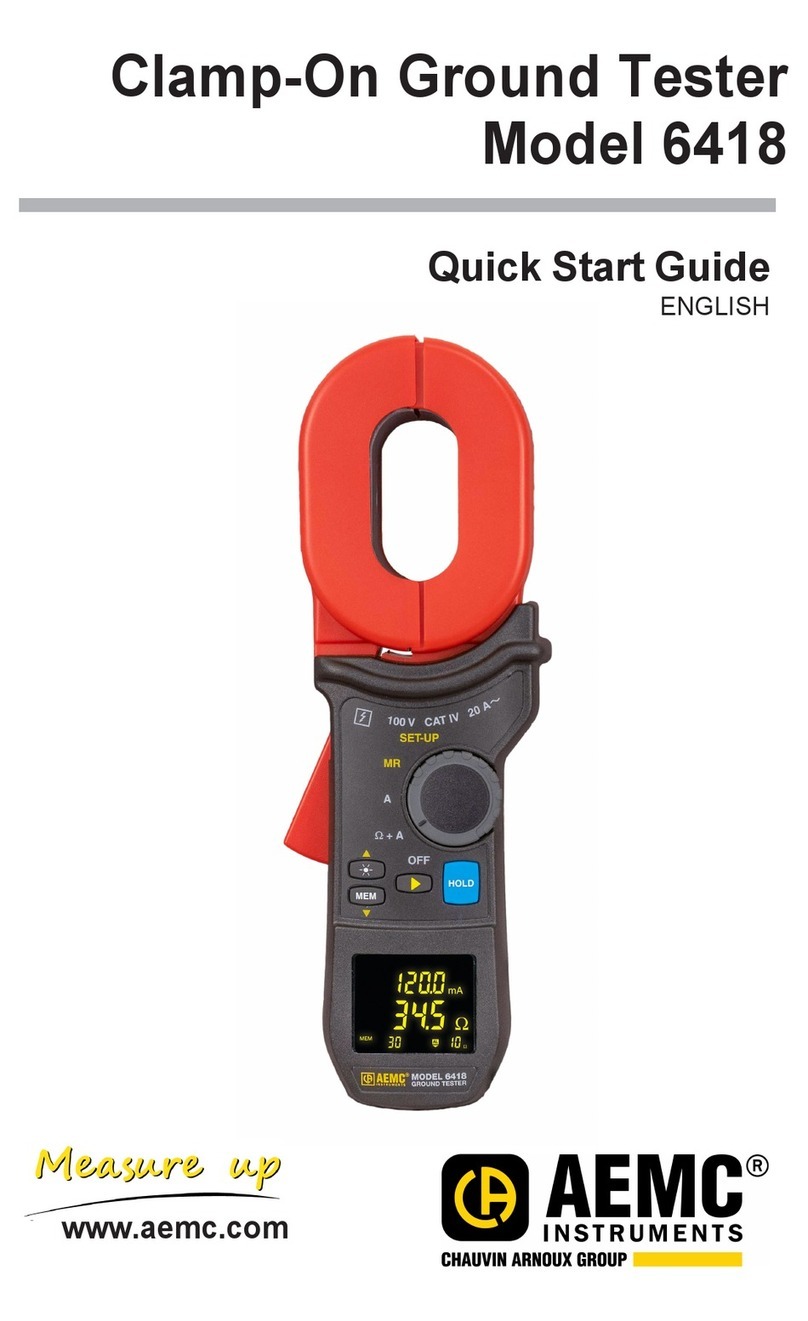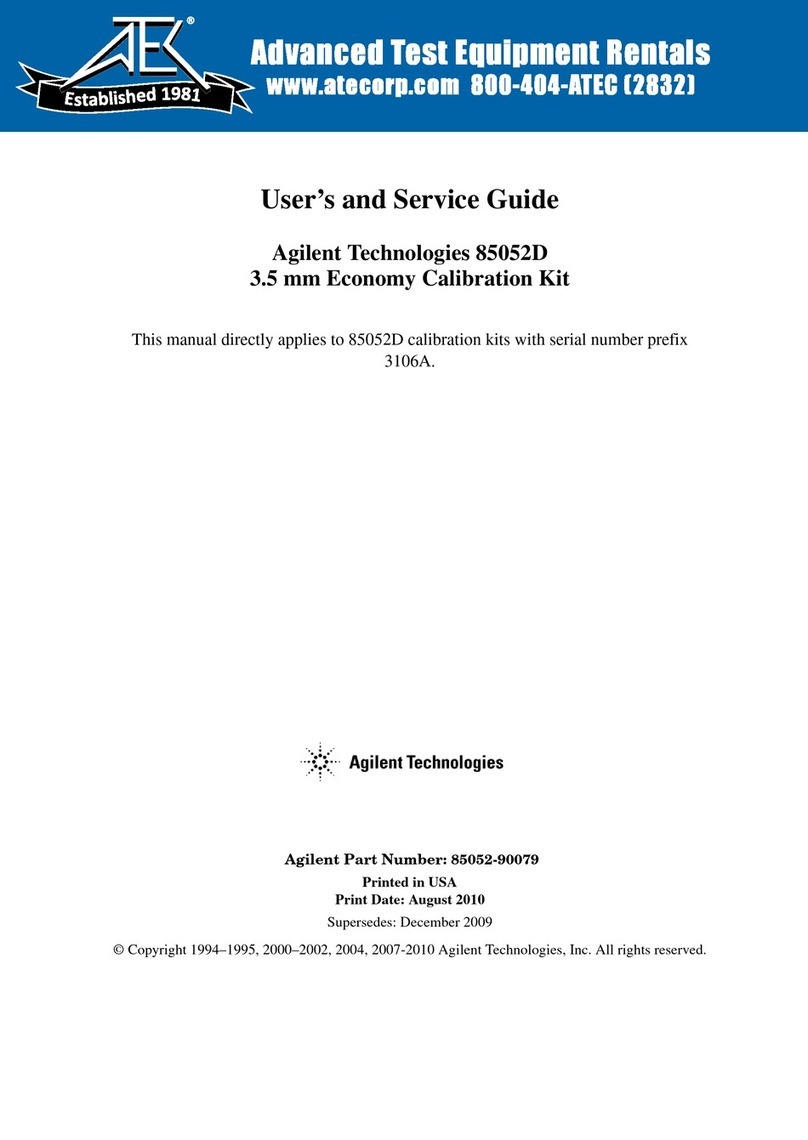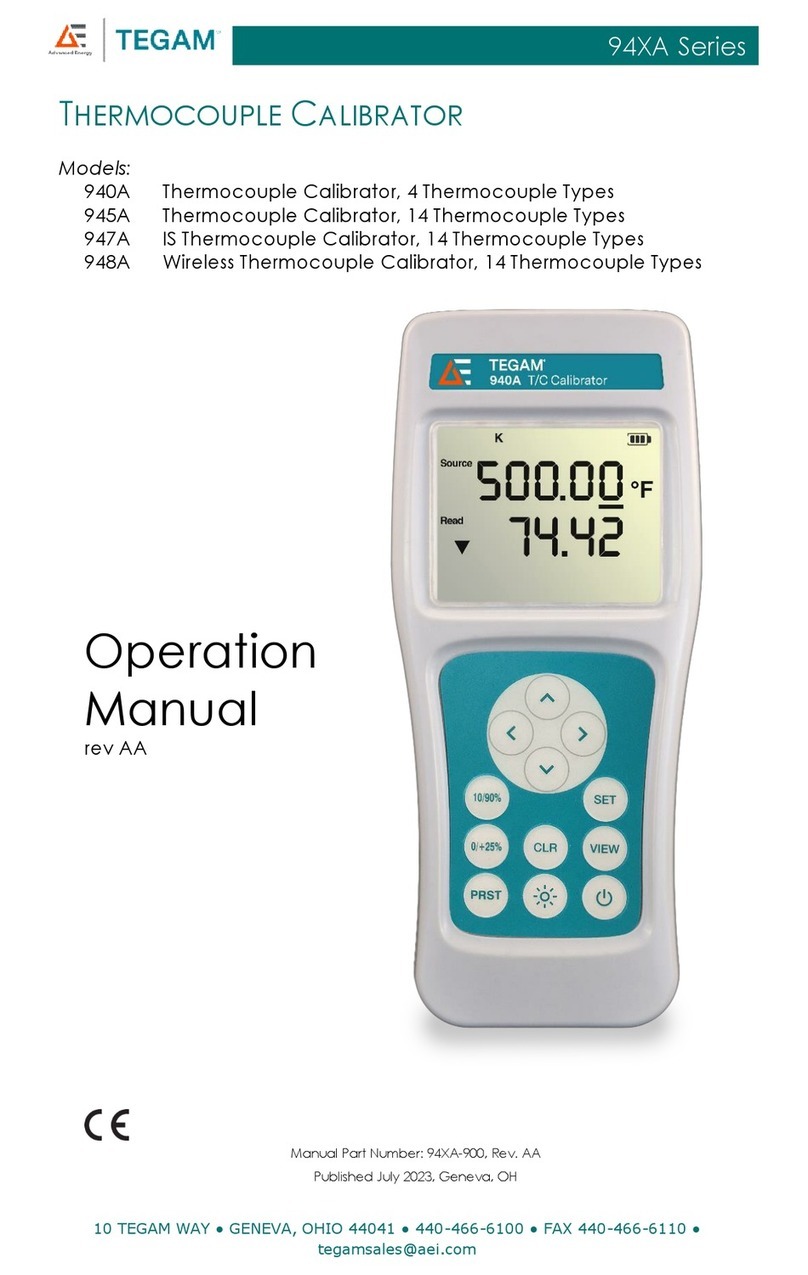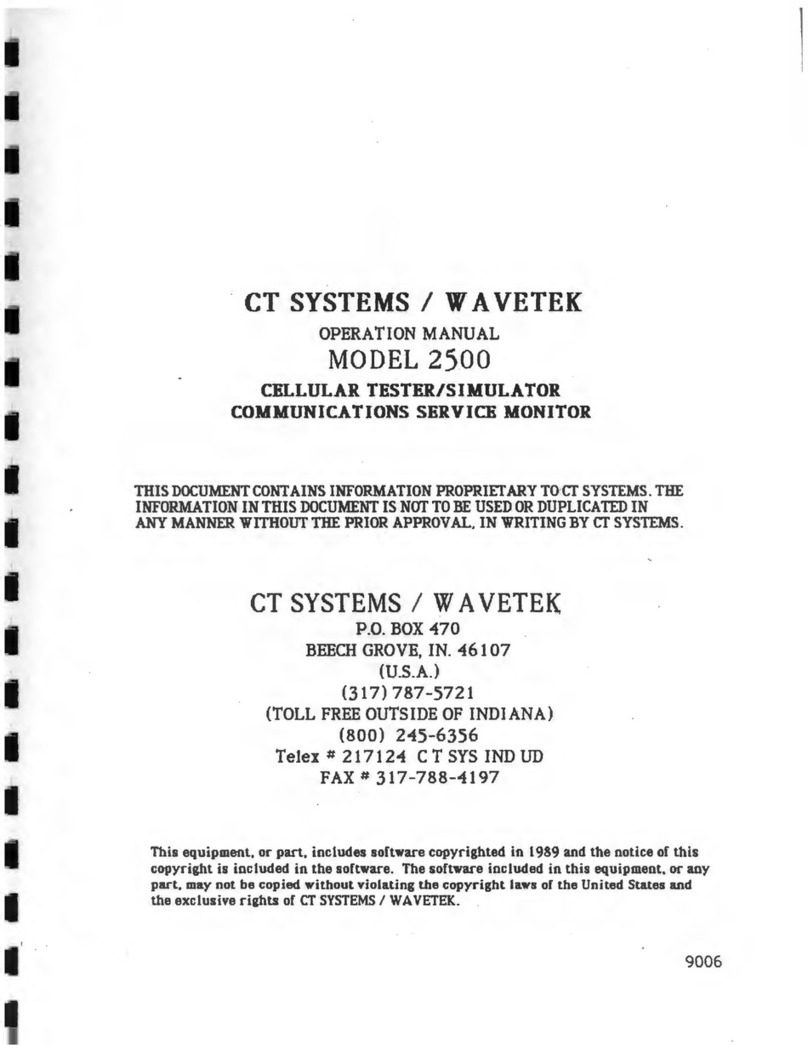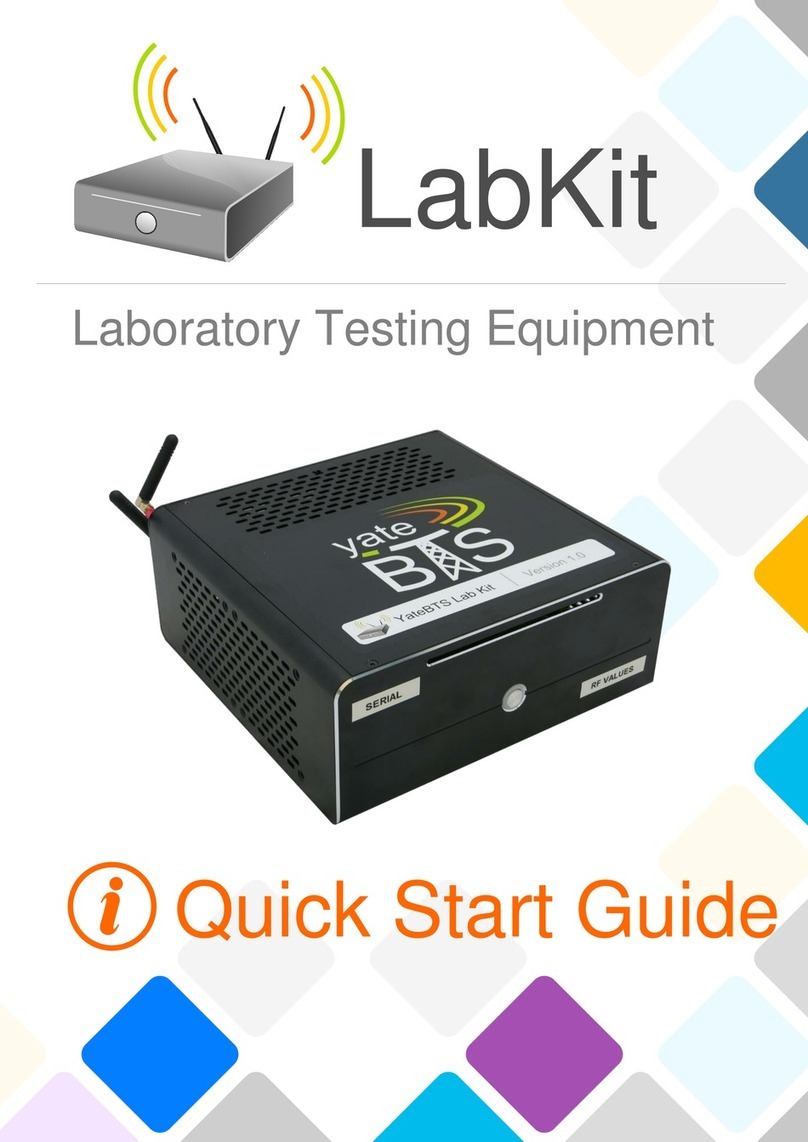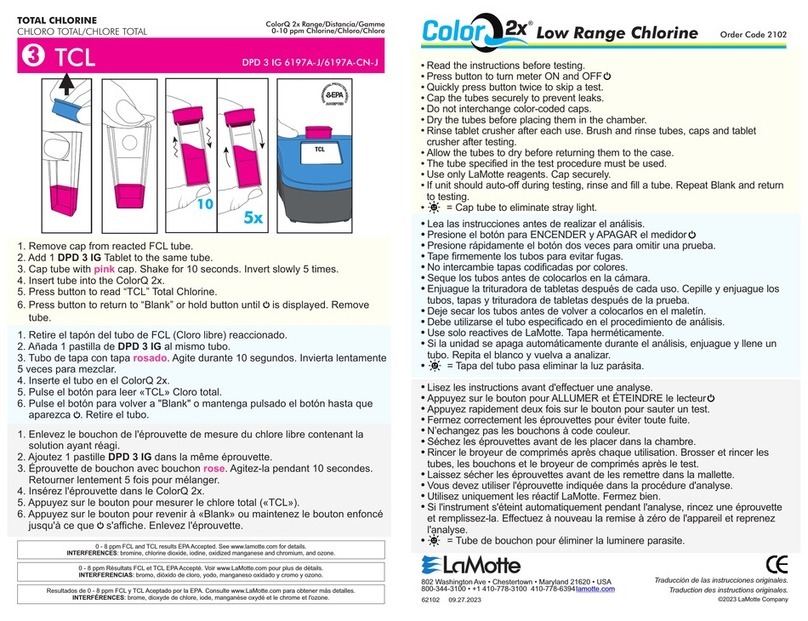2
Table of Contents
Safety & Compliance ......................................................................................... 4
Safety Information ..........................................................................................................4
Standards Compliance Information.................................................................................4
General Information .......................................................................................... 6
Product Overview............................................................................................................6
Warranty Terms and Conditions ......................................................................................6
Repair Services................................................................................................................6
Hardware Overview .......................................................................................................7
How to View Device Information Menu.......................................................................7
Controls, Display, Interfaces........................................................................................8
Powering Up/Down .....................................................................................................9
Battery Charging and Operation ...............................................................................10
Properly Installing and Removing Adapter Tips......................................................... 10
Available Inspection Adapter Tips .............................................................................11
Live Image Mode - Inspecting MPO Connector ............................................12
Live Image Screen Features........................................................................................... 12
Touch Screen Indicators and Buttons Functionality .................................................. 12
Understanding Zoom Level and Fiber Position in MPO Connector............................ 13
Understanding MPO Connector Key Orientation Settings......................................... 14
Understanding Fiber Numbering after Image is Captured......................................... 15
Capture Button Functionality........................................................................................16
To Inspect MPO connector ............................................................................................16
Captured Image Mode - Understanding Captured Results ........................ 17
Captured Image Screen Features .................................................................................. 17
Detailed View of the Currently Selected Fiber........................................................... 18
Pass/Fail Analysis Details Page.................................................................................. 19
Image Information Page............................................................................................20
© 2022 AFL , all rights reserved. FOCIS-LT2-1000 Revision AA, 2022-12-05
Settings .............................................................................................................21
Main Menu....................................................................................................................21
Settings Menu...............................................................................................................22
Capture Settings........................................................................................................22
To Enable Auto Focus...............................................22
To Configure Auto-Send.............................................22
To Configure Auto-Save.............................................22
To Configure Key Position ...........................................22
To Configure ‘Save to’ Destination ....................................22
Pass/Fail Settings.......................................................................................................23
IEC Pass/Fail Analysis...............................................23
Example IEC Rule..................................................24
To Configure Pass/Fail Criteria........................................25
Connector Settings....................................................................................................26
MPO Connector Fiber Configurations Support ...........................26
To Configure Connector.............................................27
Bluetooth Settings.....................................................................................................28
Enabling Bluetooth and Pairing to another Bluetooth device ................28
Display & Power Save Settings ..................................................................................29
Time and Date Settings .............................................................................................30
Info Screen.................................................................................................................30
Last Image.....................................................................................................................31
Help Menu.....................................................................................................................31
Managing Inspection Results ........................................................................32
Saving Results Manually ...............................................................................................32
Creating New Folder & Saving Results to a Newly Created Folder............................32
Saving Results to the Current Folder .........................................................................33
Saving to an Existing Folder, which is not Current ....................................................34
D1_TOC