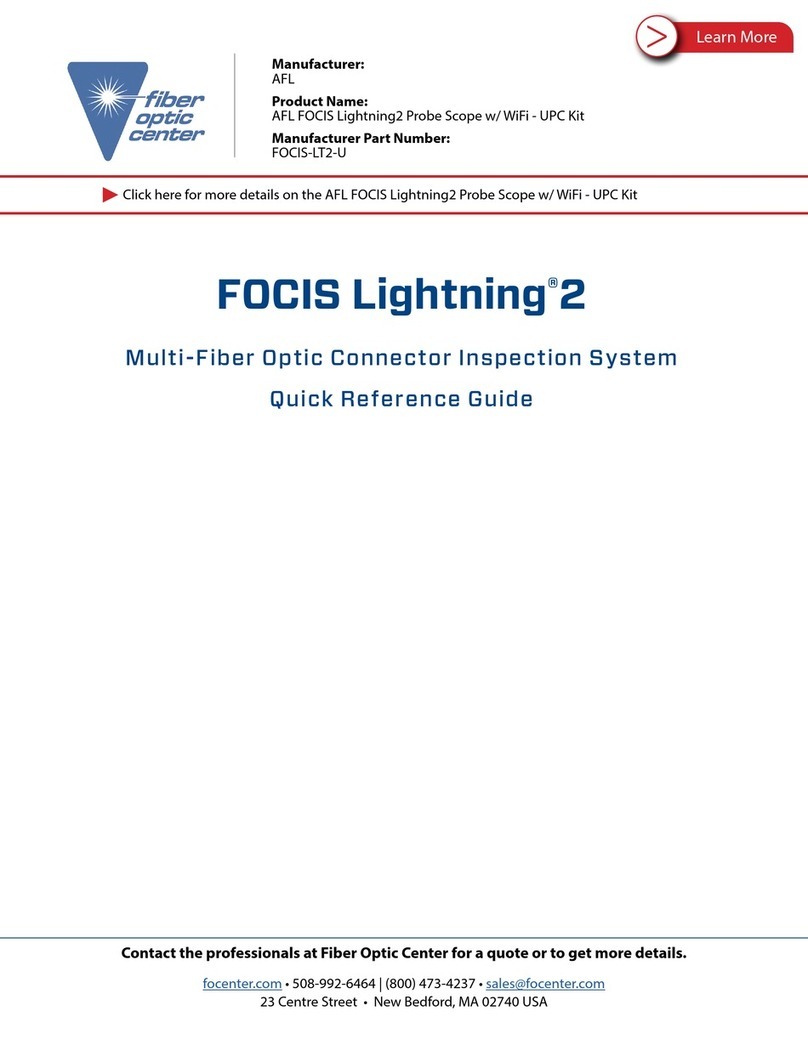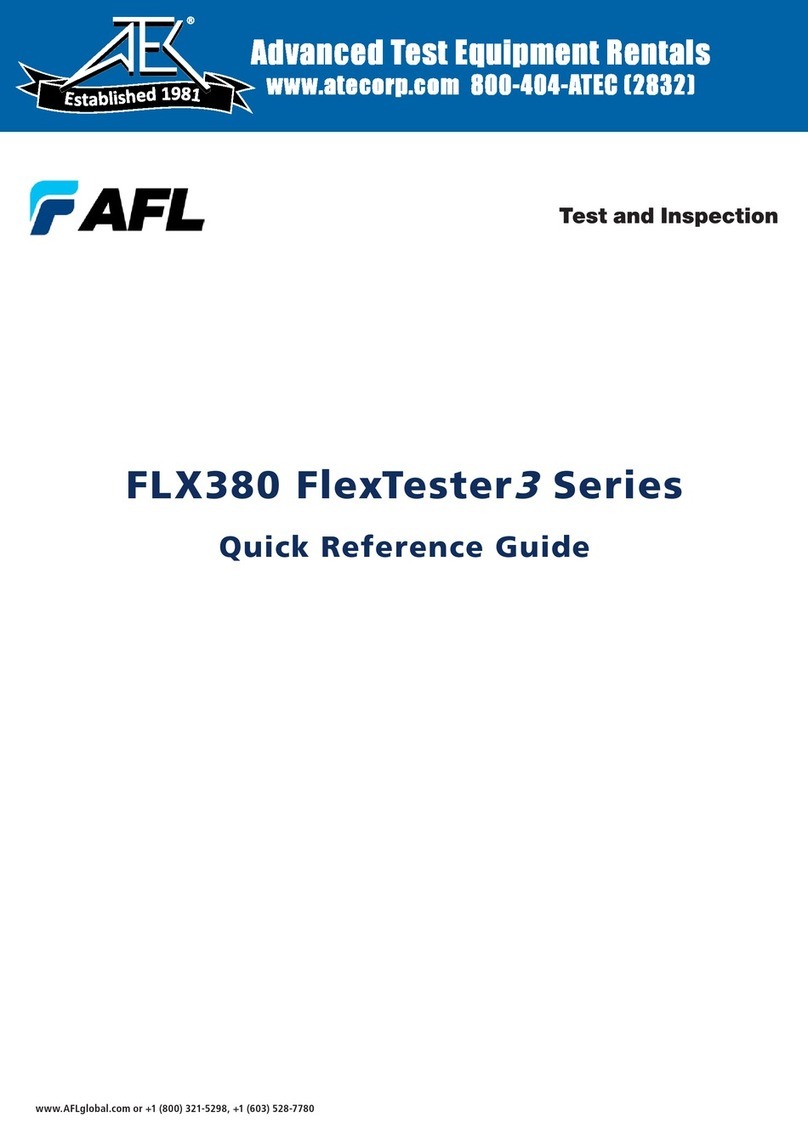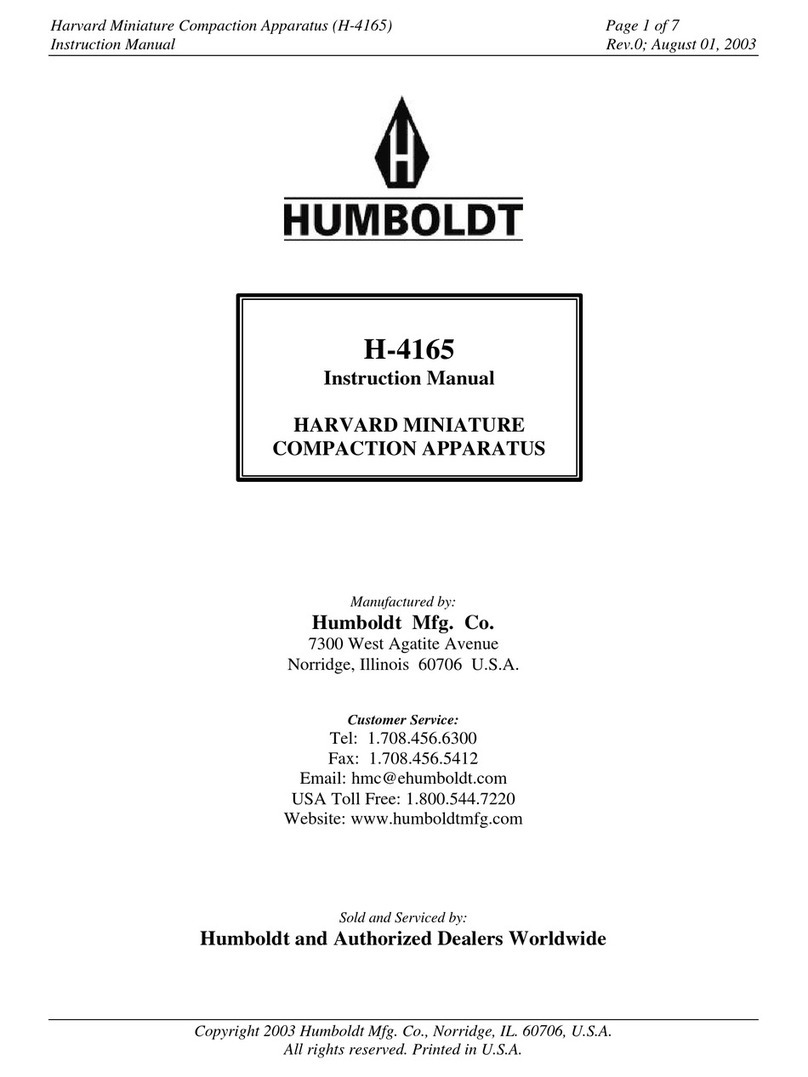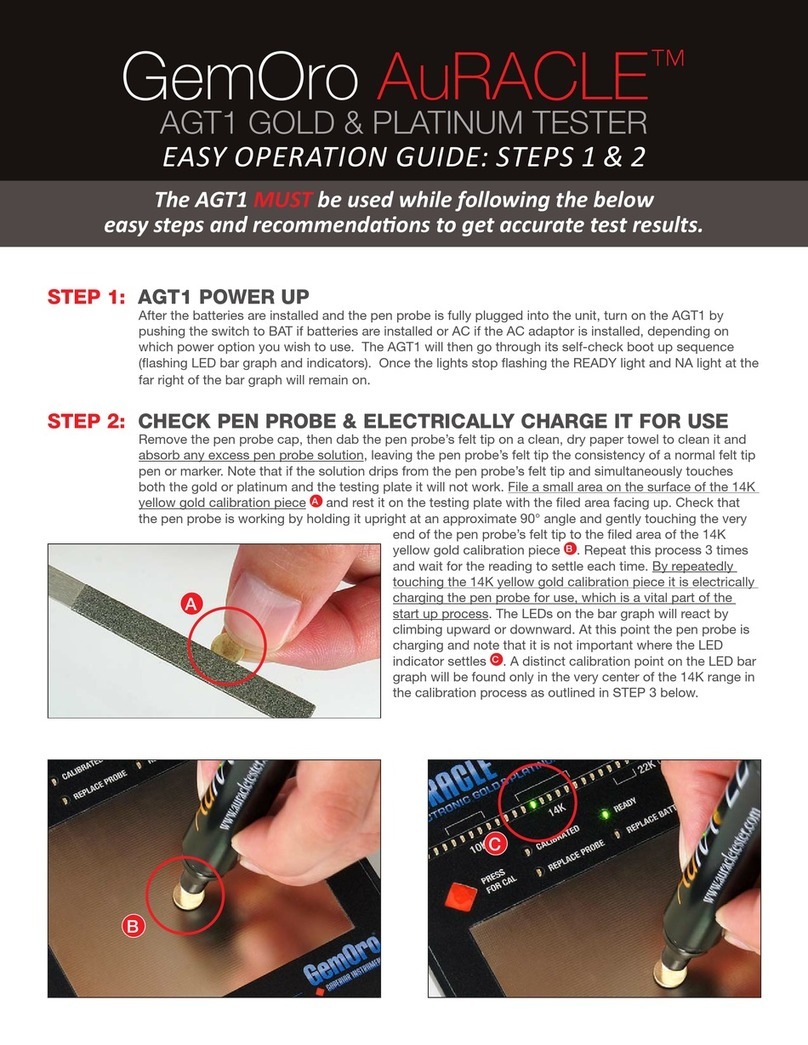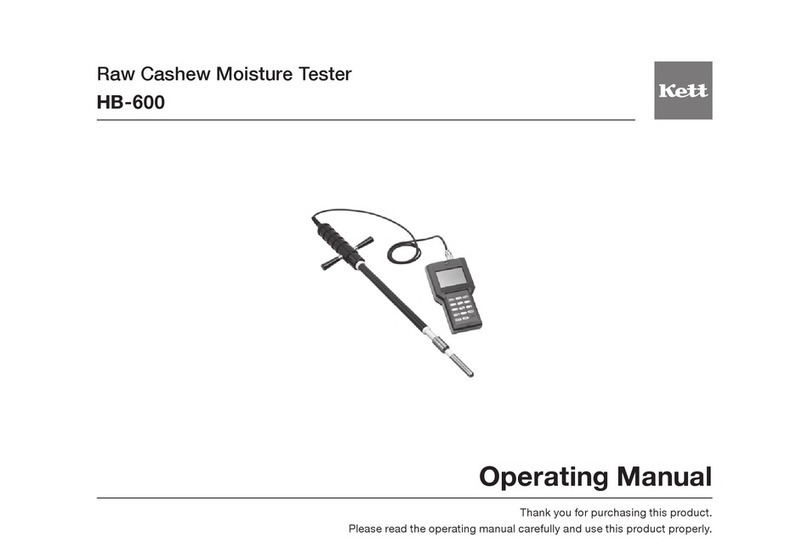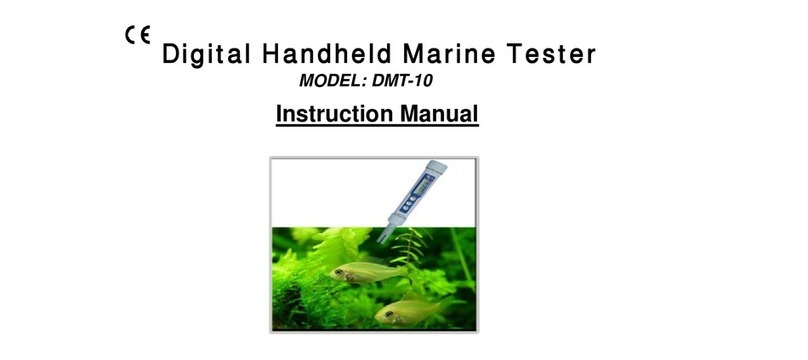AFL OPM Series User manual

OPM5 New Feature
File Management system allows simple organization of power or insertion loss
measurements into multiple files. Using the supplied Test Results Management - TRM
software and USB connection, test records are transferred to a PC for analyzing,
generating professional test reports, and printing.
OPM Series Optical Power Meters
TRM archiving and reporting capabilities take your OPM5 to a new level.
Simple USB transfer of saved files (cable supplied)•
View test results•
Save test results on your PC / Network•
Organize standard loss test data into bi-directional loss test data•
Create Professional Reports for your customers•
Add link length to loss data and select standards rules to generate Network•
Certification Reports for your customers.
For more information, refer to the TRM software User’s Guide (available on supplied CD
and www.AFLtele.com/go/Software).
OPM
Saved
Data
TRM
Laptop/
PC
Professional
Reports
USB
www.AFLtele.com /1.800.321.5298 /1.603.528.7780
Quick Reference Guide
OPM — OLS — Optical Loss Test Kits

2
YY Press and hold to activate
Secondary function of a key
XX Press and release to activate
Primary function of a key
Power key
Provides two functions:
Press to turn On/Off (OPM turns off after five minutes of inactivity).•
Press and hold to disable/enable the Auto Off feature.•
Arrow/File key (OPM5 models only)
Provides several functions:
Testing mode: press and hold to enter File mode.•
File mode: Press to increment the File number.•
Fiber and Recall mode: press to increment the Fiber number.•
Arrow/Fiber key (OPM5 models only)
Provides several functions:
Testing mode: press and hold to enter Fiber mode.•
Fiber mode: press to decrement the Fiber number.•
File and Recall mode: press to decrement the File number.•
Wavelength/Backlight key
Provides two functions:
Press to cycle through the calibrated wavelengths.•
Note: When an OPM is receiving a wavelength ID’d light, it automatically
switches to the ID wavelengths. [WAVE ID] indicator appears on the
display.
Press and hold to toggle the Backlight on or off.•
File
Fiber
OPM Series Function Keys
Dual Function Keys Legend

3
OPM Series Function Keys
dB/dBm/µW key
Provides two functions:
Press to toggle test readings between insertion loss in [dB] and power in•
[dBm].
Press and hold to view power in [µW].•
Ref/Set key
Provides two functions:
Press to display the stored reference level for the currently selected•
wavelength or multiple wavelengths.
Press and hold until [HELD SET] is displayed to store the currently•
measured level or multiple levels as the new reference levels. Once the
new reference is set, an OPM switches to the [dB] measurement mode.
Store key (OPM5 models only)
Provides two functions :
Test mode: press to save the currently displayed measured data in the•
next available memory location (next Fiber) of the current File.
File/Fiber/Recall/Clear mode: press to return to the Test mode.•
Recall key (OPM5 models only)
Press to enter the Recall mode that allows viewing and deleting stored test
records. Press again to exit the Recall mode.
Clear
The Clear mode screen may be accessed and used as follows:
From the File mode screen to delete a file–
From the Recall mode screen to delete a fiber–
W
dB
dBm
Ref
Set
Store
Recall
RecallStore
Clear
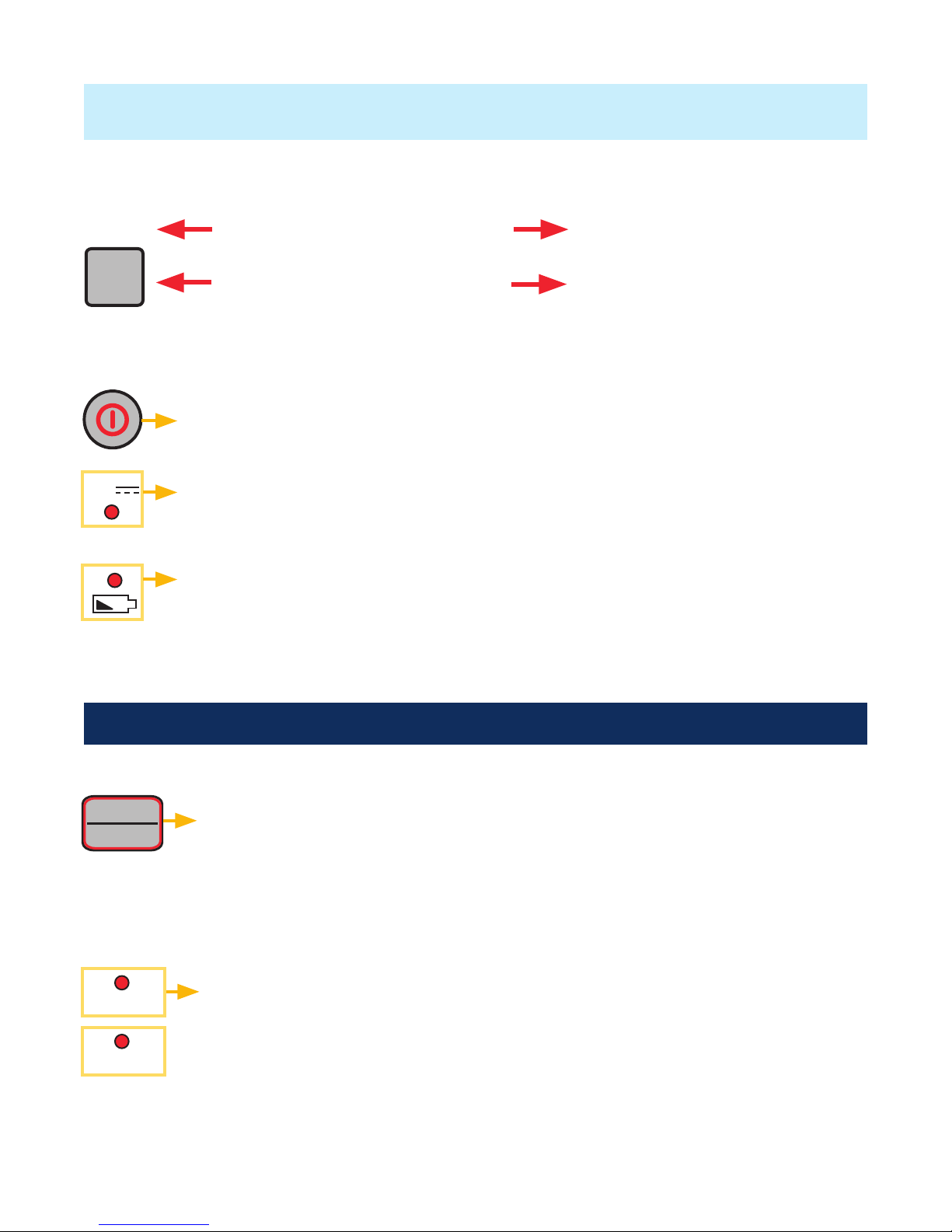
4
Press and hold to activate
Press and release to activate
YY Secondary function of a key
XX Primary function of a key
Dual Function Keys Legend
Power key - Press and hold until all indicators light up to turn OLS On/Off.
Wavelength/CW select key
Press to select multimode single or dual Wave ID wavelengths•
Press and hold to switch to the CW mode at the currently transmitted•
wavelength, then press the key to toggle between wavelengths
Refer to keys and indicators that are applicable to your OLS light source model.
Low Battery indicator - Lights up when a Low Battery condition exists;
batteries require replacement
External Power indicator - Lights up, whether the unit is on or off, when
the correct AC power adapter is connected
9V
850nm
CW
1300nm
Active Output indicators - Light up when the corresponding output port
is ON
Single or dual Wave ID - ON continuous light•
CW - ON blinking light•
OLS1-Dual LED Light Source Keys and Indicators
Keys and Indicators common for all models
OLS Series Light Sources
850nm
1300nm
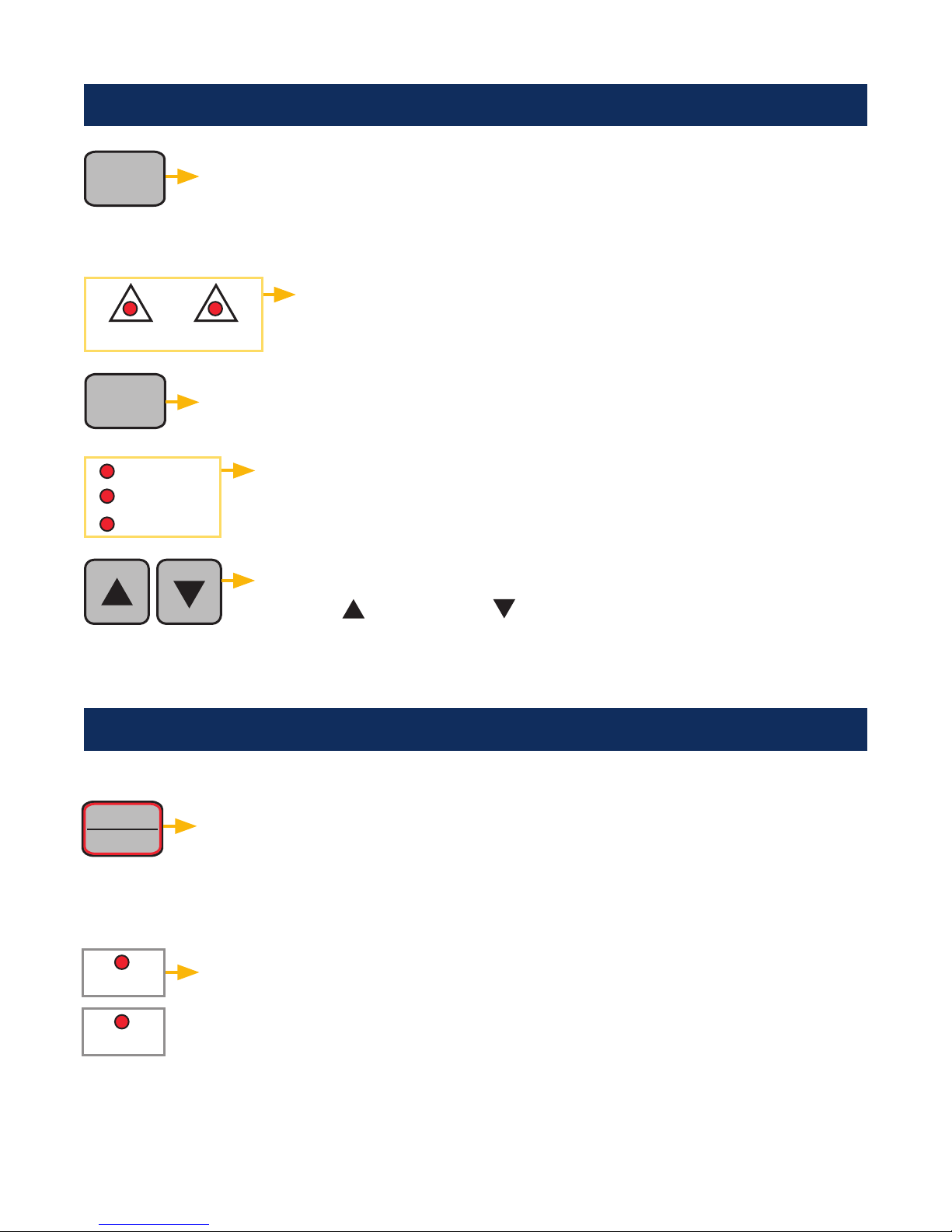
5
Mode key - Press to select operating mode (Wave ID, CW, Tone)
Output Adjust keys - allow entering Output Adjust mode and
increase ( ) or decrease ( ) current power level within ~ 3 dB
range between the factory preset maximum and minimum power
levels
Mode
1310nm 1550nm
Wavelengths select key
Wave ID mode - selects SM single or dual Wave ID wavelengths•
CW or Tone mode - selects single wavelength•
Active Mode indicators - light up as the corresponding mode is
enabled
l
OLS2-Dual Laser Source Keys and Indicators
OLS4 Integrated LED & Laser Source Keys and Indicators
Active Output indicators - will be illuminated when the
corresponding output port is ON
Multimode Wavelength/CW select key
Press to select single or dual Wave ID wavelength(s)•
Press and hold to switch to the CW mode at the current wavelength,•
then press the key to select a single wavelength
850nm
CW
1300nm
Active Output indicators - Light up when the corresponding output port
is ON
Single or dual Wave ID - ON continuous light•
CW - ON blinking light•
CW
Hz
Wave ID
850nm
1300nm

6
Tone key - Press to enable/disable 2kHz Tone on the SM port at
1550 nm wavelength
Tone indicator is ON when OLS4 is transmitting a Tone signal
Tone
Single-mode Wavelengths/CW select key
Press to select single or dual Wave ID wavelength(s)•
Press and hold to switch to the CW mode at the current wavelength,•
then press the key to select a single wavelength
1310nm
CW
1550nm
1310nm
1550nm
Active Output indicators - Light up when the corresponding output port
is ON
Single or dual Wave ID - ON continuous light•
CW or Tone (at 1550 nm) - ON blinking light•
OLS7 Triple Wavelength Laser Source Keys and Indicators
Wavelengths select key
Wave ID mode - selects single, dual, or triple Wave ID wavelengths•
CW or Tone mode - selects single wavelength•
l
Active Output indicators - will be illuminated when the corresponding
output port is ON
1310nm 1490nm 1550nm
Mode key - Press to select operating mode (Wave ID, CW, Tone)
Mode
Active Mode indicators - light up as the corresponding mode is
enabled
CW
Hz
Wave ID
1310nm 1550nm 1625nm
or
OLS4 Integrated LED & Laser Source Keys and Indicators

7
It is important to keep all optical connections and surfaces clean to ensure accurate
measurements and operation. Always clean all test jumpers before conducting tests.
Turn on OPM (optical power meter).1.
Select the appropriate fiber optic test jumper. The fiber type of this jumper must2.
be the same as the fiber type normally connected to the output being measured.
Mount the appropriate adapter cap on the OPM port. This adapter cap must match3.
the connector on the end of the test jumper you will connect to the OPM.
Connect one end of the test jumper to the OPM adapter cap and the other end to4.
the optical output to be measured.
Press [5. l] to select wavelength that matches the nominal wavelength of the source
being measured.
Press6. [dB/dBm/µW] to display power in [dBm] or press and hold to display power
in [µW].
OPM5 only:7. Press [Store] to save the displayed measurement in the next
available memory location.
Measuring Optical Power with OPM meter
4
Output Input
OPM
-20 dBm
Adapter cap
Fiber optic equipment
Test jumper
4
3

8
Testing Multimode or Single-mode Links
Step I - Set the Reference (One Jumper Method)
Turn on the OPM and OLS. Allow OLS to stabilize (minimum of 2 minutes).1.
If not using WAVE ID feature, set both instruments to the desired wavelength.2.
Select transmit and receive jumpers (fiber type must match link to be tested).3.
MM:4. Wrap and secure transmit jumper five times around mandrel.
SM (TIA testing only): Make and secure 30mm loop in a transmit jumper.
Clean both ends of the transmit jumper!
Connect the transmit jumper to the OLS output port (MM or SM respectively).5.
Mount adapter cap on the OPM (must match free connector on transmit jumper).6.
Connect transmit jumper (free end) to the OPM. Display optical power in [dBm].7.
If measured power is outside of the normal range (specified by manufacturer),8.
clean all fiber connections or replace the transmit jumper. Repeat steps 4 - 7.
Set reference level: on OPM, press and hold [Ref/Set] until [HELD SET] is9.
displayed to store currently measured level as the new reference level. Once set,
OPM switches to [dB] mode. OPM should display [0 dB] ± 0.05 dB.
OLS OPM
0 dB
Transmit jumper
Mandrel wrap - MM (shown),
or 30 mm loop - SM
4
5
7
6

9
Testing Multimode or Single-mode Links
Step II - Verify Test Jumpers
Disconnect the transmit jumper from the OPM.10.
Do not disturb the transmit jumper at the OLS end!
If needed, change OPM adapter cap to match receive jumper connector.11.
Clean both ends of the receive jumper!
Connect the receive jumper to the OPM.12.
Mate free ends of transmit and receive jumpers using the appropriate adapter.13.
Verify that the insertion loss of this mated connector pair is under 0.75 dB -14.
maximum allowed by TIA (Noyes recommends 0.4 - 0.5 dB typical):
Observe the displayed value - insertion loss of the test jumpers in [dB].–
If value is not acceptable, disconnect transmit and receive jumpers at the–
adapter, clean free ends of both test jumpers and repeat steps 13 & 14.
If value is still not acceptable, replace test jumpers and repeat steps 1-14.–
If loss value is acceptable, disconnect transmit and receive jumpers at the adapter.15.
Move the OPM and OLS to opposite ends of the link to be tested.16.
OLS OPM
Mandrel wrap - MM (shown),
or 30 mm loop - SM
Transmit jumper
Do NOT
disturb this
connection
Adapter Receive jumper
13 12
11
0.4 dB

10
Testing Multimode or Single-mode Links
Step III - Measure Multimode Link Insertion Loss
Connect free ends of transmit and receive jumpers to the link under test.17.
Clean jumper end that connects to patch panel prior to every test!
OPM will measure and display the insertion loss of the link under test.18.
Perform one of the following:19.
If using OPM4: Record link insertion loss at the current test wavelength.
If using OPM5: Press the [Store] key on the OPM5 to save the displayed
measurement in the next available memory location.
Repeat steps 17-19 for all links to be tested at the current wavelength.20.
© 2010 AFL Telecommunications, all rights reserved. OLTK-00-1ENG Revision 1A, 2010-06-29
www.AFLtele.com /1.800.321.5298 /1.603.528.7780
~
~
OLS OPM
2 dB
Link under test
Transmit jumper Receive jumper
Patch panelPatch panel
Mandrel wrap - MM (shown),
or 30 mm loop - SM
This manual suits for next models
6
Other AFL Test Equipment manuals