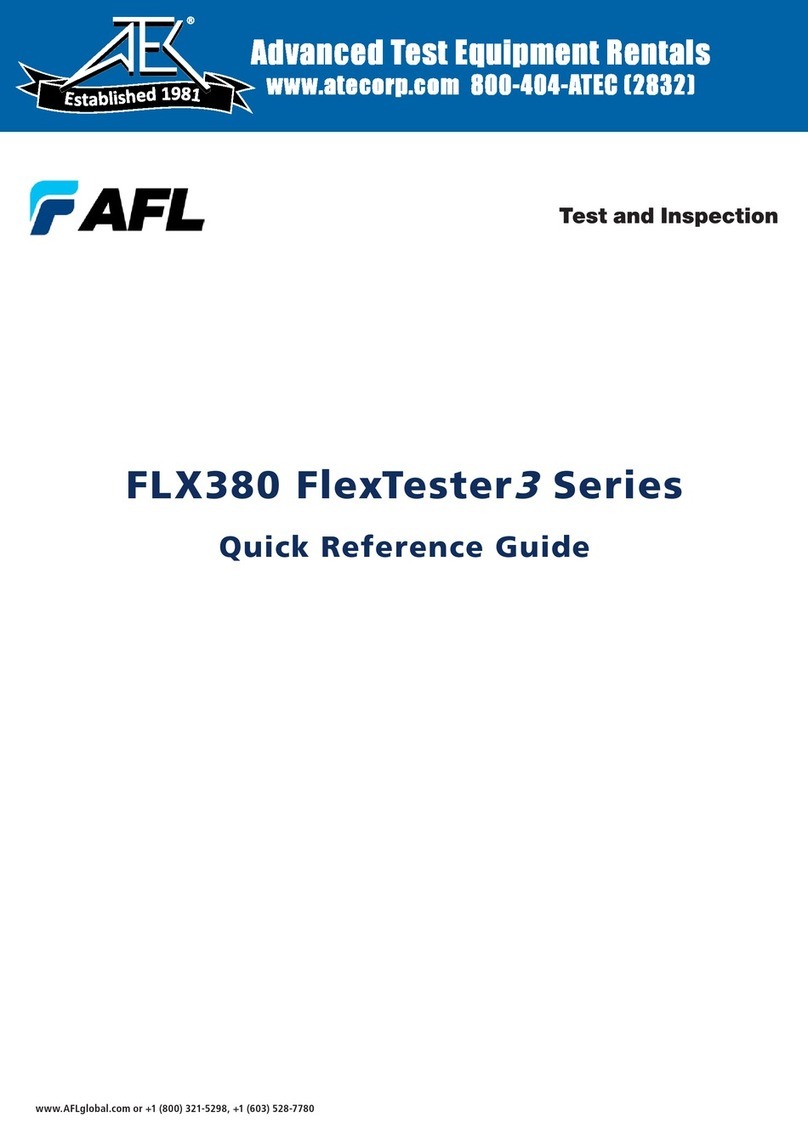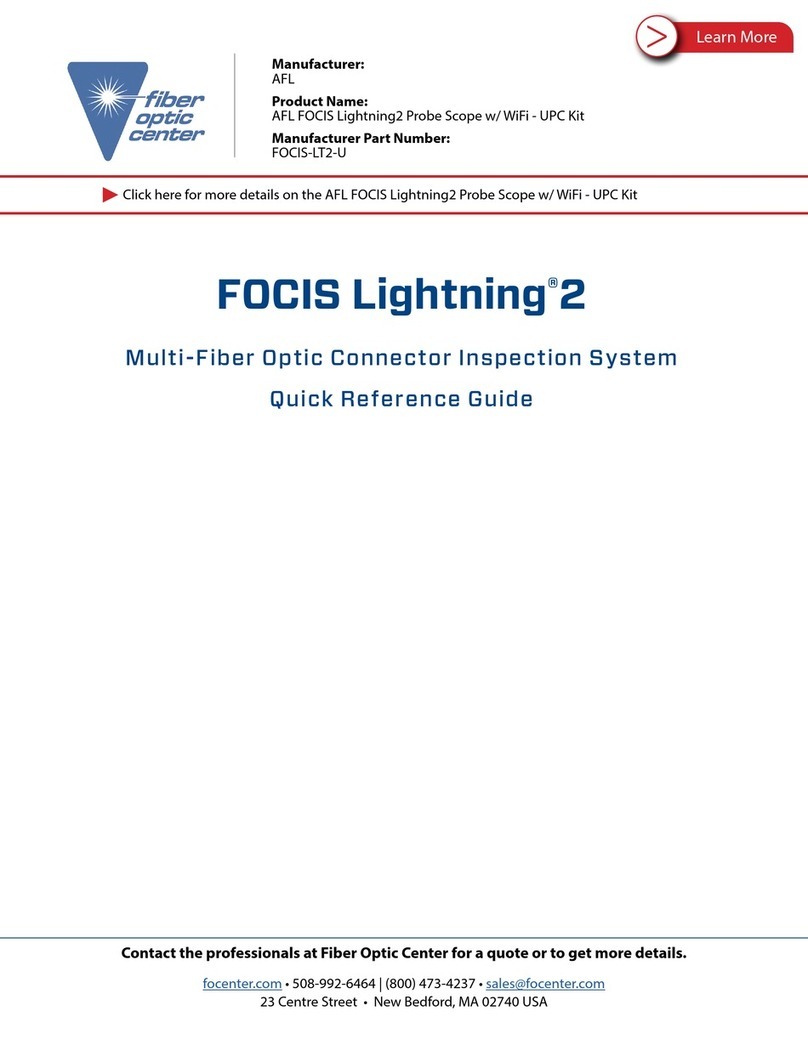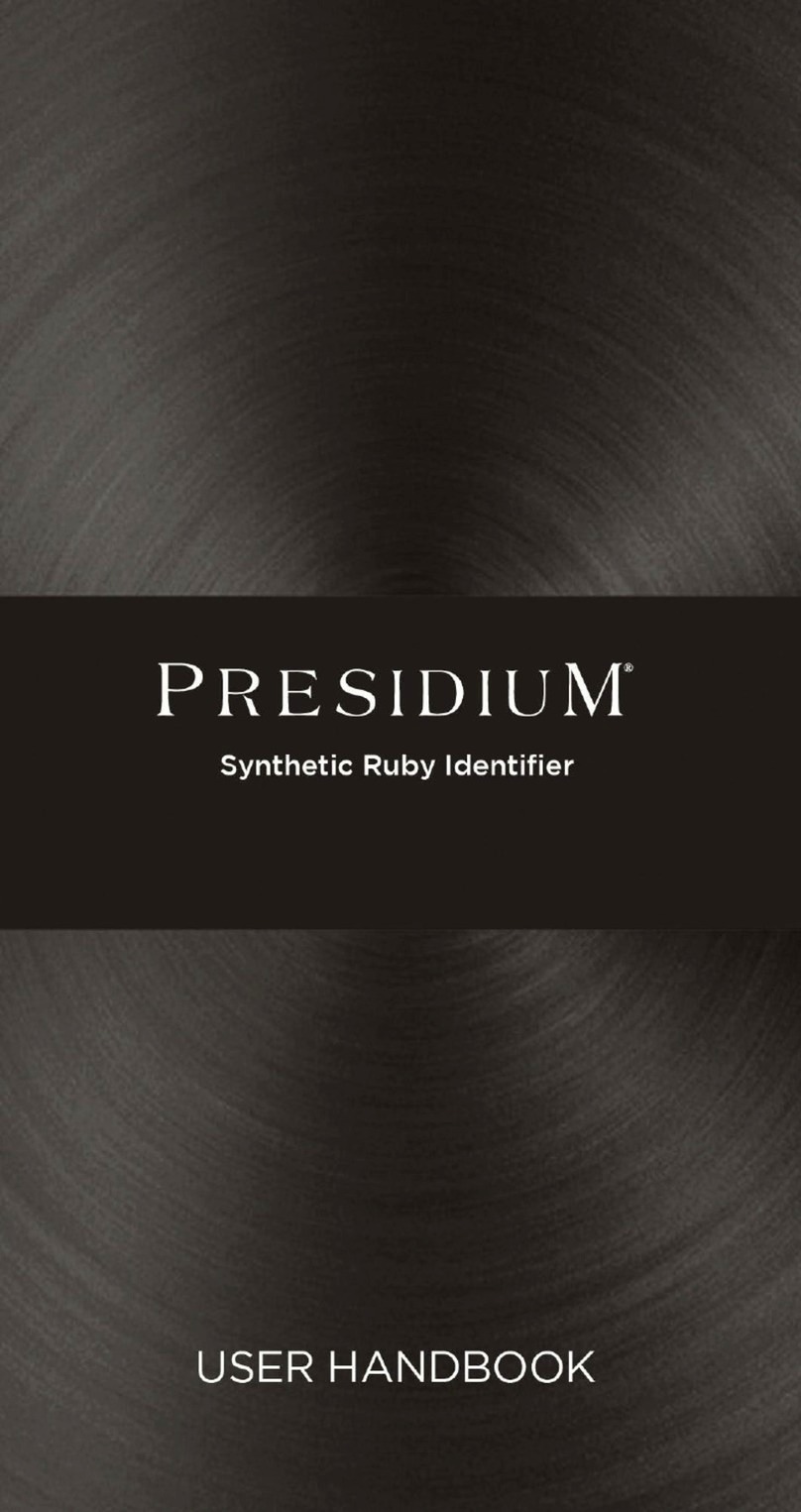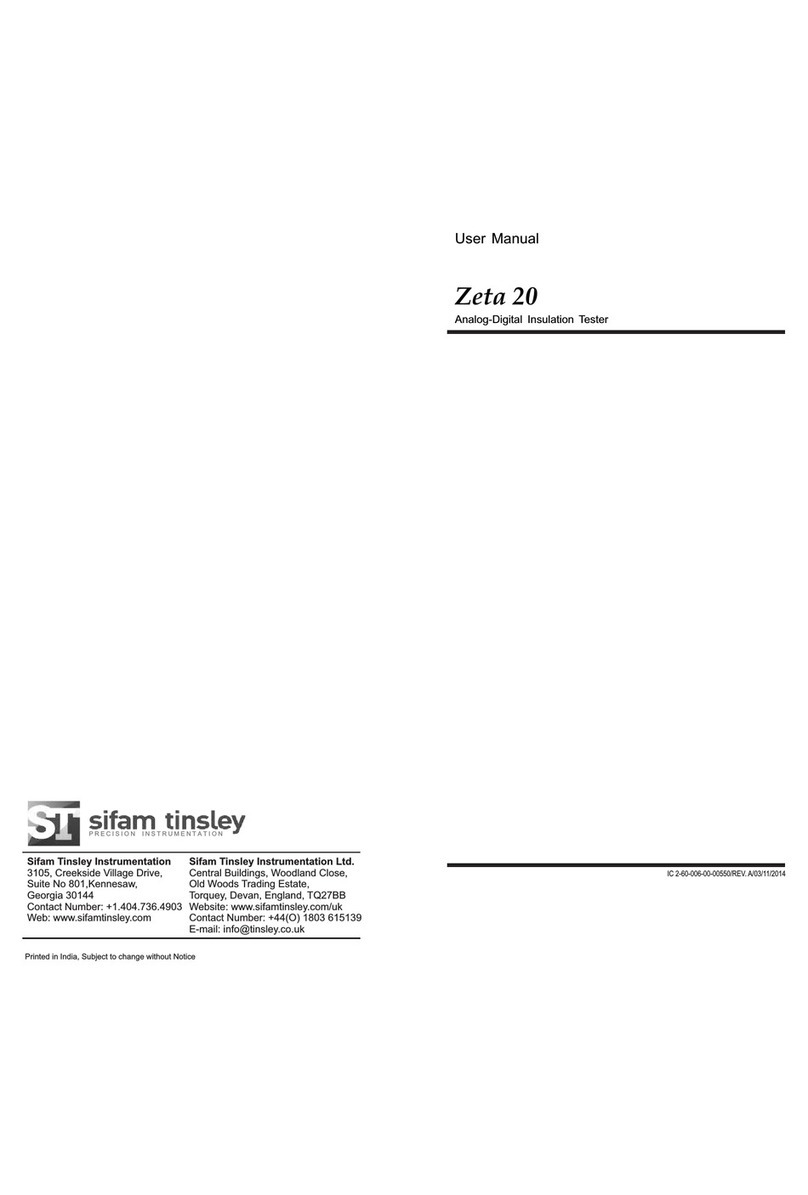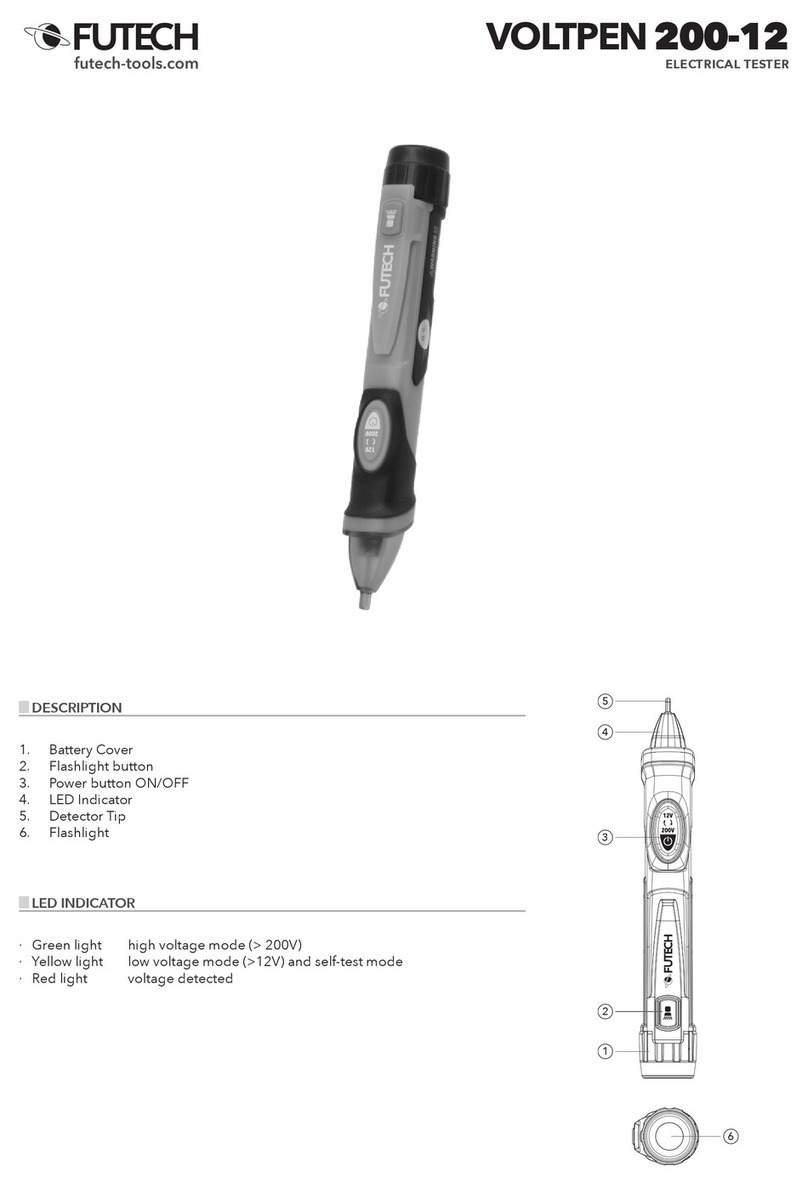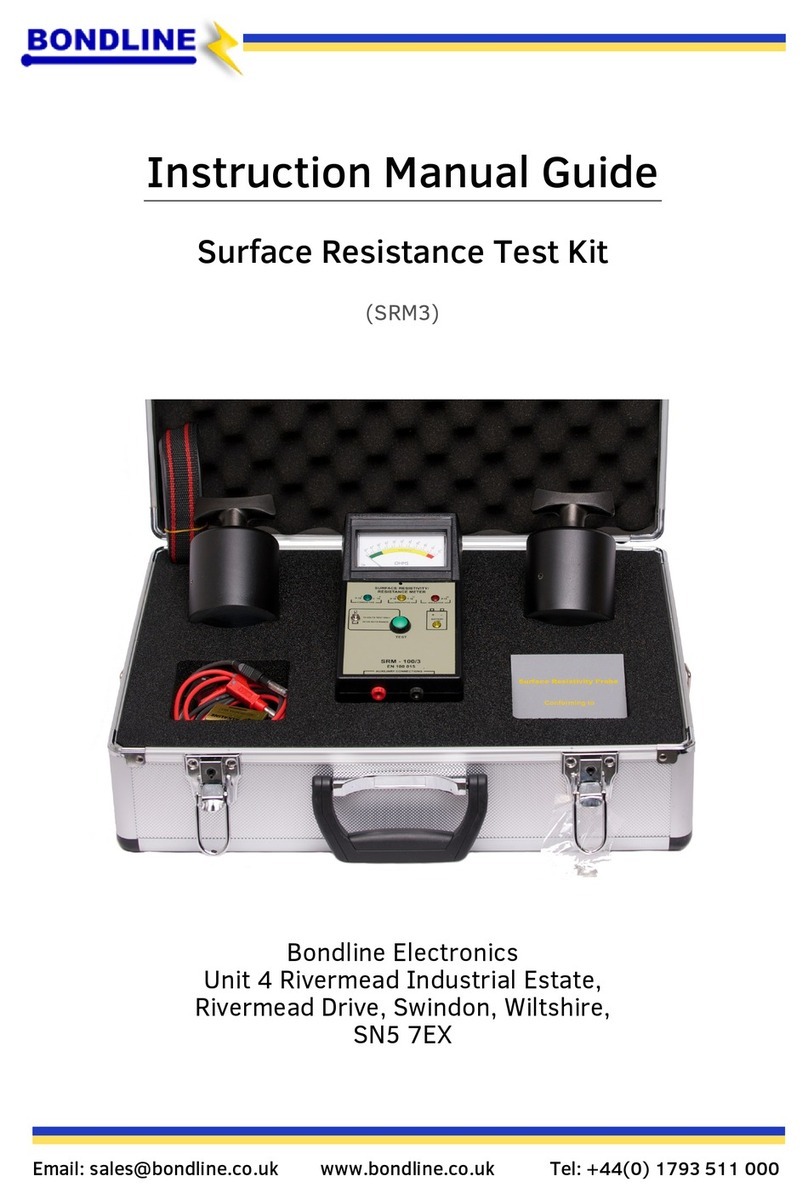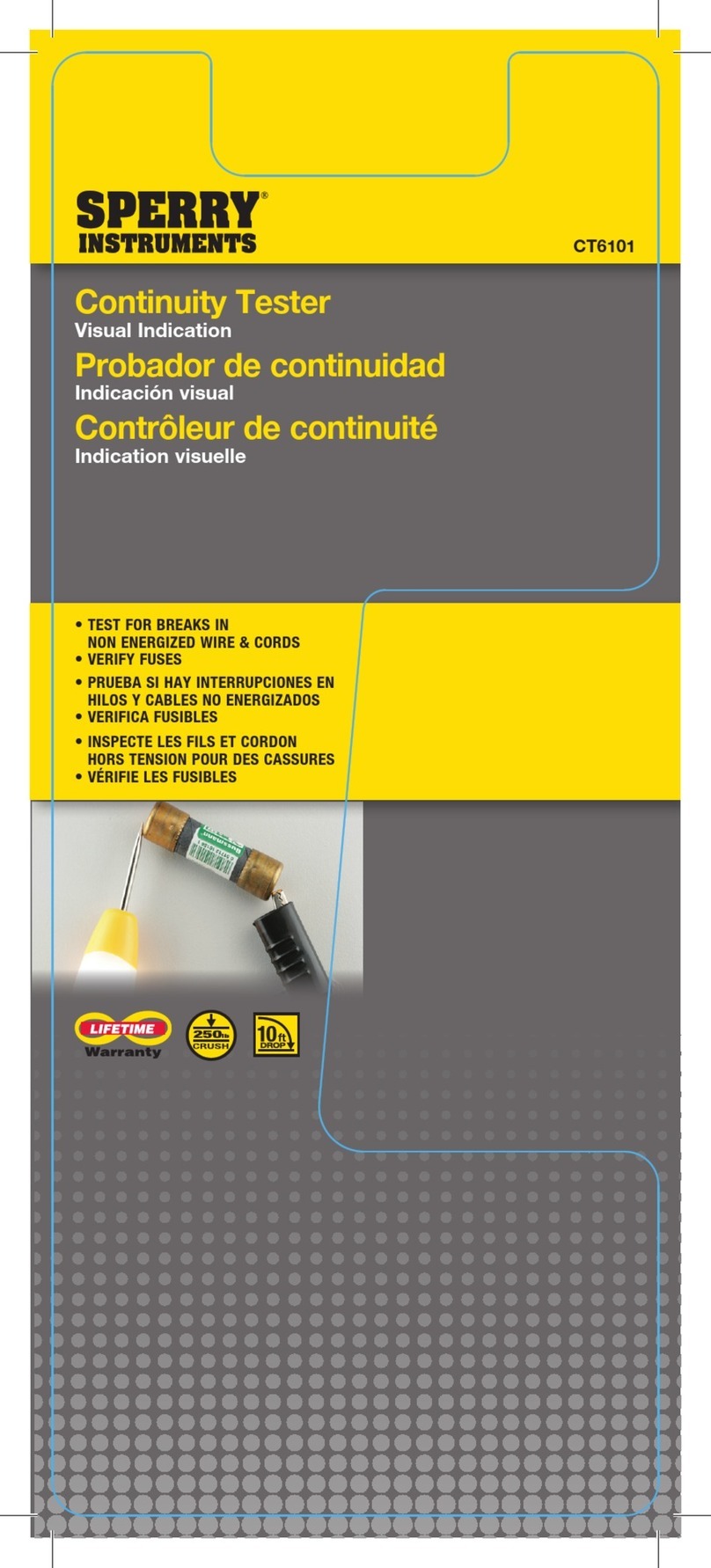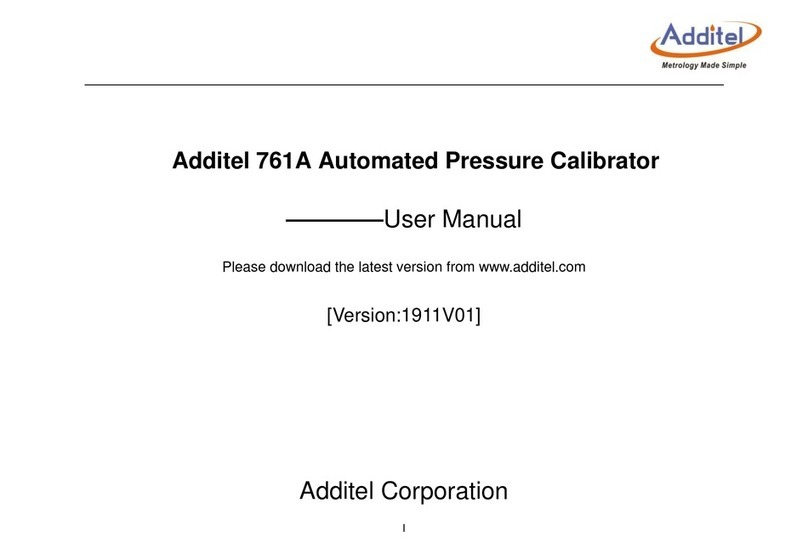2
# Feature Description
8 AC/Charger
Indicator
When ON, indicates that an AC adapter is connected to
the ROGUE cB1 device: Red light - rechargeable battery is
charging; Green light - rechargeable battery is fully charged.
9Guide Rails Used to mount a Module on the ROGUE cB1.
10 Slot for Module This slot accepts one of the ROGUE Modules.
11 Module Interface
Connector
This connector interfaces with a test module providing
power and passing control and data signals between the
cB1 and module.
12 Battery
Compartment
Holds removable/rechargeable Li-ion battery.
13 AC/Charger Port This is an interface for the AC power adapter/charger.
ROGUE cB1 device can simultaneously operate and charge the internal battery while
connected to the provided AC adapter/charger. To connect the AC adapter/charger:
Battery Charging and Operation - ROGUE®cB1 Device
C
• Plug the AC adapter/charger into a
standard wall outlet.
• Connect the AC adapter/charger to the
power port
A
.
– The AC/Charger indicator
B
turns
RED while battery is charging.
– The AC/Charger indicator turns
GREEN when battery is fully charged.
The battery icon on the ROGUE cB1 device
display
C
indicates the battery status and
shows percentage of the remaining battery
charge as follows:
– Green = >50%,
– White = 20% - 50%,
– Red = <20%
A
B