AJAX MotionCam PhOD Jeweller User manual
Other AJAX Security Sensor manuals

AJAX
AJAX CombiProtect User manual

AJAX
AJAX FireProtect User manual

AJAX
AJAX MotionProtect User manual
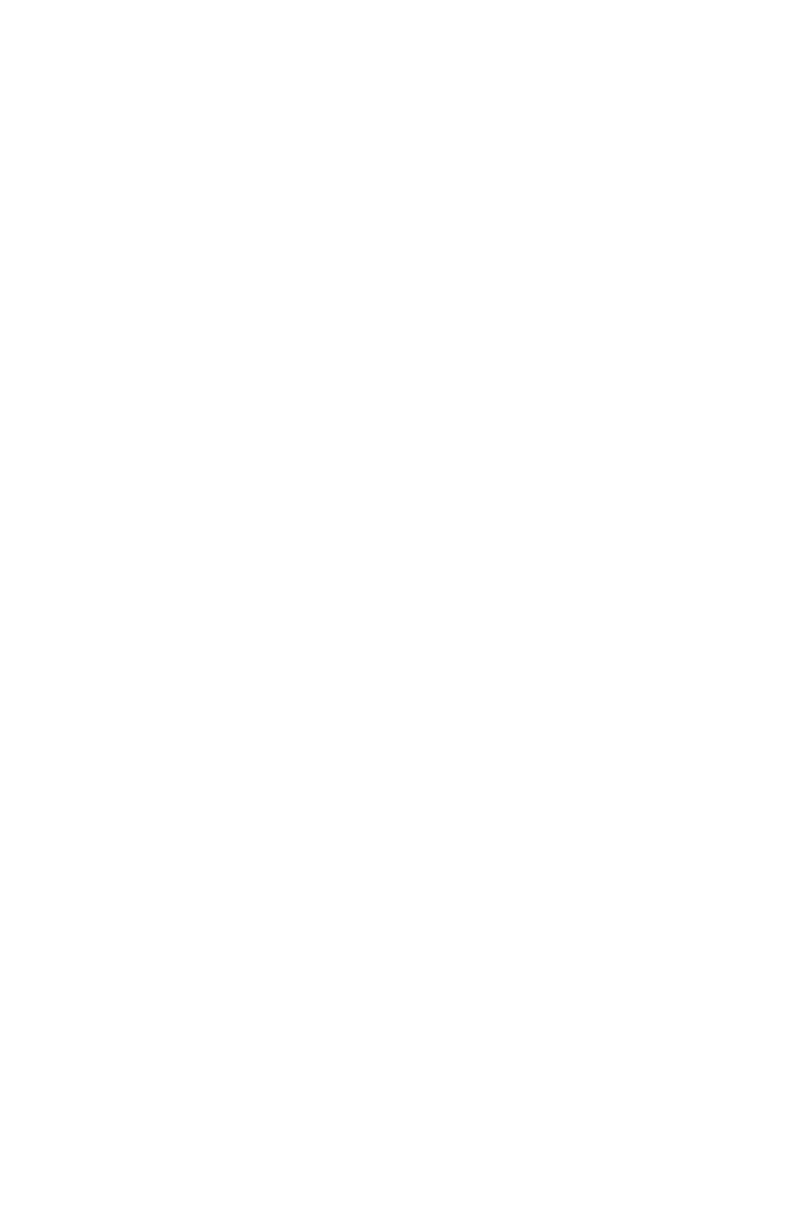
AJAX
AJAX FireProtect 2 Jeweller User manual

AJAX
AJAX MotionProtect User manual

AJAX
AJAX FireProtect 2 Jeweller User manual

AJAX
AJAX FireProtect 2 User manual

AJAX
AJAX FireProtect User manual

AJAX
AJAX MotionProtect User manual

AJAX
AJAX LeaksProtect User manual

AJAX
AJAX DoorProtect User manual

AJAX
AJAX FireProtect User manual

AJAX
AJAX FireProtect 2 Jeweller User manual

AJAX
AJAX MotionProtect User manual

AJAX
AJAX GlassProtect User manual

AJAX
AJAX DoorProtect Plus Jeweller User manual

AJAX
AJAX CombiProtect User manual
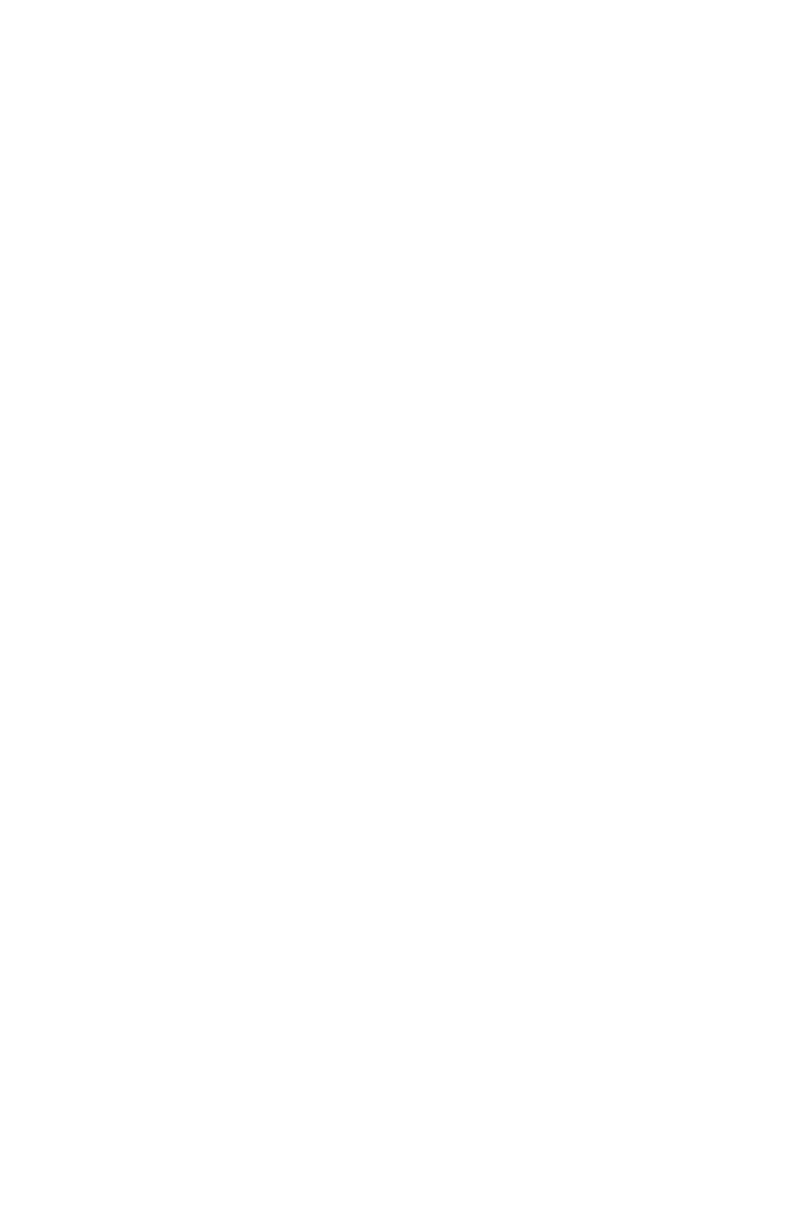
AJAX
AJAX FireProtect 2 Heat/CO Jeweller User manual

AJAX
AJAX MotionProtect User manual
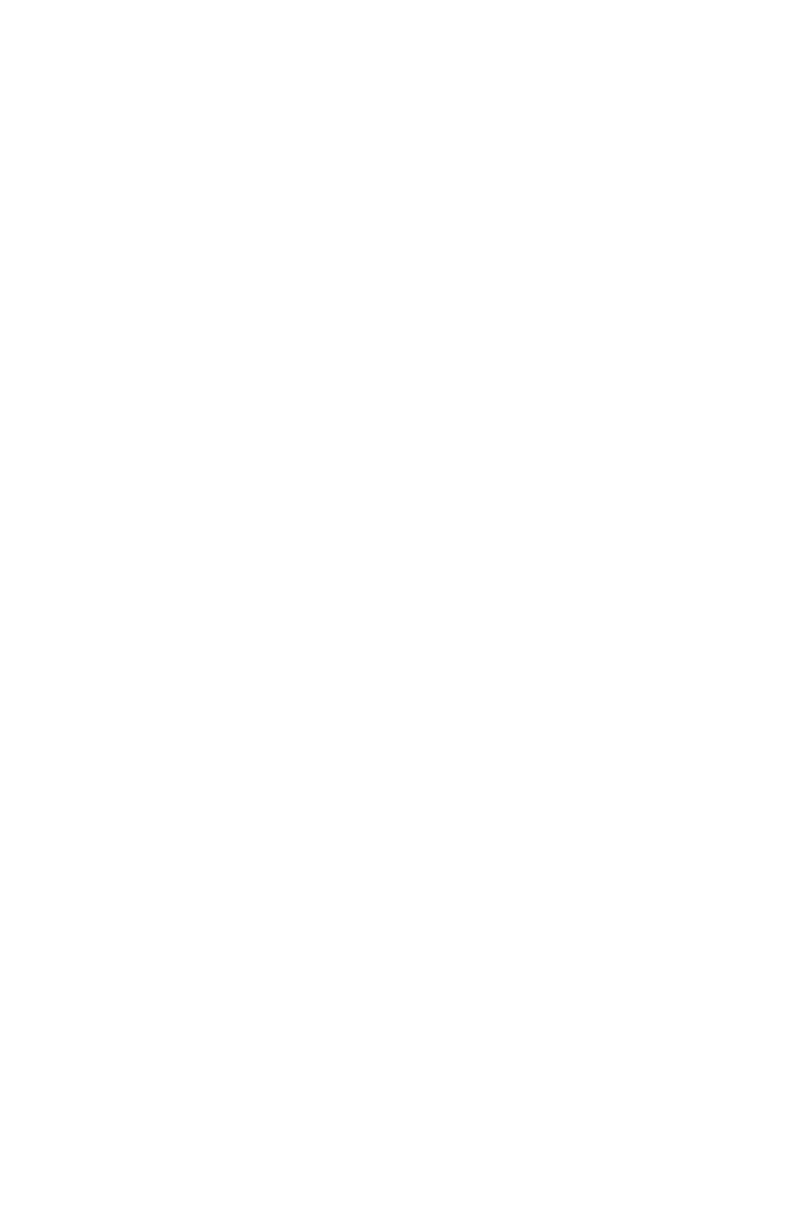
AJAX
AJAX FireProtect 2 (Heat) Jeweller User manual
Popular Security Sensor manuals by other brands

Shinko
Shinko SE2EA-1-0-0 instruction manual

Det-Tronics
Det-Tronics X Series instructions

ACR Electronics
ACR Electronics COBHAM RCL-300A Product support manual

TOOLCRAFT
TOOLCRAFT 1712612 operating instructions

Elkron
Elkron IM600 Installation, programming and functions manual

Bosch
Bosch WEU PDO 6 Original instructions

























