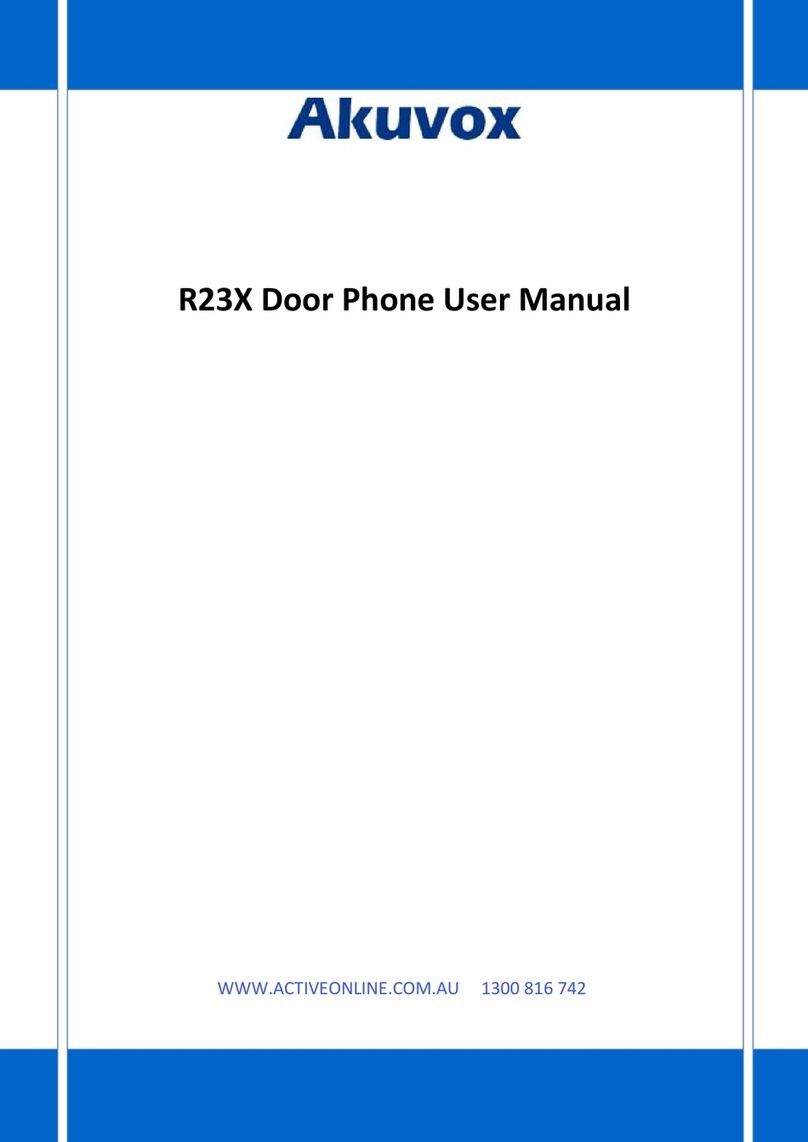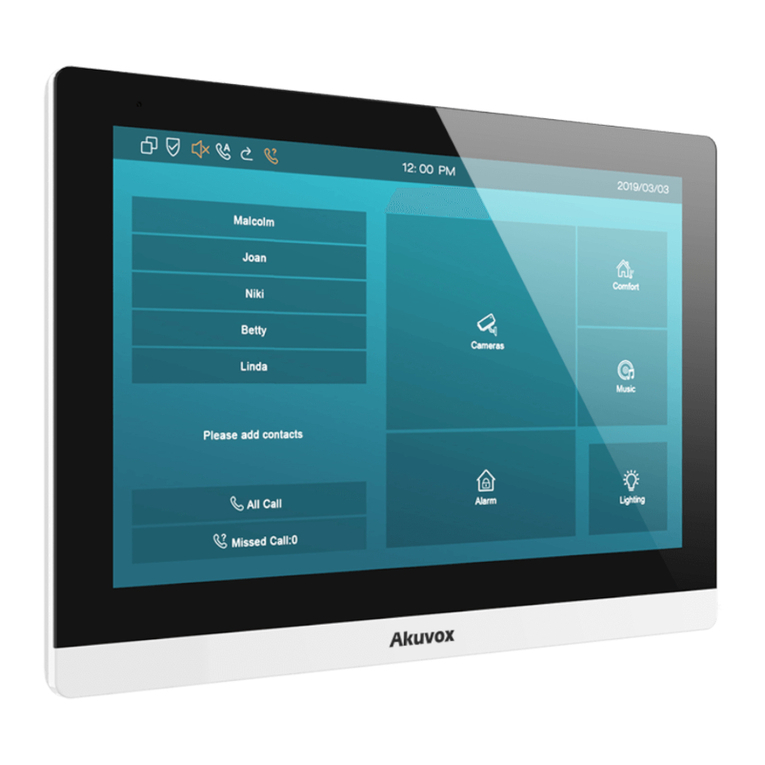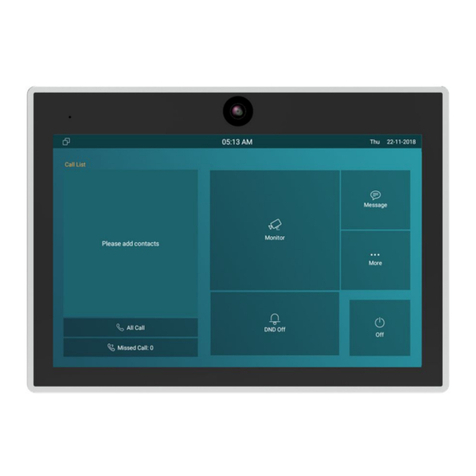Content
1. Product Overview...........................................................................................................................................................................1
1.1. Product Description.................................................................................................................................................................1
1.2. Connector Introduction............................................................................................................................................................2
2. Daily Use .........................................................................................................................................................................................3
2.1. Starting....................................................................................................................................................................................3
2.2. Making a Call ..........................................................................................................................................................................5
2.2.1. Calling from Call List......................................................................................................................................................5
2.2.2. Calling from All Call........................................................................................................................................................6
2.2.3. Calling from Missed Call ................................................................................................................................................6
2.2.4. Calling from Device........................................................................................................................................................7
2.2.5. Calling from Local Contacts...........................................................................................................................................8
2.2.6. Calling from Keypad ......................................................................................................................................................8
2.3. Receiving a Call ......................................................................................................................................................................9
2.3.1. Receive an Incoming Call ..............................................................................................................................................9
2.3.2. During the Session ........................................................................................................................................................9
2.4. Monitor ..................................................................................................................................................................................10