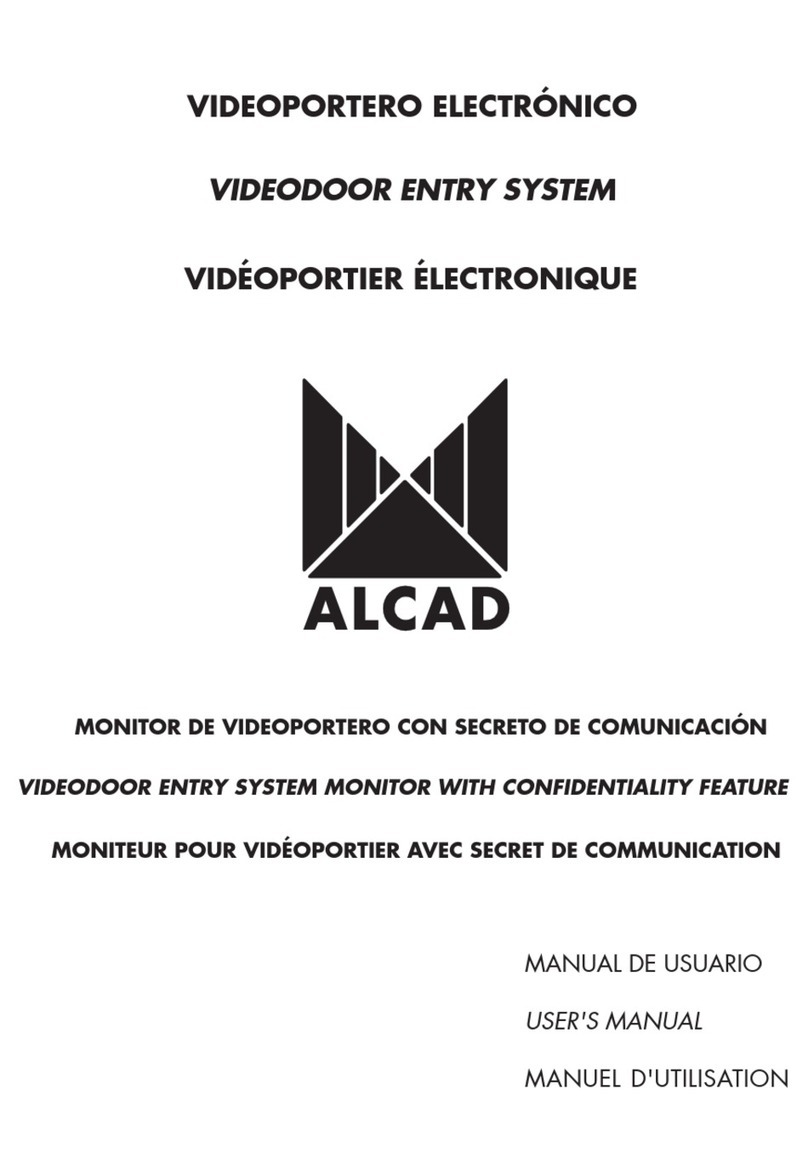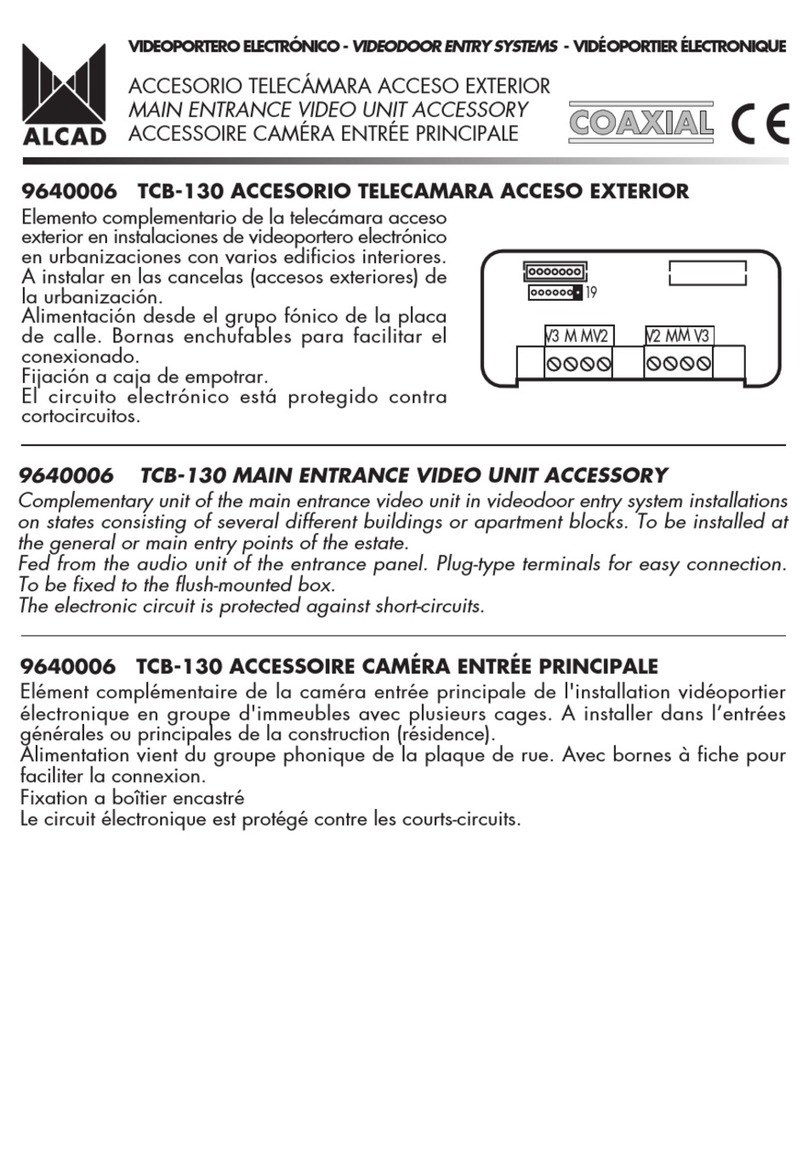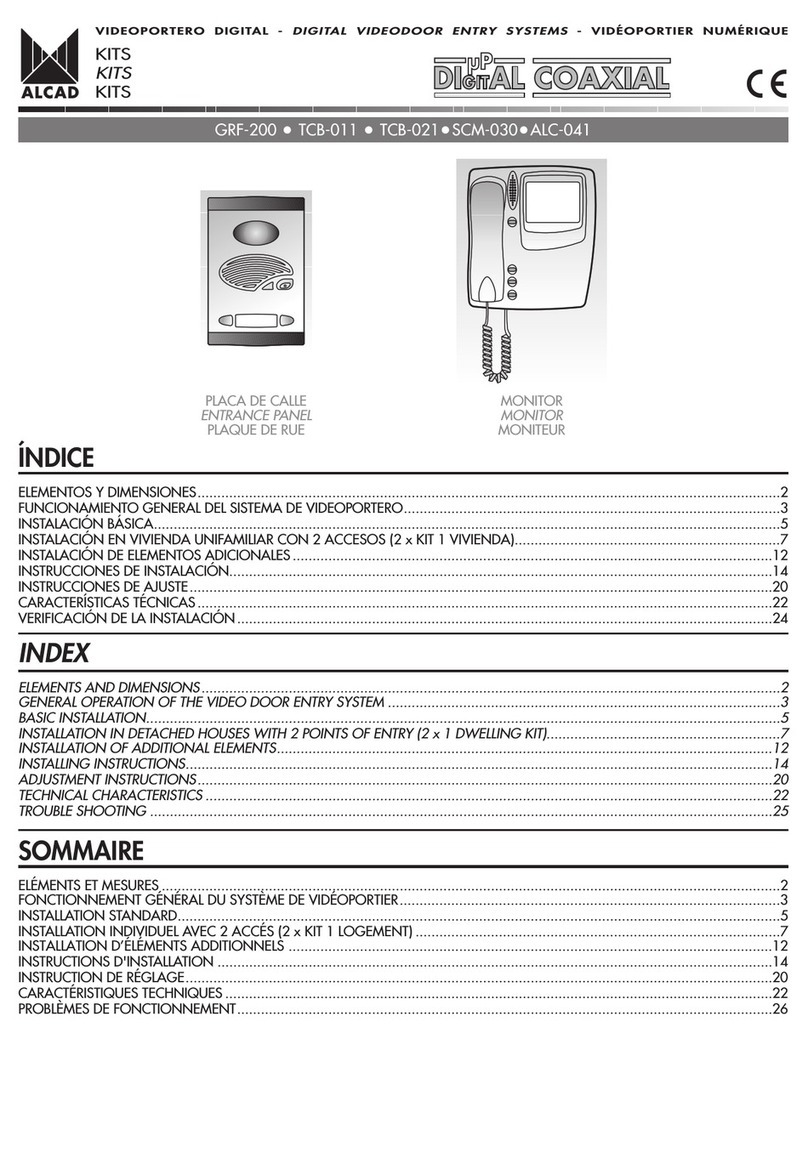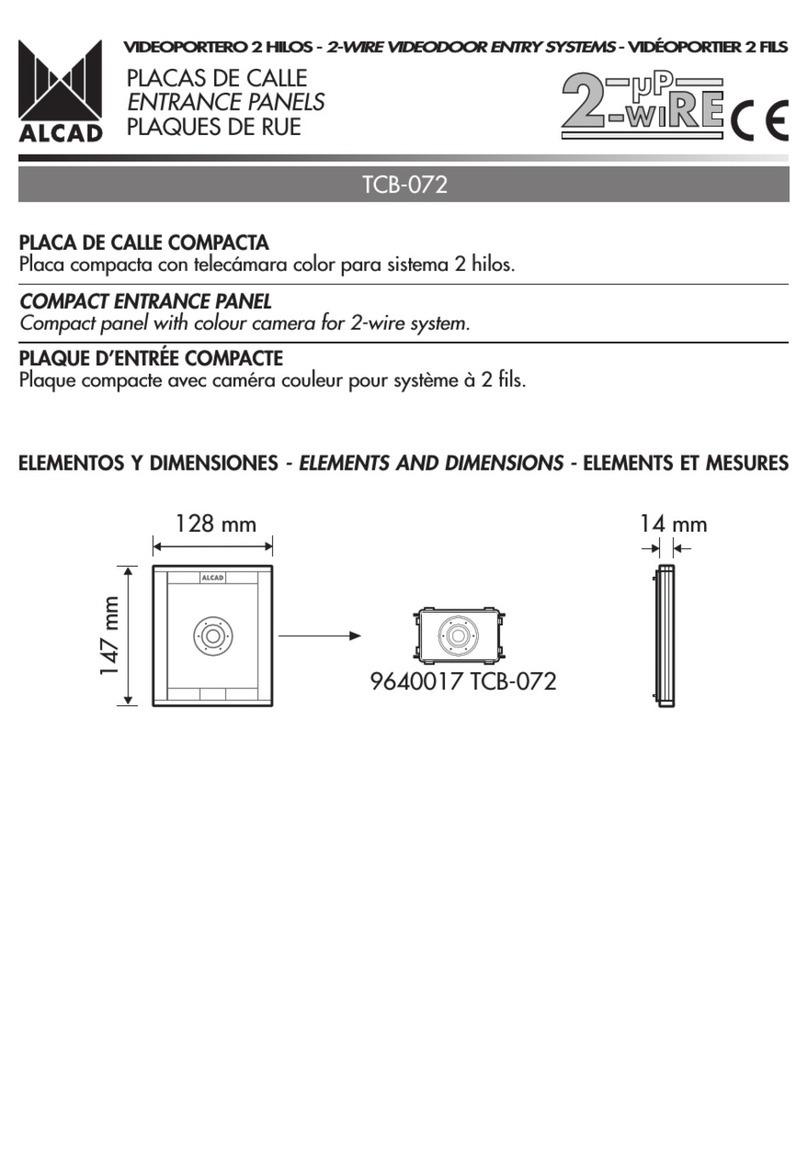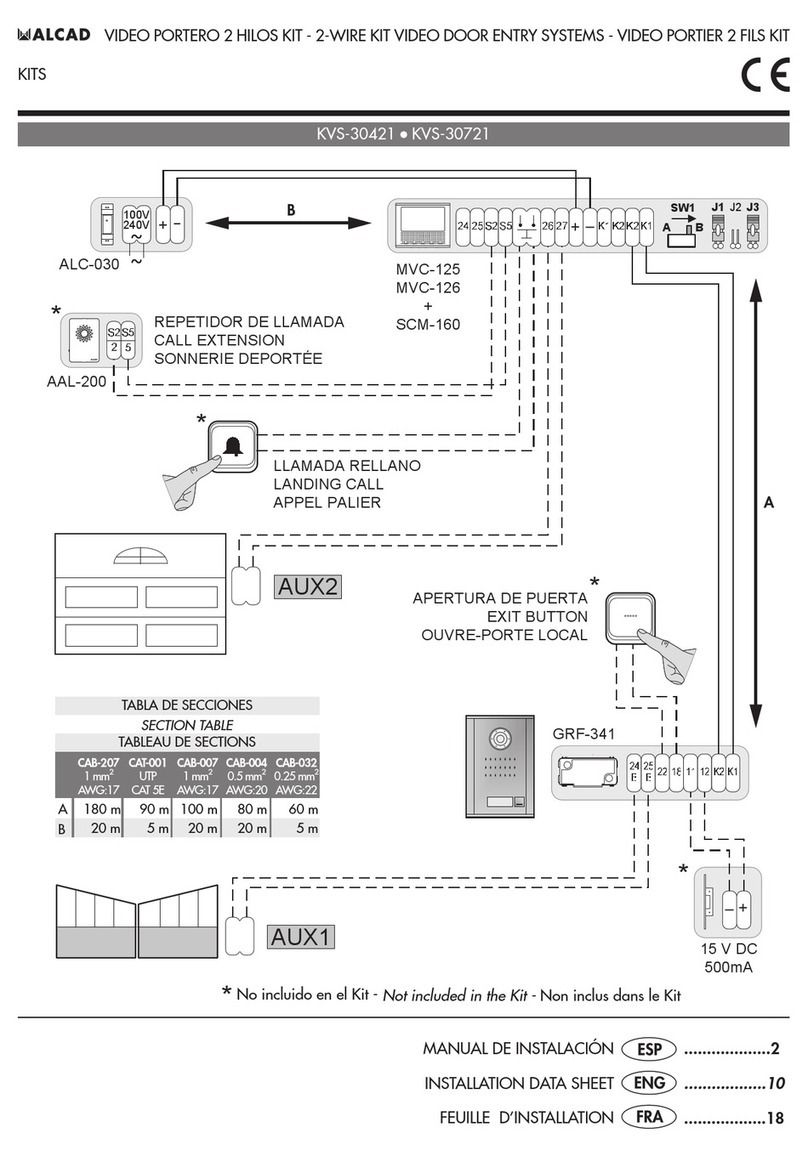ENG - 12
RECORDING IMAGES AND VIDEOS
The memory of the monitor c n store up to 30 im ges or 10 videos. The monitor will record
either n im ge or video, depending on the option selected in the configur tion menu (see
Monitor configur tion menu options)
Recording an image or video
When the im ge th t you wish to record is shown on the screen, press the MENU button
(multifunction button ), then press the OK button (multifunction button ). The im ge will
then be recorded nd stored long with the d te nd time of the recording.
Consulting images or videos stored in the memory of the monitor
With the monitor on st ndby, press the View Im ges button . The l st im ge or video will
be displ yed. If there re no stored im ges, mess ge to this effect will ppe r. To view other
im ges or videos, press the UP or DOWN buttons (multifunction buttons nd )
Note: When video is pl ying, pressing once stops the video; pressing second time performs
the function ssigned to the button.
Deleting images or videos stored in the memory of the monitor
The monitor will delete the oldest im ges or videos utom tic lly, thereby le ving sp ce for
new recordings. However, it is lso possible to delete unw nted im ges or videos m nu lly
while they re being viewed. To do this, press the DEL button (multifunction button ) nd
select the desired option when it ppe rs on the screen.
MONITOR CONFIGURATION MENU OPTIONS
The monitor h s configur tion menu which you c n use to djust the settings of the equipment
to your requirements. To open this menu, press the menu button ( ). while the monitor is on
st ndby. Use the UP nd DOWN buttons to move through the menu items (multifunction
buttons nd ), Select n option by pressing the OK button (multifunction button ) nd
exit from the menu by pressing the QUIT button (multifunction button )
Adjusting the screen setting (brightness, contrast and colour saturation)
Select the option DISPLAY from the menu. You will be ble to djust the brightness, contr st
nd colour s tur tion levels of the screen.
Adjusting the date and time
Select the option TIME from the menu. Next set the month, d y, ye r, hour nd minute.
Automatic recording of an image or video of calls received but unans ered
When c ll is received, the m in monitor utom tic lly t kes screenshot or records video.
If the c ll is not nswered, once the time llowed for nswering the c ll h s el psed, the
screenshot or video is stored in the memory of the m in monitor long with the d te nd time
of the recording.
VIDEODOOR ENTRY SYSTEM MONITOR