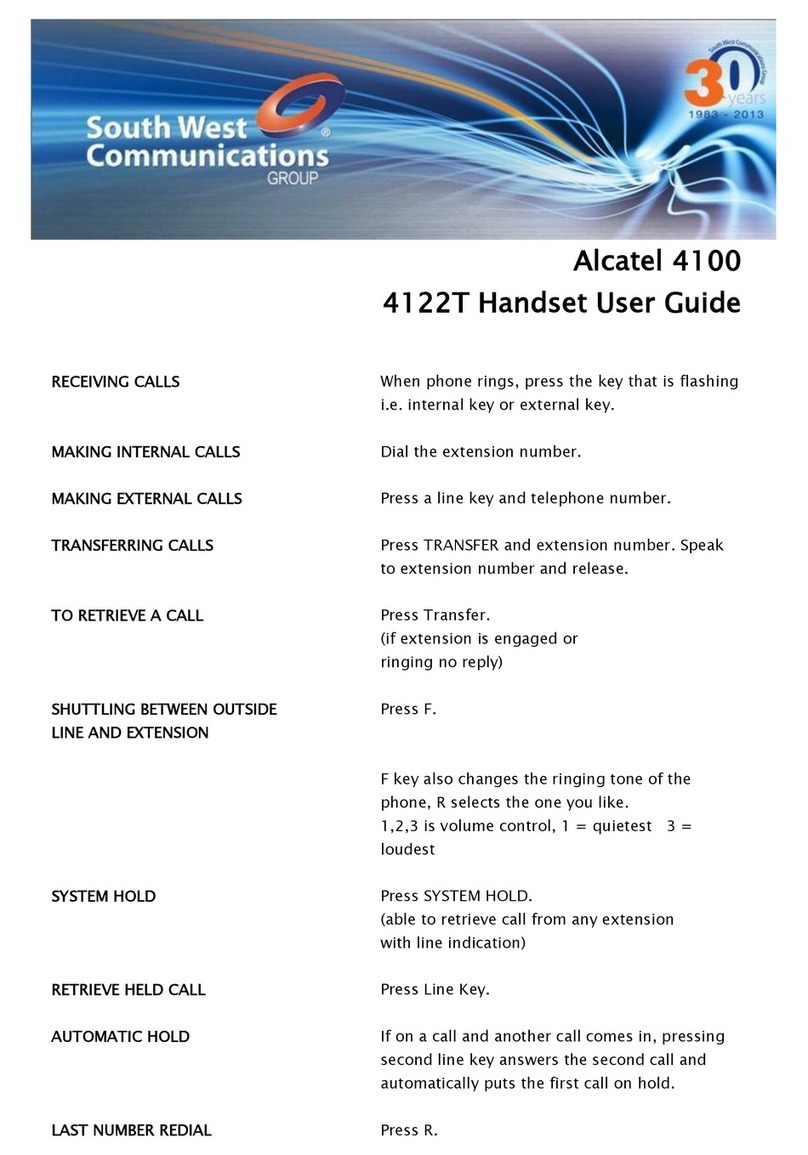Alcatel Omni Enterprise Advanced Handset User manual
Other Alcatel Handset manuals
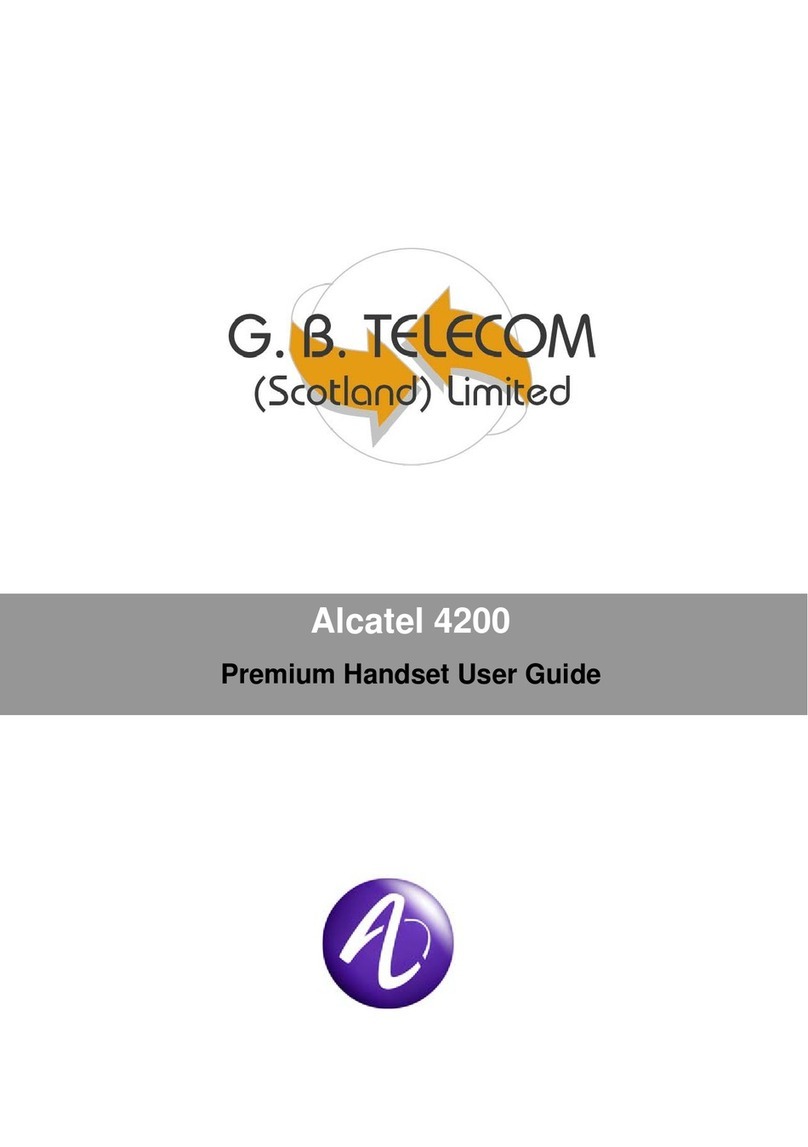
Alcatel
Alcatel EASY REFLEXES 4200 User manual

Alcatel
Alcatel IP 310 User manual
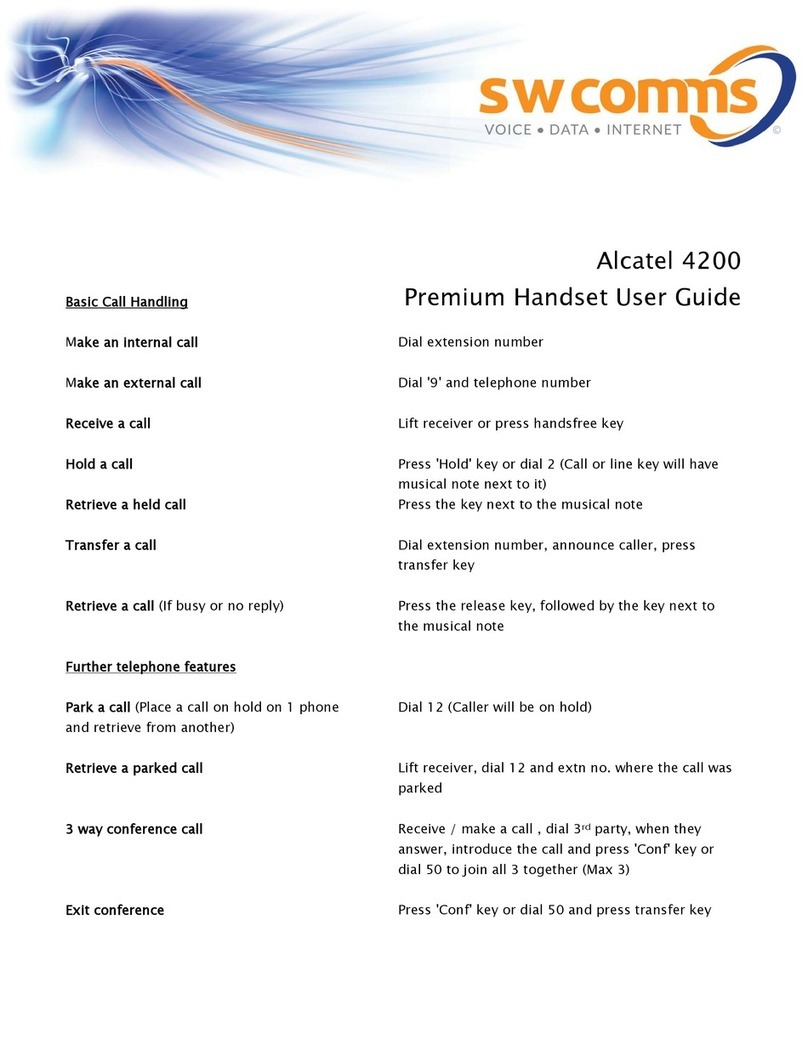
Alcatel
Alcatel EASY REFLEXES 4200 User manual
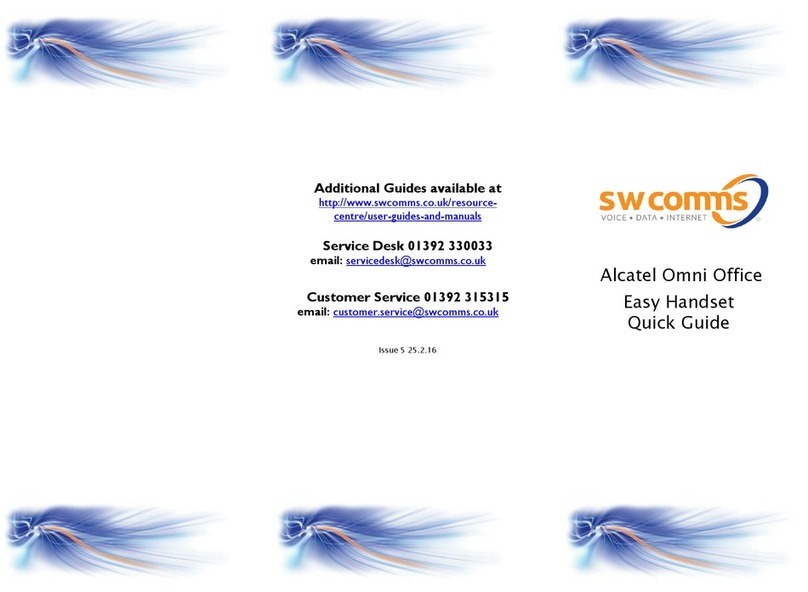
Alcatel
Alcatel Omni Office User manual
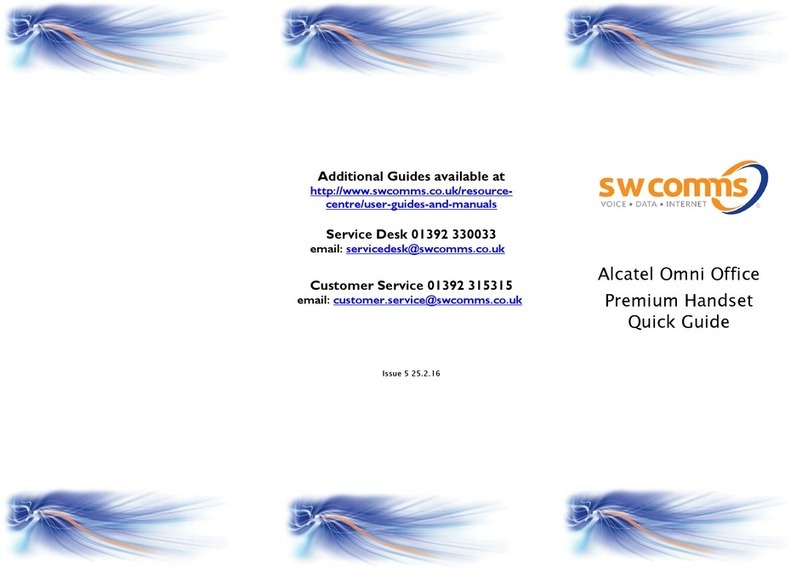
Alcatel
Alcatel Omni Office Premium User manual
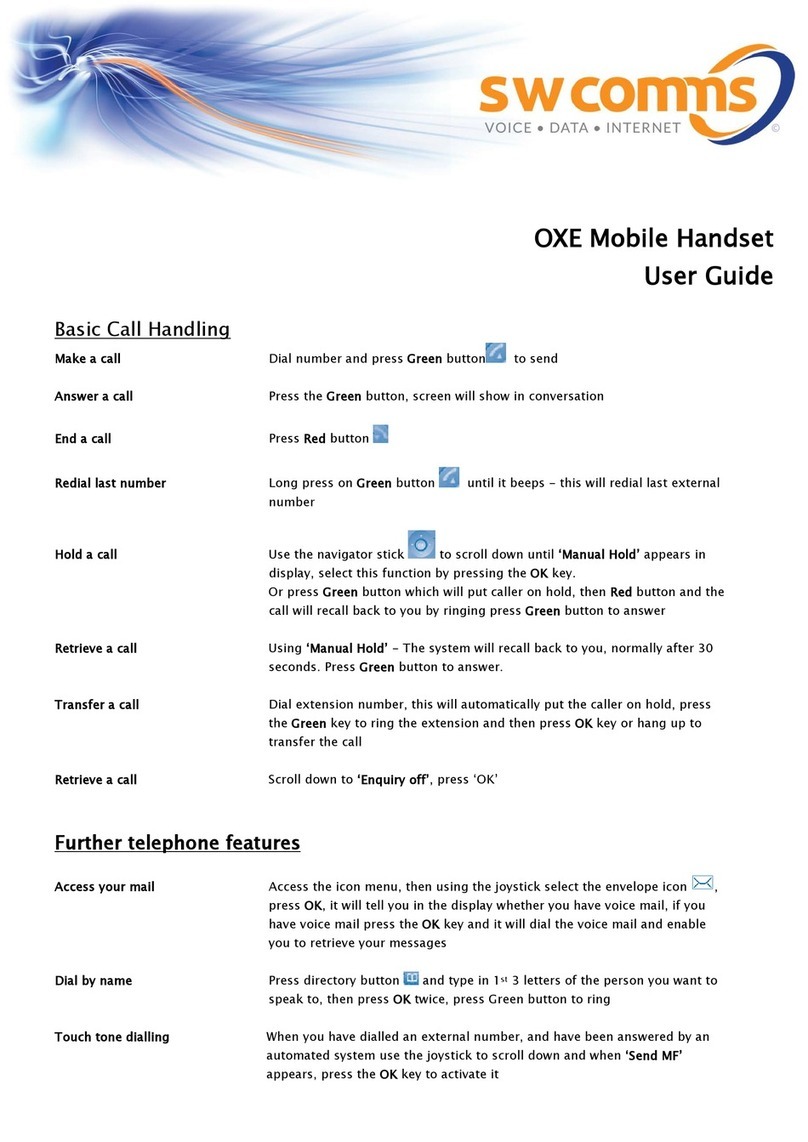
Alcatel
Alcatel OXE Mobile Handset User manual
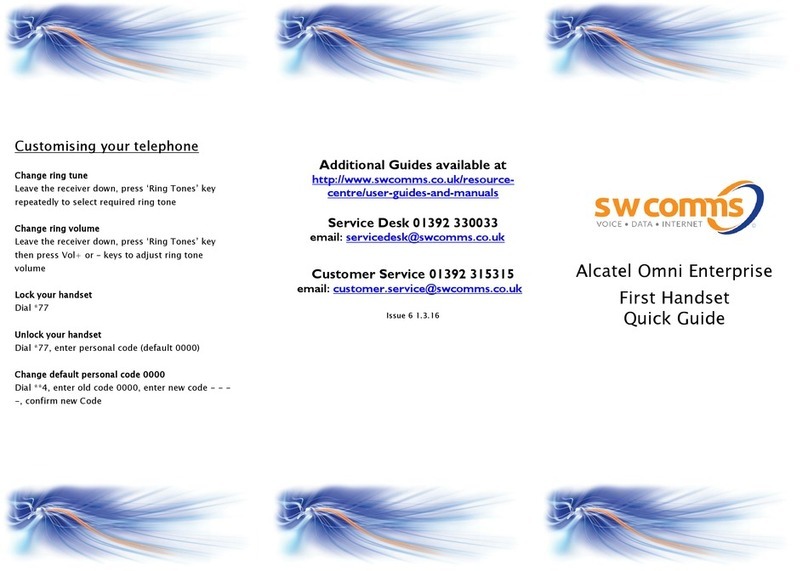
Alcatel
Alcatel Omni Enterprise First Handset User manual
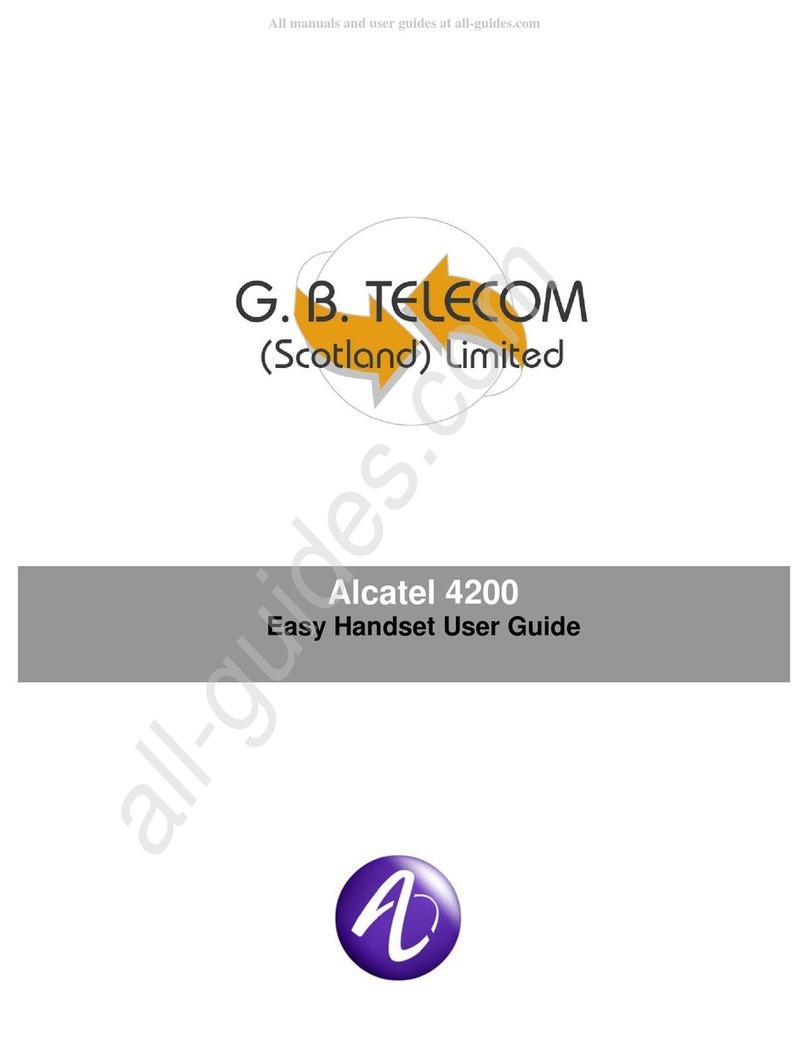
Alcatel
Alcatel EASY REFLEXES 4200 User manual

Alcatel
Alcatel Omni Office 8001 User manual

Alcatel
Alcatel Omni Office BT Elements User manual

Alcatel
Alcatel 4001 User manual

Alcatel
Alcatel 8118 User manual
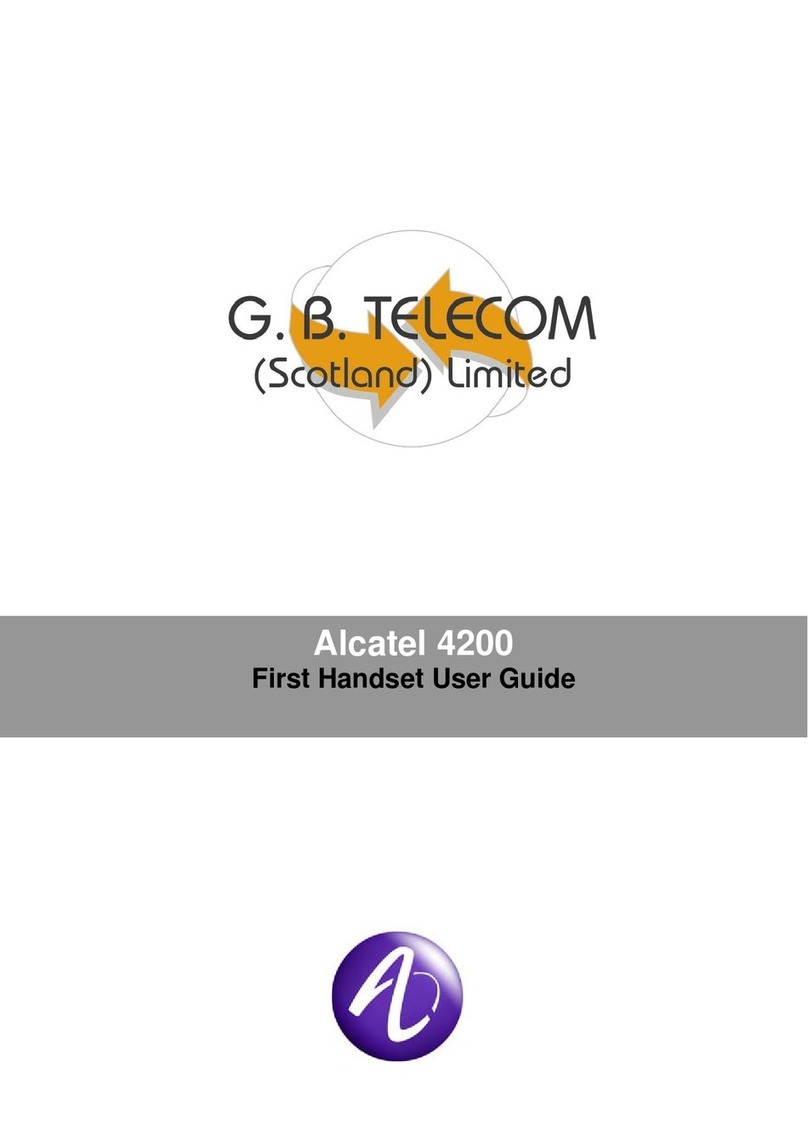
Alcatel
Alcatel EASY REFLEXES 4200 User manual

Alcatel
Alcatel EASY REFLEXES 4200 User manual
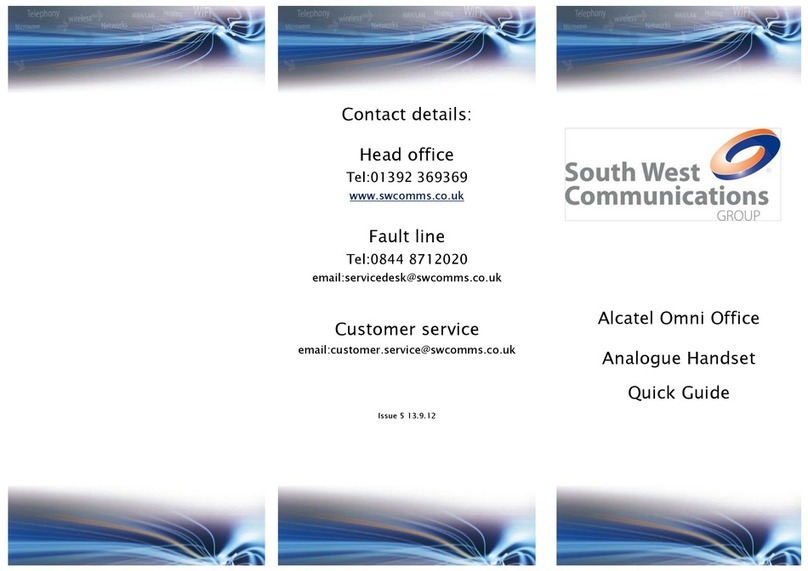
Alcatel
Alcatel Omni Office User manual

Alcatel
Alcatel Omni Office 8118 User manual
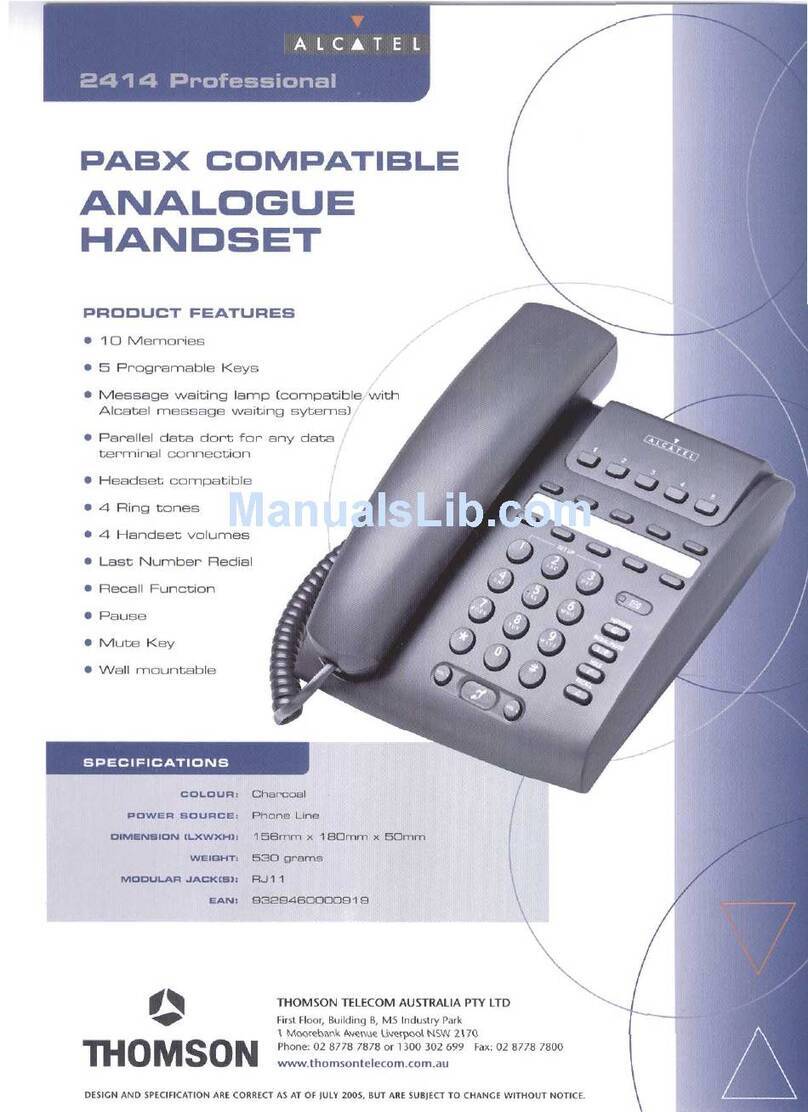
Alcatel
Alcatel 2414 PROFESSIONAL User manual
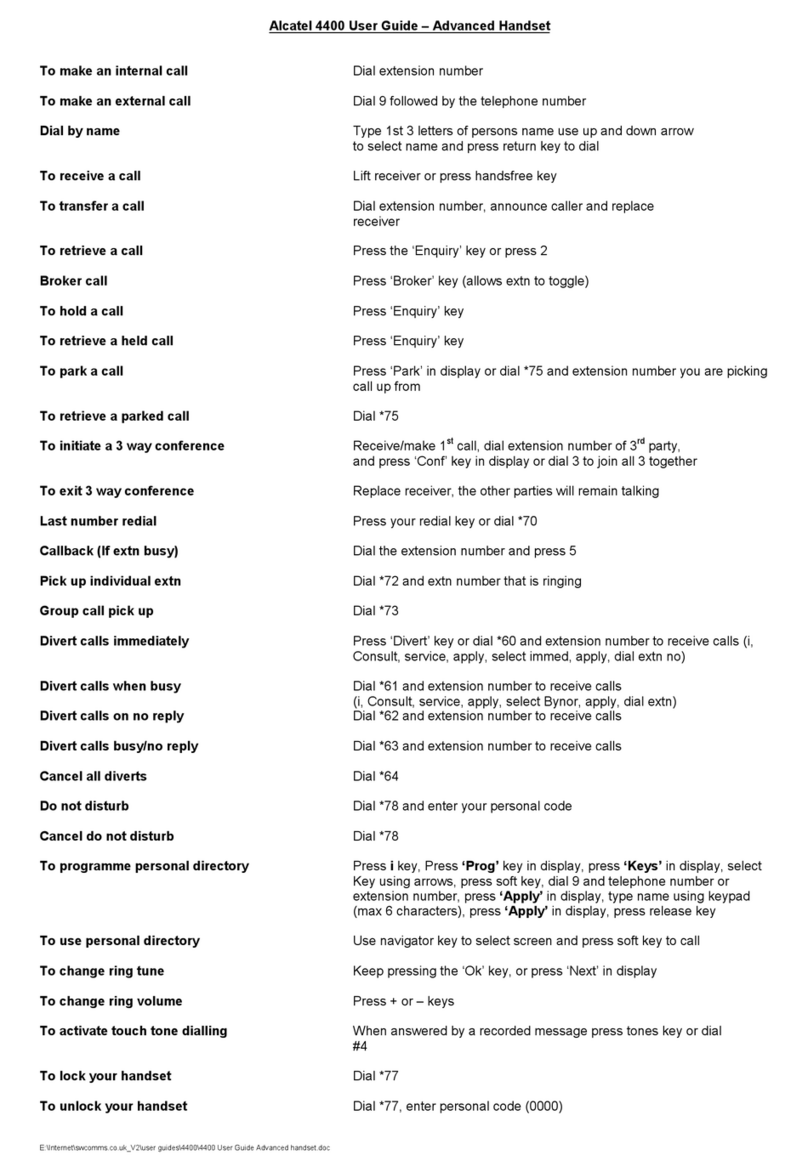
Alcatel
Alcatel OmniPCX 4400 User manual

Alcatel
Alcatel Enterprise 8018 User manual
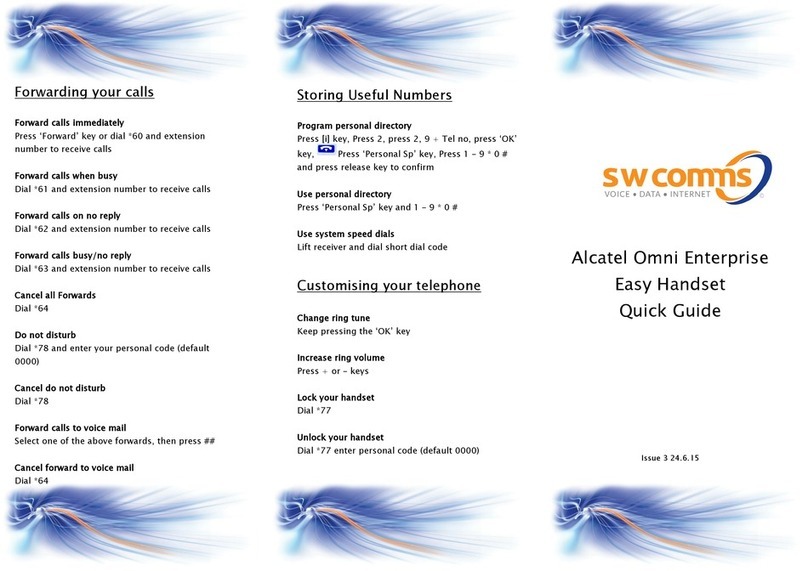
Alcatel
Alcatel Omni Enterprise Easy Handset User manual