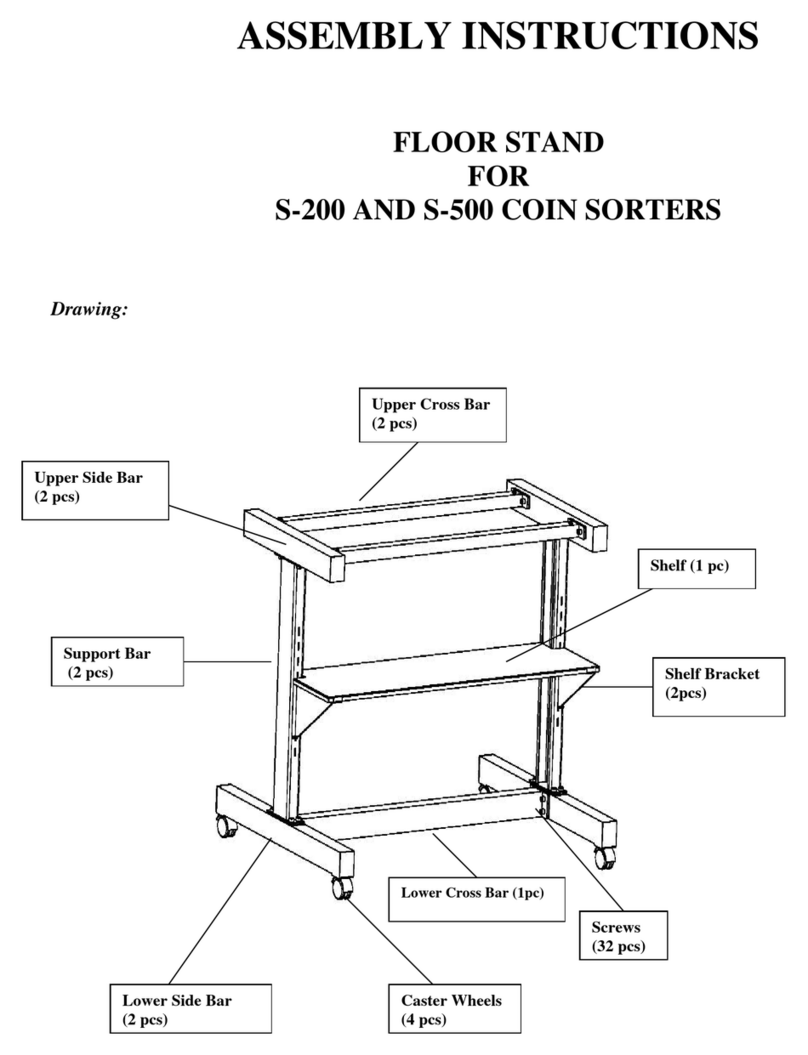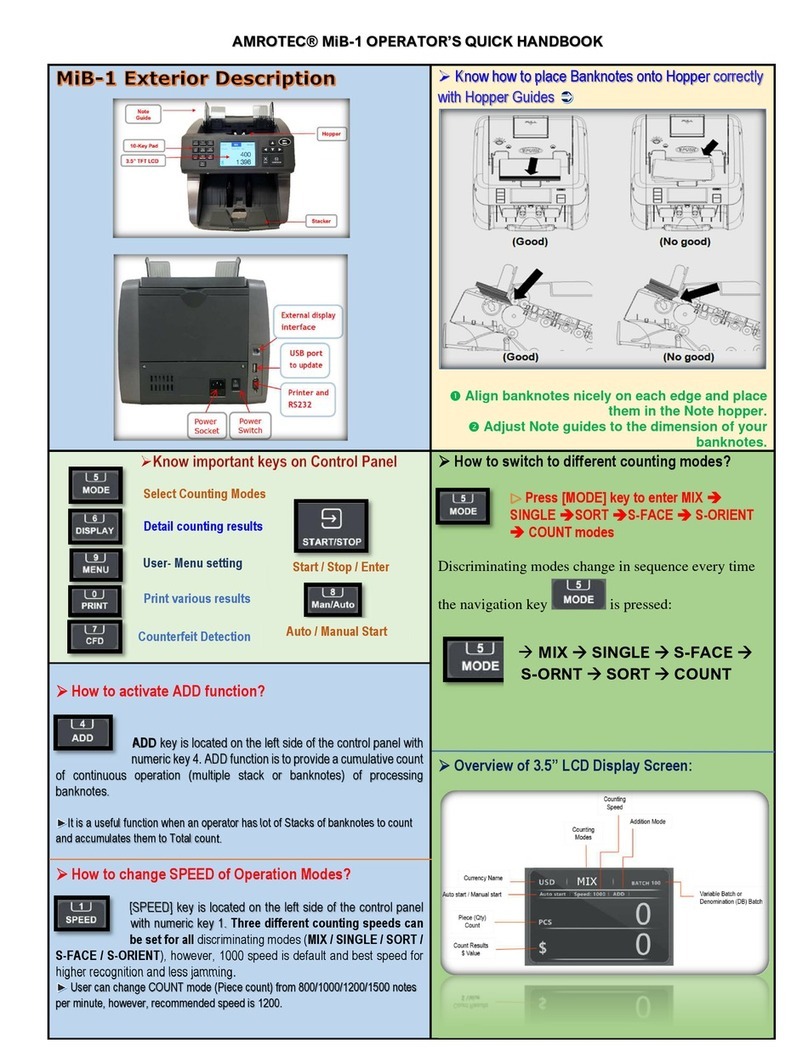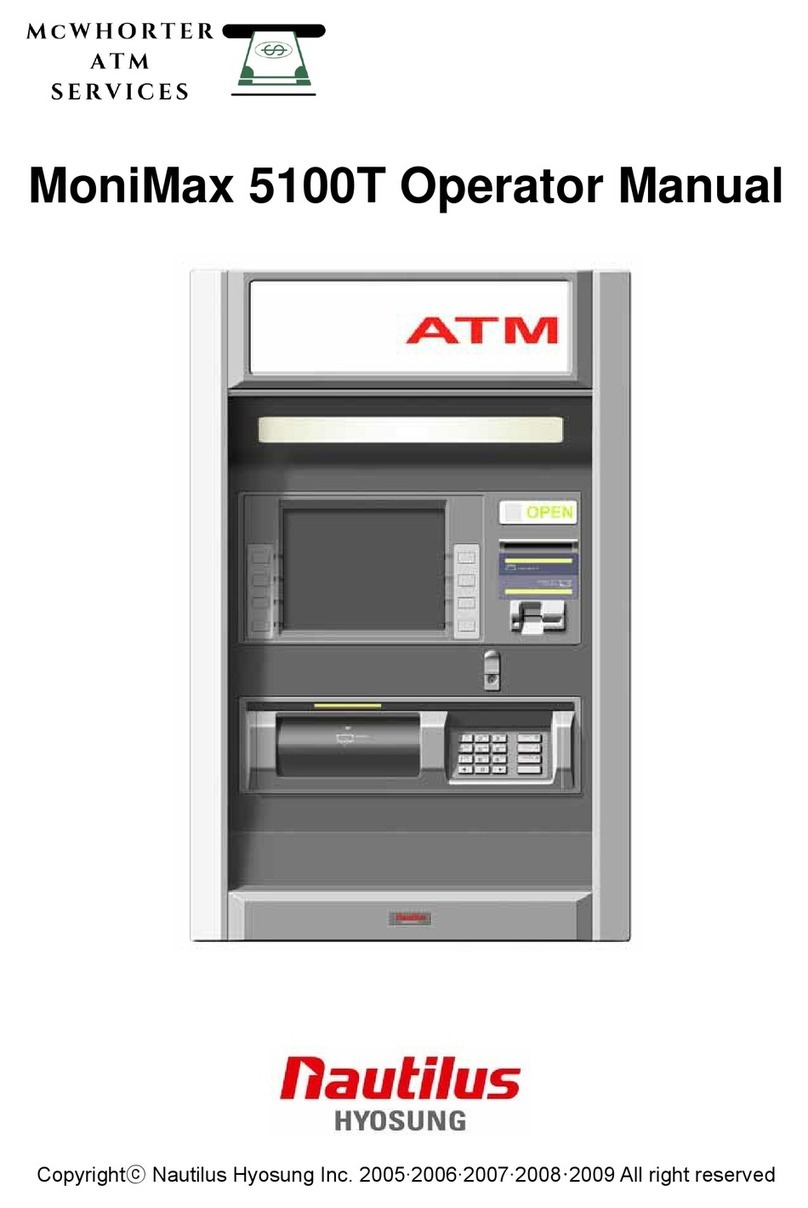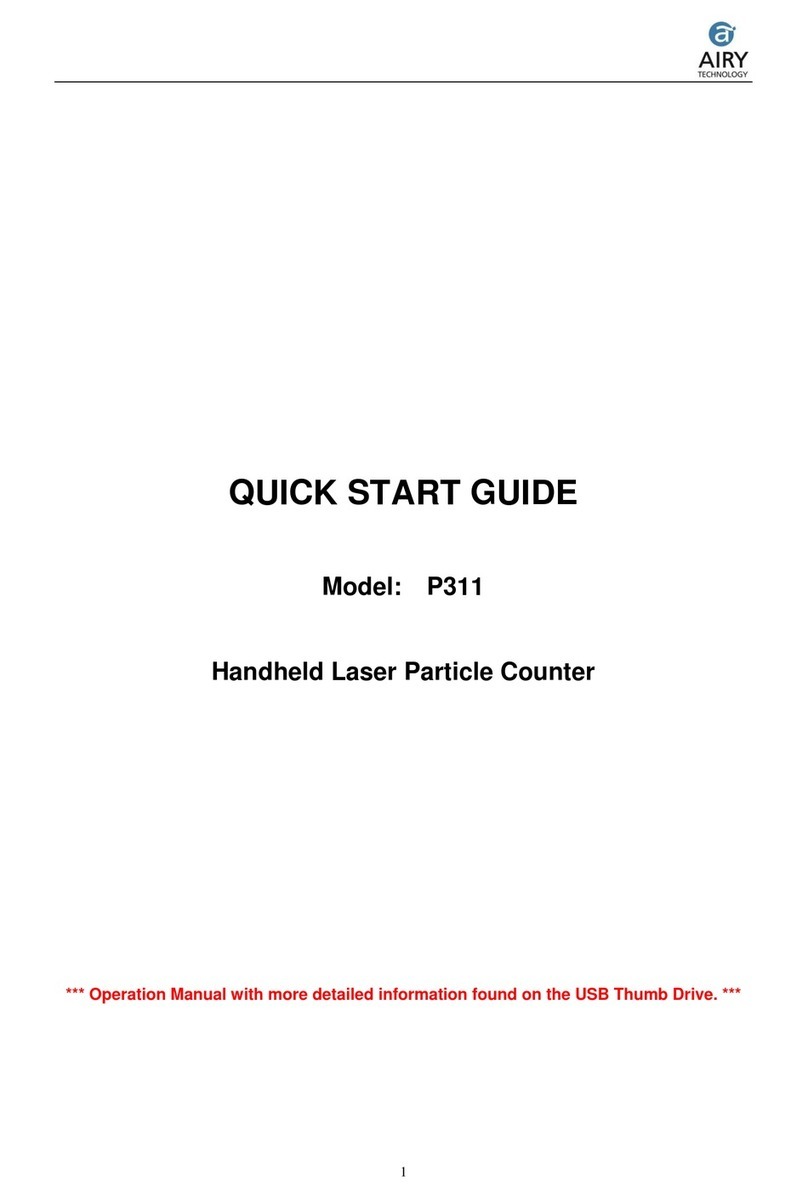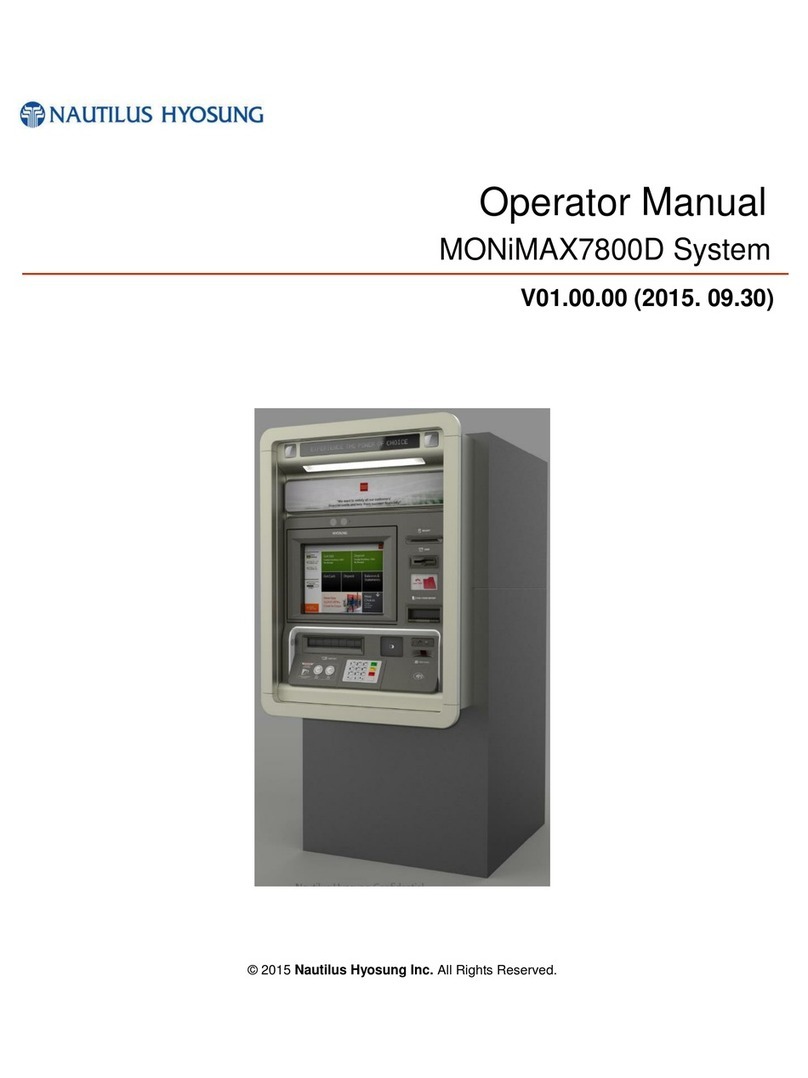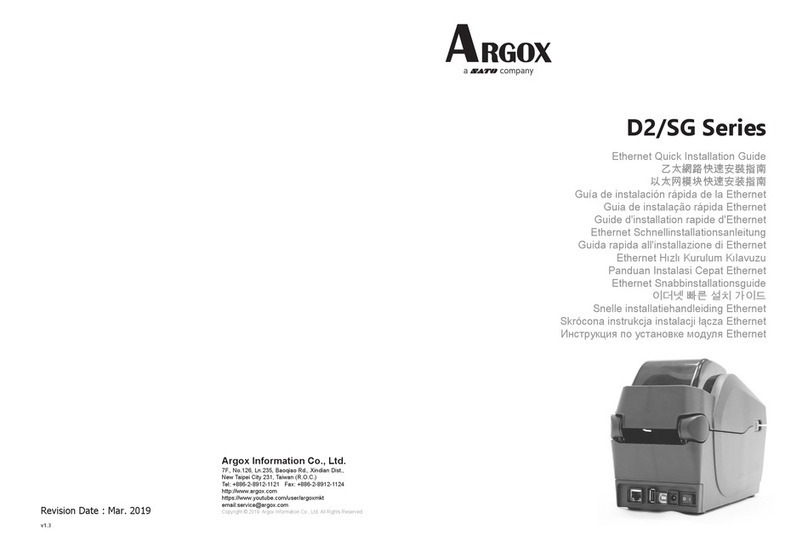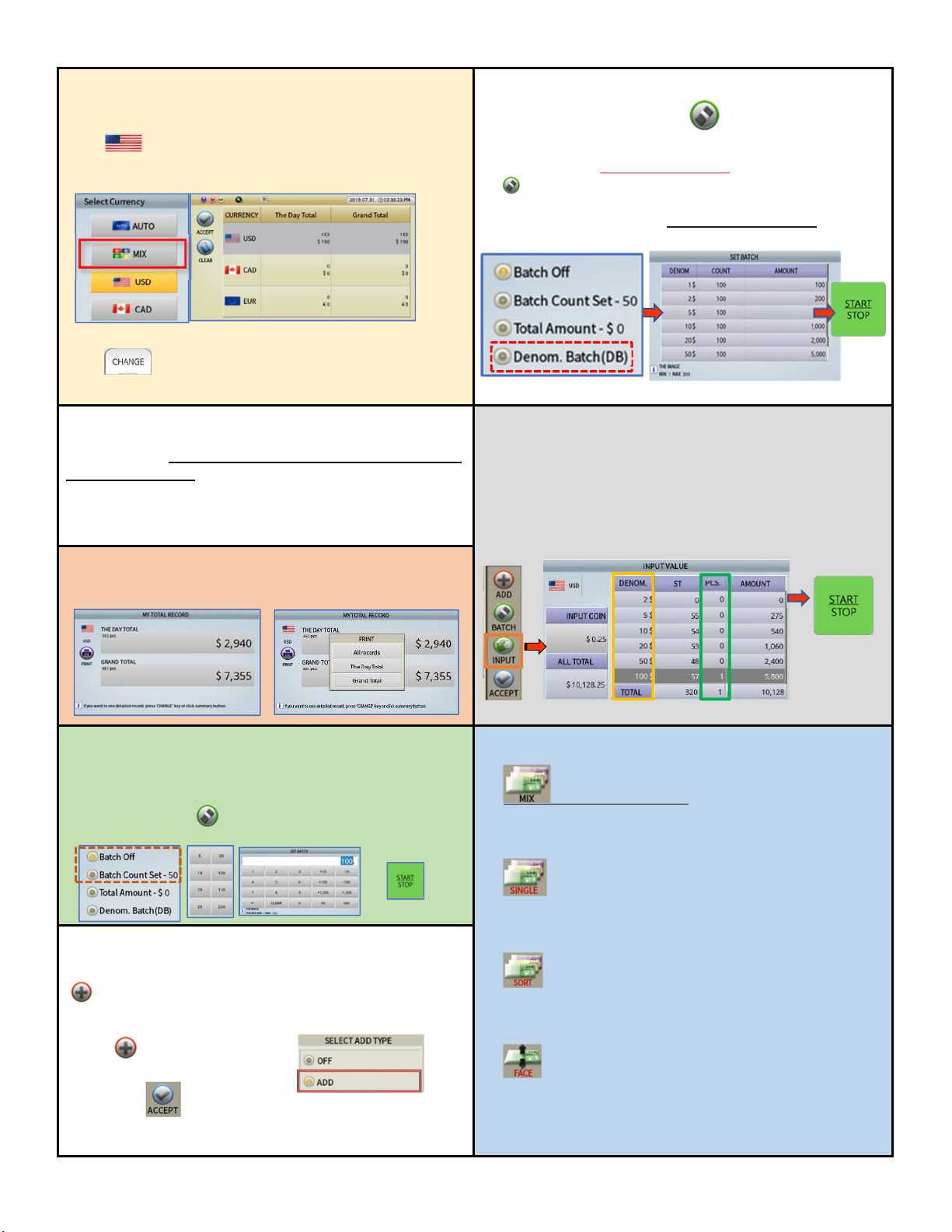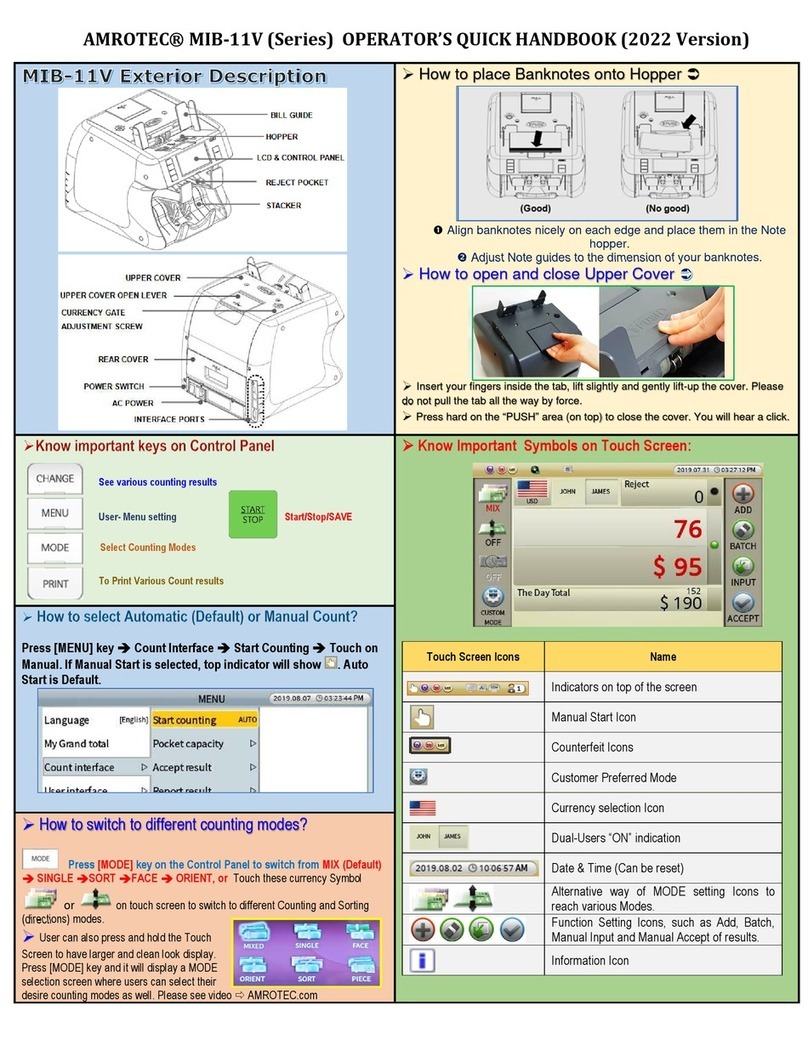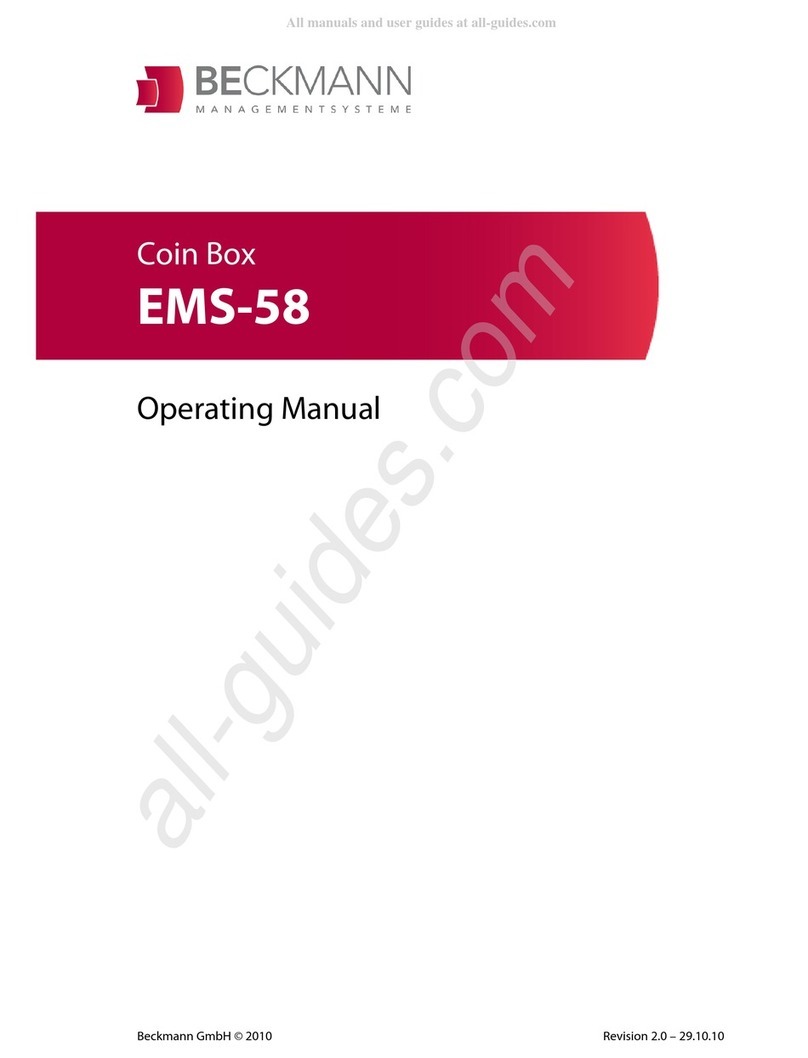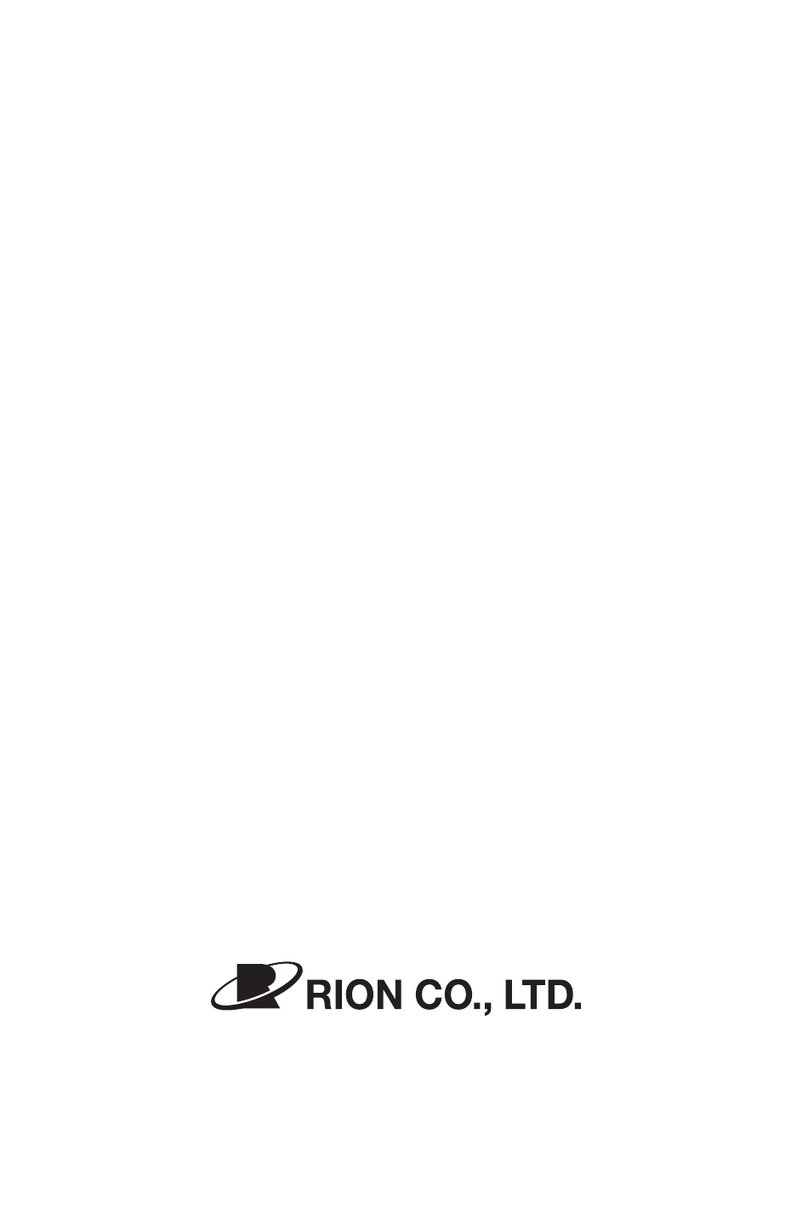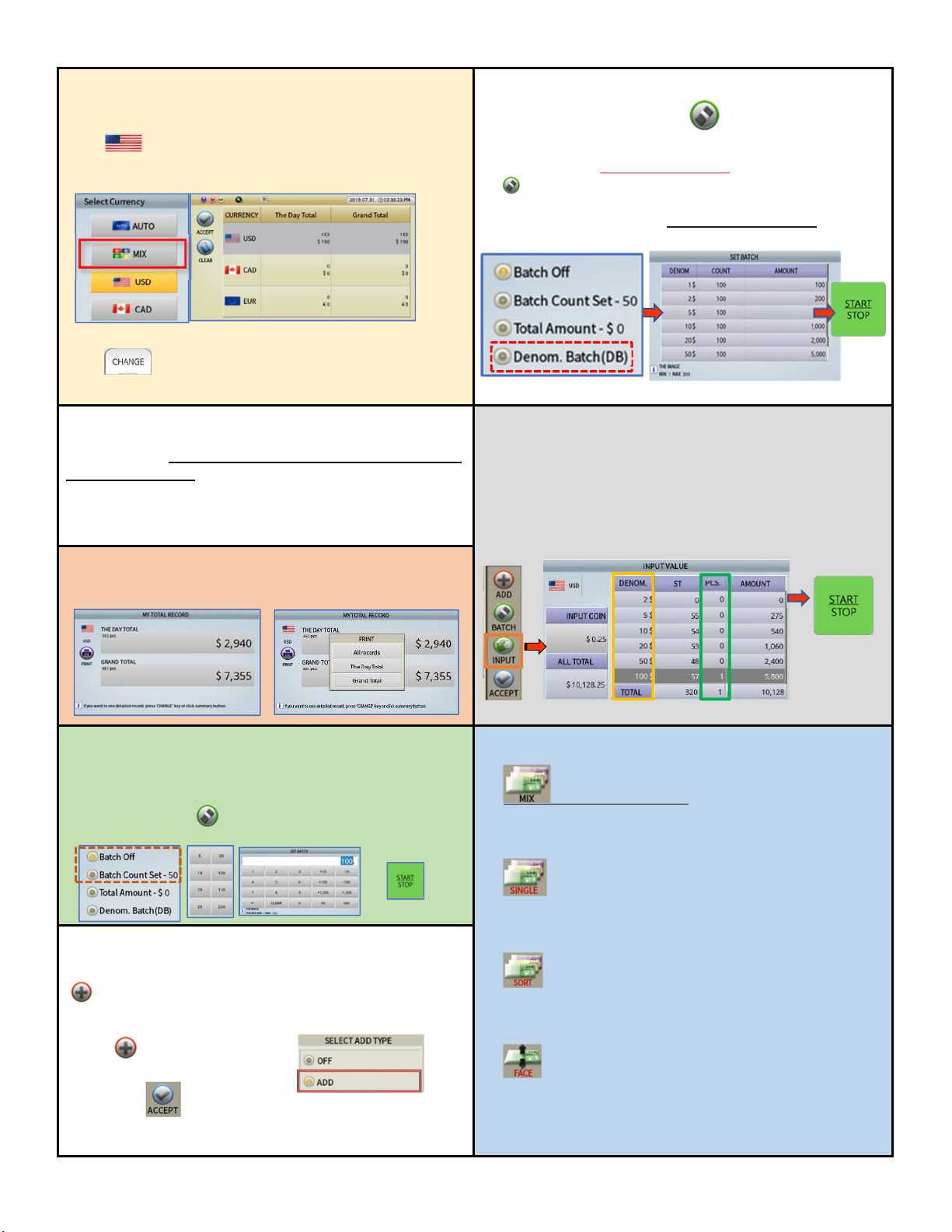
AMROTEC® MiB-11V OPERATOR’S QUICK HANDBOOK
How to switch to Multi-currenc Count operation
(if multi-currencies software is purchased)
ouch country flag on screen to select multi-currencies
option. MIX (will process mixture); AU O (will separate them).
Mixture currencies will be counted in Single-Pass.
Press CHANGE key for count results on all currencies
or press PRINT Key to print.
How to set and activate Denomination Batch (DB)
for each denomination.
To process each denomination of banknotes b a fixed batch
number (appl to SINGLE, FACE, SORT).
Setting: Touch Batch ke Denom Batch(DB). B
default, all denominations are set to 100.
To change, touch each of the denomination and Count and make
our changes and SAVE.
How to Auto-Print Receipt to a printer?
User can set up Automatic printing of count result receipt by choosing
Auto Printing ON. Machine will start printing as soon as banknotes are
removed from Stacker.
MENU Count Interface Report ResultAuto-Print ON
How to perform Manual INPUT for non-recognized
genuine bills in reject pocket.
Prior removing bills from Stacker pocket, by touching [INPU ] icon on
ouch Screen, user can see INPU VALUE screen and can add
uncounted banknotes to total count result. Once Manual INPU is
done, Press S AR / S OP accept results to otal instantly.
How to view ‘The Da Total’, & ‘Grand Total’
Press MENU Ke M Grand Total To Print
How to Batch b Qt or b Amount ($)
MiB-11V allows users to select counting of banknotes by preset
batch number (5,10,20,25,50,100, 200 etc) or by a specific Qty by
Amount ($). Press to access Batch menu. Start/Stop to save.
Important Counting Modes and explanation:
MIX (As Default Mode)
When Mix mode is selected, Machine will count and denominate
mixture denomination of banknotes.
SINGLE
Machine counts and delivers first detected genuine banknotes as
standard to Stacker and delivers rest to Rejct Pocket.
SORT (for Organized Strap)
Machine processes organized denominations in a strap of
banknotes (Strap banknotes from POS cash drawers).
FACE (Direction)
Machine delivers first deteced Face of banknote to Stacker and
deliver reverse to Reject Pocket. Using [ORIENT] mode, user can
also perform ORIEN A ION for Faced banknotes.
How to activate ADD function?
ADD function is to provide a cumulative count of continuous
operation (multiple stack or banknotes) of processing banknotes.
ouch and select ADD to
activate and Save count manually by
touching after a count is completed. Count results
will then add to ‘ he Day otal’ and ‘Grand otal’.