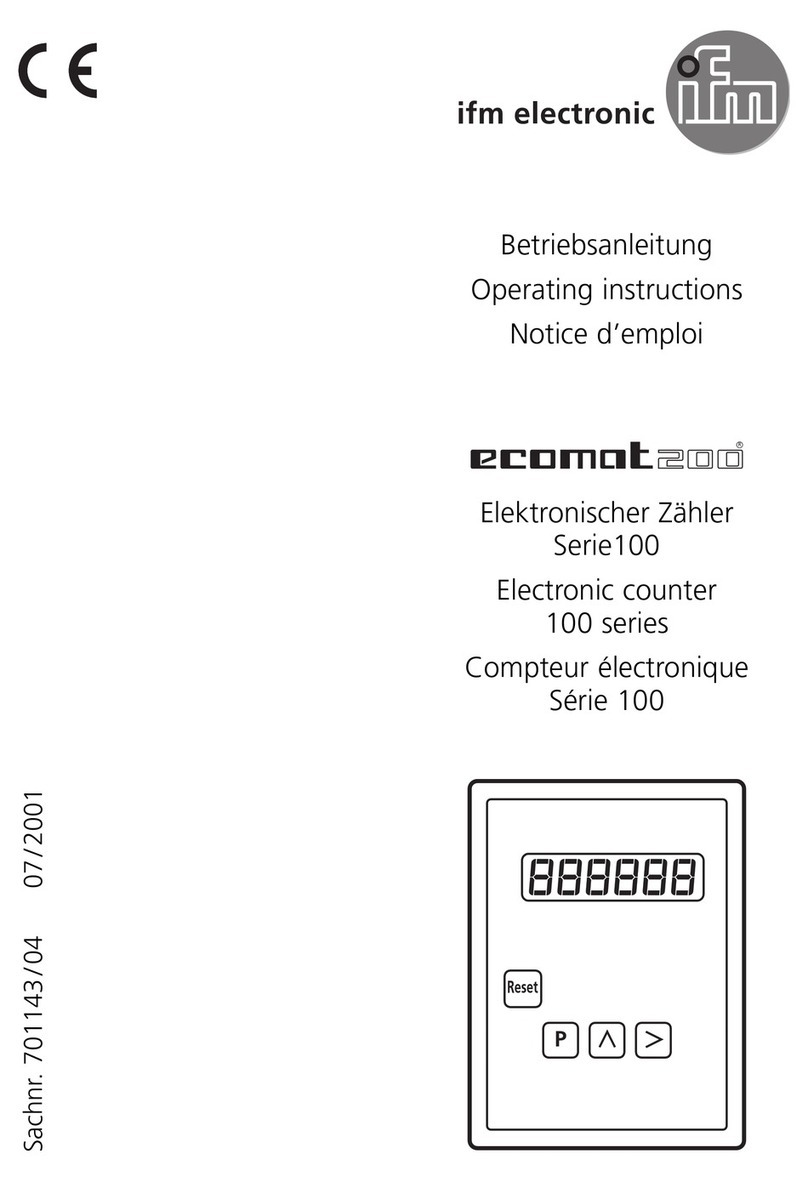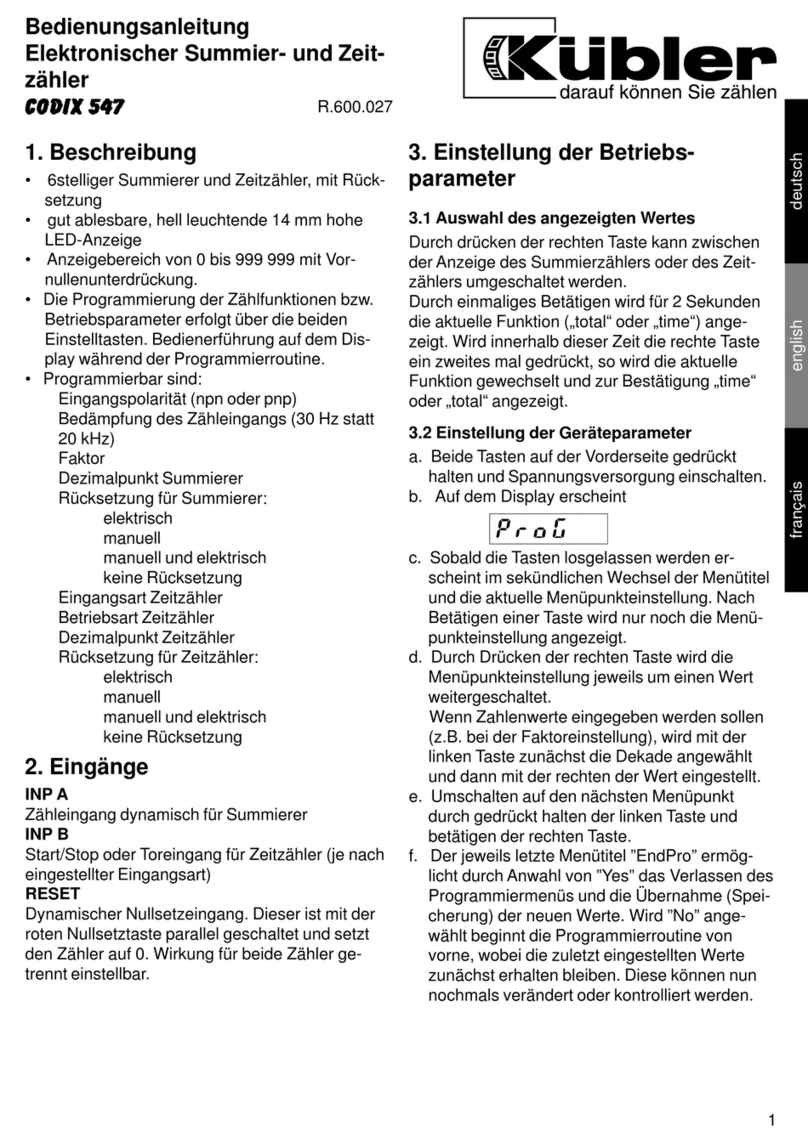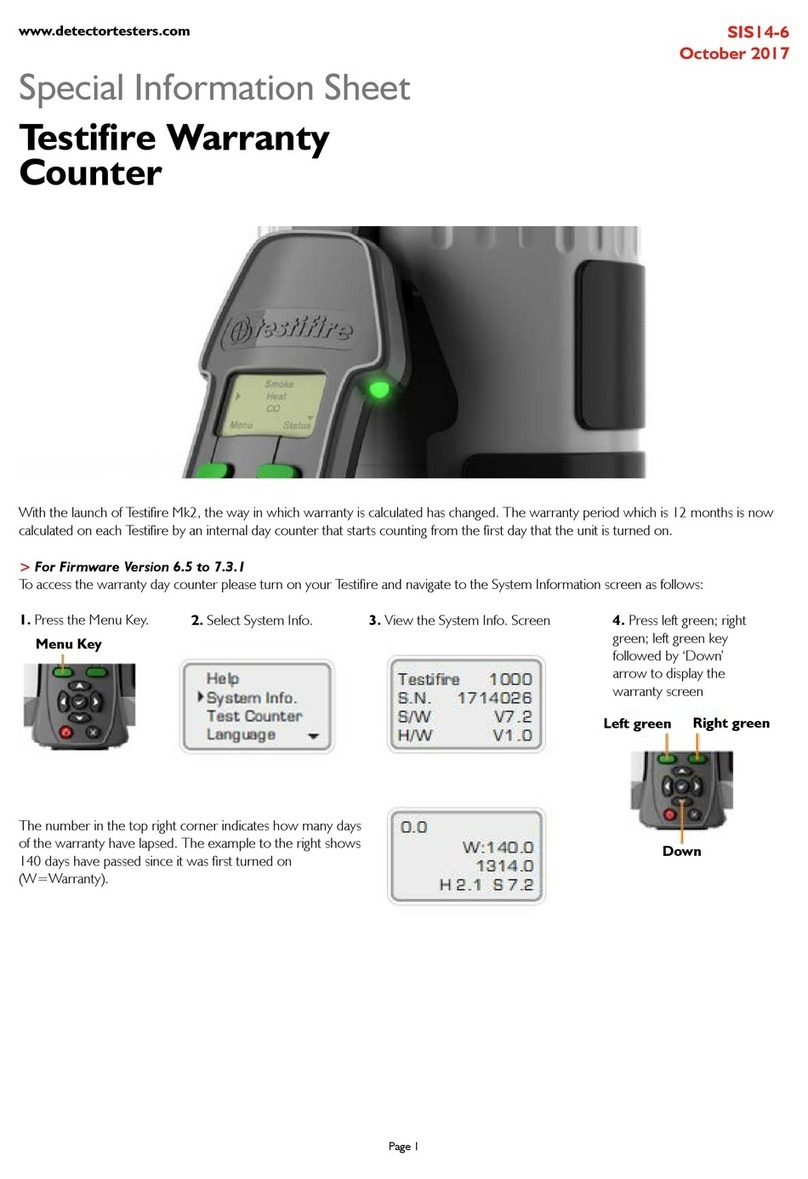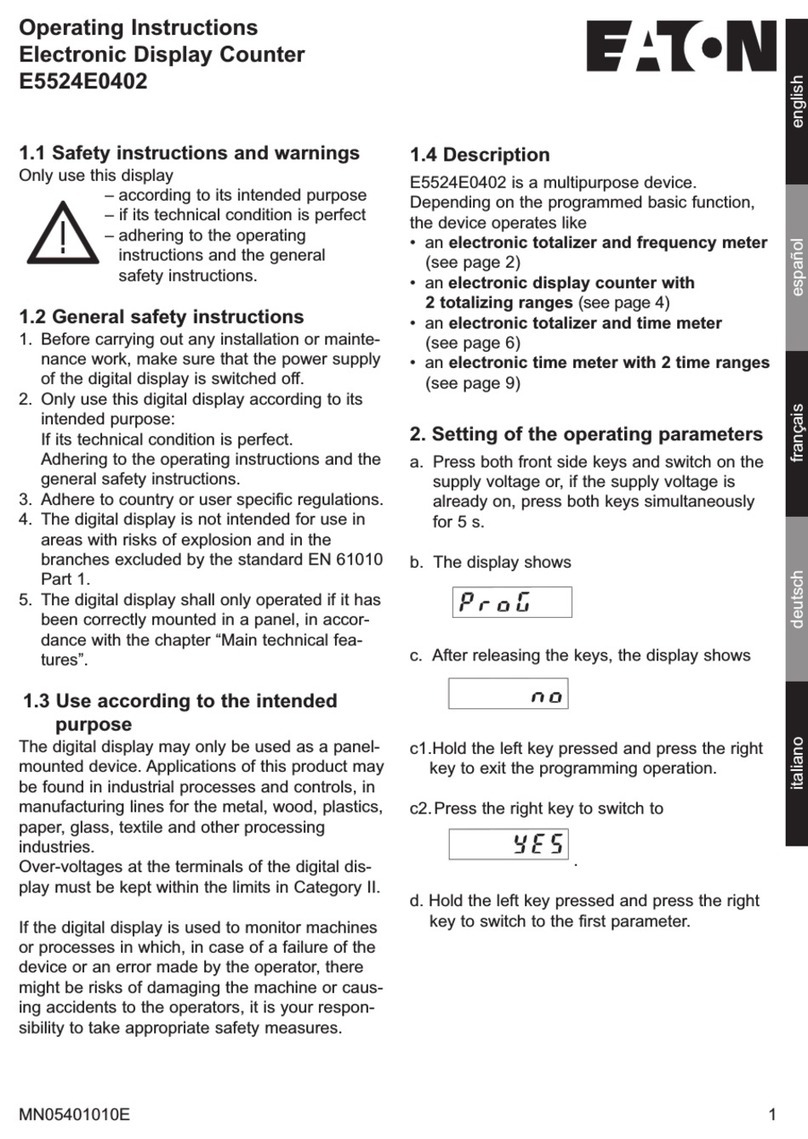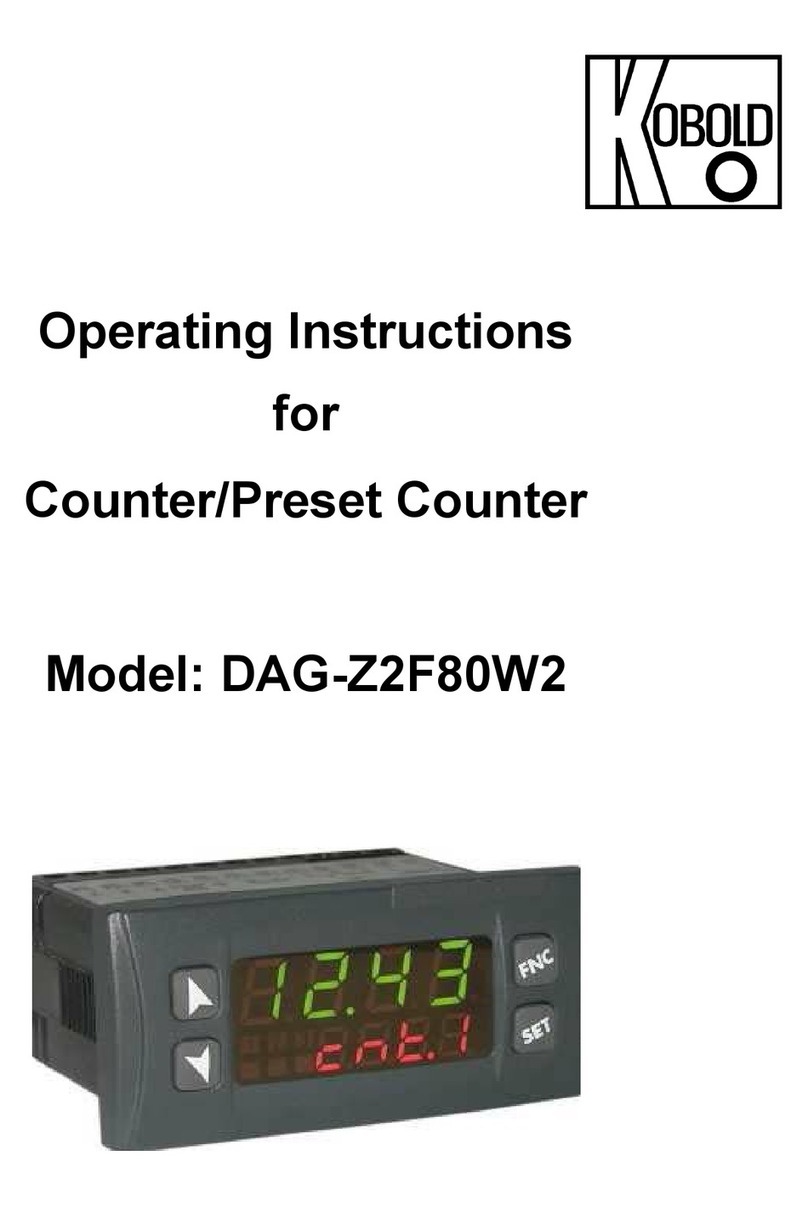Amrotec MiB-1 User manual

Service Manual V.1
MIB-1 Series

INTRODUCTION
This manual V.1 is intended as a reference or guide book for service
technicians who service and maintain the MIB-1 Series currency
discriminator.
Please follow the instructions below for proper maintenance and repair of
this equipment.
Read this manual carefully before servicing the machine. Refer to machine
disassembly and other videos posted on AMROTEC’s Dealer website.
Please ask for Password to login to AMROTEC’s Dealer site. Only
authorized personal can access to AMROTEC’s Dealer’s site and at
AMROTEC’s own discretion.
If you have any further question, please do not hesitate to contact us by
email or phone call during our business hours.

TABLE OF CONTENTS
PART 1 GENERAL DESCRIPTION ----------------------------------------------- 1
Control Panel
------------------------------------------------------------------ 2
PART 2 SPECIFICATION ------------------------------------------------------------ 3
PART 3 COLLECT/CAPTURE DATA OF BANKNOTES & UPGRADE- 4
1. How to take sample data of banknotes --------------------------------
4-6
2. Upgrade the Machine ------------------------------------------------------
6-8
PART 4 ERROR CODE & SOLUTIONS ----------------------------------------- 9-10
PART 5 CIS SENSORS & DETECTION LEVEL ADJUSTMENT --------- 11
1. CIS sensor Calibration --------------------------------------------------
11-12
2. Dual US Software and Detection Level Adjustment -------------
12-13
PART 6 MECHANICAL ADJUSTMENT ----------------------------------------- 14
1. Position of Friction roller & feed roller -------------------------------
14
2. Gap of Friction roller & feed roller -------------------------------------
14
PART 7 MECHANICAL PARTS LIST & DIAGRAM--------------------------- 15
A. Explosive View ------------------------------------------------------------
15
B. Bill Separating Mechanism ---------------------------------------------
16
C. Lower Sensor Assembly ------------------------------------------------
17
D. Feeding Platform & Control Panel Assy ----------------------------
18
E.
Main Frame Assy
--------------------------------------------------- 19
F. Hopper Guide Assy ------------------------------------------------------
20
G.
Hopper Assy
--------------------------------------------------------- 20

1
PART ONE
1.
GENERAL DESCRIPTION
Item Number Part Name
1 Stacker plate
2 Stacker sensor (Emitter)
3 Impeller (Stacker W eel)
4 LCD Display
5 Hopper Sensor
6 Hopper Note guide
7 Handle
8 Back label (Rear badge)
9 Power cable Inlet
10 Power switc
11 Printer and RS232 interface
12 USB port
13 External Display port
14 T ickness Adjust screw (Knob)

2
Button 1-SPEED: The function is to select different available counting speeds
Button 2-Currency: Show up the available currency names in your machine
Button 3-BATCH: Show up the batch mode
Button 4-ADD: Switch on/off ADD function
Button 5-MODE: Choose COU T (Piece count), SI GLE (Separation), MIX
(Mixture of Denomination Count), SORT (Retail cash drawers Separation), FACE and
ORIE T (Facing and Orientation of Banknotes)
Button 6-DISPLAY: Click to show the counting details and break-down
Button 7-C D: Adjusting the sensitivity of counterfeit detectors.
Button 8-Man/Auto: Switch on/off Auto or Manual Start mode
Button 9-MENU: To Enter into Setting main “Menu”. Password is 2552.
Button 0-PRINT: When MIB-1 is connected to an external printer and in the
main display screen / interface, press this PRI T button to print out the details of single
or Multi-currencies.
↑←↓→: Move cursor to scroll to menu/sub-menu or items. When in BATCH
mode, use these arrow-keys to select the batch number you prefer.
Button ESC: To clear an input or pre-setting numbers or return to previous screen.
Button ENTER / START/STOP: This button is used to start or stop or
resume counting, confirm selection or return to the main screen interface.
Control
Panel

3
PART TWO
2.
SPECIFICATION:
Unit Dimensions: 28CM(W)*26CM(D)*27CM(H)
11”(W)*10.2”(D)*10.6”(H)
Unit Package: .Weight: 14.3lbs / 6.5Kgs G.Weight: 16.5lbs / 7.5Kgs
Counting Speed: 800/1000/1200/1500notes/min for (COU T) mode
800/1000/1200 notes/min for all Discriminating
Modes: MIX, SORT, SI GLE, FACE, ORIE T
Size of Countable notes: Minimum 110x60 mm, Maximum 185x90 mm
Thickness 0.08~0.12 mm
Feed system: Roller Friction System
Hopper Capacity: 400-500 notes maximum
Stacker Capacity: 200 notes maximum
Power Supply: AC 100~240V ±10%, 50/60 Hz
Current: Maximum 1.8A (100~240 VAC)
Power Consumption: <50 Watts
Ambient Temperature: 0
℃
~35
℃
(Operating)
Working Environment: -10
℃
~60
℃
(Stocking)
Ambient Humidity: 20%~90% (no condensation)
Connection Port: USB, RS232

4
PART THREE
3. COLLECT/CAPTURE DATA OF BANKNOTES AND UPGRADE THE MACHINE
1) How to tak sampl data of Banknot s for Softwar Improv m nt
W ile MIB-1 Currency discriminator mac ine as ig -recognition rate for US banknotes, if certain circulated
banknote (denomination / issue) is not being counted by MIB-1 for some reasons, suc as bit worn out, please take
sample data of t at banknote and send to AMROTEC for investigation and possible software improvement.
However, it s ould be noted t at currency discriminating mac ine as MIB-1 is not capable of reading UNFIT
banknotes, suc as overly soiled or worn out, tape on t e banknote or glued, overly creased or overly folded and so
on. Same applies to if any suspect banknotes not read by MIB-1 (Except t ose ig ly sop isticated Super Counterfeit
Dollar bill w ic ave most of t e security features as genuine banknotes).
How to tak data sampl for g nuin or Susp ct Banknot s:
1. First insert USB stick in the port located in the back of the
machine. Make sure that USB drive is empty or have enough
memory space.
2. A new symbol will appear on the MIB-1 LCD Display screen next to where the piece count (PCS) shows.
See screen shot. Once the Symbol appears, machine is ready to capture the data samples of non-
recognize genuine banknote or suspect banks. Follow the steps below:
[MIX] mode is used for capturing [COUNT] mode is used to capture suspect
genuine banknotes data banknote data.

5
For Non-Recognized genuine Banknotes: (for software improvement)
a) Change counting mode to [MIX] Mode for capturing data sample of genuine
banknotes. Change speed to 1000 notes per minute.
b) Once machine is in [MIX] mode, insert the unrecognize banknote onto the hopper of
the machine to count or feed as you would count banknotes normally, but, feed the
banknote in all 4 direction and one direction at a time as the photo illustrated at the
below.
c) Machine will then capture all 4 direction of the non-recognize banknote during this
process.
d) If you have more than one banknote to take data samples, then, you would need to
process each banknote one at a time as described from a) to c)
Example: (Capturing data in all 4 directions)
For Suspect banknotes or genuine banknote stops for suspect (False alarm)
a) The overall process is the same as above described in #2, however, change
Counting Mode to [COUNT] mode for capturing data sample of suspect banknotes or
genuine banknotes stopping for suspect reasons (false alarm).
b) Once machine is in [COUNT] mode, insert such banknote onto the hopper of the
machine to count as you would count banknotes normally.
c) Feed the banknote in all 4 direction and one direction at a time as the photo
illustrated at the above.
d) Machine will then capture all 4 direction of the suspect banknote during this process.
e) If you have more than one banknote to take data samples, then, you would need to
process each banknote one at a time as described from a) to d)
f) At the end, machine will capture all suspect or genuine banknotes.
3. As soon as machine completes counting / processing of those banknotes, data sampling
process is completed. Please remove the USB drive from the rear side of the machine
and insert into your PC’s USB drive.
4. Locate the USB drive folder on your PC and look for newly created folder on the USB
drive.

6
For Data Samples for Genuine Banknotes (to improve recognition).
a. Locate a folder labeled as ERR
Using MIX mode created file:
For Data Samples for Suspect Banknotes (to improve suspect detection.
Locate the newly created folder on the USB drive and check for 3 new folders labeled
as: IRfile, MGUV, and WhiteFile
Using [COUNT] mode crated files:
5. Please zip these files separately and provide to us via email or file sharing link such as
google drive.
If you need assistant, please contact our SERVICE TEAM
2
)
UPGRADE THE MIB-1 MACHINE
AMROTEC periodically release upgrade software for MIB-Series mac ine wit improvement to
recognition software or suspect detection capability. W en a new software is released, our
dealers will be notified via email and new software will be posted on our DEALER site
(password protected and designed for our current dealers’ network only).
St p #1:
First, download t e software from our DEALER SITE or obtain from us via email and load onto
your PC. Software file is typically a zip file like below:

7
St p #2:
Save t e ZIP file to a USB t umb drive. Follow t e steps below:
a) Plug th USB Driv (with t e update software in t e root directory) to t e USB
port of t e mac ine, and t en turn on t e mac ine. T e mac ine will
automatically enter t e upgrade process.
b) MIB-1 mac ine display will s ow a progress bar indicating t e process of
uploading t e software onto t e mac ine. Aft r th progr ss bars turn to
green completely as s own on t e above illustration, upload process is
completed.
c) Turn off t e mac ine, unplug / remove t e USB Drive and Turn ON / Restart
t e mac ine. Mac ine will return to Normal display screen.

8
St p #3: R stor back to Factory “D fault” St p
T is is important step for software upgrade completion successfully wit out error. Once
mac ine is turned on and screen is back to Normal screen, please follow t e steps below:
Press MENU button.
Enter into (1) Service
Menu by pressing 1
key.
Enter Password: [2552]
using numeric keys on
t e control panel;
Scroll to (11) Back to
D fault S tting using
Press START/STOP key
to r stor factory
d fault s tting. Press
ESC key to return to
main screen.

9
PART FOUR
4. ERROR CODE AND SOLUTIONS
W en MIB-1 is first turned on, t e mac ine will enter in to self-c eck
(Initialization) automatically. If LCD screen displays any of t e following error codes, it
is because t at t ere may be dust on t e surface of sensors or sensors blocked by
notes or ot er particulates or paper clips and so on. Solutions: Clean t e dust wit
brus or soft clot or remove t e banknotes if in t e bill pat , and t en restart t e
mac ine. Contact AMROTEC is problem continues to persist.
Error code Trouble position
EO1
Left
counting sensor
EO2
Right counting sensor
EO3
Left repeated sensor
EO4 Right repeated sensor
EO5 ote-receiving sensor
EO6
ote
-
feeding sensor
EO7
Breadth sensor
During t e counting, w en LCD screen appears wit any of t e following Error codes
and t e mac ine stops, please perform:
Error code Trouble
Shooting
E1 Bill UV sensor error
E2 Bill double error
E3 Chain notes error
E4 Half notes error
E10 Bill CIS sensor signal lose
E11 Denomination error
E12 Bill denomination error
E13 Bill facing recognize error
E14 Bill size recognize error
E15 Bill towards recognize error
E20 MT error
E21 MG1 error
E22 MG2 error
E23 MG3 error
E24 MG4 error

10
E30 IR transmission area1 error
E31 IR transmission area2 error
E32 IR transmission area3 error
E33 IR transmission area4 error
E34 IR transmission area5 error
E35 IR transmission area6 error
E36 IR transmission area7 error
E37 IR transmission area8 error
E38 IR reflect area 1 error
E39 IR reflect area 2 error
E40 IR reflect area 3 error
E41 IR reflect area 4 error
E42 IR reflect area 5 error
E43 IR reflect area 6 error
E44 IR reflect area 7 error
E45 IR reflect area 8 error

11
PART FIVE
5. CIS SENSORS AND DETECTION LEVEL ADJUSTMENT
1)
CIS s nsor Calibration
Contact AMROTEC to purc ase CIS Calibration s eet.
CIS Calibration s eet
•
How to insert CIS calibration s eet: (See p oto illustration below)
a)
Open t e rear backdoor
b)
Open t e bill pat (press Tab towards below) and clear CIS sensor wit soft
clot .
c)
Insert calibration s eet all t e way in t oug t e opening of t e Bill pat
area until it fully blocks CIS sensor.
d)
Close t e bill pat and Rear door
•
Prepare to Calibration process
a)
Press MENU key on t e control panel to enter into MENU screen>Press START
Key or #1 key on t e control panel to Enter into (1) Service Menu
b)
Input
password: 2552 using numeric keys on t e control panel
c)
On SERVICE MENU, scroll to (2) CIS calibration by using down arrow
or just
press [2] key on t e control panel and t en Press [START/STOP] Key.
d)
By pressing t e [START/STOP] key will start t e CIS calibration process. T e
display screen will s ow as below in sequence:

12
e)
After few seconds, screen will s ow “Adjust succeed 1” means process is
successful. Power off t e mac ine.
f)
Remove / Take out t e CIS calibration paper from bill pat , close bill pat
& Rear door securely (will ear click assuming rear cover is closed).
g)
Process is completed. Restart mac ine and resume operation
2)
US Curr ncy Softwar and D t ction L v l Adjustm nt (to modify th CF l v l)
MIB-1 machin is d sign d with 2 diff r nt US curr ncy softwar .
USA: USA software for US currency is more relaxed,
means, sensitivity level for CF detectors and image
sensors are more relaxed designed for more circulated
banknotes in various conditions (except unfit banknotes)
and under t is software, MIB-1 will produce t e best
recognition results w ile still able to detect copy
counterfeit banknotes. By Software default, USA
currency software will appear on t e mac ine w en it is first turned on.
Due to pre-adjustment of CF and ot er sensor settings
adjustment for USA currency Software from factory to
work best wit US currencies, it is not recommended to
adjust any of t ese levels wit out our prior aut orization
and discussion.
USD: USD software for US currency is more strict,
means, sensitivity level for CF detectors and image
sensors are more strict or ig er levels set designed for
more detection of suspect banknotes (except t ose
ig ly sop isticated Super Dollar banknotes) w ile still
generate good reads results wit circulated banknotes in
various conditions (except unfit banknotes). However,
certain circulated banknotes may stop for no-read under
t is level, so, t is USD software is only for t ose
customers wis to detect more suspect banknotes w ile
accept more No-read banknotes by sensors.
It is also not recommended to adjust any of t ese levels
wit out our prior aut orization and discussion.

13
In case it is required to adjust certain detection level for any of t e above currency
system and levels and AMROTEC aut orized our dealers to do so, please follow t e
below instructions:
a)
Press [MENU] key on t e control panel > Press #1 key to
enter to (1) Service Menu
b)
Input
password:2552 w en prompted.
c)
Scroll next page to (8) Detection Level by pressing
arrow down key
or press #8 key on t e
control panel.
d)
Once in (8) Detection Level, press to enter into
sub-menu as below:
If MIB-1 is set to “USA” currency system, t en, CF level will appear as below
and if “USD” is set as standard, t en, CF level will appear as below:
e)
If you desire to make any c anges to t ese settings, scroll wit
left/rig t
arrow on t e control panel to reac to t e detector level and adjust desire
settings by pressing
up(+) /
down(-) arrow. Once new setting is set, press
key to save t e new setting and ESC to return to Main screen.

14
PART SIX
6. MECHANICAL ADJUSTMENT
1.
Th
position
of
th
friction
roll r
&
f d
roll r
:
a)
Move
t e
friction
roller
to
keep
H=H1.
b) C eck
if
t e
friction
roller
can
rotate
smoot ly
wit out
wobbling, if not, readjust it according to above steps.
2.
Th gap of Friction roll r and F d
roll r:
a)
Move
t e
friction
roller
to
keep
H=H1.

15
PART SEVEN
7. MECHANICAL PARTS LIST AND DIAGRAM
A)
Explosiv Vi w
Item Number Part Name Note/ Spare parts NO.
1 Handle A-1
2 Back and middle cover plate A-2
3 Lower transmission Assembly C
4 Rig t cover A-4
5 coded disc E-13
6 Rig t side plate A-6
7 Impeller motor A-7
8 Power drive board E-20
9 Hopper guider G
10 Stacker plate A-10
11 upper cover plate A-11
12 Front support plate A-12
13 Left plate A-13
14 Left s ell A-14
15 Bill entry board assembly D-1&D-7
16 Back cover plate A-16

16
B)
Bill S parating M chanism
Item Number Part Name Note/ Spare parts NO.
1 Bracket for pressing roller B-1
2 Pressing Spring B-2
3 Pop-up Spring B-3
4 Head bracket B-4
5 Fixture for passive roller assembly B-5
6 Adjusting knob for Feeding gap B-6
7 Fixing S aft for reverse friction rollers B-7
8 Bracket for passive roller B-8
9 S aft for passive roller B-9
10 Sleeve for one-way bearing B-10
11 Reverse friction Roller B-11
12 Pressing Roller B-12
13 Passive Roller B-13

17
C)
Low r S nsor Ass mbly
Item Number Part Name Note/ Spare parts NO.
1 Image acquisition sensor left fixed
frame
C-1
2 Image acquisition sensor (for Dual CIS)
Infrared tube (for One CIS)
C-2
3 magnetic stripe C-3
4 Left retractor C-4
5 Left torsion spring C-5
6 Opening and closing wrenc C-6
7 Rig t torsion spring C-7
8 Rig t retractor C-8
9 Image acquisition sensor rig t fixed
frame
C-9
10 Lower transmission baffle C-10
11 Middle MG sensor C-11
12 Rig t Side MG sensor C-12
13 Passive press w eel C-13
16 Left Side MG sensor C-16
17 UV SENSOR C-17
17
Other manuals for MiB-1
2
Table of contents
Other Amrotec Cash Counter manuals

Amrotec
Amrotec MiB-9 User manual

Amrotec
Amrotec MIB-11F User manual

Amrotec
Amrotec MiB-9 User manual

Amrotec
Amrotec MiB-11V User manual
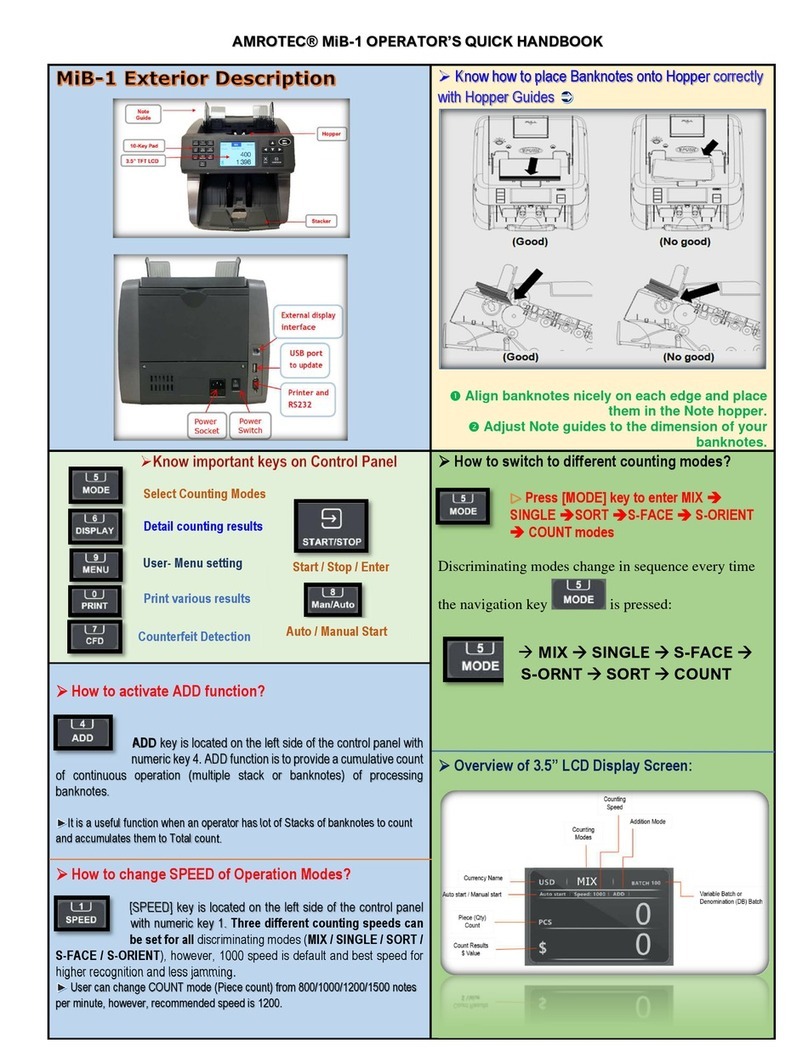
Amrotec
Amrotec MiB-1 User manual
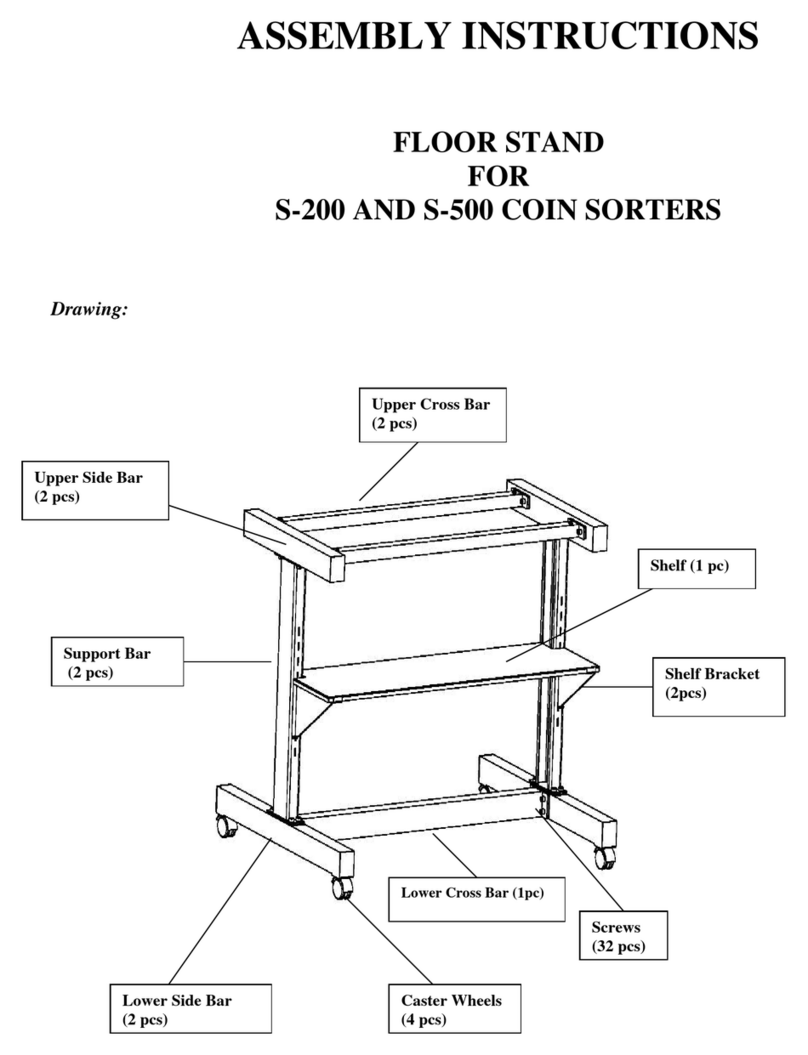
Amrotec
Amrotec S-200 User manual

Amrotec
Amrotec MiB-9 User manual

Amrotec
Amrotec MiB-9 User manual

Amrotec
Amrotec MiB-9 User manual
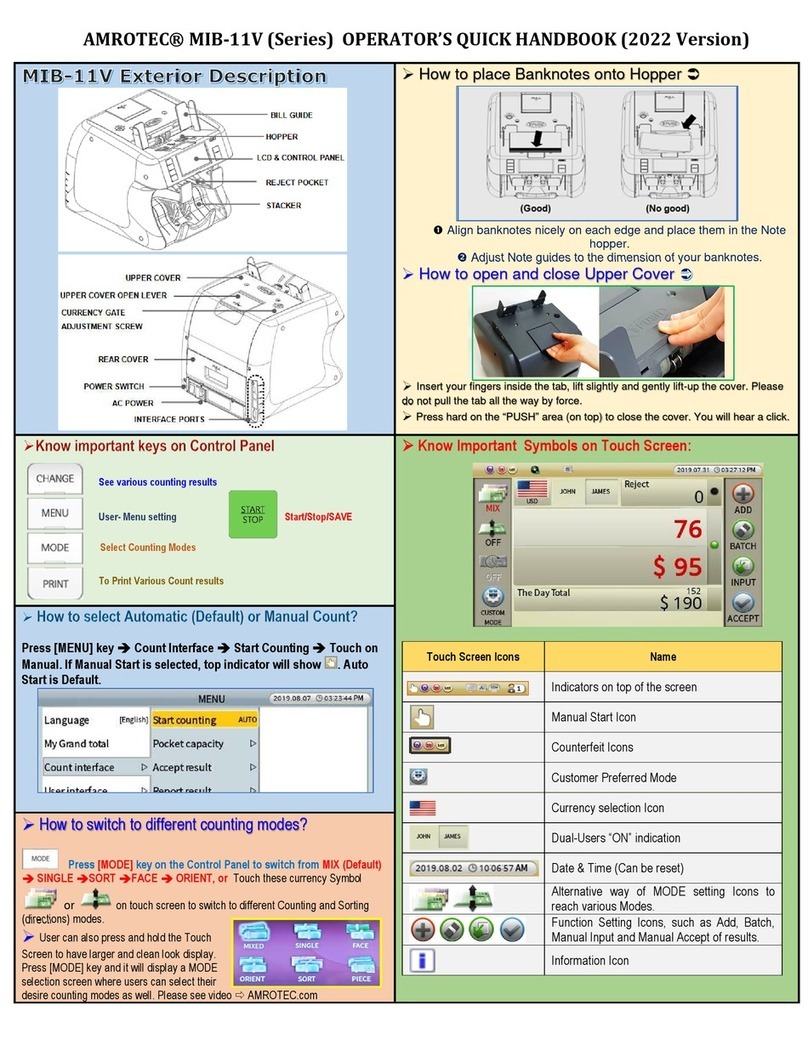
Amrotec
Amrotec MiB-11V User manual