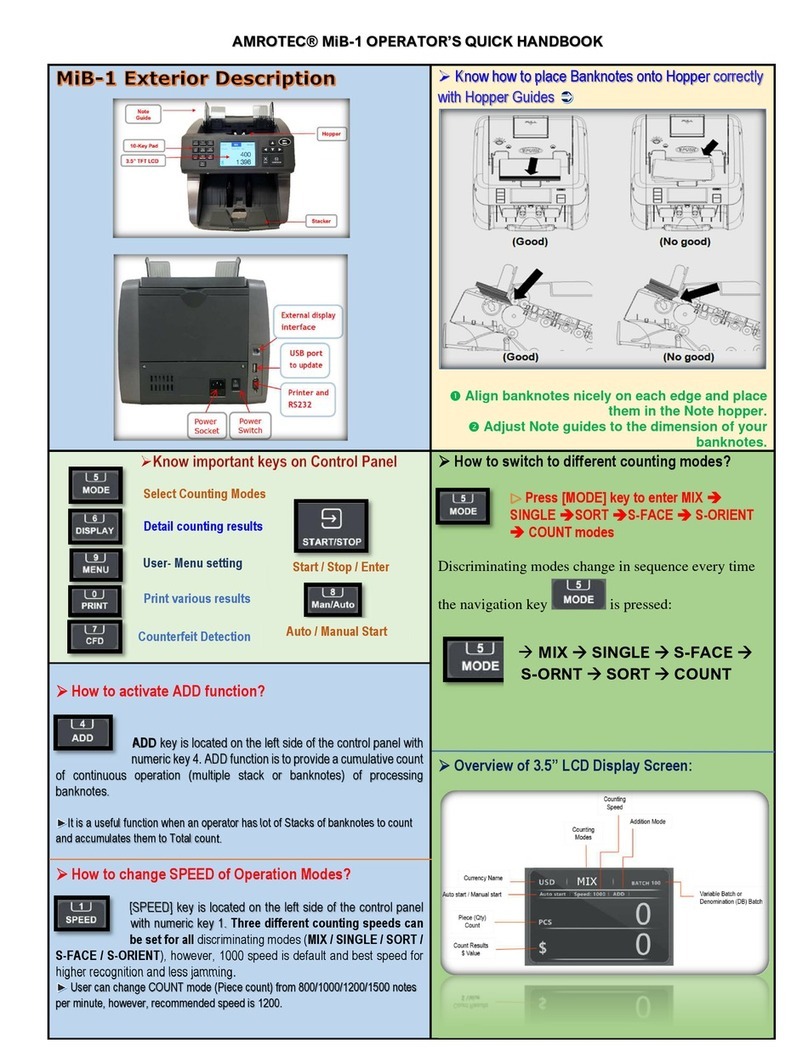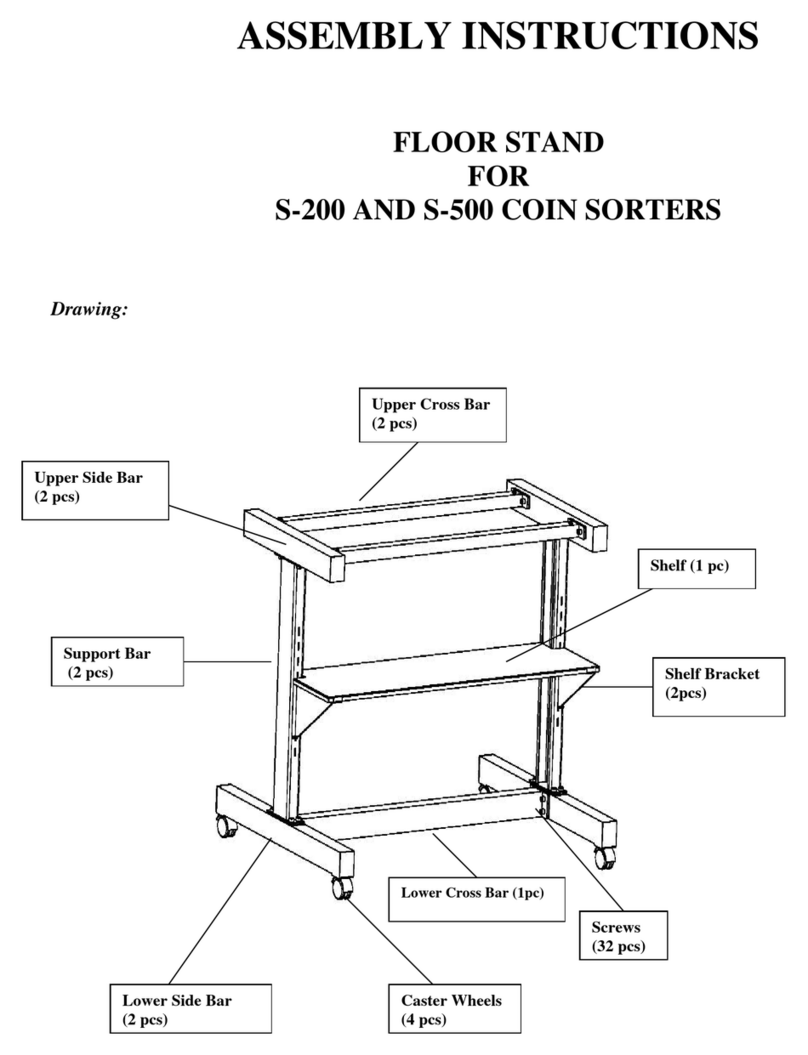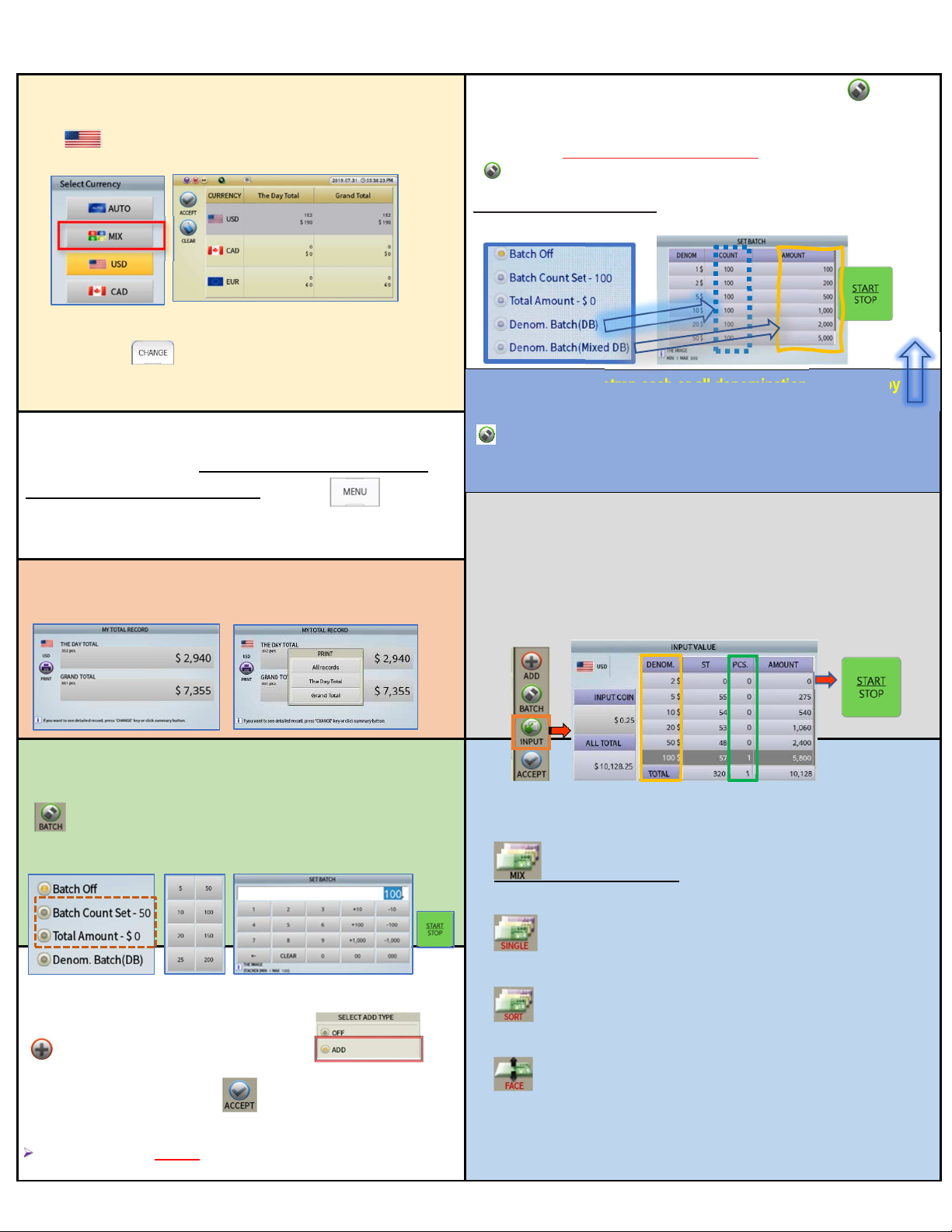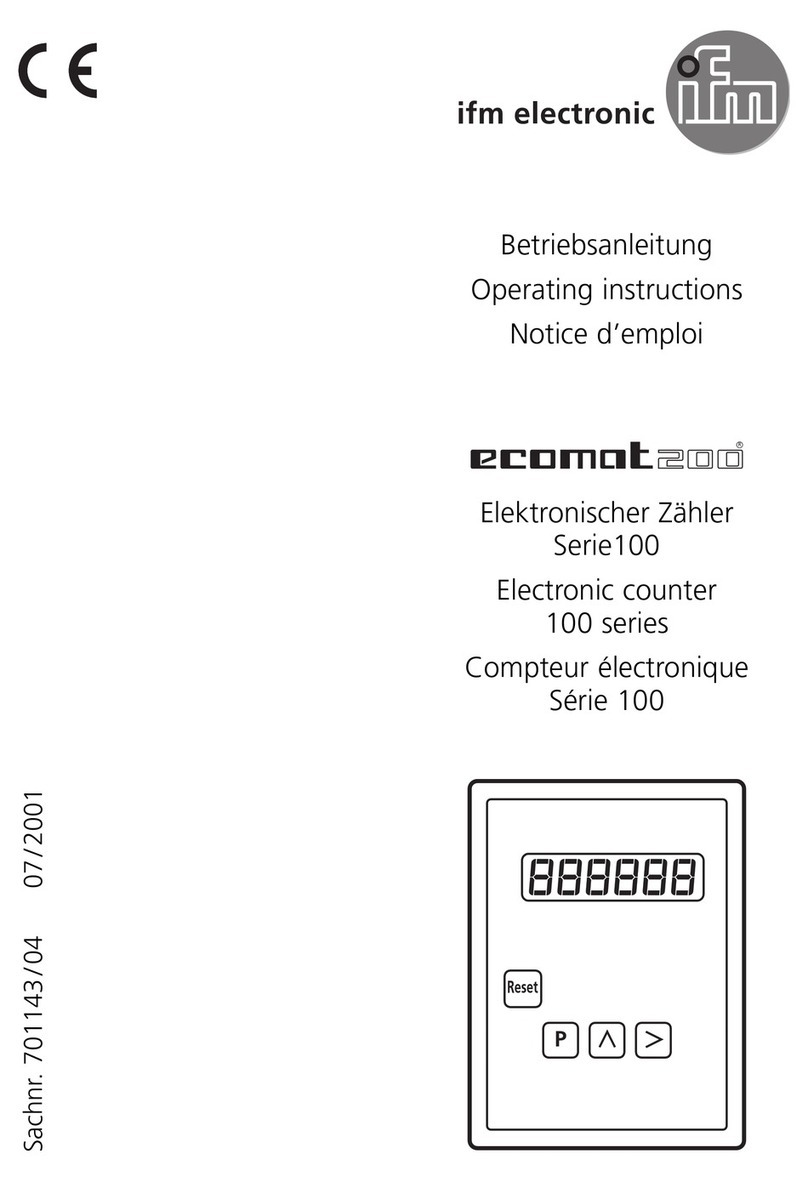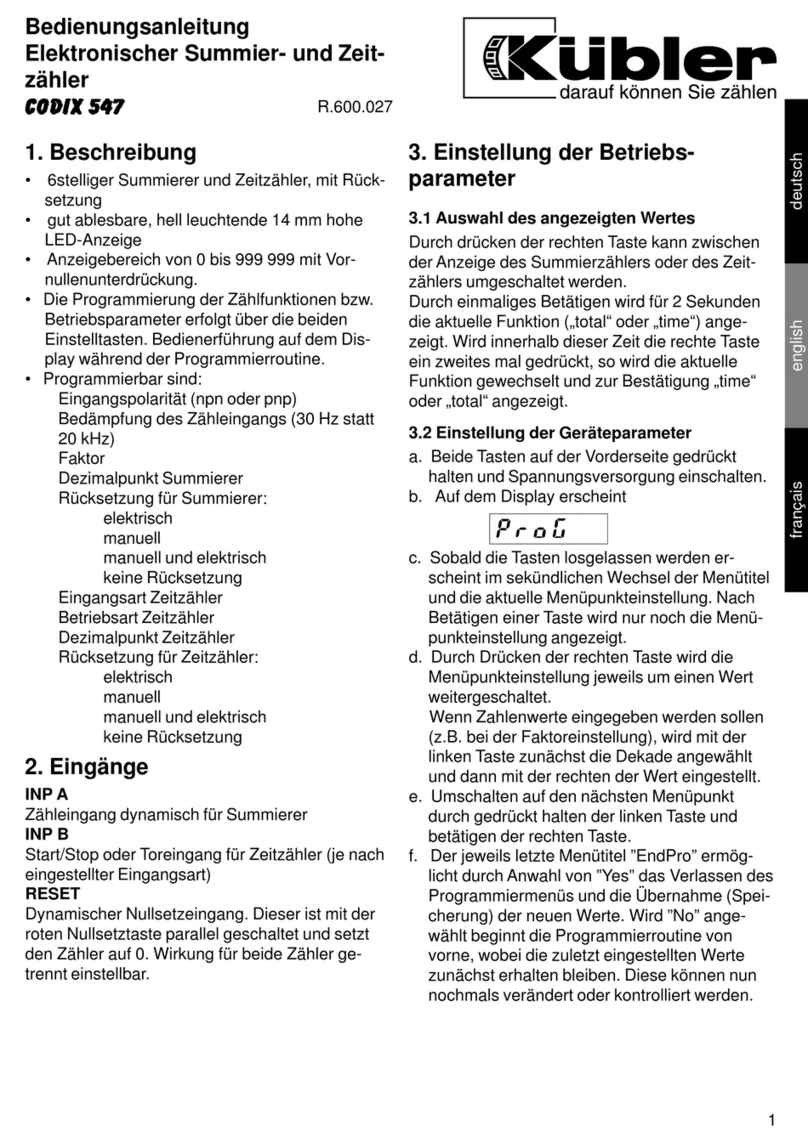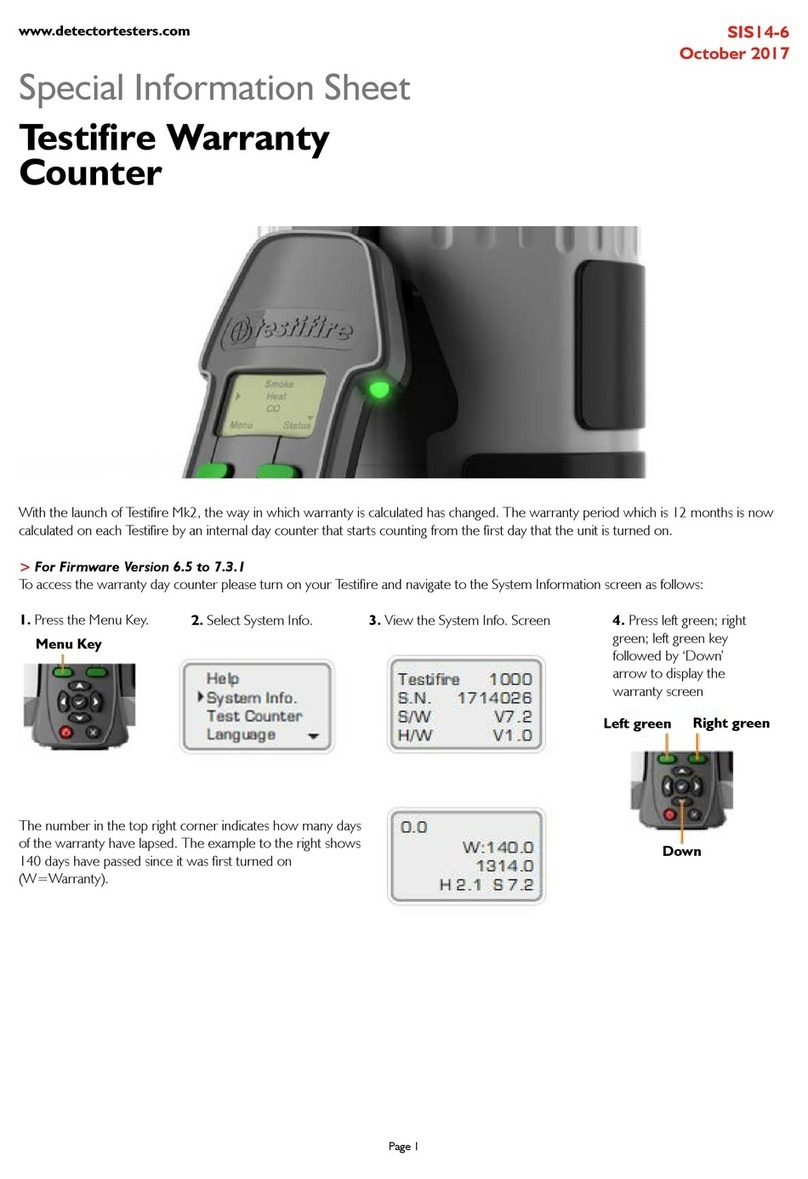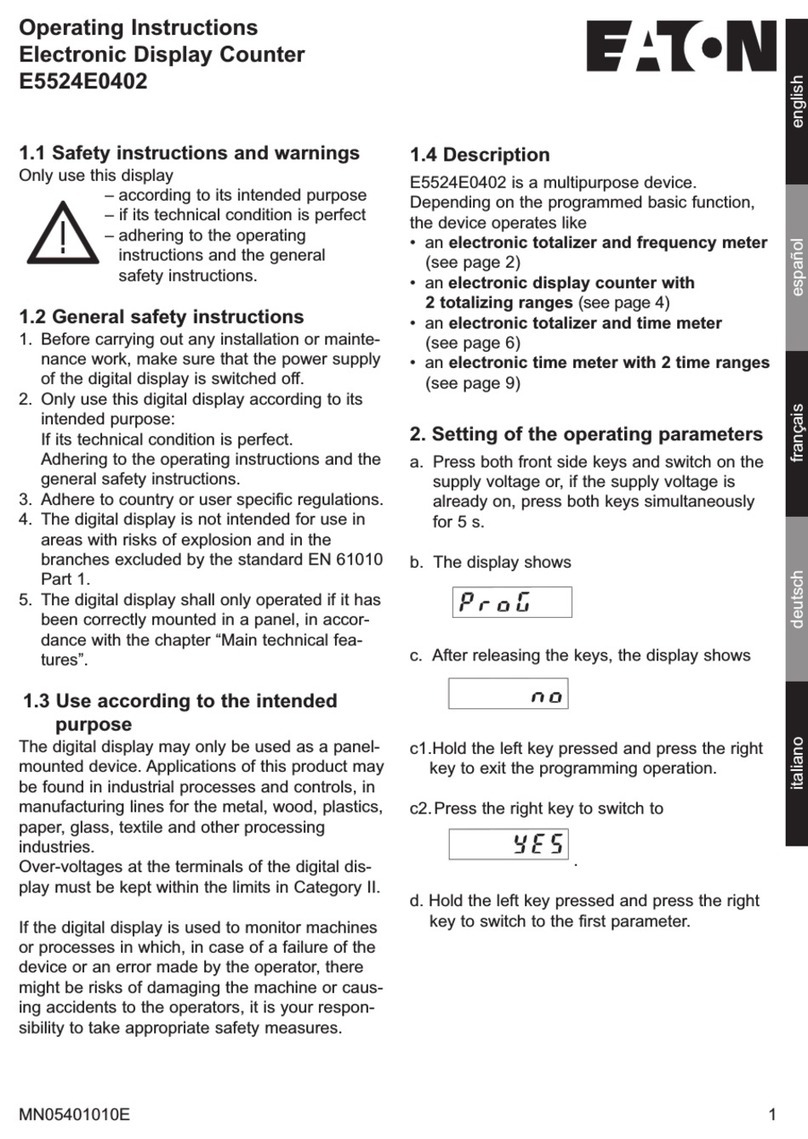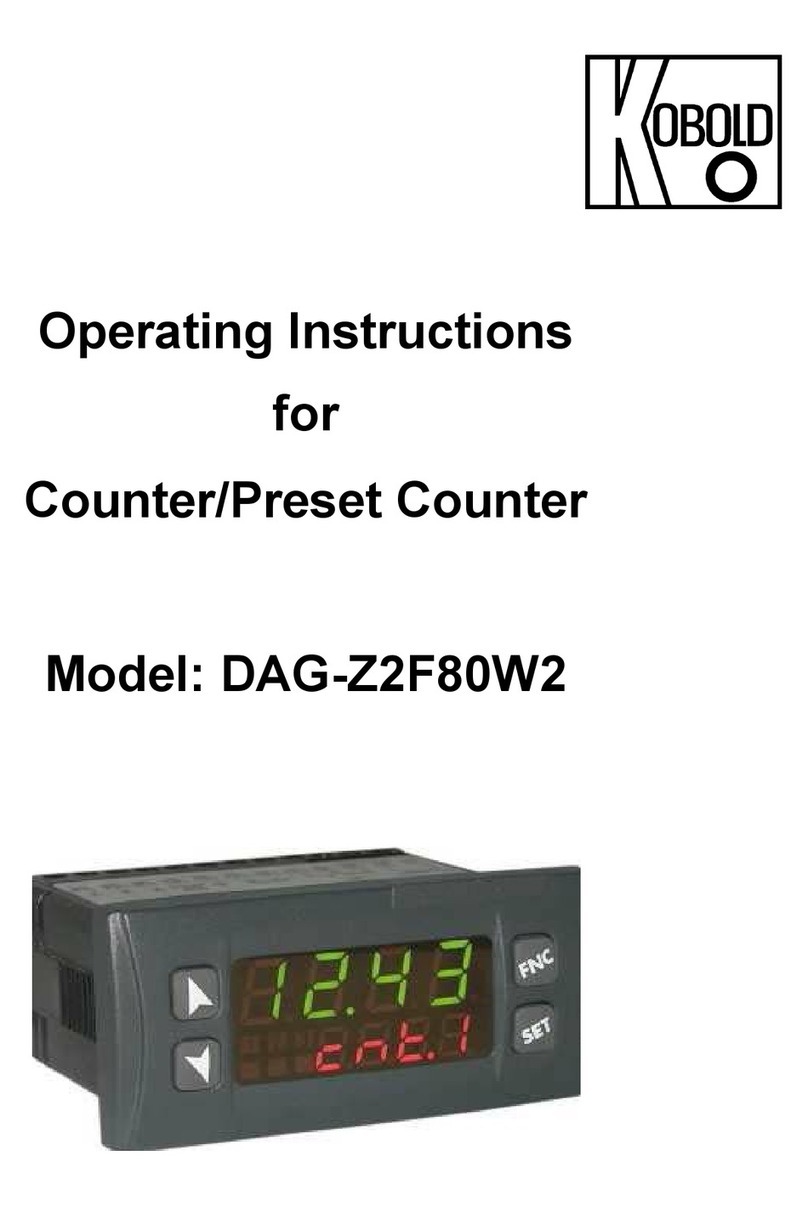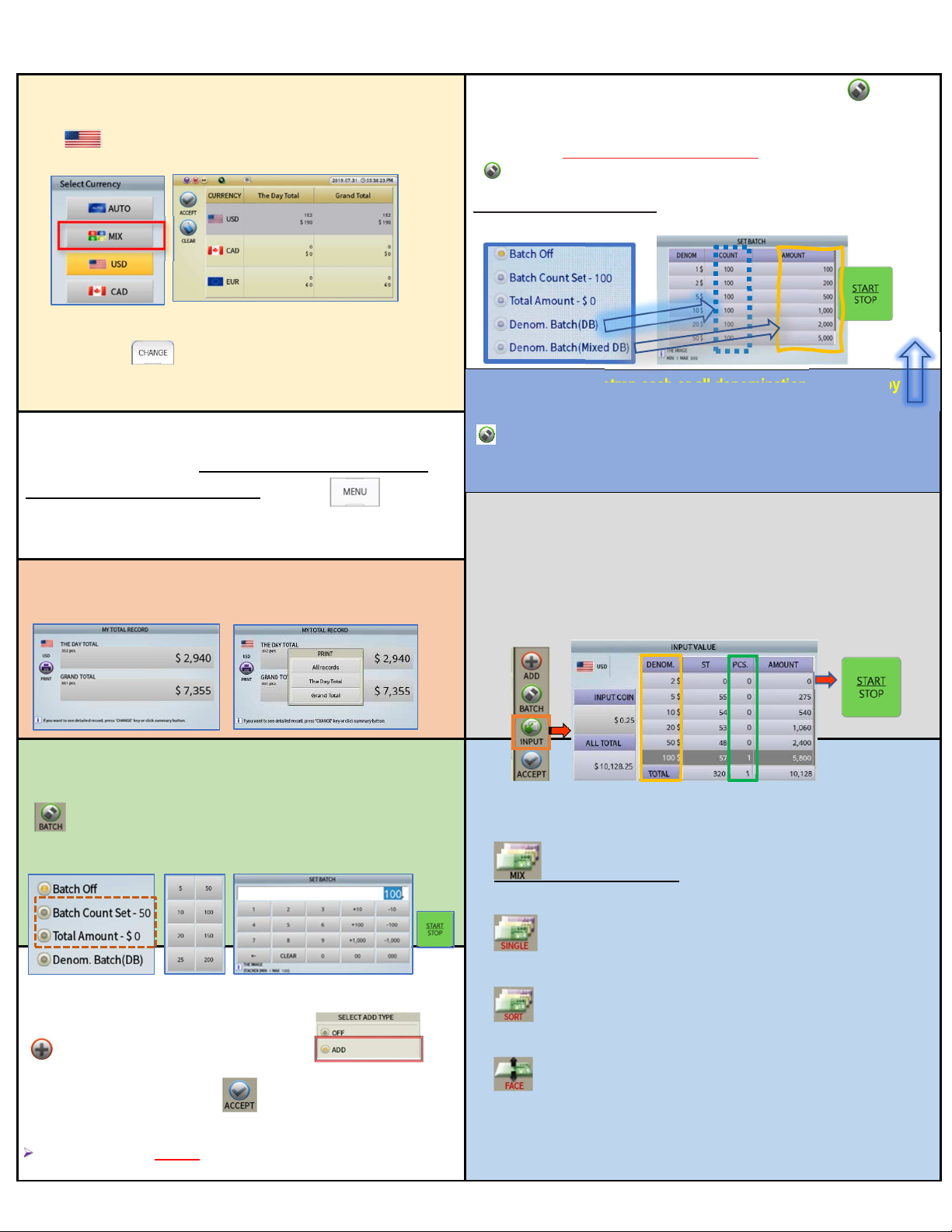
AMROTEC® MIB-11V (Series) OPERATOR’S QUICK HANDBOOK (2022 Versi n)
currencies software is purchased)
ouch country flag on screen to select multi-currencies option.
MIX (will process mixture); AUTO (will separate them).
Mixture currencies will be counted in Single-Pass.
View: Press CHANGE key to view count results for all
currencies or press PRIN Key to print results.
How to set and activate Denomination Batch (DB) for
each denomination.
o process each denomination of banknotes by a fixed batch number /
Qty (apply to SINGLE, FACE, SORT mode onl ).
Setting: ouch BATCH key select Denom Batch(DB). By default,
all denominations are set to 100. o change, touch any of the
denomination and Count column and make your changes and press
START/STOP button to save the settings.
How to Auto-Print Receipt to a printer?
User can set up Automatic printing of count result receipt by
choosing Auto Printing ON. Machine will start printing as soon as
banknotes are removed from Stacker.
MENU Count Interface Report ResultAuto-Print ON
How to perform Manual INPUT for non-recognized genuine
bills in reject pocket.
Prior removing bills from Stacker pocket, by touching [INPU ] icon on ouch
Screen, user can see INPU VALUE screen and can add uncounted banknotes
to total count result. Once Manual INPU is done, Press S AR / S OP accept
results to otal instantly.
How to view & Print ‘The Da Total’, & ‘Grand Total’
Press MENU button M Grand Total Print
Users of MIB-11V Series can select counting / Strapping of banknotes by
preset batch number (5,10,20,25,50,100, 200) or by a specific dollar
amount. ouch BATCH to access Batch menu, Select your
choice whether a Batch (qty)[Batch Count Set -] by pressing
preset batch numbers or touch “Total Amount -$” to select a $ amount to
quick strap. Always press [START/STOP] to save your settings.
Important Counting Modes and explanation:
MIX (As Default Mode)
When Mix mode is selected, Machine will count and denominate mixture
denomination of banknotes.
SINGLE
Machine counts and delivers first detected genuine banknotes as standard to Stacker
and delivers rest to Rejct Pocket.
SORT (for Organized Strap)
Machine processes organized denominations in a strap of banknotes (Strap
banknotes from POS cash drawers).
FACE (Face Up/Down), ORIENT (Face+ Direction)
Machine delivers first deteced Face (UP/DOWN) and direction of banknote to Stacker
and deliver reverse to Reject Pocket. Using [ORIENT] mode, user can also perform
Face and Direction at the same time. ORIEN function is more effective when all bills
are on same face.
How to activate ADD function?
ADD function is to provide a cumulative count of
continuous operation (multiple stacks) of
banknotes. ouch and select ADD to
activate and after processing of stacks, save the current count to
Day / Grand total by touching the ACCEP key on the Display panel
press OK when prompted.
If ADD function is not ON, then, machine will not accumulate multiple
counts, but will automatically add each count results to DAY & G. otal.
How to process/strap each or all denomination banknotes b
pre-set $ amount for each of them?
Setting: ouch BATCH key; Select Denom. Batch(Mixed DB).
Use the same denomination table to set specific $ AMOUN in the