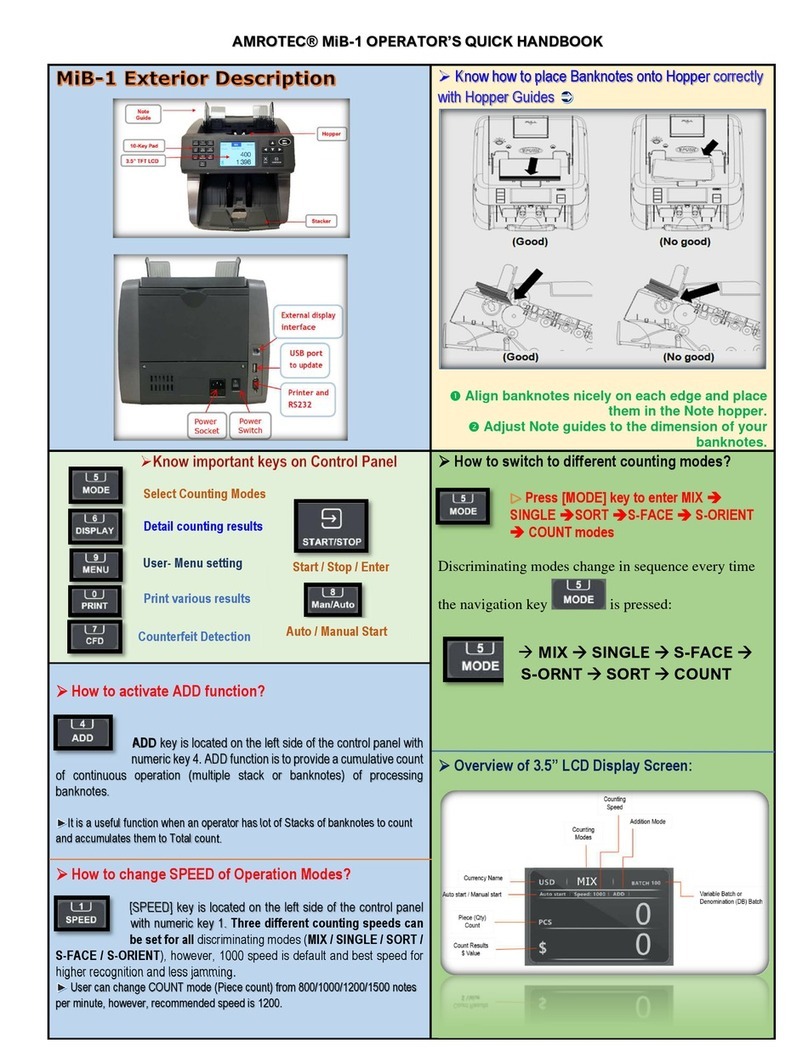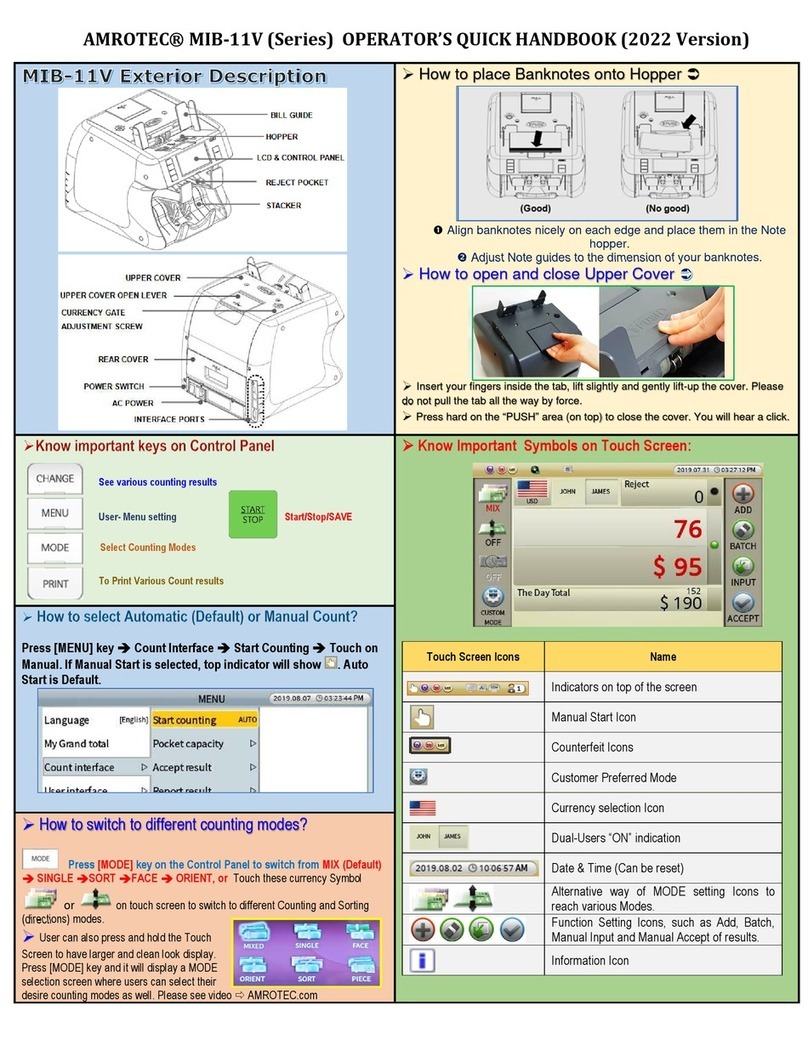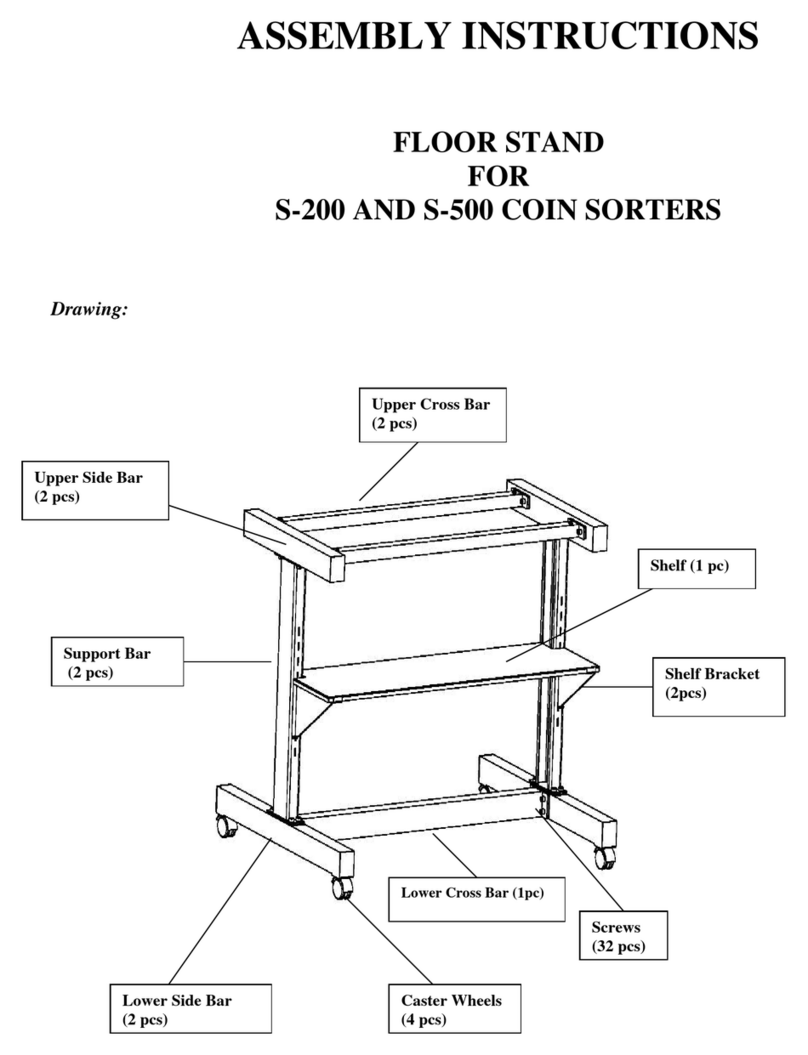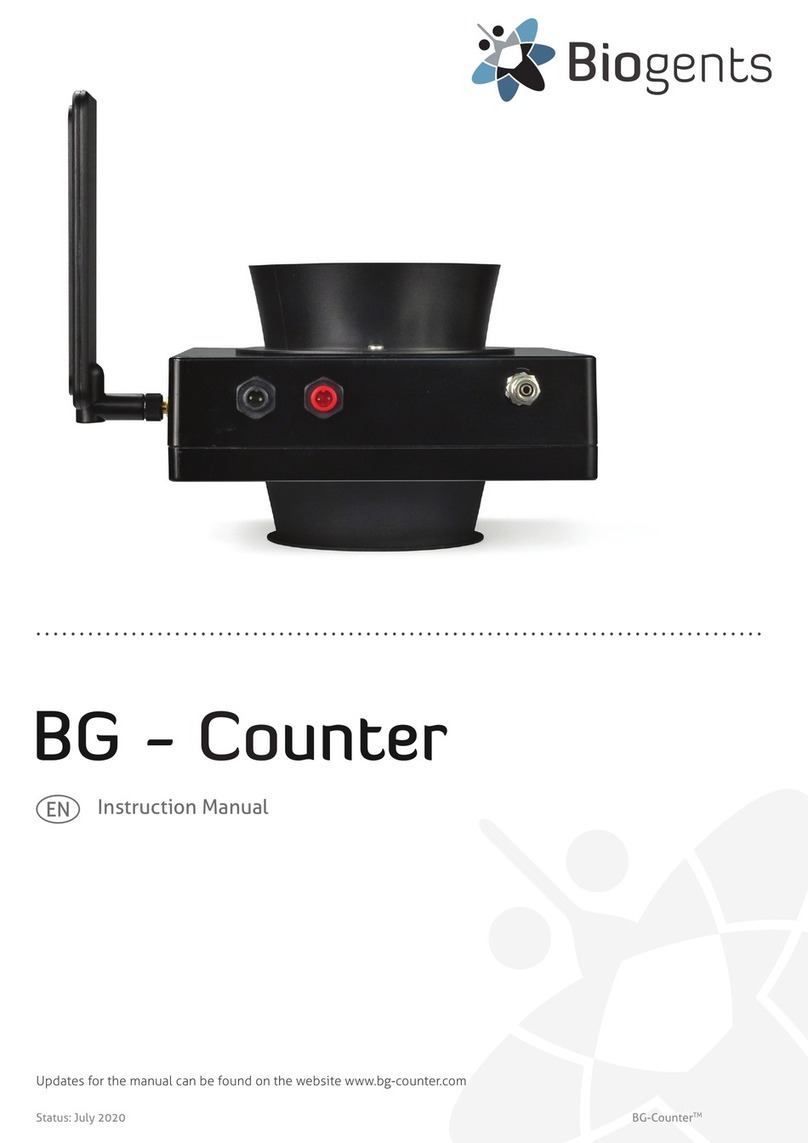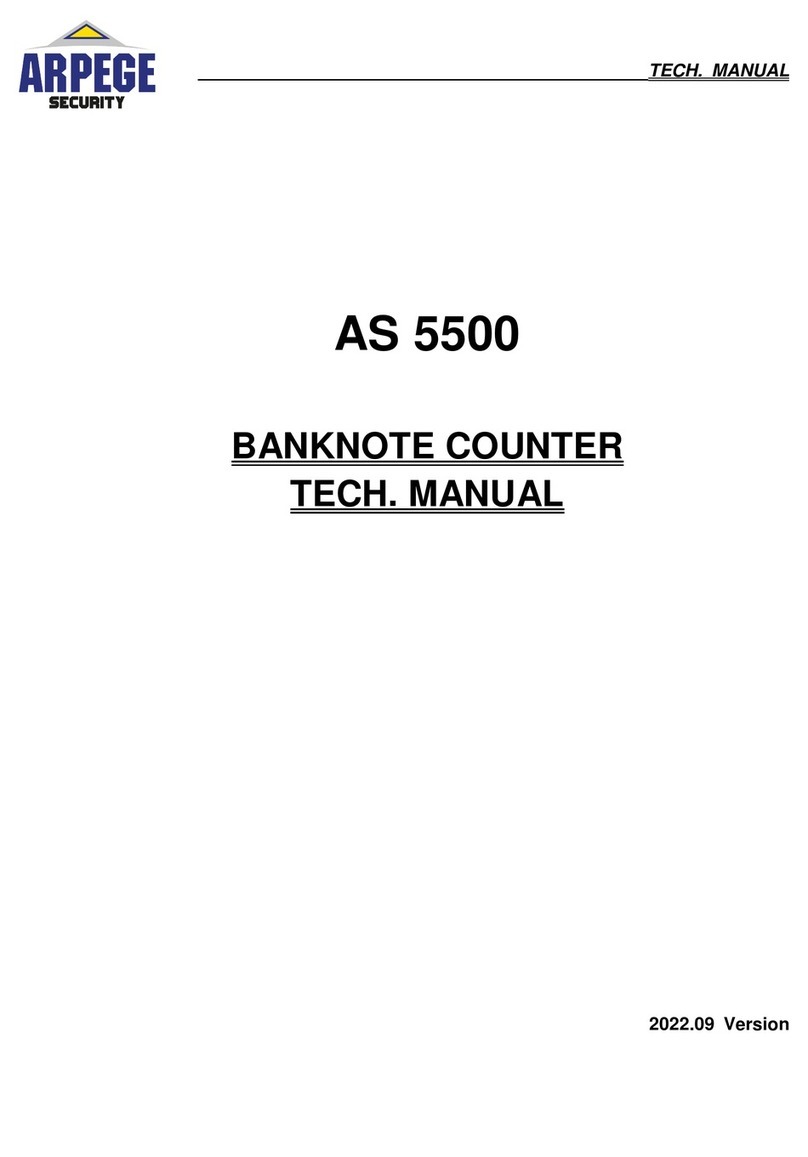AMROTEC® MIB-9 OPERATOR’S QUICK HANDBOOK (New Version rom so tware 1.34v Oct 2021)
How to Auto-Print Receipt to a Printer?
User can set up Automatic printing of count result receipt by choosing Auto
Printing ON Machine will start printing as soon as banknotes are removed
from Stacker Press MENU key USER MENU 5 PC Interface 1
SERIAL SET AUTO PRINT ON (choose after Empty Hopper)
How to View Stacker count and rand Total?
Press GT key on the control panel to view total
stacker count and Grand Total To accumulate all
counts into G Total, [PRINT] key must be pressed
after every count
Press GT key [DISPLAY] Key to view Grand
Total details with denomination breakdown
How to change Denomination Batch qty (DB) setting (from
default 100) to customer’s preference?
In SIN LE or SORT mode, press BATCH Key 3 times
and the denomination screen will appear as below:
[ALL]: Any number input into [ALL] will apply to all denomination
Press [0] to 0 out ALL column first
Use UP() or DOWN() key to
shift from one denomination to
another and use [0] to [9] numeric
keys on the control panel to enter
your pre-set quantity (Pcs/Qty) Once
done, press [START/ENTER] key
Machine will return to main
screen; Ready to process your new
Strap by Qty for one or all as per
user’s pre-setting
How to set and activate Denomination Batch (DB) for
each denomination (Batch by preset quantity)
To process each denomination of banknotes by a fixed pre-
set batch number (DB Batch function only apply to SIN LE,
and SORT Counting Mode).
Setting: While in SIN LE or SORT mode, Press BATCH key 2 times
and (DB) will appear on top layer of the display screen activating denomination
batch by qty By default, all denominations are set to 100 qty which can be
changed by users if desire See on the right how to change factory default
batch qty for each denominations
How to Strap a specific Dollar amount (DSP mode)
Using “DSP” Mode, users can quickly Strap a specific Pre-set $
Amount Press MODE key until DSP appears Press BATCH key and
DISPENSE will appear on the screen Type your amount and START
key to save To clear set amount, press BATCH
How to perform
Function
for non-
recognized genuine bills in reject pocket.
After a count is completed and if there
are genuine banknotes rejected for non-
recognition, prior removing bills from
Reject Pocket, press [DISPLAY] key
twice to reach to Manual Entry input
screen (Detail View) where user can
make the addition of those non-read
banknotes and add to running total
Press START/ENTER key to save your
entry.
How to Strap any or all denomination batch by $......
In MIXED mode, operators can set up any or all denomination
banknotes batch by a specific dollar ($) amount and strap them one
by one by their preset dollar amount This function calls “MDB” and
activates by pressing BATCH key twice in MIXED mode.
Setting:
When in MIXED mode, press BATCH key 3 times to
reach the denomination table as above (See DB setting table above)
to set up dollar amount for denomination
Press DOWN() to reach to [$1] or any denominations.
Press [MODE] key to change to AMT column and set up dollar
amount for ALL or each denominations by using
numeric (0-9) keys.
UP() or DOWN() to change denom.
Press [START/ENTER] key to save your settings. Machine is
Ready to process your new Straps by dollar amount for one or all
MiB-9 machine allows users to select counting of banknotes by a
specific batch number (1-200) Press BATCH key
► Use numeric keys (0-9) on the control panel and then press START /
ENTER key on the right side of the control panel to confirm the input