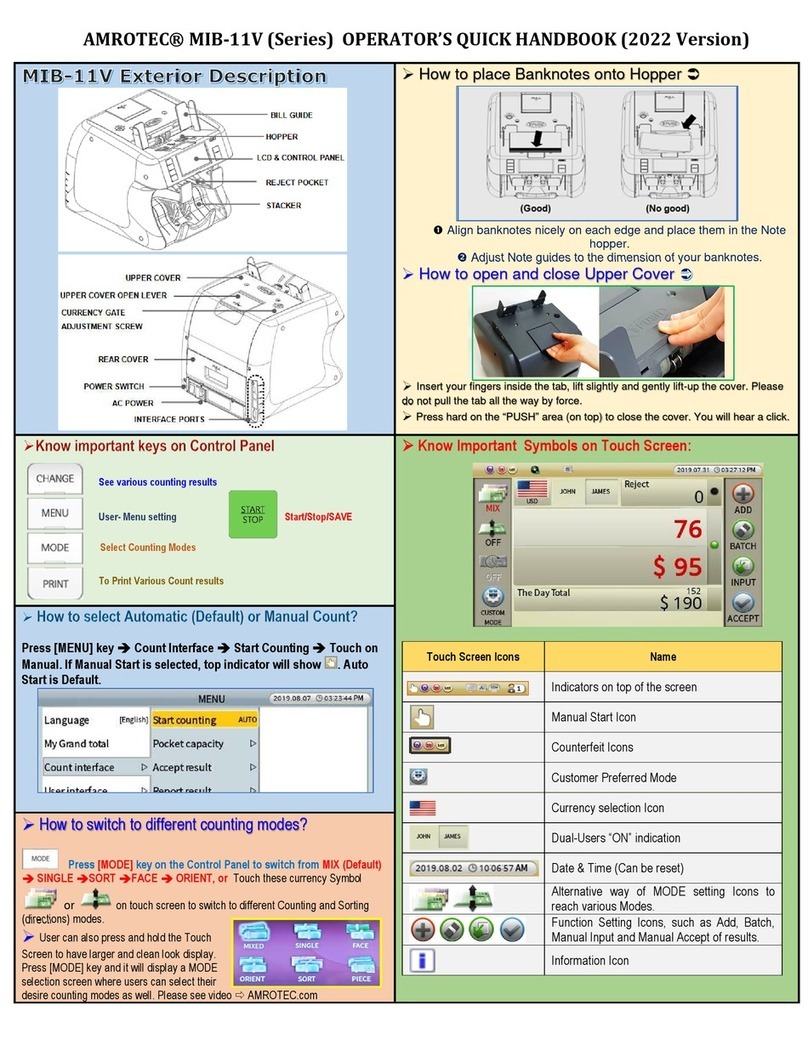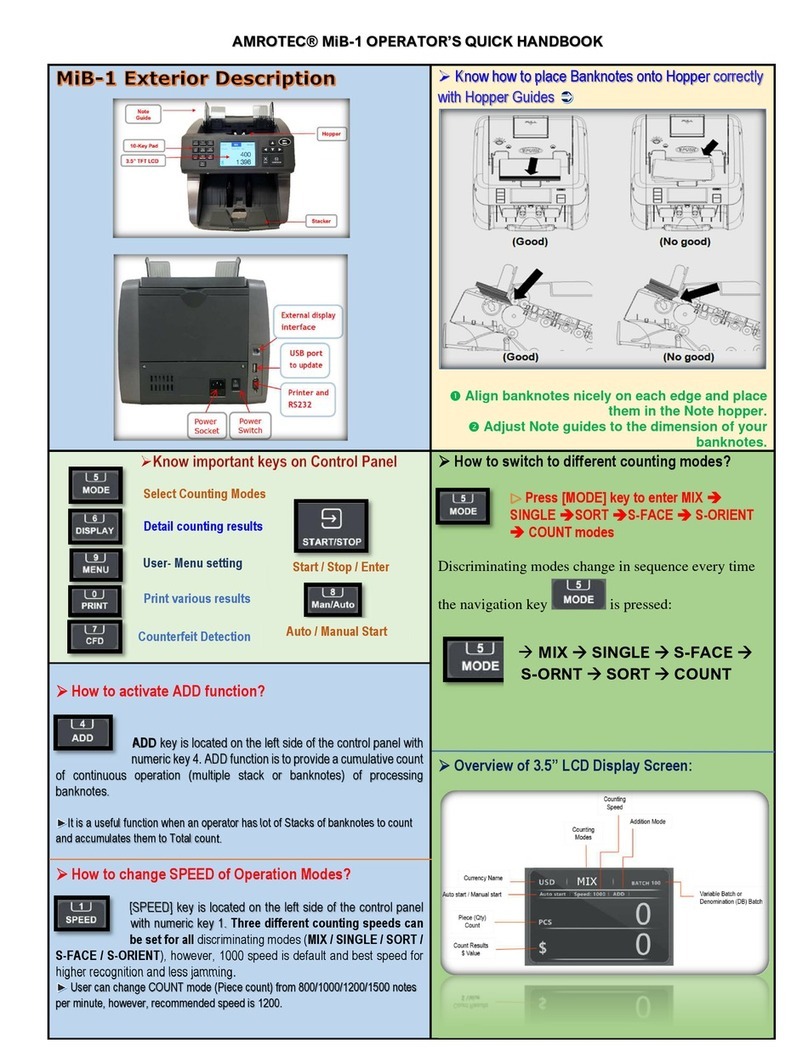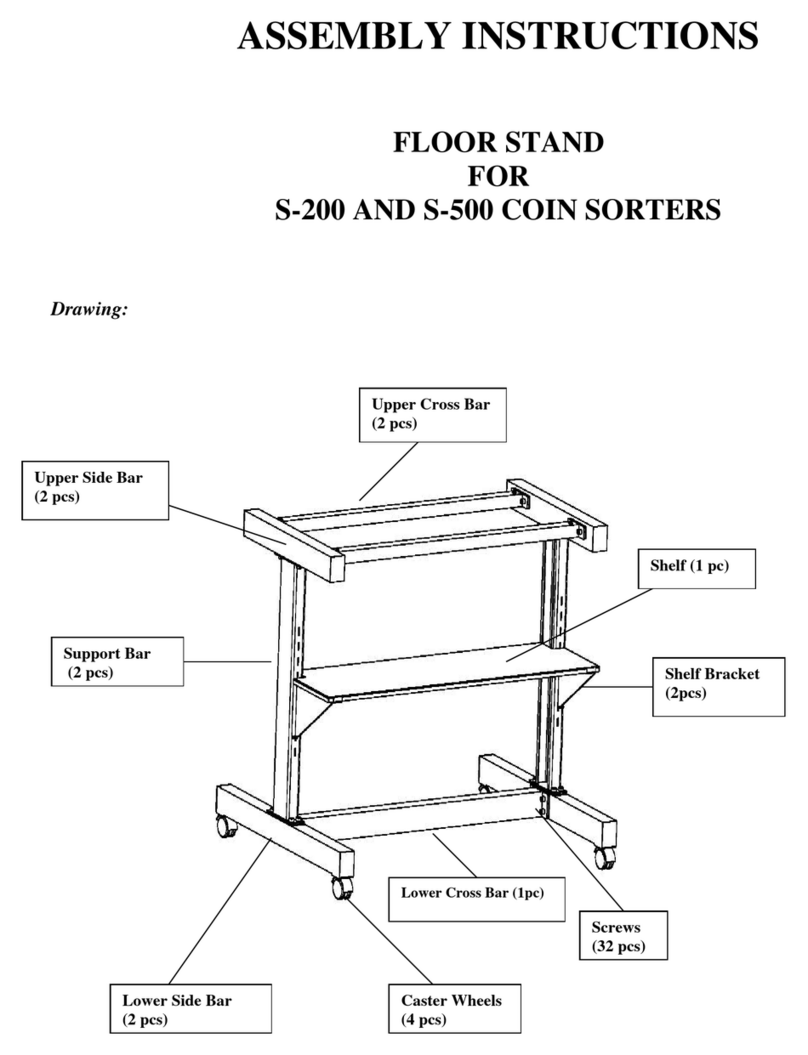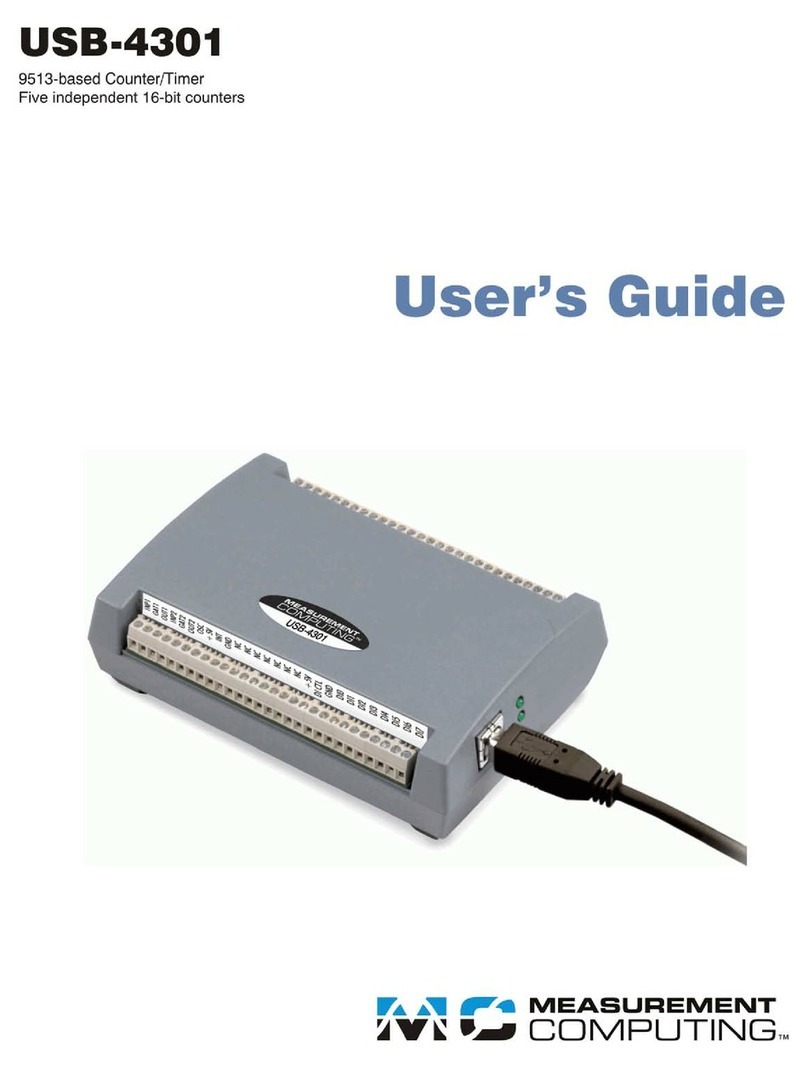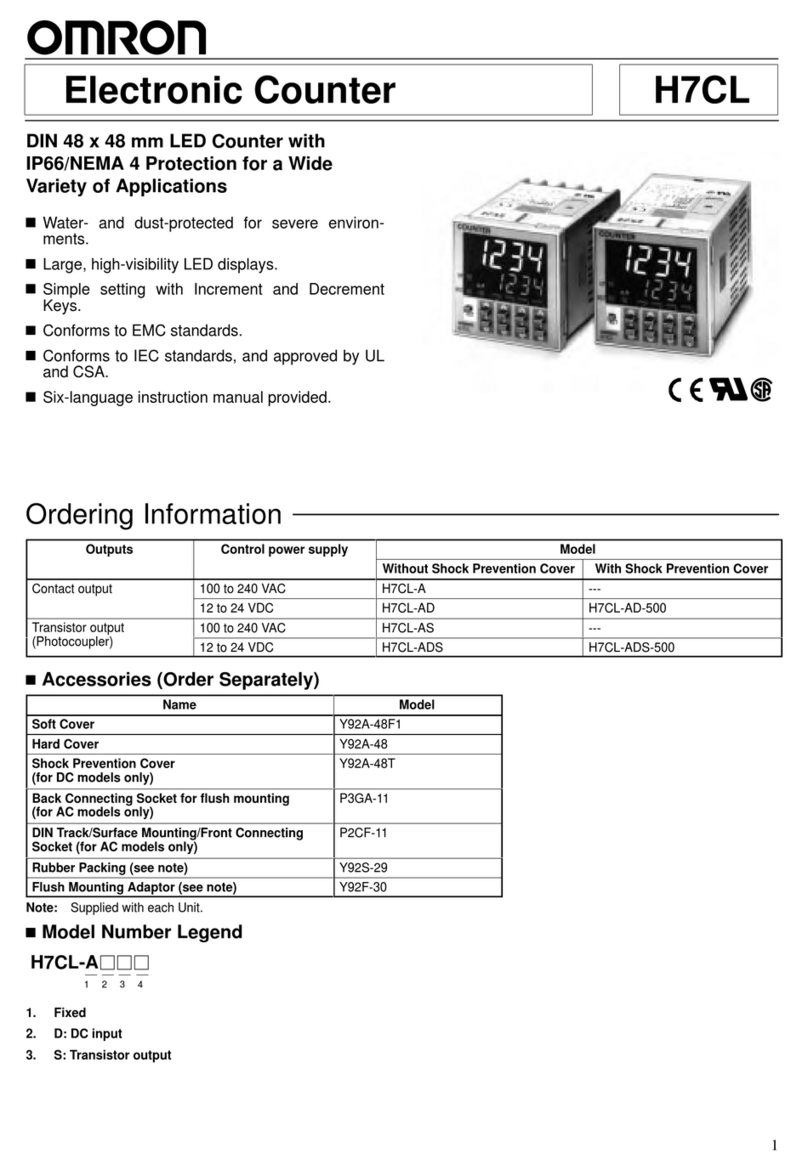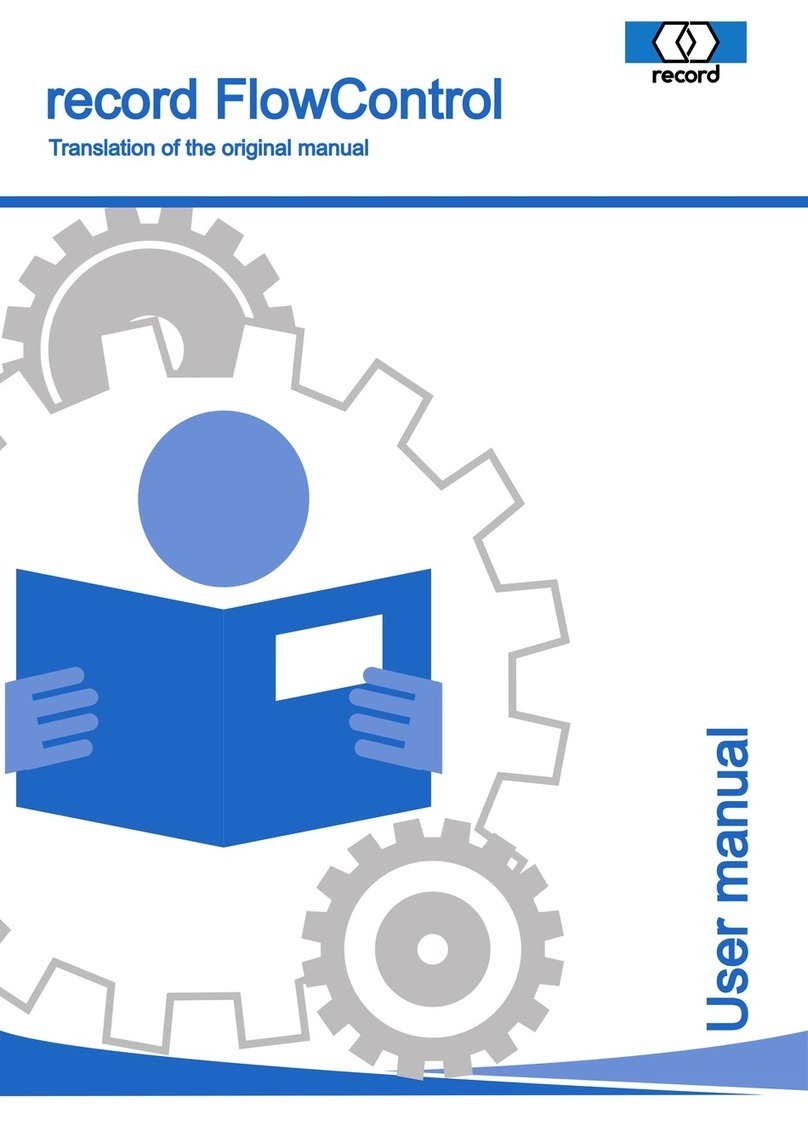AMROTEC® MiB-9 OPERATOR’S QUICK HANDBOOK
How to switch to Multi-currency Count operation
(if additional currency software is loaded)
Press $ Є key on the control panel to switch
from one currency to another, let’s say USD to
Canadian currency
How to Auto-Print Receipt to a Printer?
User can set up Automatic printing of count result receipt by choosing
Auto Printing ON Machine will start printing as soon as banknotes are
removed from Stacker
Press MENU key USER
MENU 5. PC Interface
1. SERIAL SET
AUTO PRINT ON (choose after Empty Hopper)
How to enter into Denomination Batch (DB) setting
for changes?
By default, all denominations are set to 100 under DB
setting from factory To make changes, enter into
8. SET SPECIAL FUNC.
4. DENOM. BATCH SET
User can modify these batch
number for each denomination
manually and save into Machine
software by pressing START/ENTER
when changes are done Changes
can be made by using of numeric
keys
(0-9) and scroll through by using of
UP() or DOWN() key
How to View Stacker count and rand
Total?
Press T key on the
control panel to view total stacker count
and Grand Total To accumulate all
counts into G Total, [PRINT] key must
be pressed after every count is
completed.
Press T key [DISPLAY] Key to
view Grand Total details with
denomination breakdown
Important Counting Modes and explanation:
MIXED (As Default Mode)
When Mix mode is selected, Machine will count and denominate
mixture denomination of banknotes
SIN L (SIN LE)
Machine counts and delivers first detected genuine banknotes as
standard to Stacker and delivers rest to Rejct Pocket
SORT (for Organized Strap)
Machine processes organized denominations in a strap of
banknotes (Strap banknotes from POS cash drawers)
FACE (Face-Direction)
Machine delivers first deteced Face of banknote to Stacker and
deliver reverse to Reject Pocket
ORENT (Orientation)
Machine delivers first deteced Face-up in one orientation of
banknote to Stacker and deliver reverse to Reject Pocket
MiB-9 machine allows users to select counting of
banknotes by a specific batch number (1-200)
► Use numeric keys (0-9) on the control panel and then
press START / ENTER key on the right side of the
control panel to confirm the input
►Press Batch Key again to deactivate Batch number will disappear
from top layer of the screen assuming deactivation of batch function
How to set and activate Denomination Batch (DB)
for each denomination.
To process each denomination of banknotes by a
fixed pre-set batch number (apply to SIN LE, and
SORT Counting Mode).
Setting: Press BATCH key until (DB) Denom Batch appears on
top layer of the display screen By default, all denominations are set to
100
See next as to how to modify factory defaulted DB Batch setting to
user’s preference
How to perform
Function
for non-
recognized genuine bills in reject pocket.
After a count is completed and
if there are genuine banknotes
rejected for non-recognition, prior
removing bills from Reject Pocket,
press [DISPLAY] key twice to
reach to Manual Entry input screen
(Detail View) where user can make
the addition of those banknotes
and add to running total Press
START/ENTER key to save your
entry.