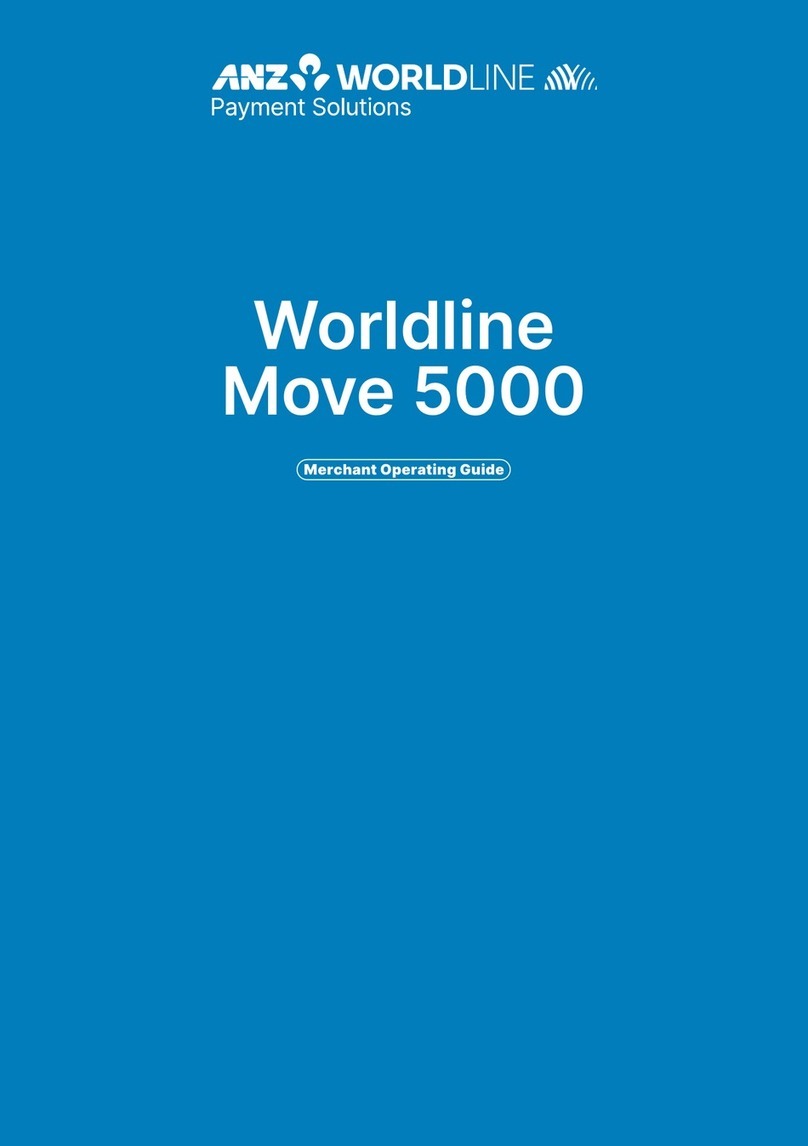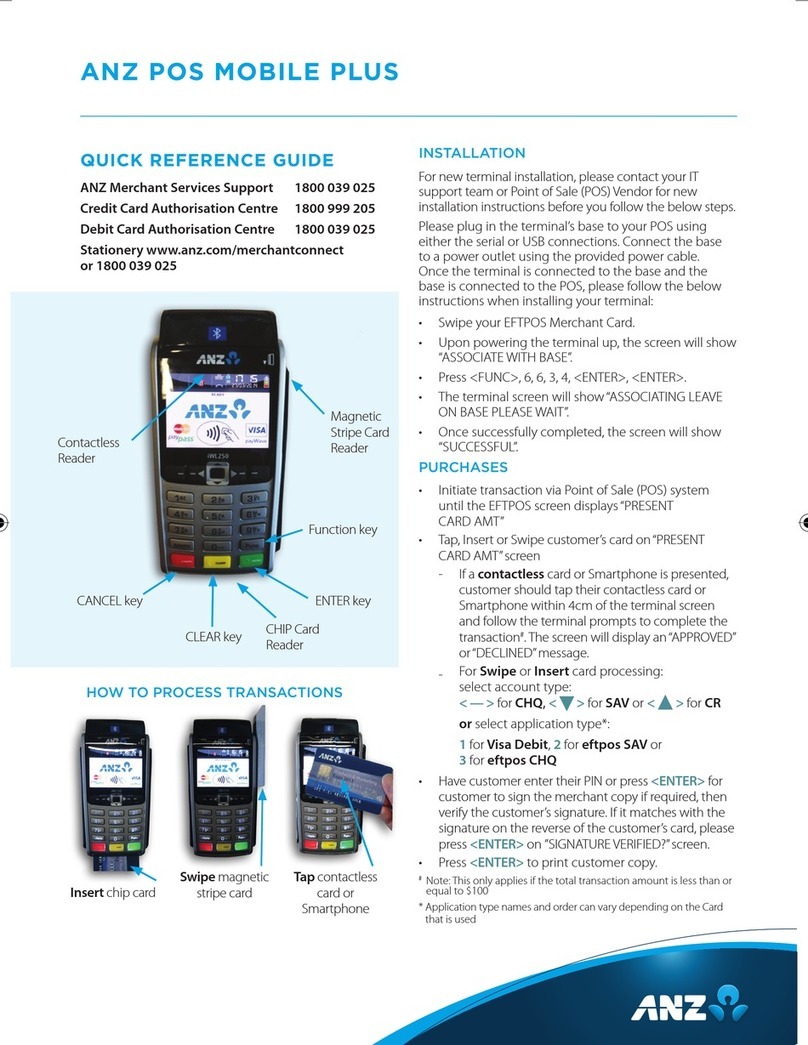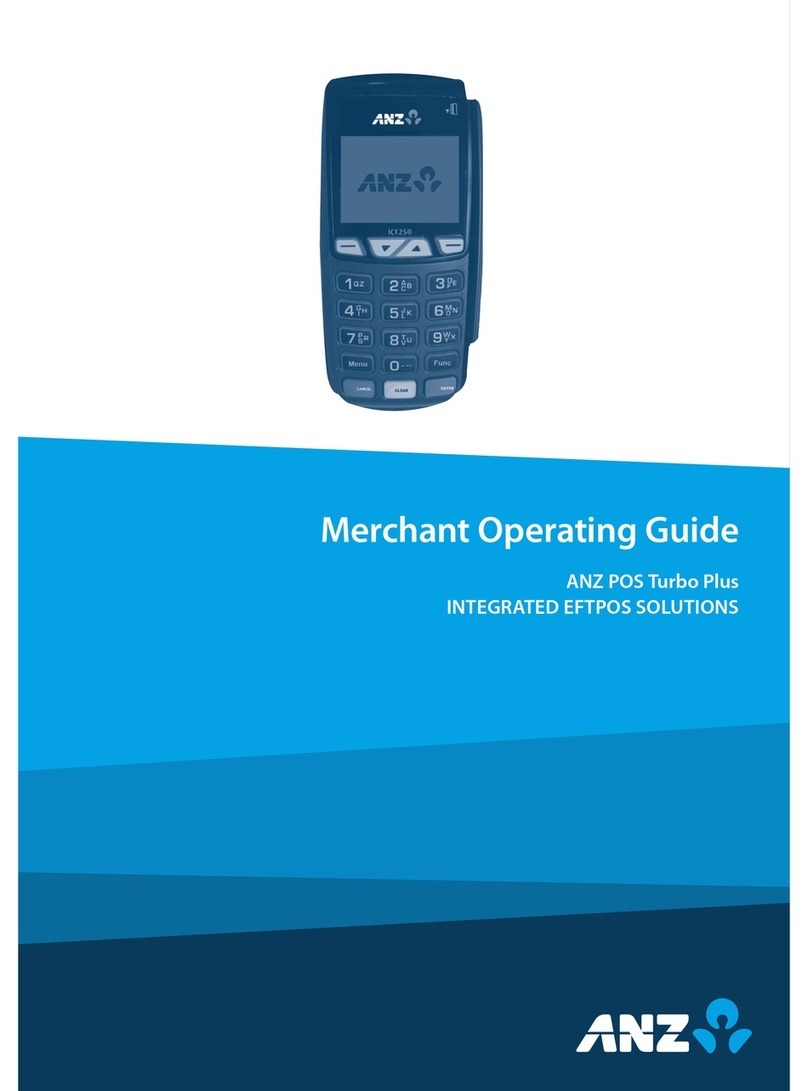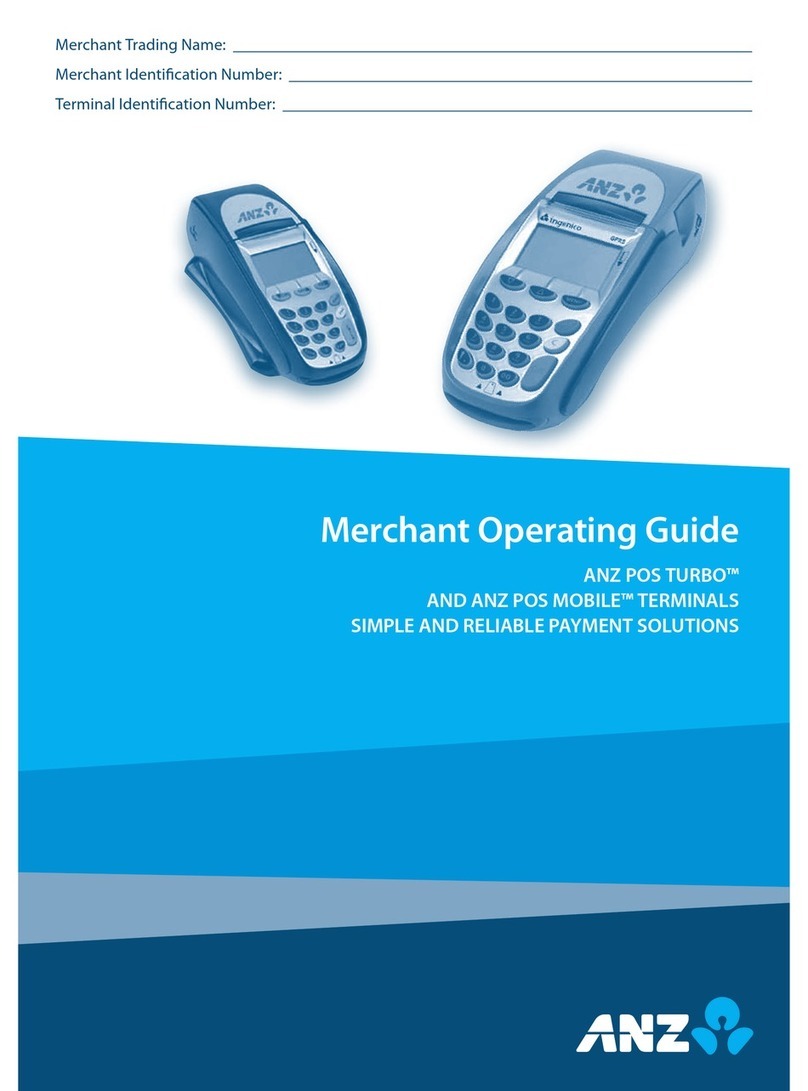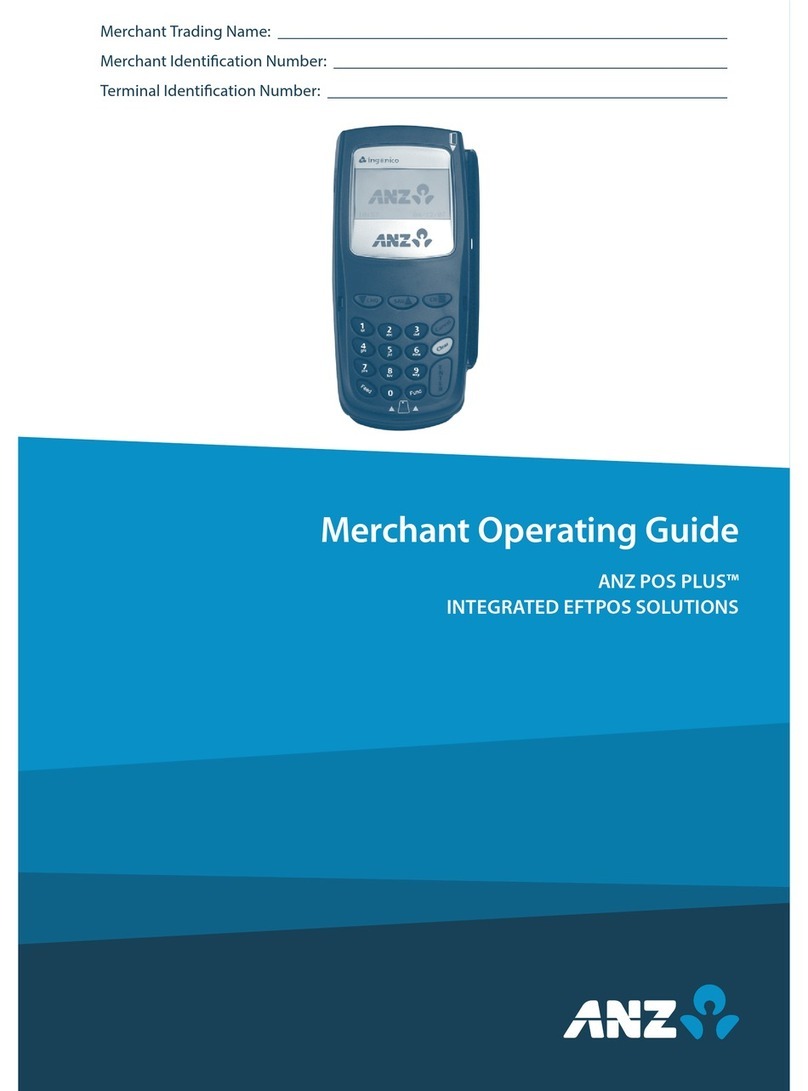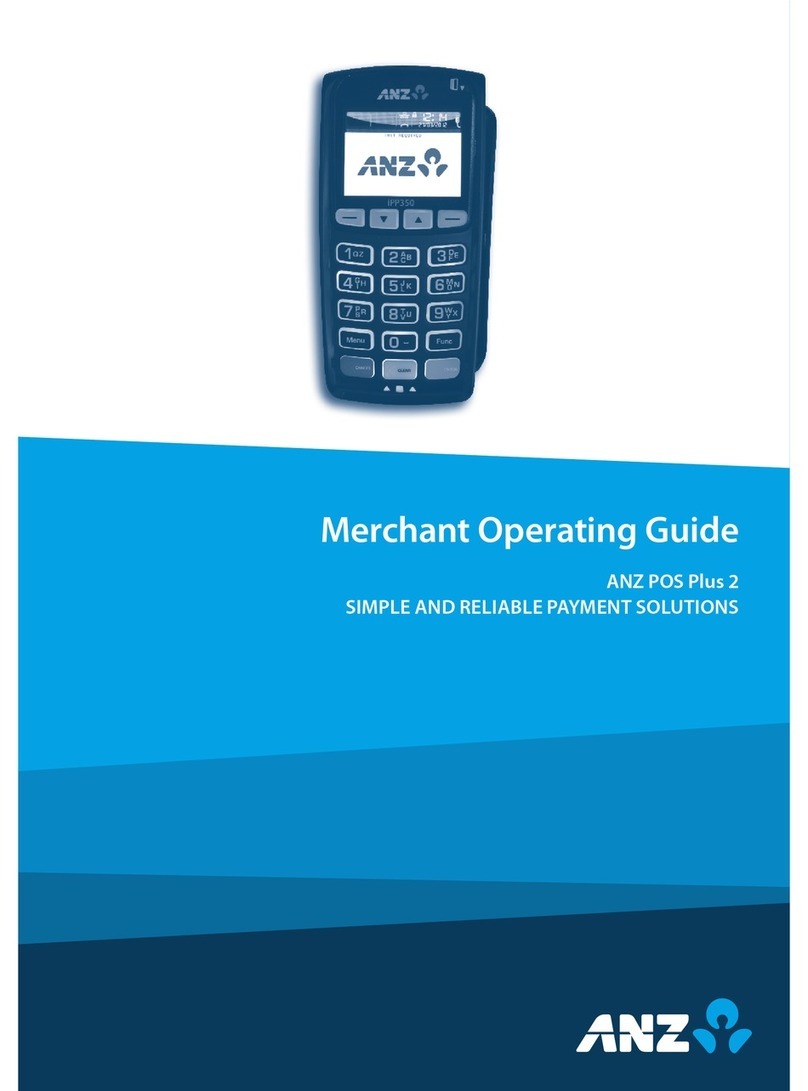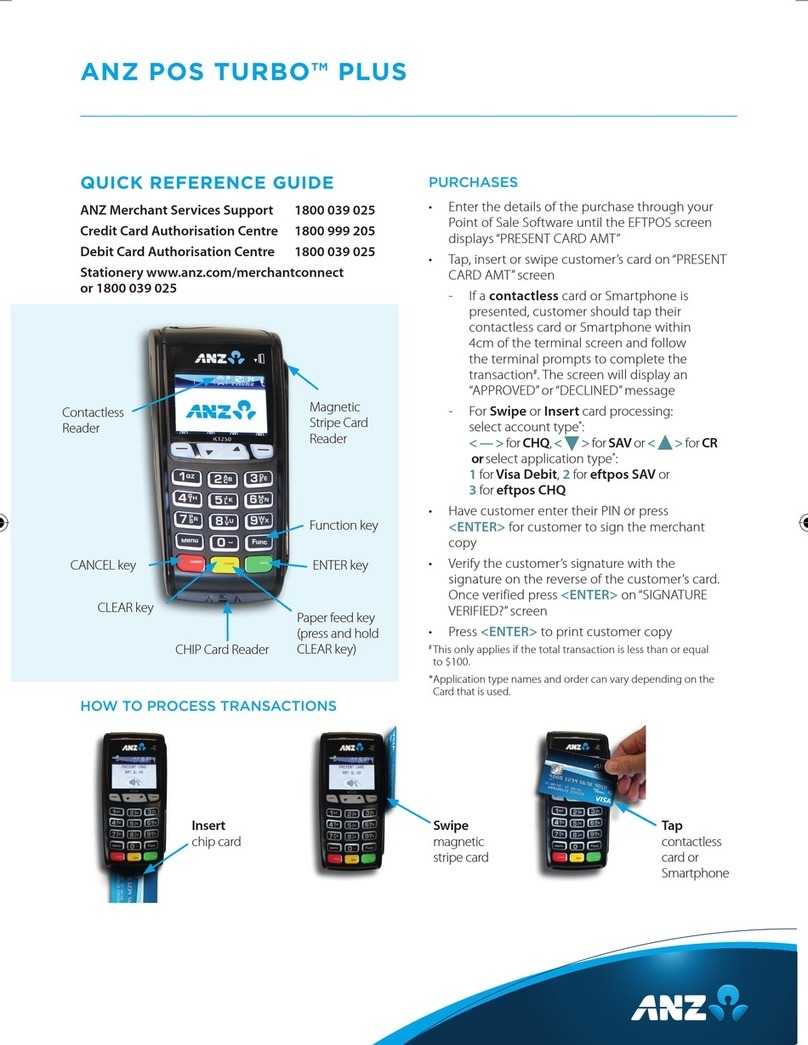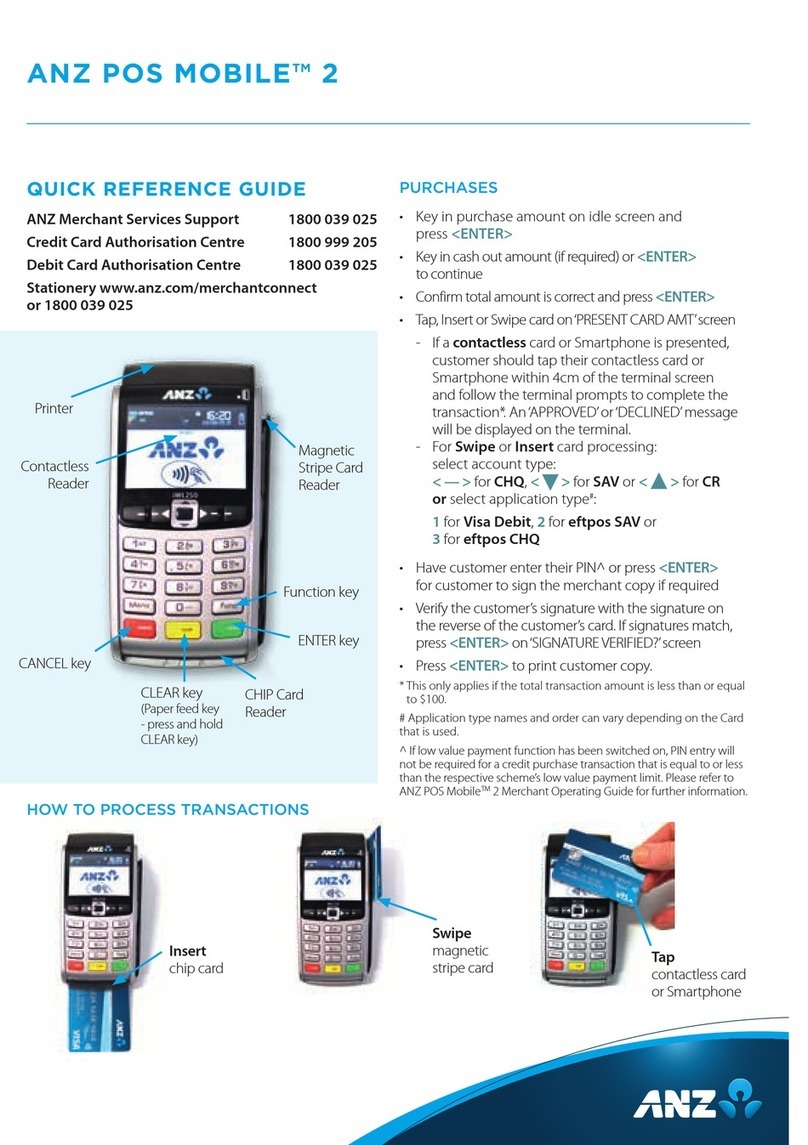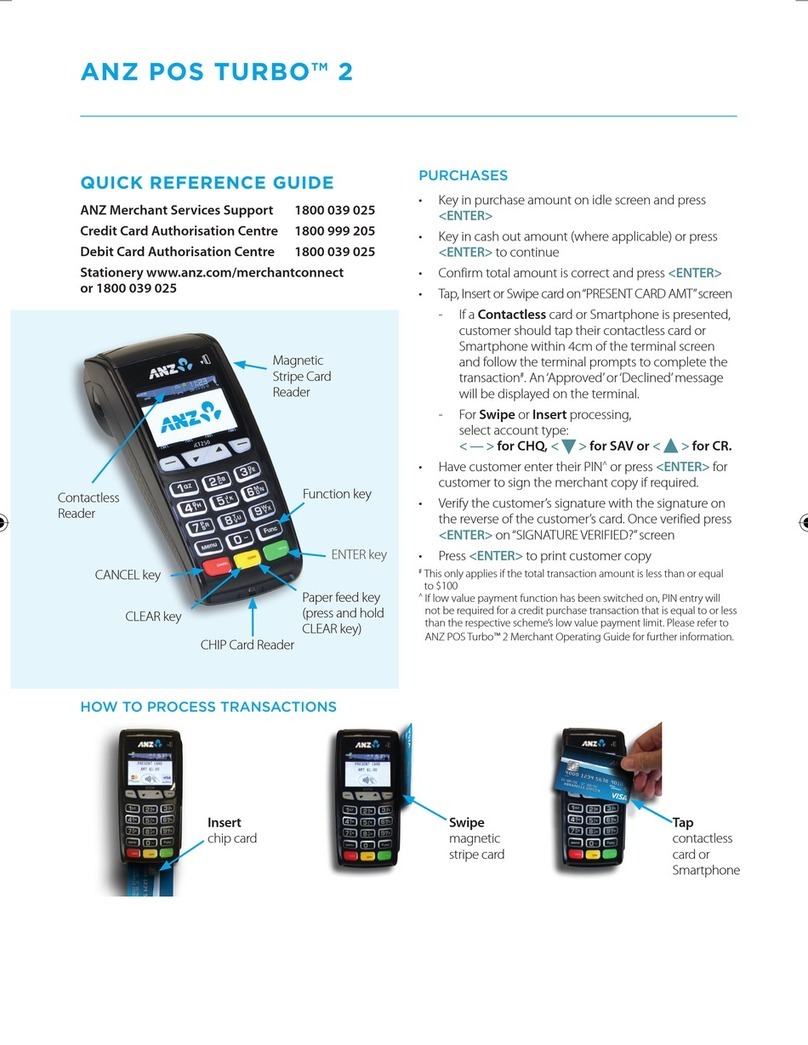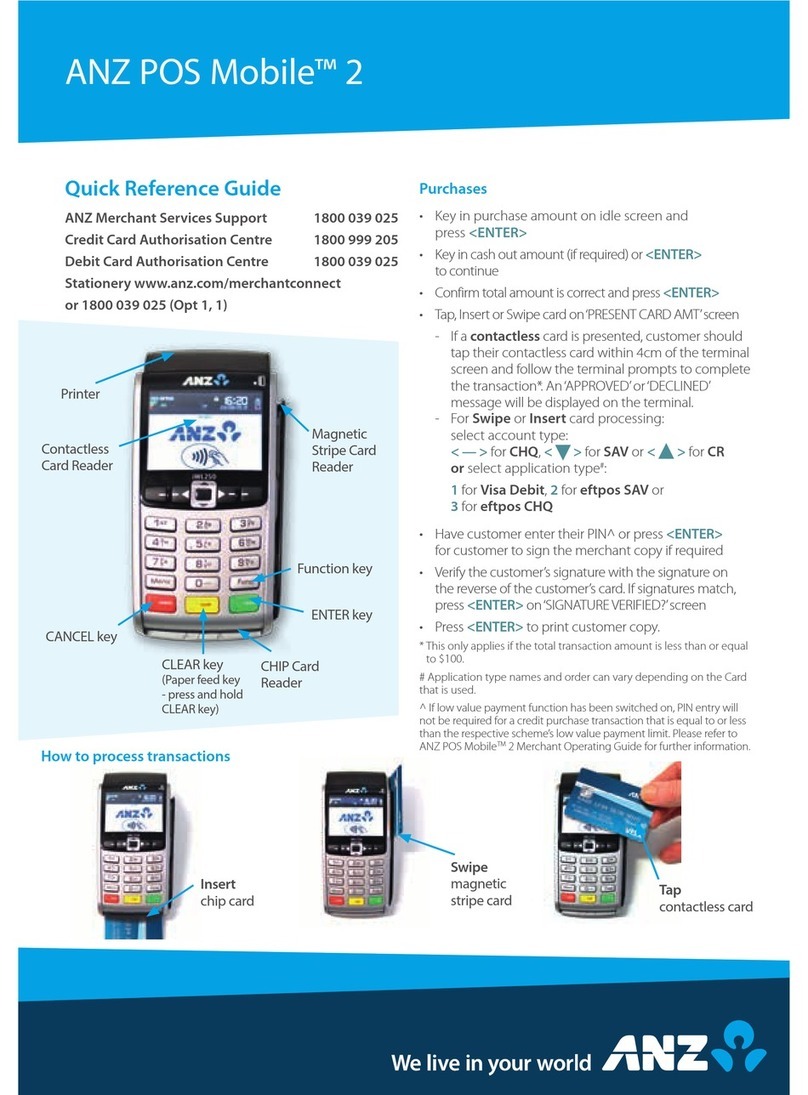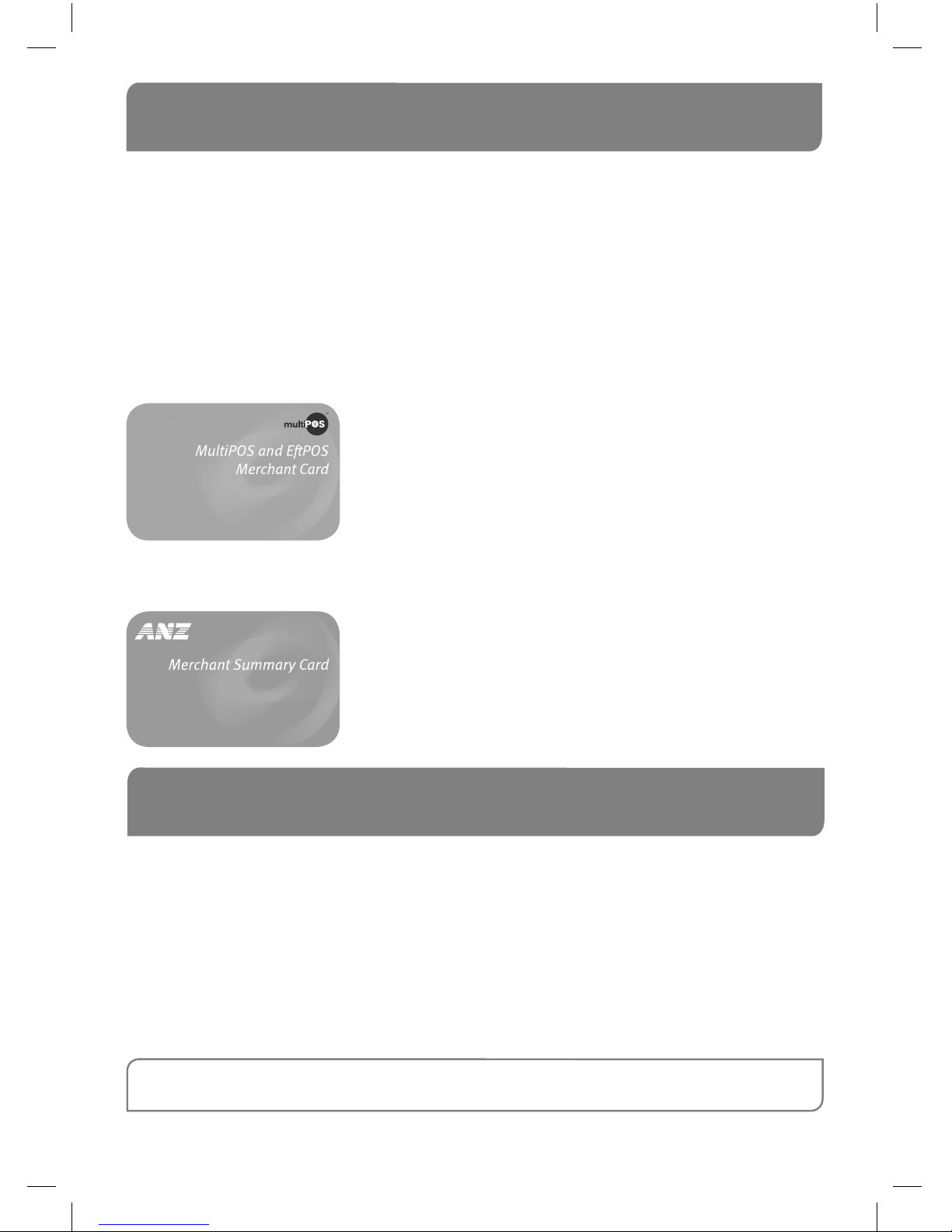1.3 Authorisation
Your terminal is designed to automatically seek Authorisation from the cardholder’s
Card Issuer while processing an Electronic Transaction.
Authorisation confirms that the card number is a valid card number and that there are
sufficient funds in the account. Despite a Transaction being ‘authorised’, the merchant
bears the risk that the customer is not the true cardholder.
Authorisation does not amount to verification that the Transaction is genuine nor does
it authenticate the customer.
NOTE:
• Authorisation of the Transaction does not mean that the true cardholder has authorised
the Transaction
• Authorisation does not protect the merchant from Chargebacks
• The bank, ANZ cannot guarantee that a Transaction has been conducted by the true
cardholder.
Authorisation Declined
Where an Authorisation is declined, please seek an alternative method of payment.
If the customer cannot pay, the goods should be reclaimed. For goods that cannot be
reclaimed (eg. food items, petrol etc), request photographic identification such as a
Driver’s Licence or take a description of the person and arrange with the customer to
provide an alternative method of payment. If unsuccessful, report the incident to
the Police.
1.4 Floor Limits
A Floor Limit is a dollar amount set for a particular type of card Transaction processed
via your merchant facility. Please note, Floor Limits relate to all Transactions.
Your Letter Of Offer outlines all Authorised Floor Limits that are specific to your
business. Some of these limits are specific to your business or industry, please insert
these Authorised Floor Limits in the appropriate spaces provided.
Authorised Floor Limits
Credit Card Floor Limits (including Visa and MasterCard Debit Transactions)
Manual (Imprinter):
Electronic Fallback:
Internet: $0
Mail Order & Telephone Order: $0
All Other Electronic Transactions: $0
Please insert your Authorised Floor Limit
Please insert your Authorised Floor Limit