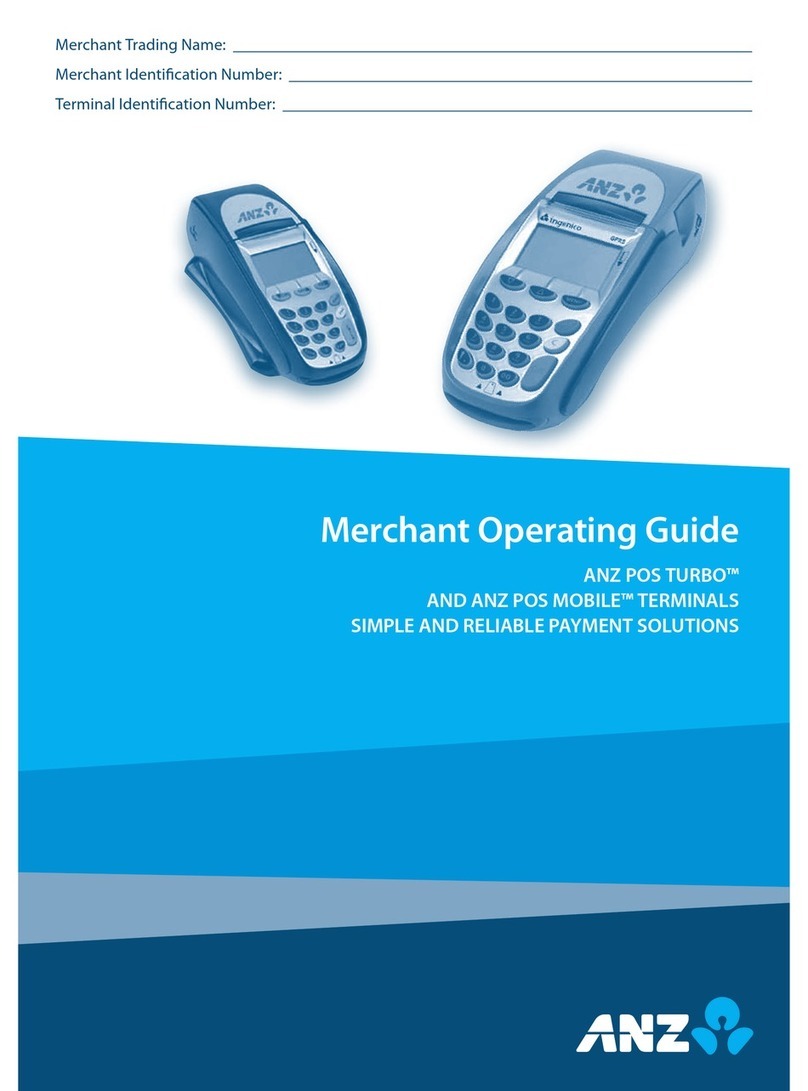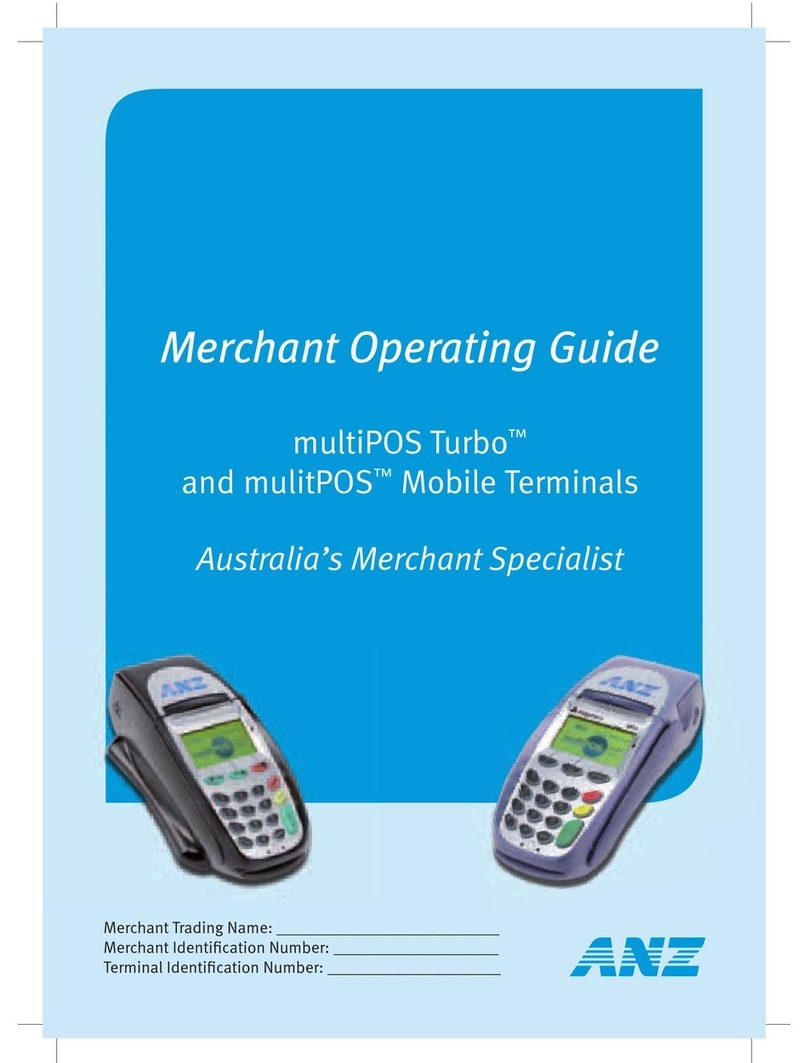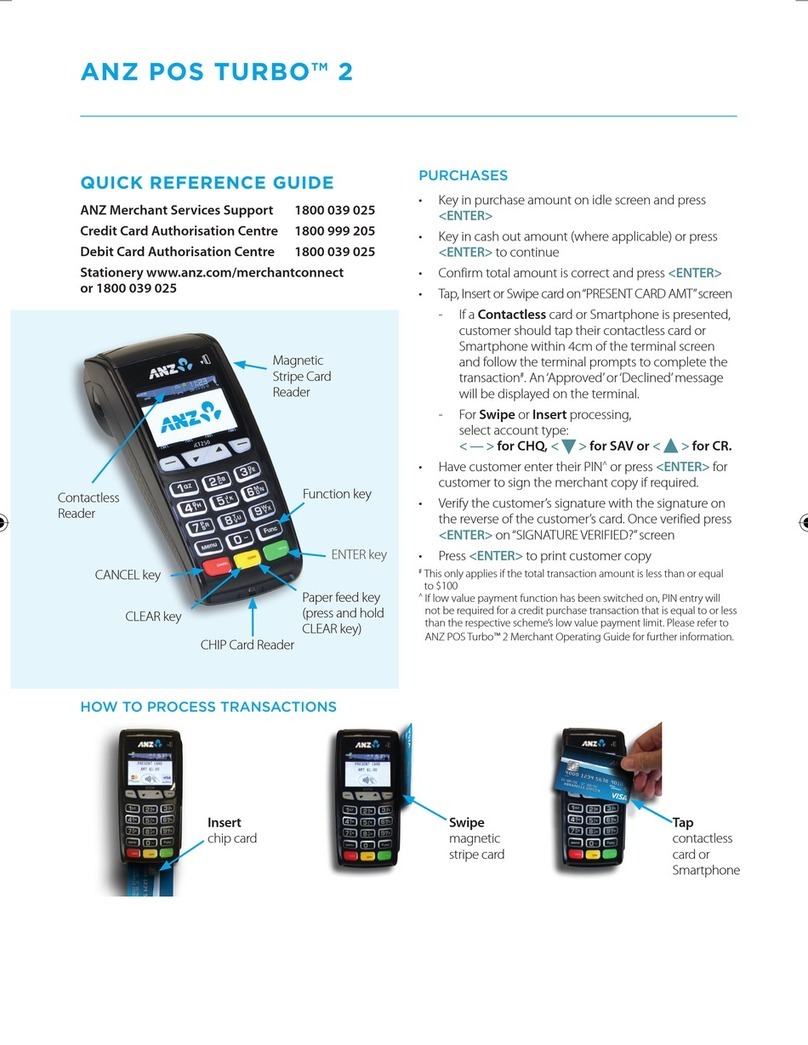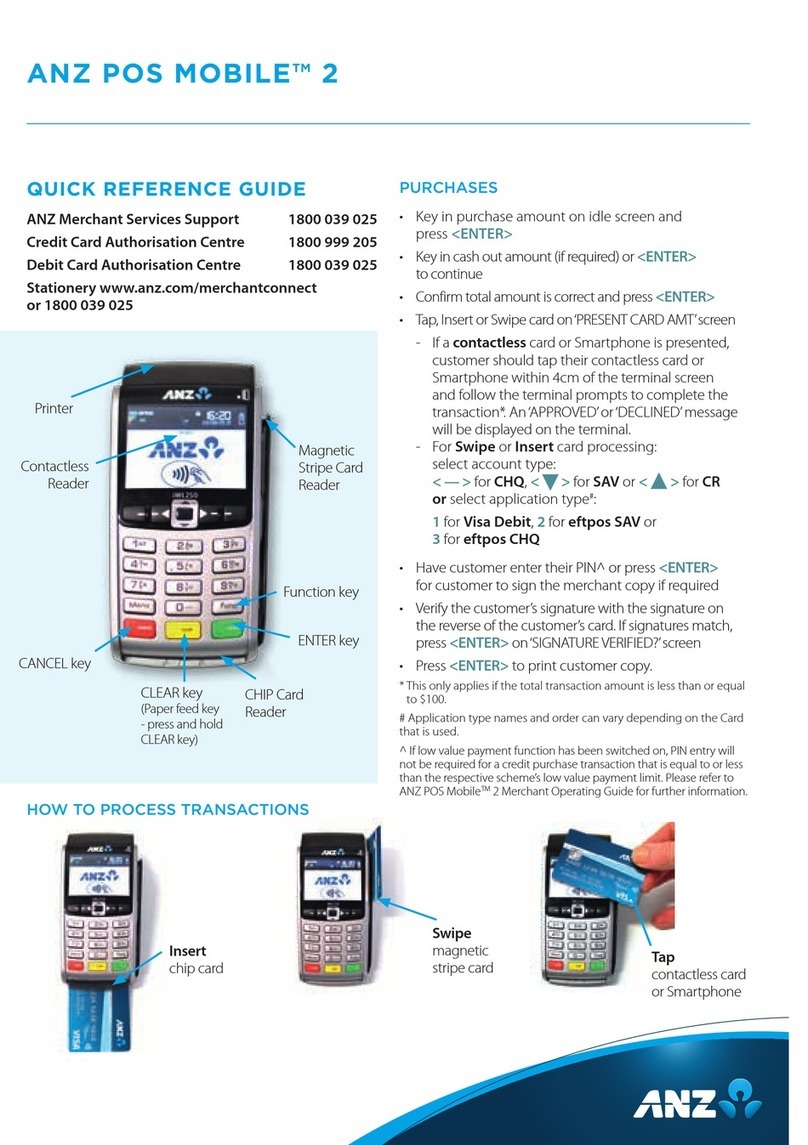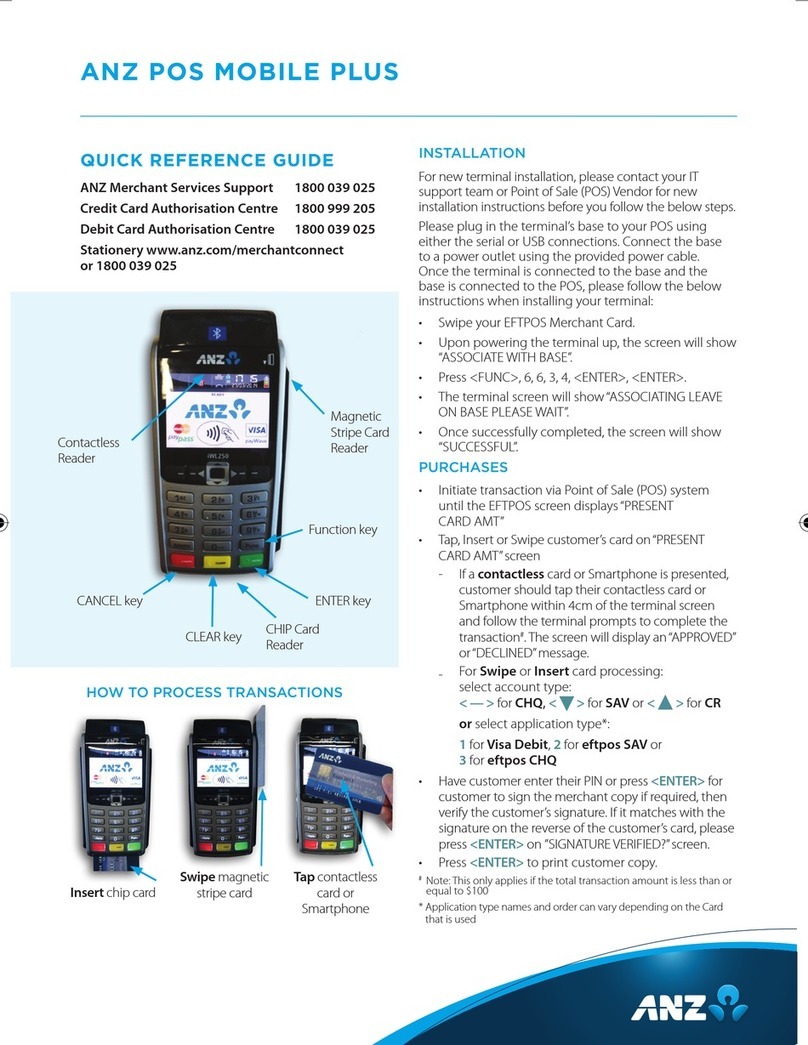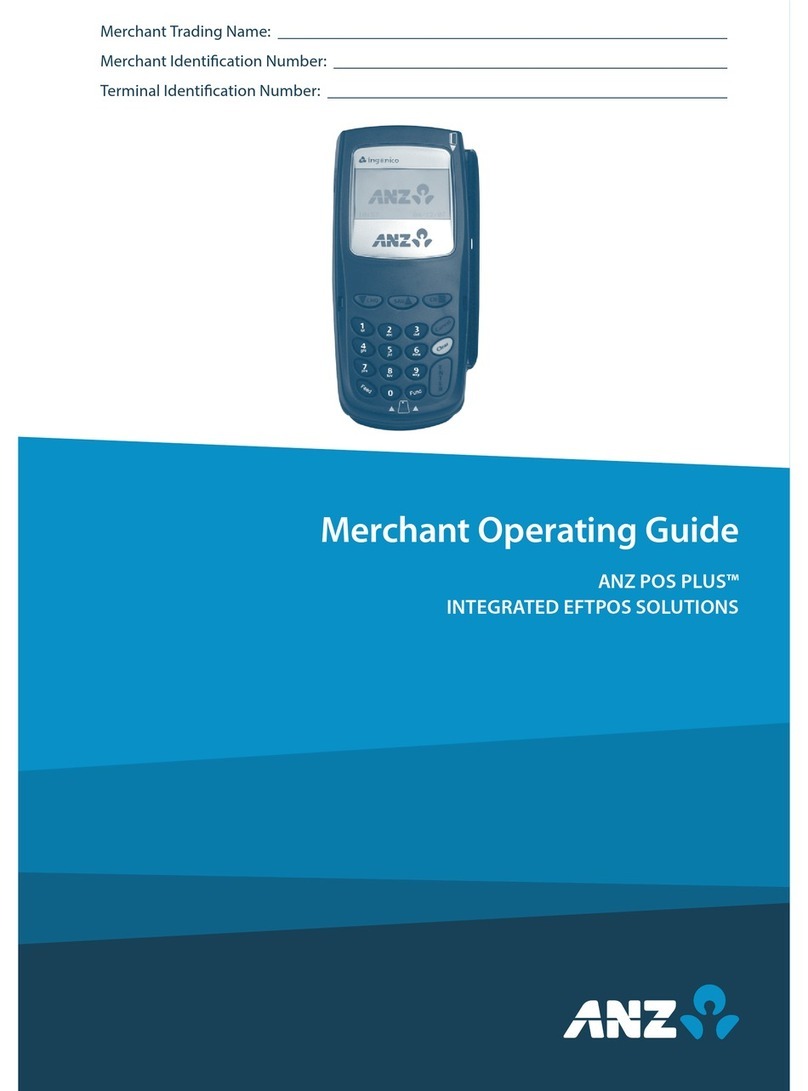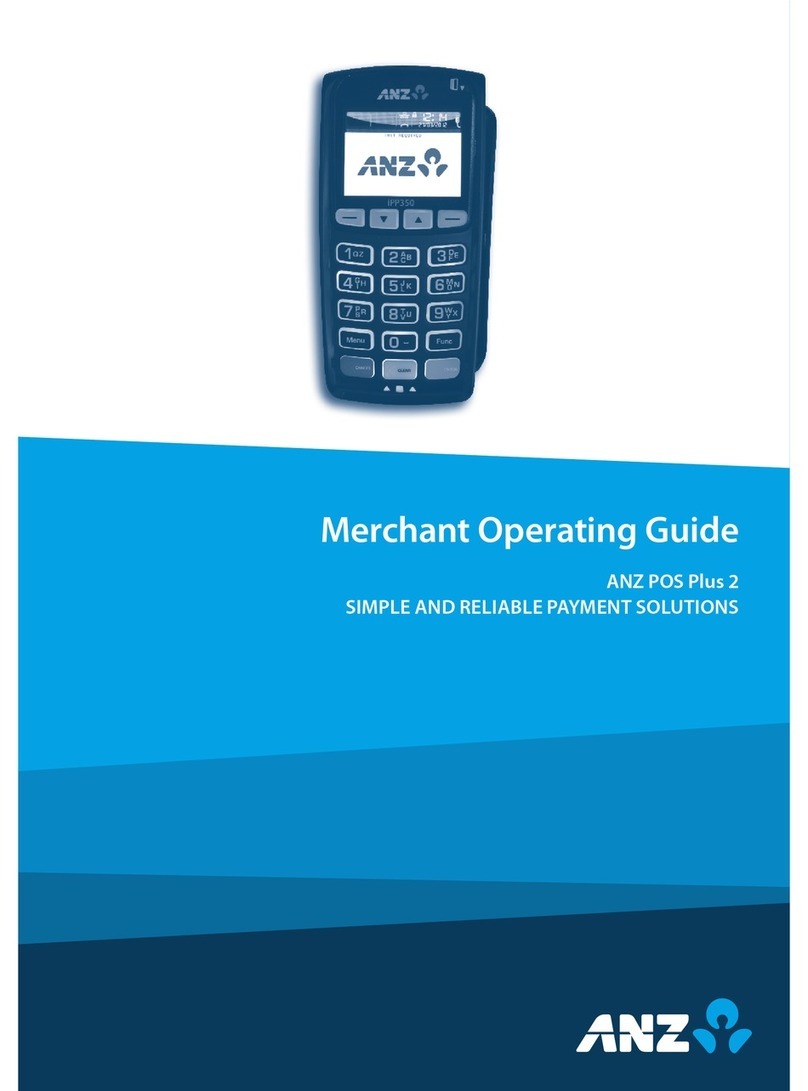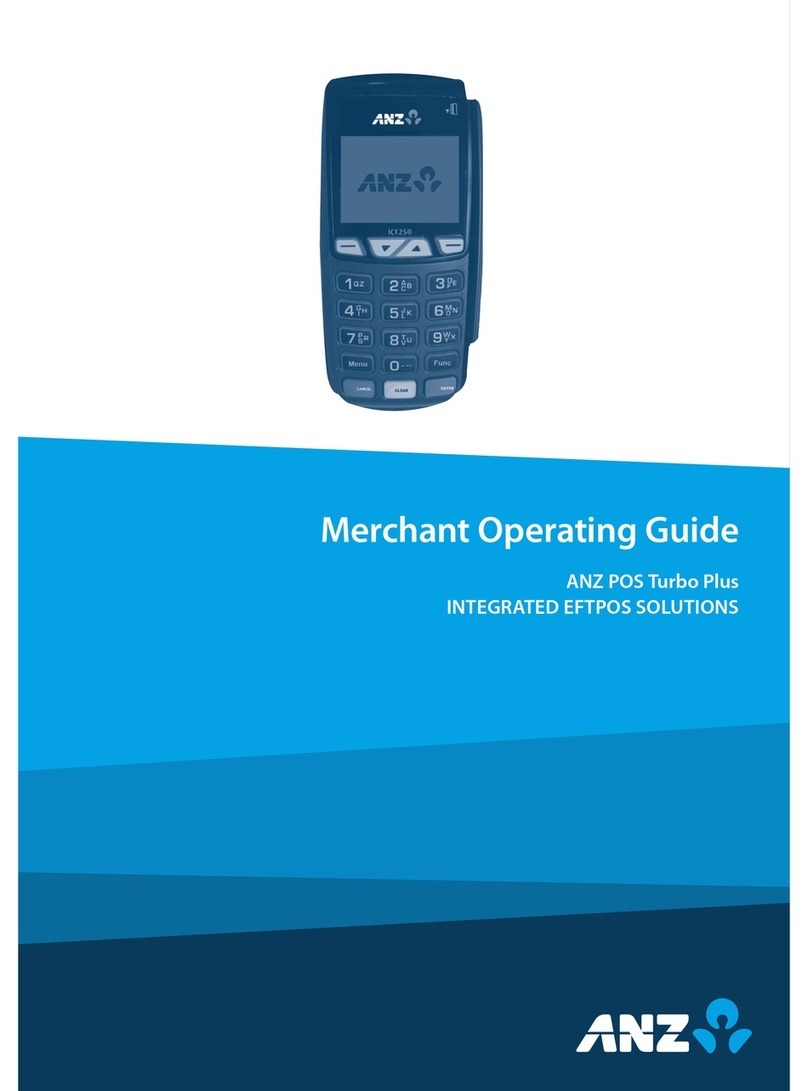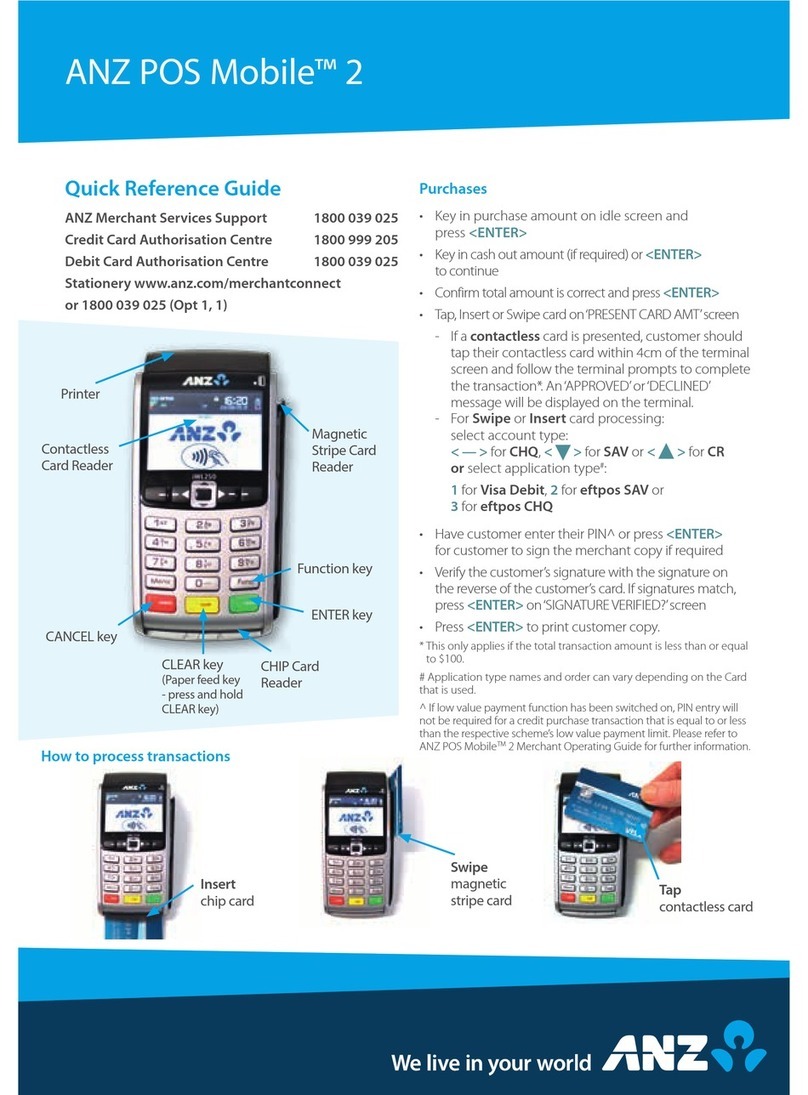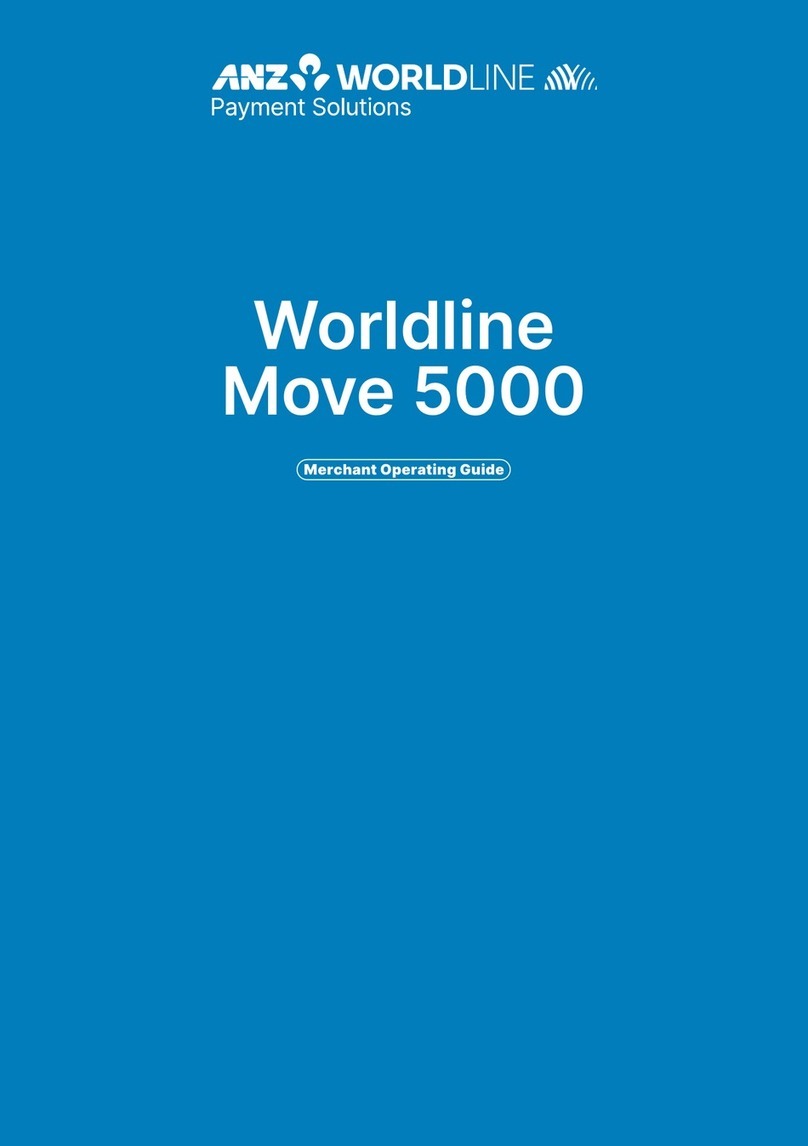REFUNDS
• Enter refund details into the POS system until
EFTPOS screen displays“PRESENT CARD RFND”
• Tap, insert or swipe customer’s card on “PRESENT
CARD RFND” screen
- For contactless processing, customer should tap
their contactless card or Smartphone within 4cm
of the terminal screen and follow the terminal
prompts to complete the transaction
- For Swipe or Insert card processing:
select account type*:
<—>for CHQ,< > for SAV or <>for CR
or select application type*:
1for Visa Debit, 2for eftpos SAV or
3for eftpos CHQ
• Have customer enter their PIN or press <ENTER>
for customer to sign the merchant copy
• Verify customer’s signature if required. If it matches
with the signature on the reverse of the customer’s
card, please press <ENTER> on “SIGNATURE
VERIFIED?” screen
• Press <ENTER> to print customer copy
*Application type names and order can vary depending on the
Card that is used.
CLEARING ELECTRONIC FALLBACK (EFB)
TRANSACTIONS
If you see an asterisk (*) displayed on your screen,
please follow this process to clear stored transactions:
• To clear EFB transactions press <Func> 8, 8,
<ENTER> <ENTER> <ENTER>
• Terminal will clear all unprocessed transactions.
Note: The terminal will prompt you if authorisation is required for
EFB transactions. Obtain authorisation by contacting the
relevant Authorisation Centre. Please refer to ANZ POS Turbo
Plus™ Merchant Operating Guide for further information
CONFIGURING COMMUNICATION MODE
Please contact your Point of Sale (POS) System provider
for further information on how to switch the POS
communication mode to terminal communication mode.
If you require your terminal to change communication
modes between GPRS, Dial-up and IP, please follow the steps
below:
1. Press <Func> 9, 9, 0, 5 and then press <ENTER>
2. At “Swipe Merchant Card” Press <ENTER>
3. Press <ENTER> to go to” COMMS MODE”Screen
4. Press 1 to select Dial-up communication mode
Press 6 to select GPRS communication mode
Press 7 to select IP communication mode
5. Press <ENTER> until the ANZ main screen appears
6. Press <Func> 2, 4, 6, 8 <ENTER><ENTER>. “TMS
Logon Successful”should display on the terminal.
7. Press <Func> 8, 7 <ENTER><ENTER>. “ANZ
Initialisation Approved” should display on
the terminal.
INITIALISATION REQUIRED
If the terminal is displaying “Init Required”’, press
<Func> 8, 7, <ENTER> <ENTER>. If the terminal still
displays “Init Required” follow the steps below:
• Disconnect the power connection cable from the
multi-com adaptor and wait 30 seconds
• Reconnect the cable at the multi-com adaptor
and wait for the terminal to revert to the “Init
Required” screen
• Press <Func> 8, 7, <ENTER> <ENTER> on the terminal
The terminal will start initialising, taking approximately
1 - 2 minutes to complete. If “Init Required”is still
appearing, please call ANZ Merchant Services on 1800
039 025 for further assistance.
CONFIGURING PRINTER
The ANZ POS Turbo™ Plus terminal provides the option
to use the local printer. Please contact your Point of
Sale system provider for further information on how to
switch your external printer to the terminal printer.
SETTLEMENT
ANZ offers same day settlement, every day. For ANZ
business account holders, funds are available on the
same day for transactions settled before 09:00pm
(Melbourne time). For non-ANZ business account
holders, ANZ transfers the funds to the merchant’s
bank on the following business day and the availability
of the funds will be determined by the merchant’s
bank.
REPLACEMENT TERMINAL
INSTALLATION TIPS
Please only follow the instructions when installing
replacement terminals. This guide should not be used
for new terminal installation. Contact your IT support
team or ANZ Merchant Services for new installation
instructions.
552653_ANZ POS TURBO PLUS QRG_86470.indd 2 22/09/2016 2:17 pm