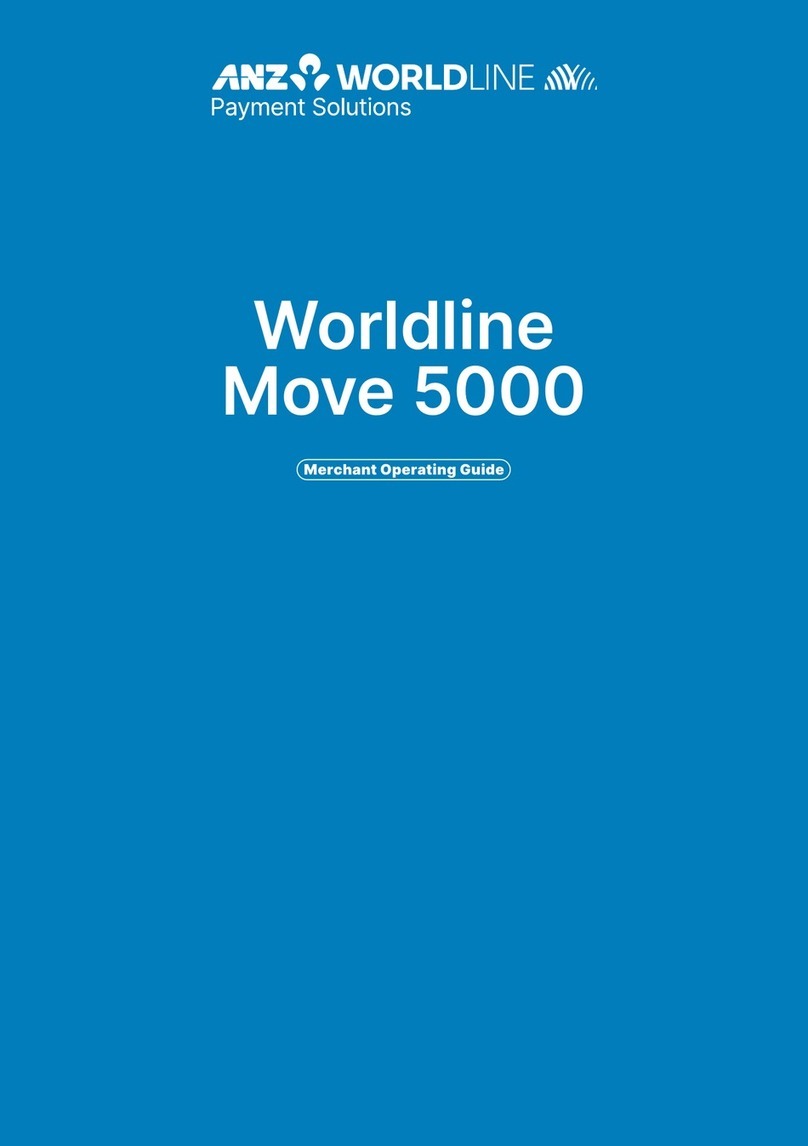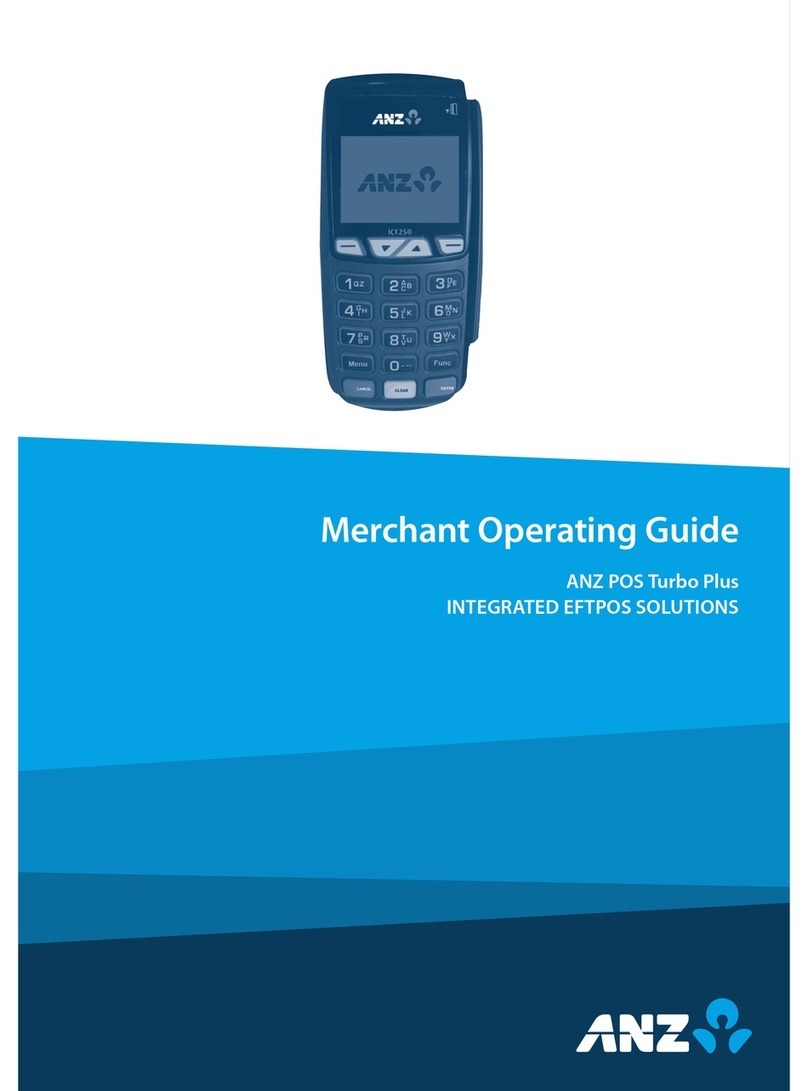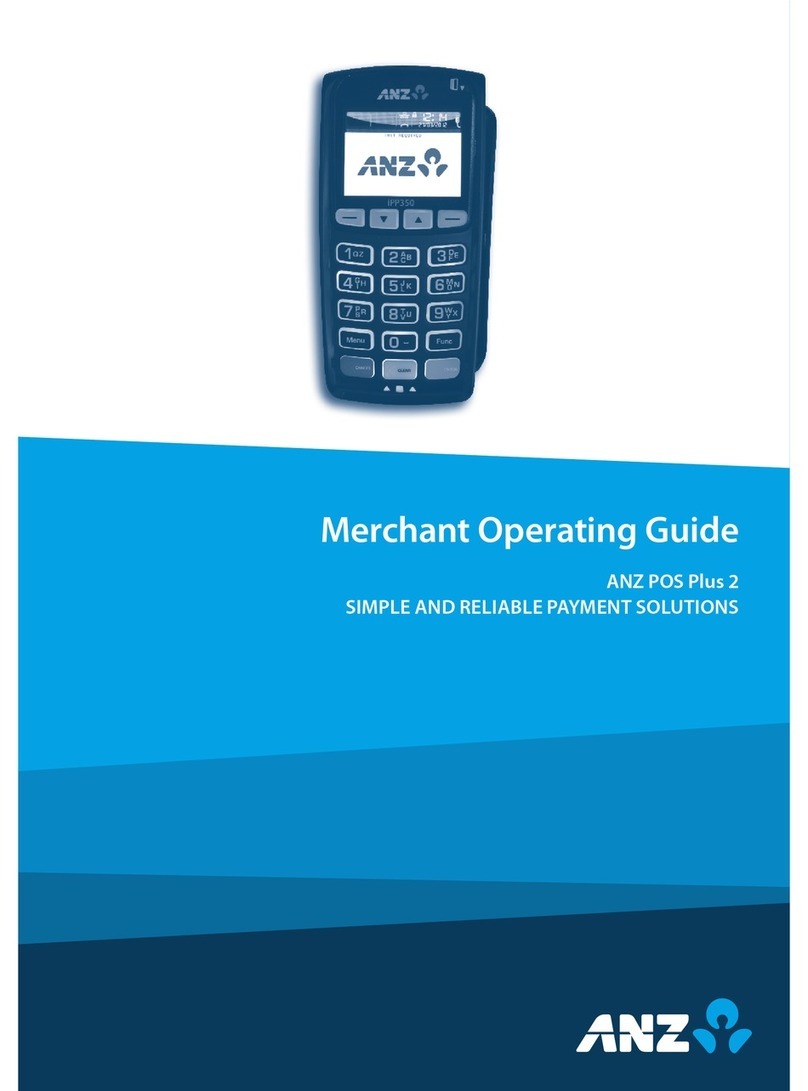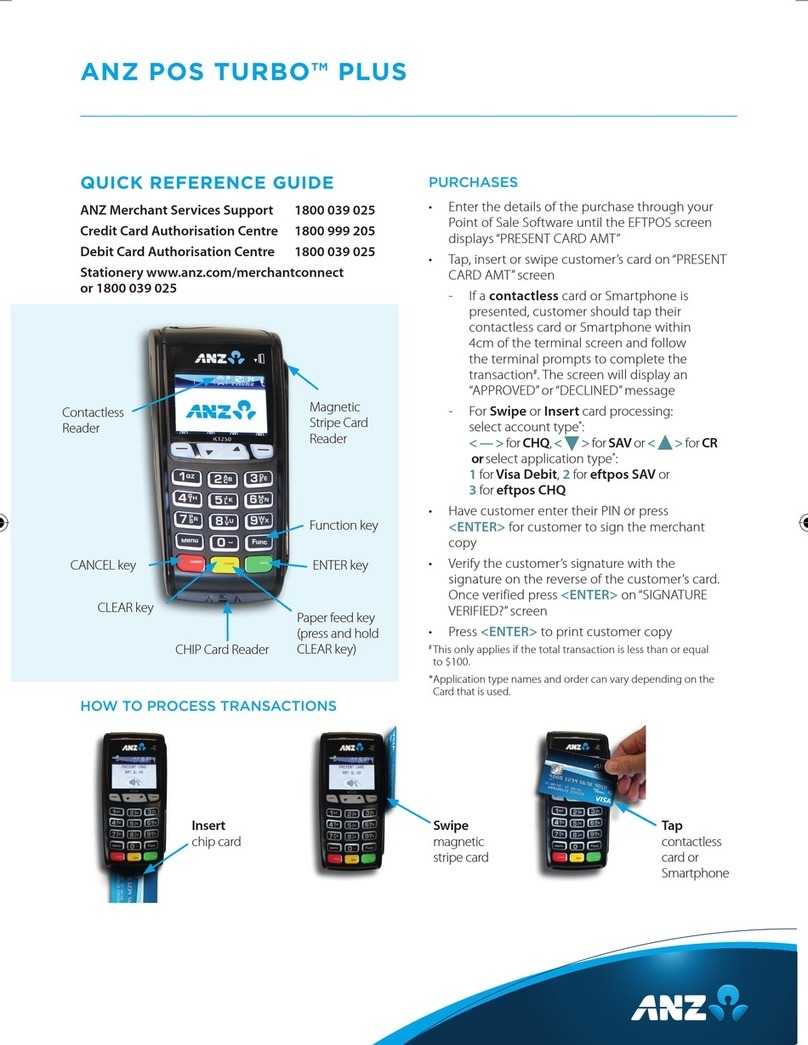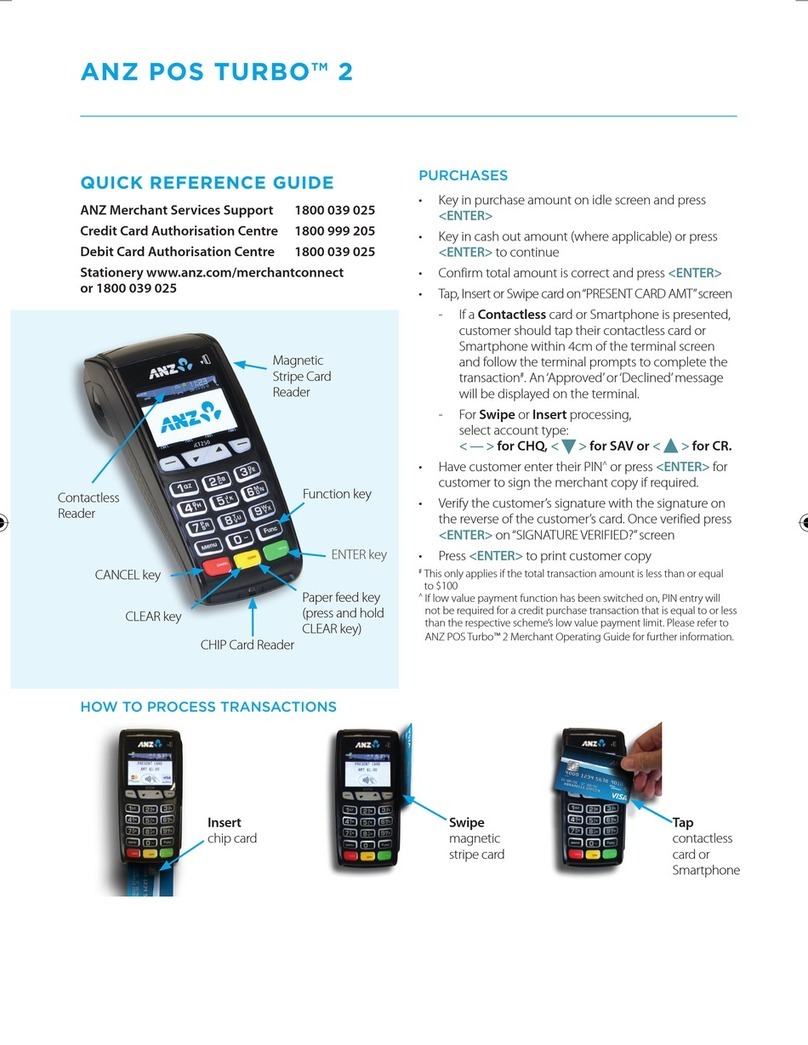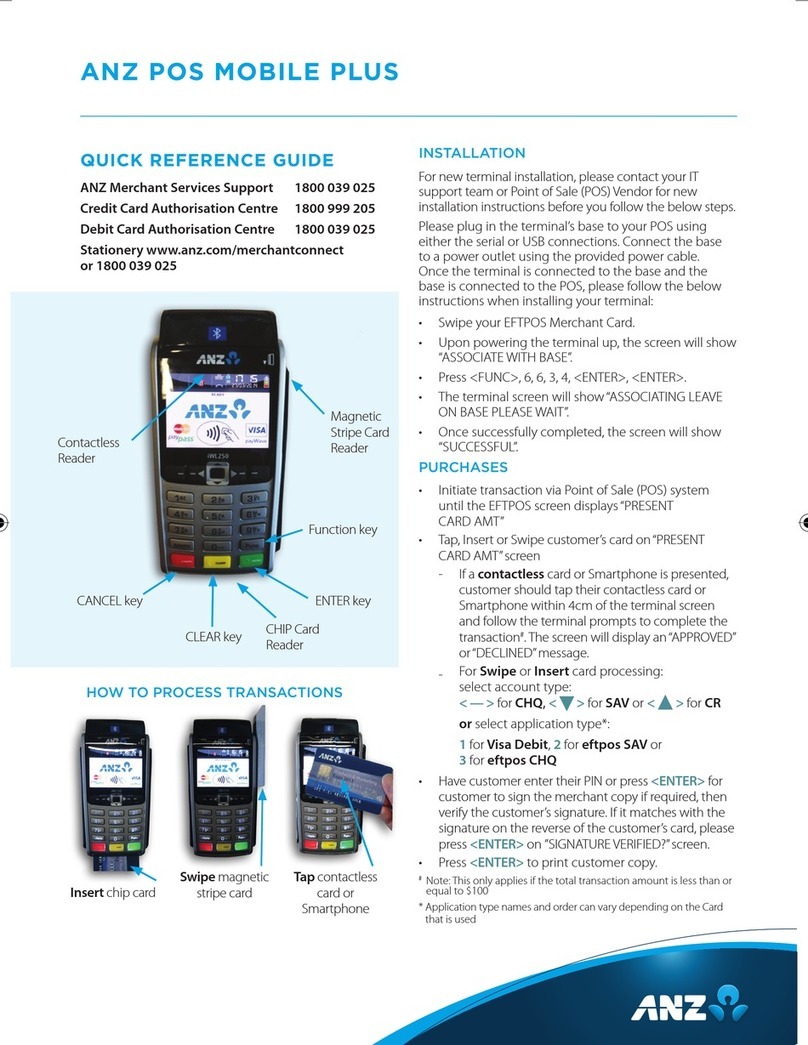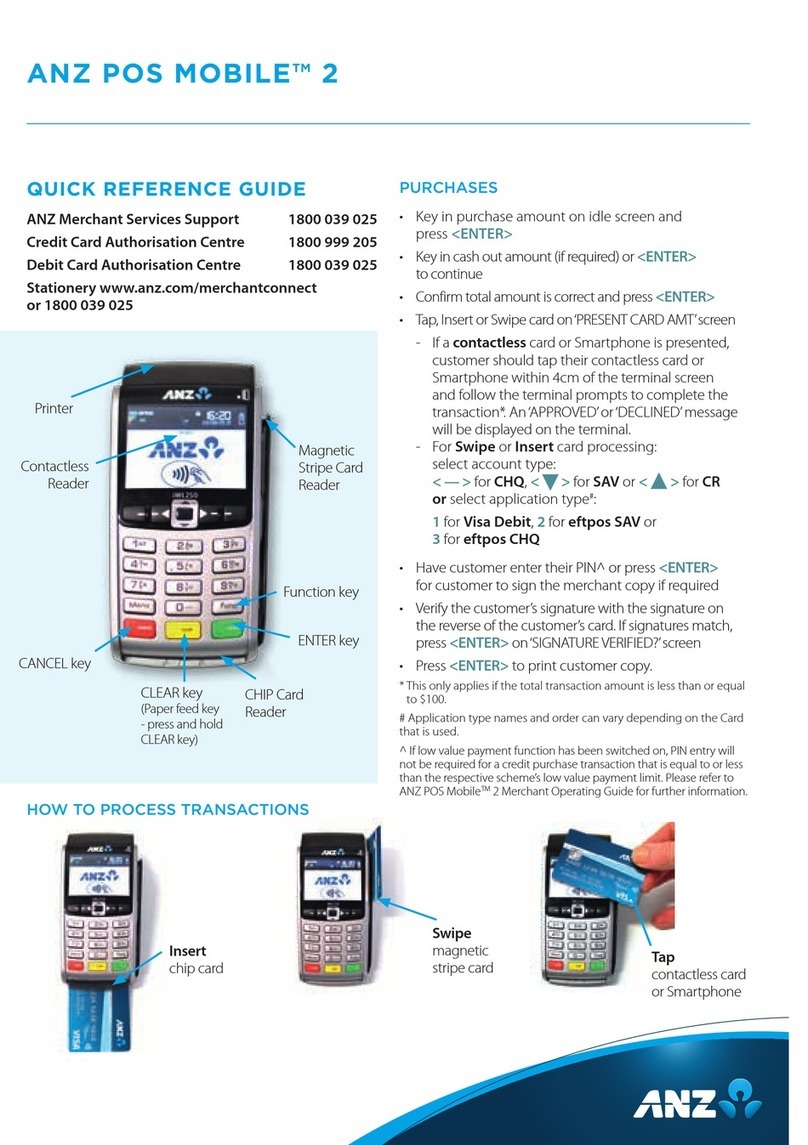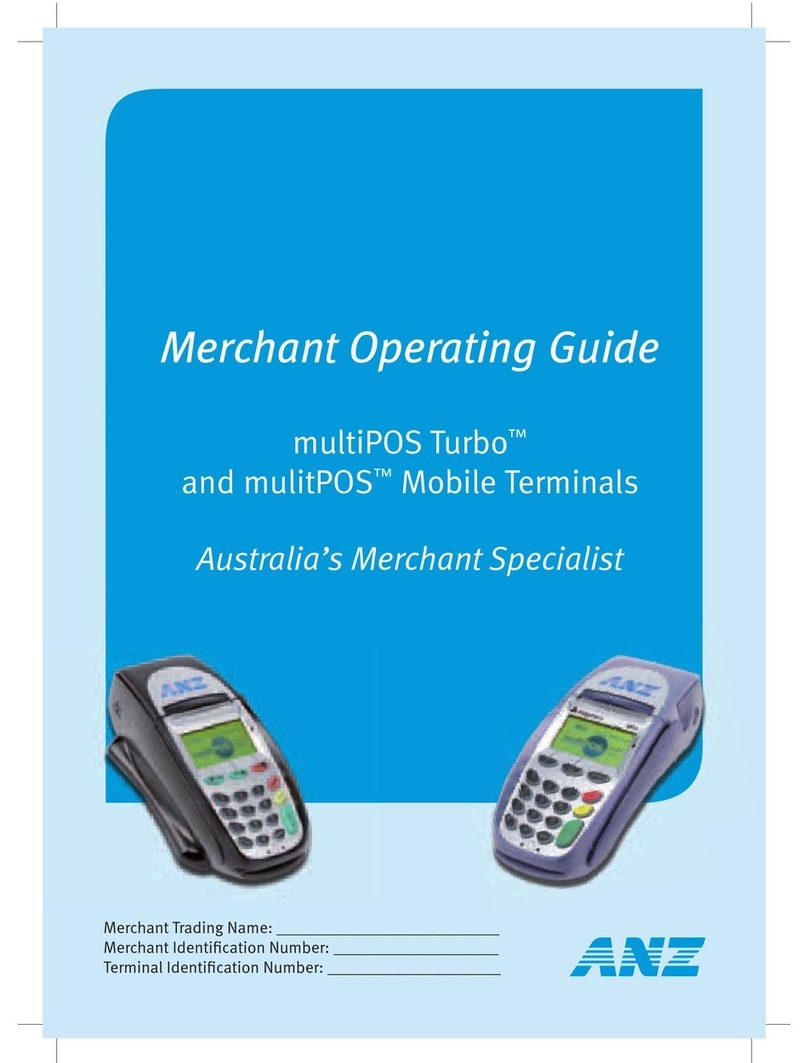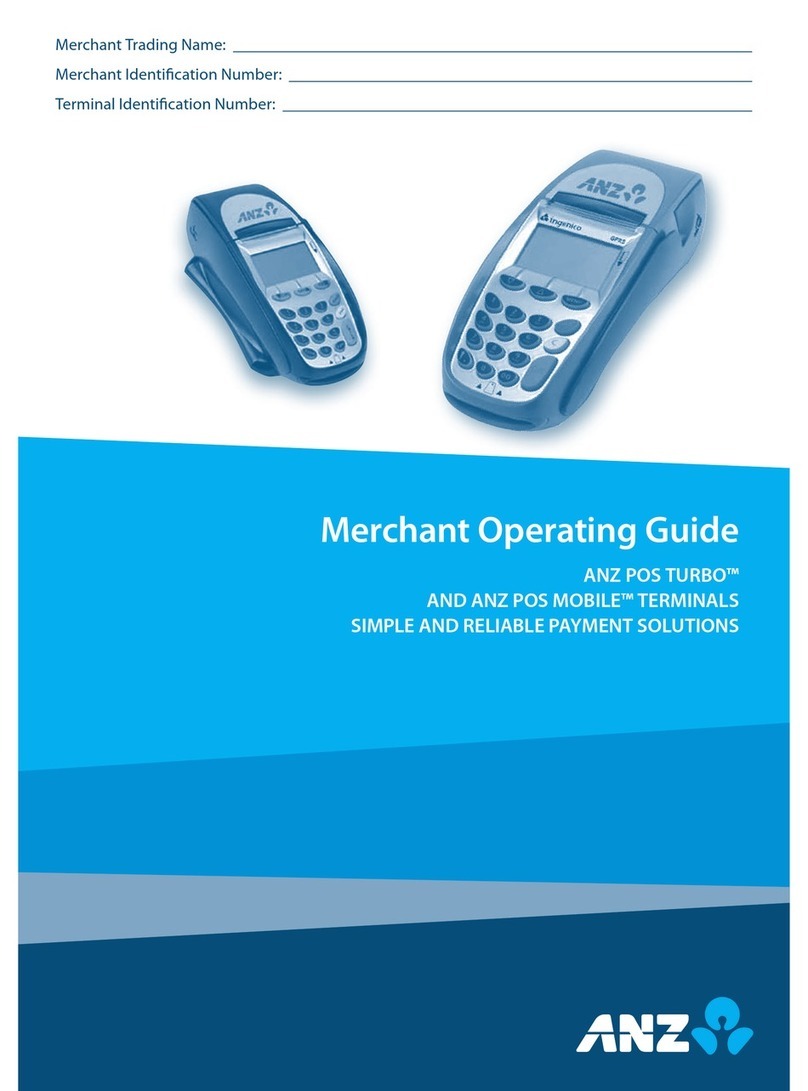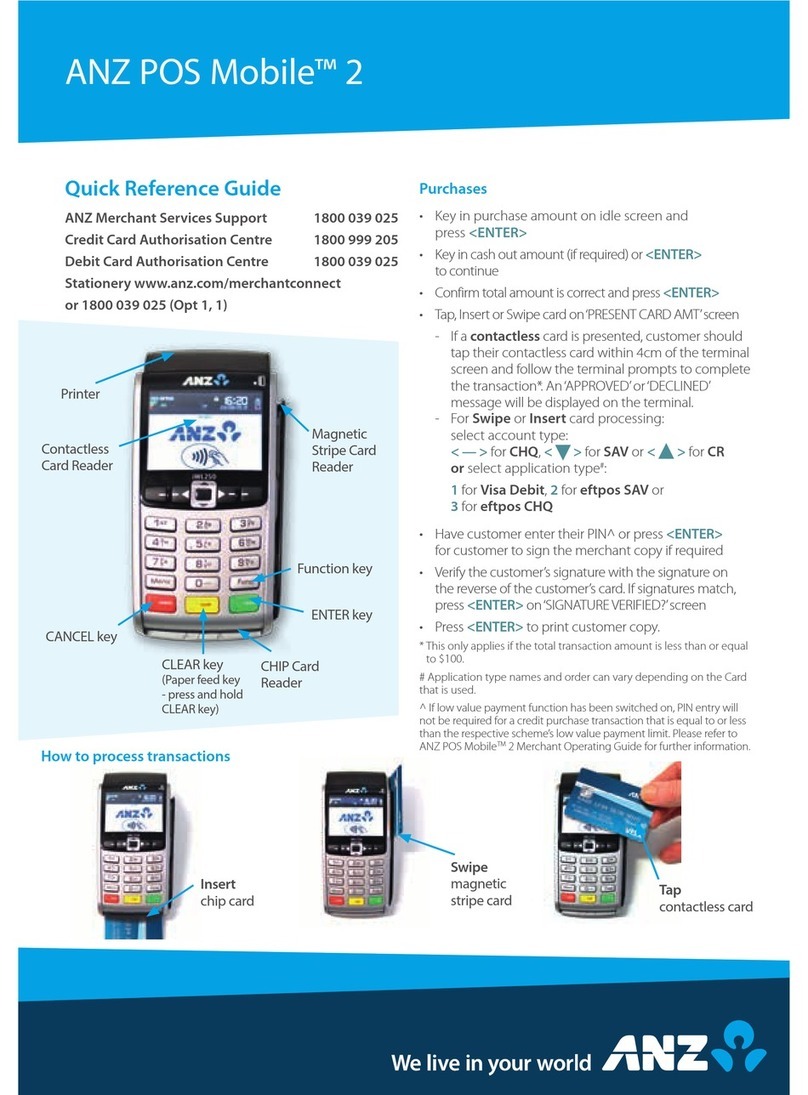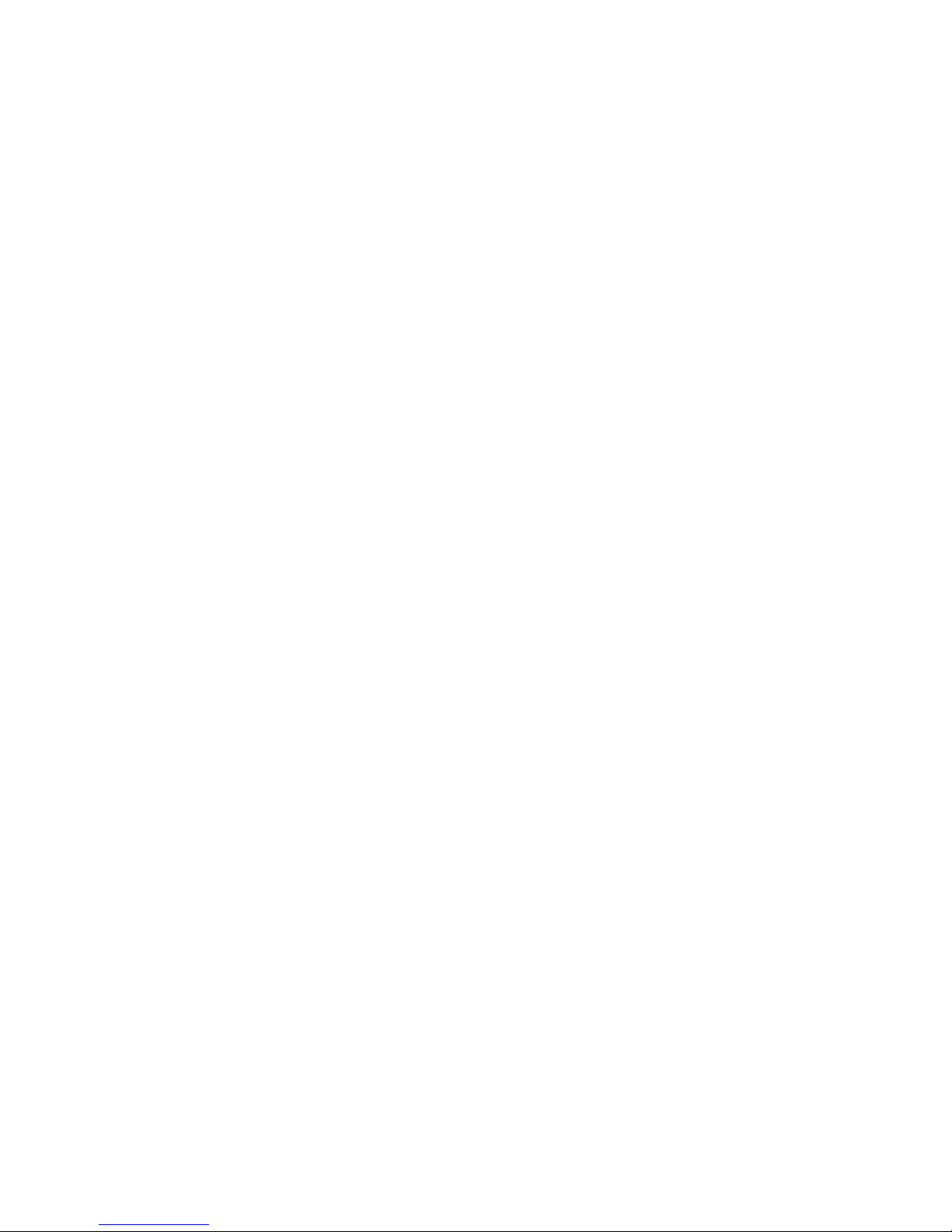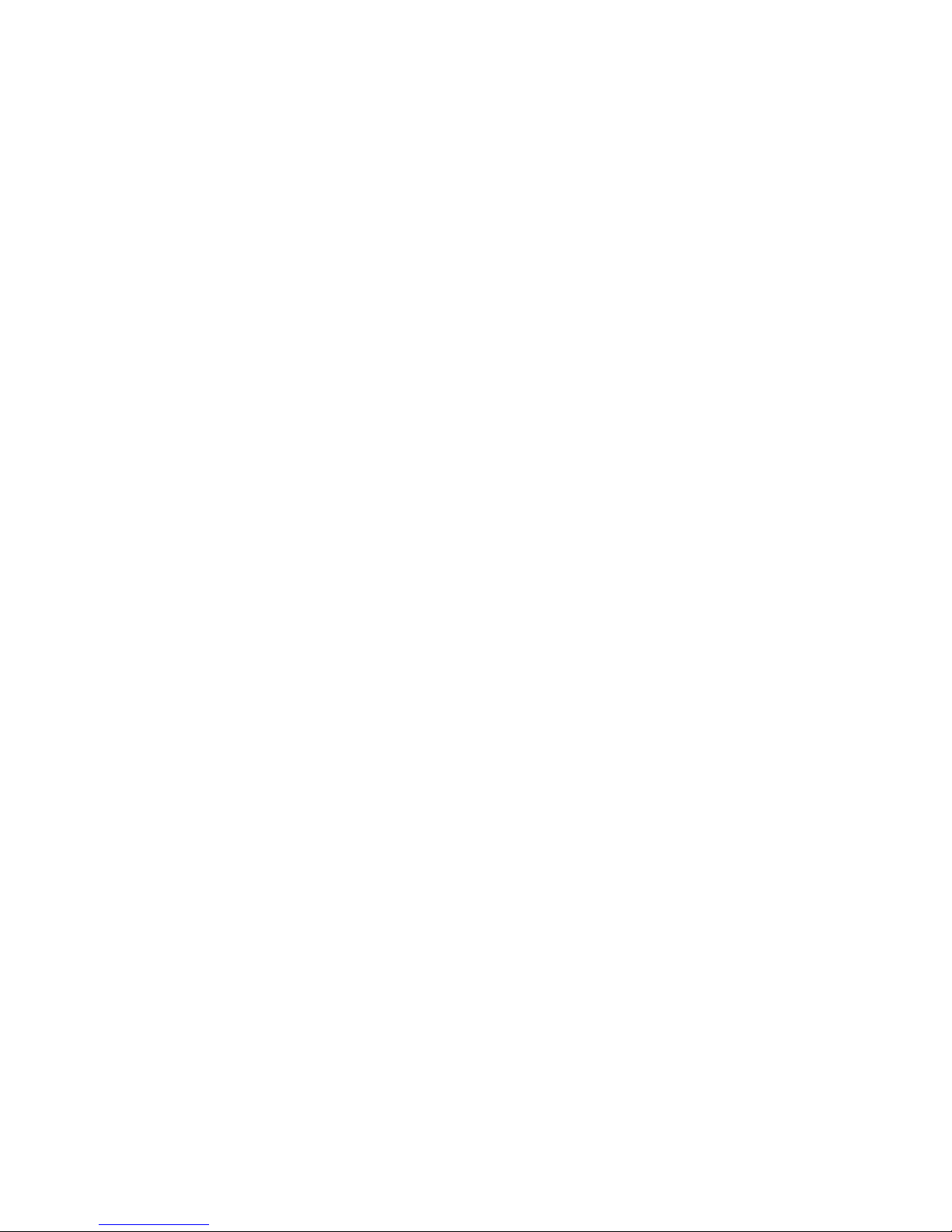your Authorised Floor Limit, you risk the transaction being charged back.
When you contact the Authorisation Centre, a transaction will be ‘approved’or ‘declined’.
If declined, please advise the customer to contact the Card Issuer and seek an alternative
method of payment.
NOTE:
An alpha character may be provided as part of the approval code. Select the numeric key cor-
responding to the alpha character and press ‘SAV’ to scroll through options. Example: if character ‘C’ is
required, select number ‘2’ on the pinpad and press the‘SAV’ key until you scroll to character ‘C’, then
press ENTER.
NOTE:
A transaction may still be
charged back
despite being
authorised by the Authorisation Centre.
Retain Card
If the Card Issuer has cancelled the card, the Authorisation Centre may ask that you try to
retain the card.
1.5 Change of Business Details
Your ANZ Merchant Agreement describes various situations in which you must notify us of
a change to your circumstances.
Please contact ANZ Merchant Services on 1800 039 025 if there are any changes to your:
• Business name and/or address
• Business type or activities including changes in the nature or mode of operation of
your business
• Mailing address
• Ownership
• Bank/branch banking details
• Telephone or fax numbers.
Should your business be sold, cease to trade or no longer require an ANZ Merchant Facility,
please contact ANZ Merchant Services immediately on 1800 039 025.
The ANZ Merchant Services General Conditions sets out your obligations when your
business is sold, ceases to trade or no longer requires an ANZ Merchant Facility.
You must ensure that all stationery, promotional material, Transaction Vouchers, Card
Imprinters and equipment (including Electronic Terminals) is returned to ANZ, based on the
closure instructions provided by ANZ Merchant Services.
Please Note
:It is the authorised merchant’s responsibility to ensure that the Merchant Facility is re-
turned. Failure to do so, may result in the continual charge of Terminal Rental Fees until all equipment
is returned in accordance with condition 16(iv) of the ANZ Merchant Services General Conditions.
2. Cards You Can Accept
Credit Cards
Cardholders can use credit cards (MasterCard®and Visa®) to access their credit card
accounts. Cardholders can also access cheque and savings accounts where those accounts
are linked to the credit card.