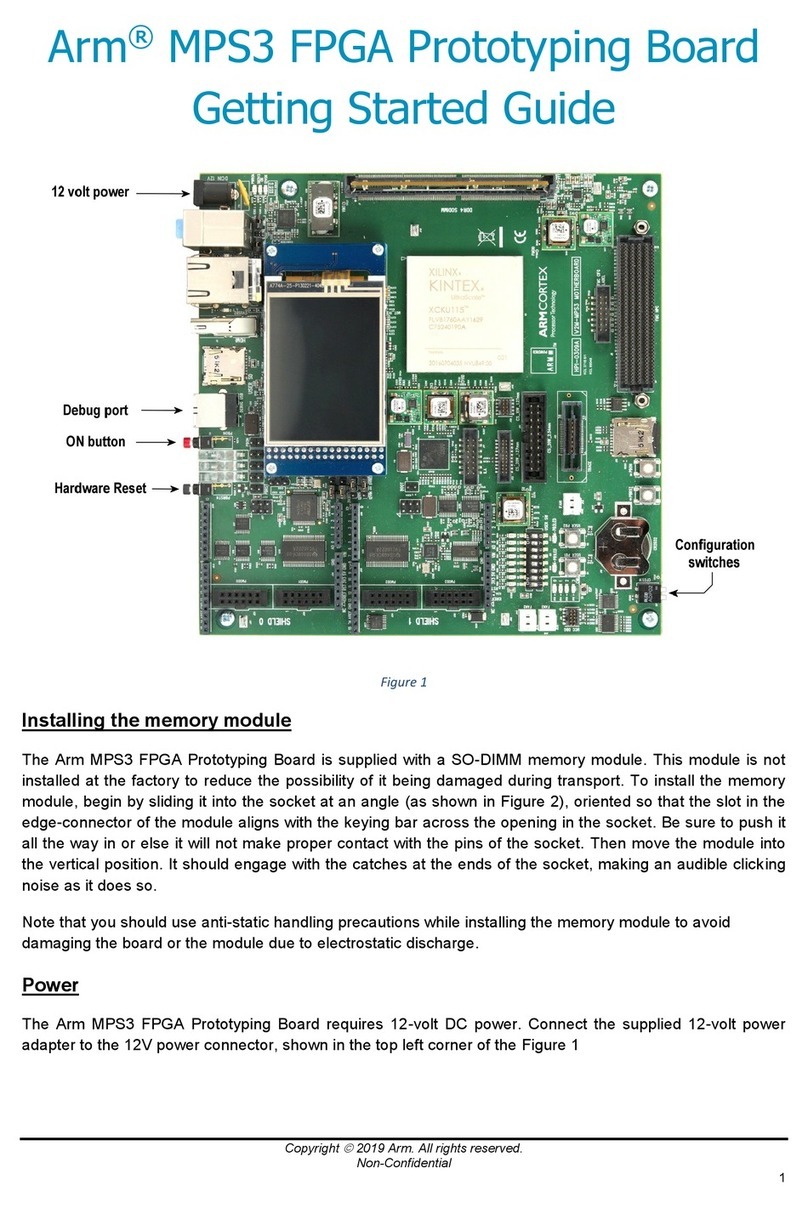ARM DSTREAM DS-5 User manual
Other ARM Computer Hardware manuals

ARM
ARM ARM926EJ-S Product manual

ARM
ARM DSTREAM-XT User manual

ARM
ARM DSTREAM-ST User manual

ARM
ARM DSTREAM User instructions
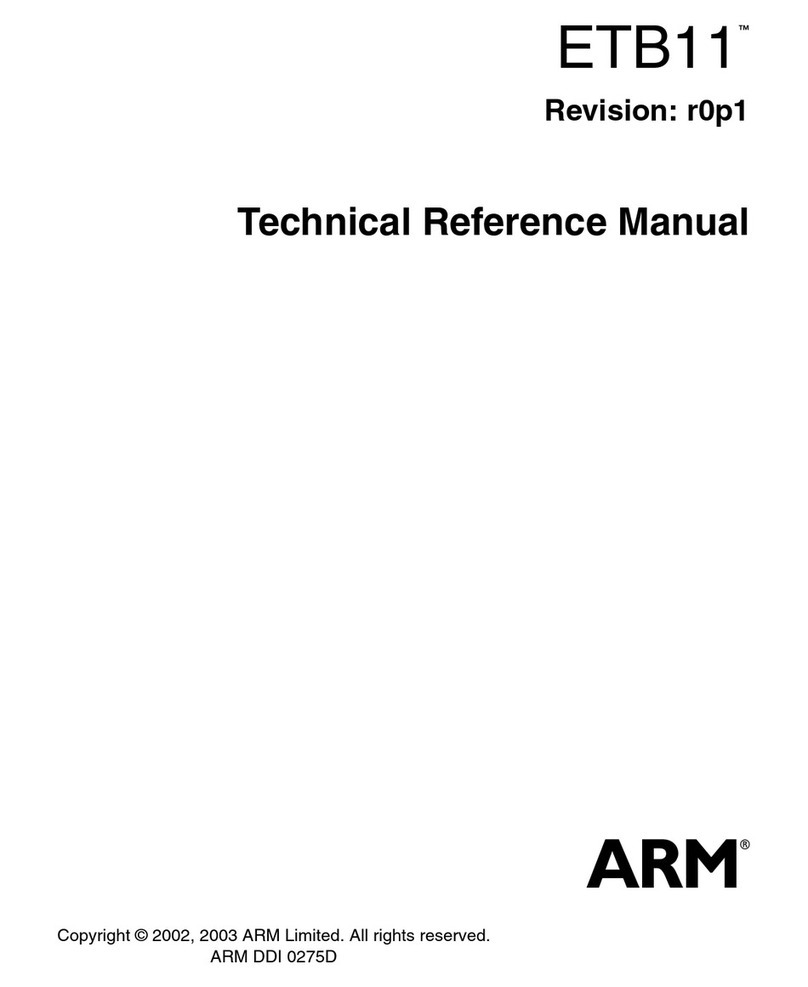
ARM
ARM ETB11 Product manual

ARM
ARM Versatile/IT1 User manual

ARM
ARM DSTREAM-HT User manual

ARM
ARM DSTREAM-PT User manual

ARM
ARM Cordio BT4 Radio IP User manual
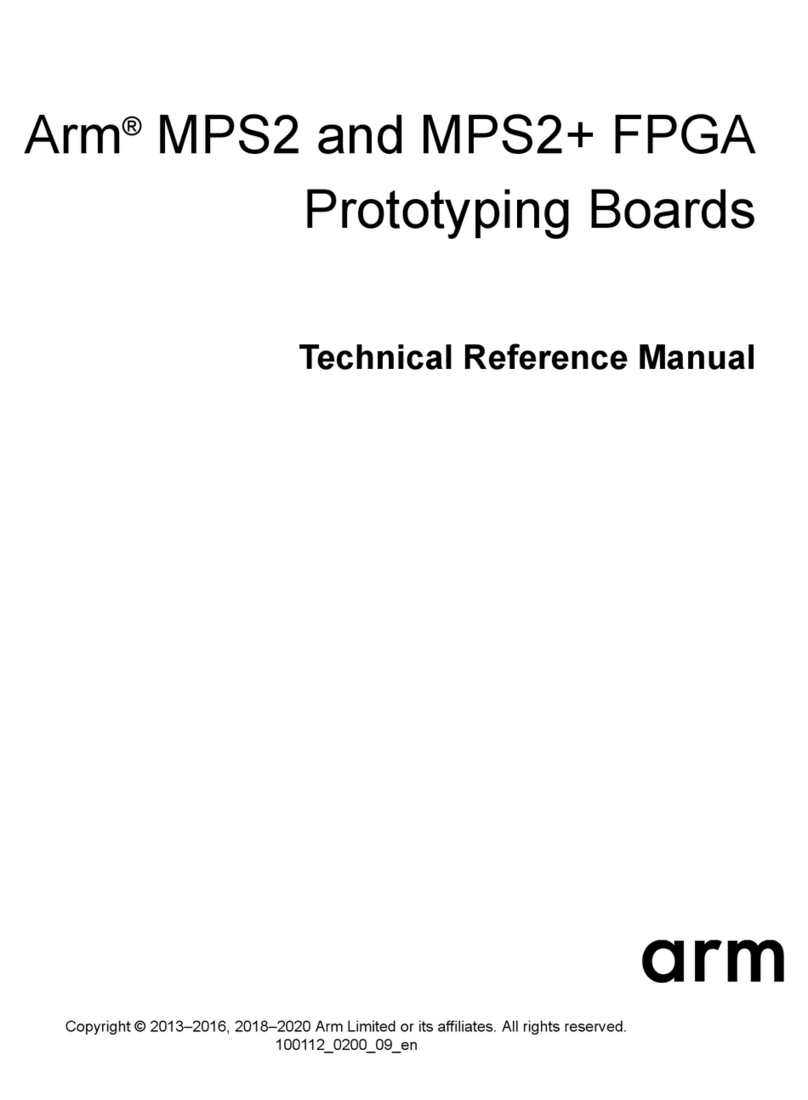
ARM
ARM MPS2 Product manual

ARM
ARM DSTREAM User instructions
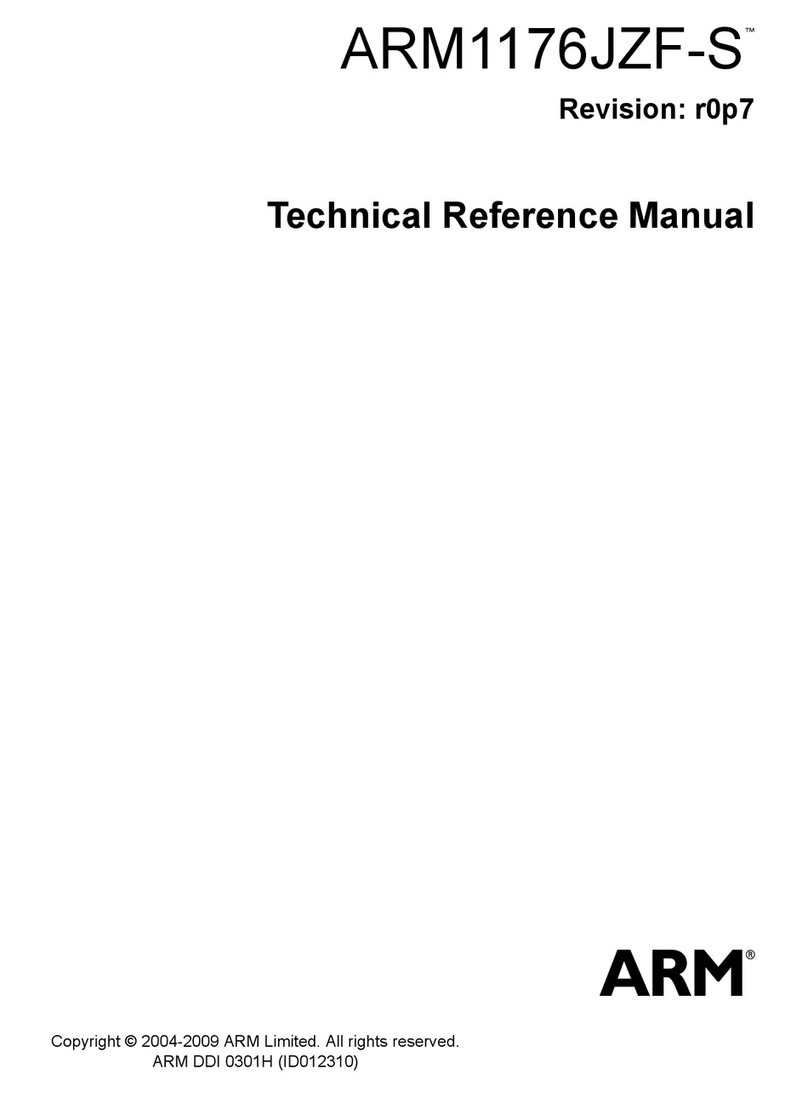
ARM
ARM ARM1176JZF-S Product manual

ARM
ARM DSTREAM DS-5 User manual
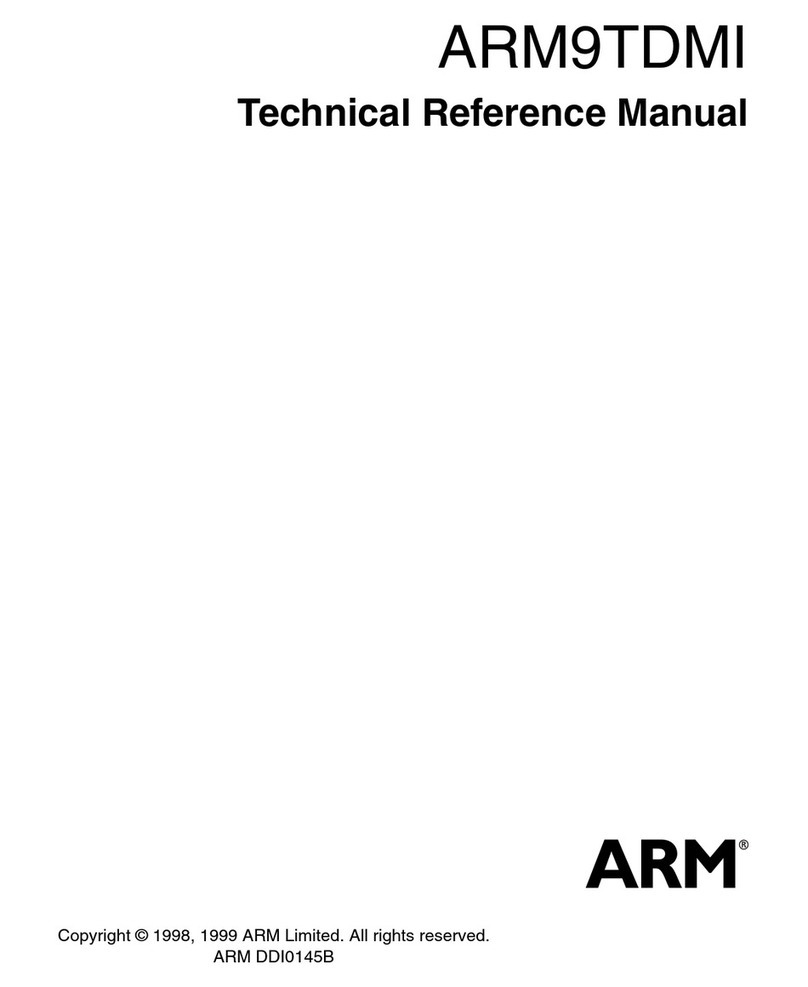
ARM
ARM ARM9TDMI Product manual
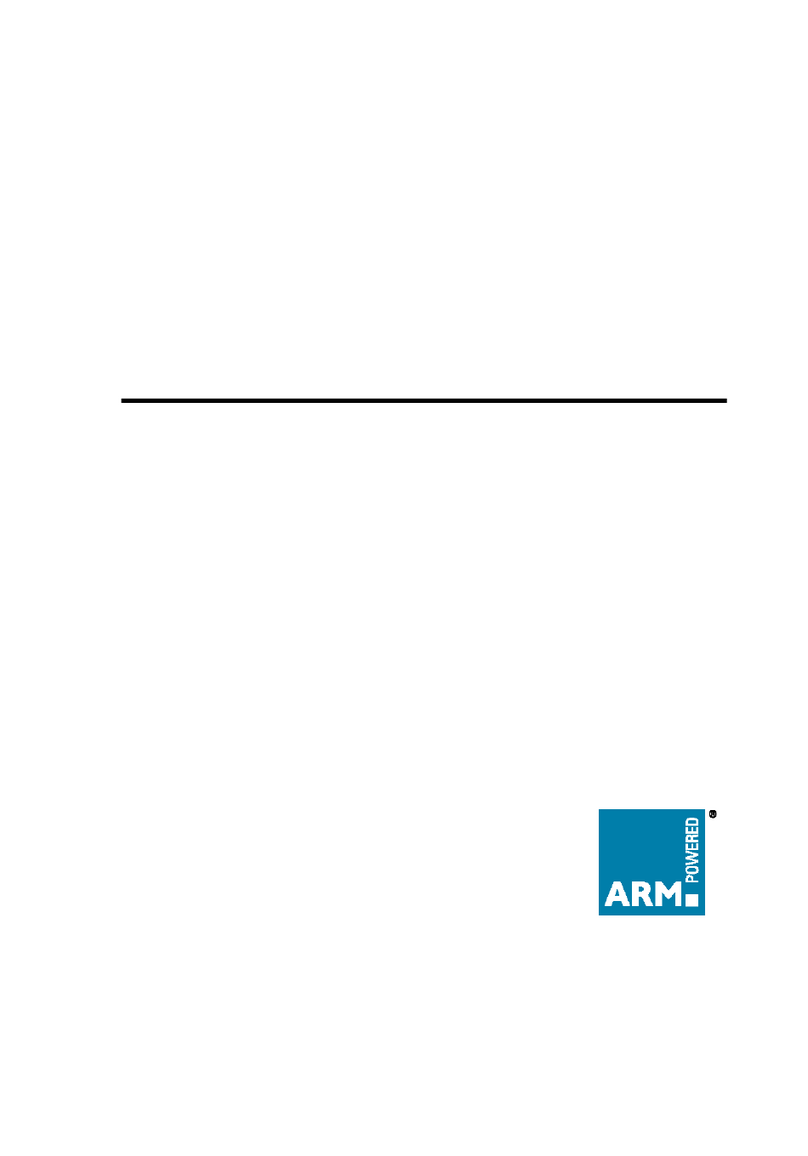
ARM
ARM OKI ML671000 User manual
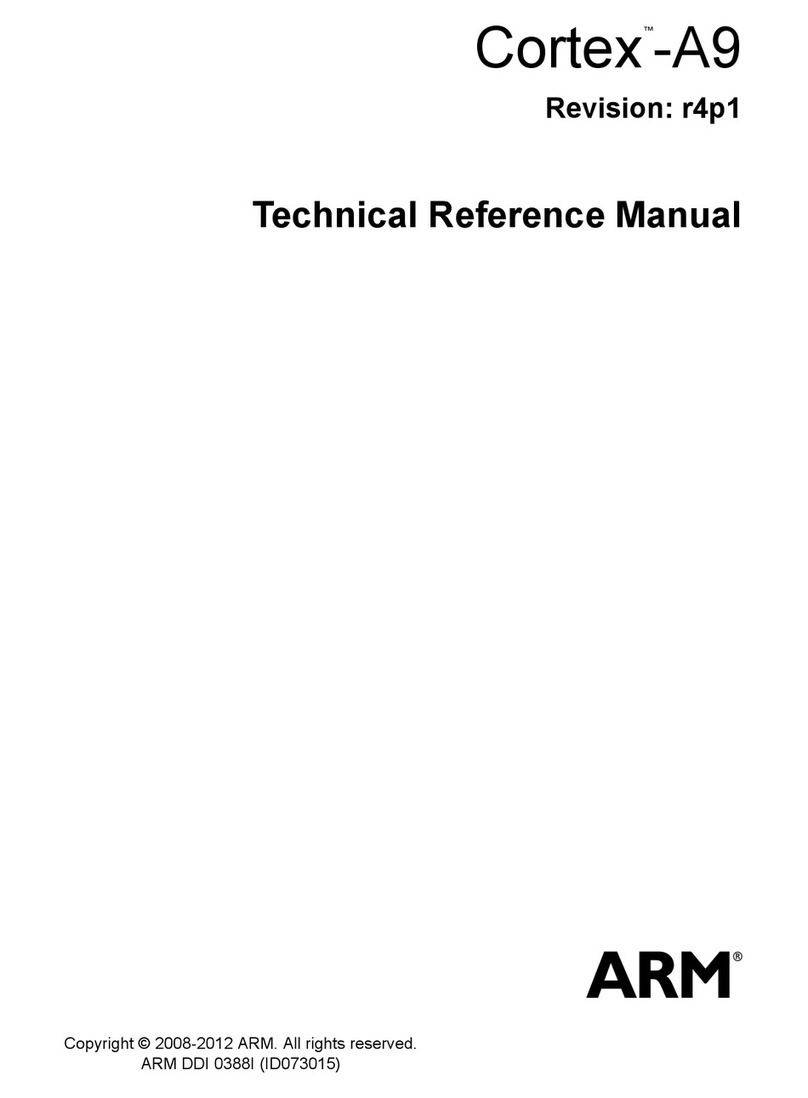
ARM
ARM Cortex A9 Product manual
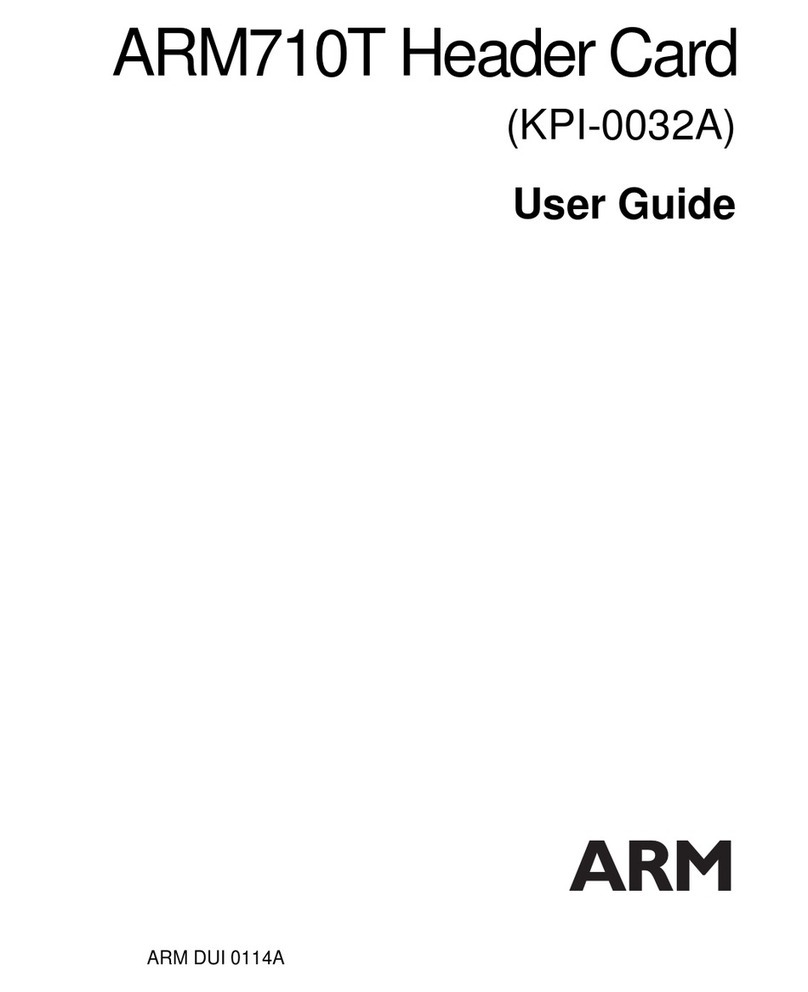
ARM
ARM ARM710T User manual
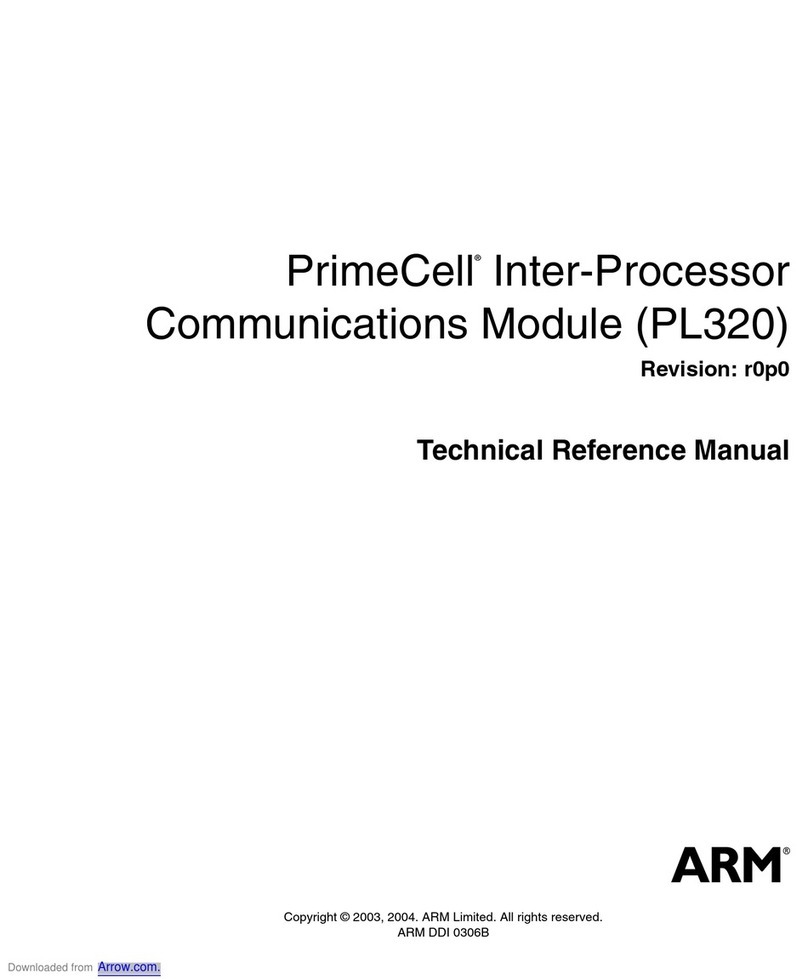
ARM
ARM PrimeCelL PL320 Product manual

ARM
ARM Cortex-M0 Product manual
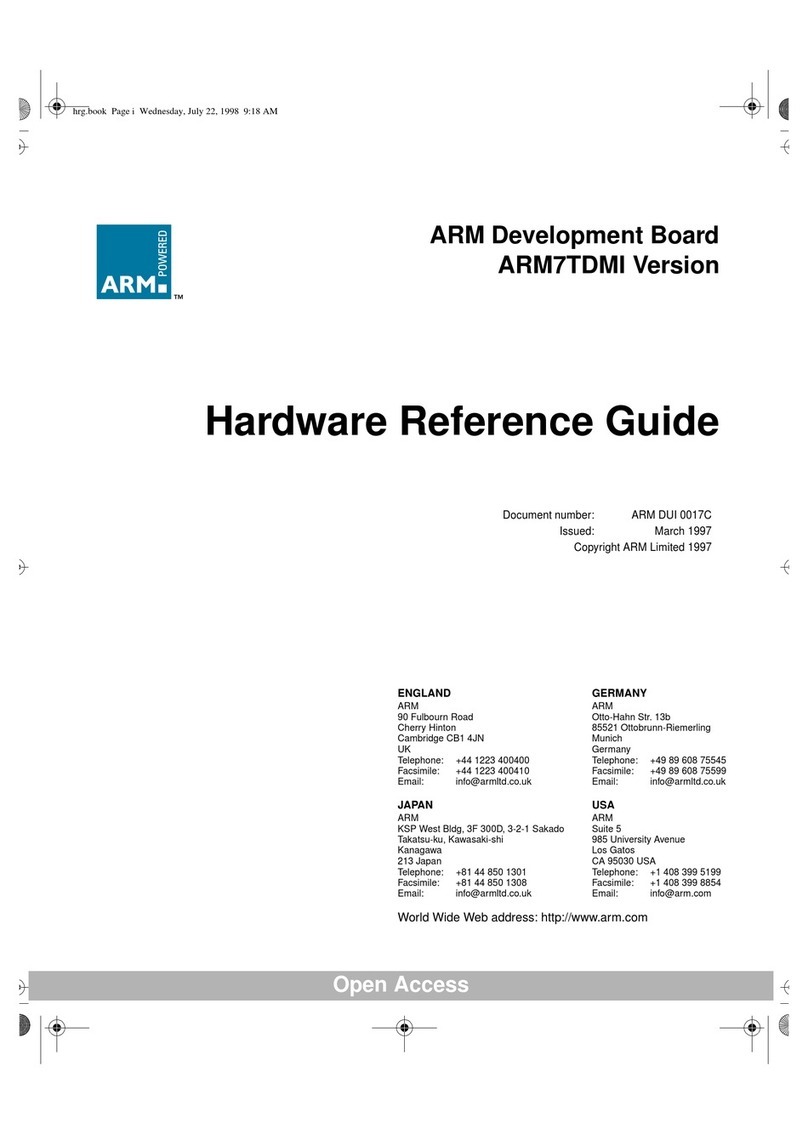
ARM
ARM ARM7TDMI Operating and maintenance manual
Popular Computer Hardware manuals by other brands

Toshiba
Toshiba TOSVERT VF-MB1/S15 IPE002Z Function manual

Shenzhen
Shenzhen MEITRACK MVT380 user guide

TRENDnet
TRENDnet TEW-601PC - SUPER G MIMO WRLS PC CARD user guide

StarTech.com
StarTech.com CF2IDE18 instruction manual

Texas Instruments
Texas Instruments LMH0318 Programmer's guide

Gateway
Gateway 8510946 user guide

Sierra Wireless
Sierra Wireless Sierra Wireless AirCard 890 quick start guide

Leadtek
Leadtek Killer Xeno Pro Quick installation guide

Star Cooperation
Star Cooperation FlexTiny 3 Series Instructions for use

Hotone
Hotone Ampero user manual

Connect Tech
Connect Tech Xtreme/104-Express user manual

Yealink
Yealink WF50 user guide