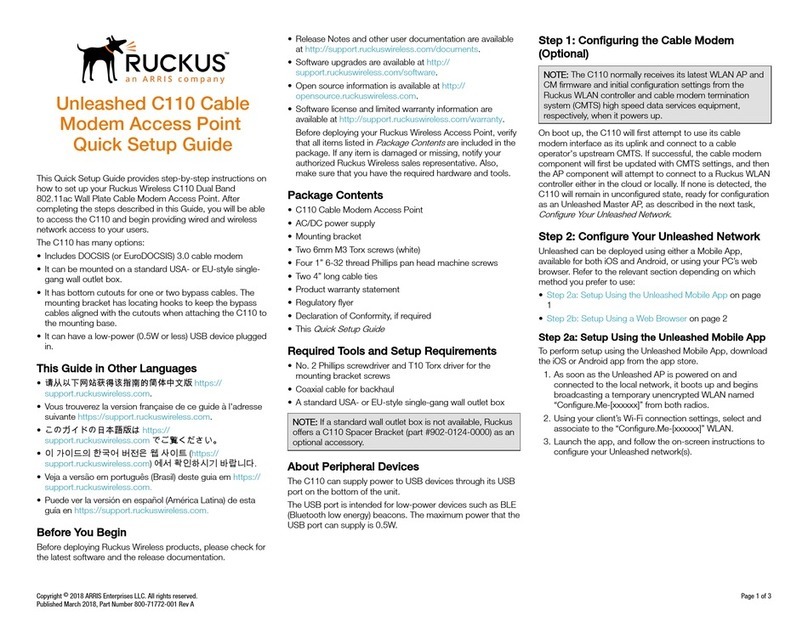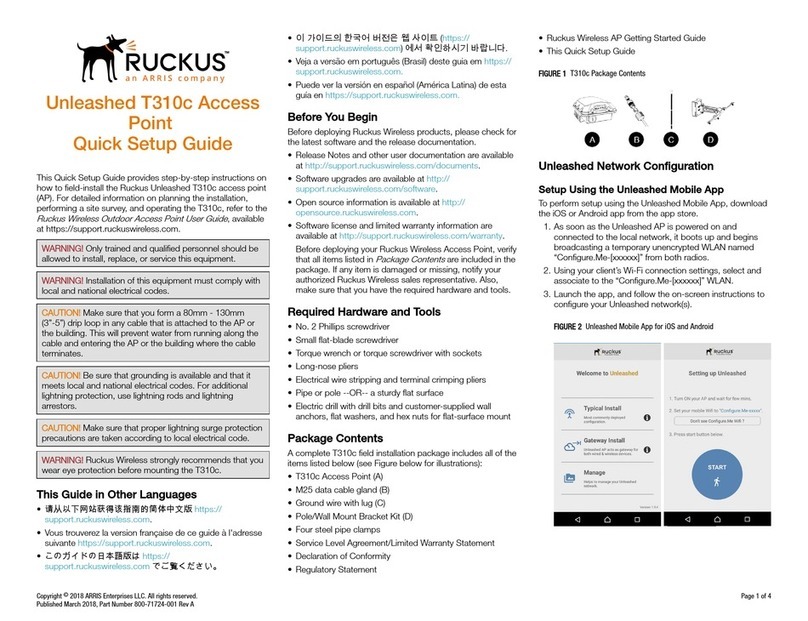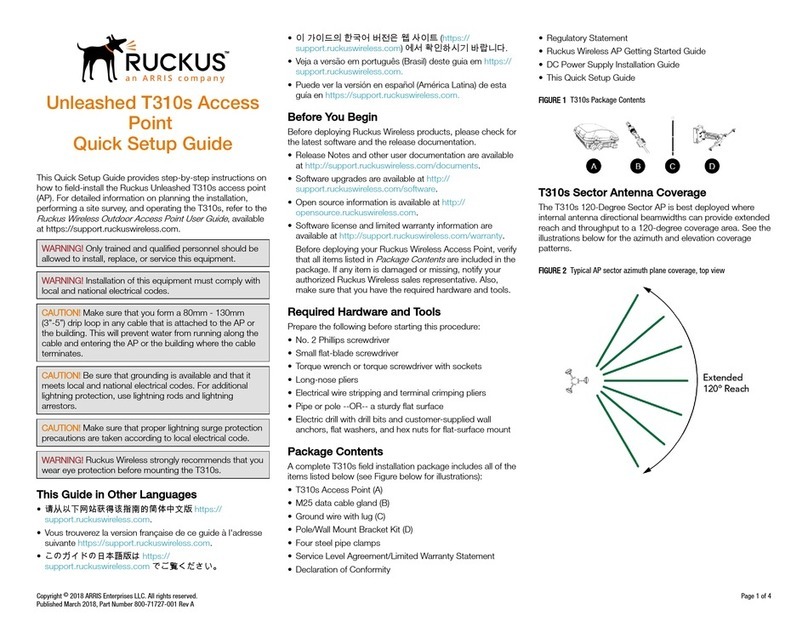FIGURE 2 Rear and Bottom View
Step 3: Preparing your Computer for
H320 Setup
NOTE: The following procedures assume Windows 7 as the
operating system. Procedures for other operating systems are
similar.
1. On your Windows 7 computer, congure your network
adapter from the Local Area Connection settings as follows:
Start > Control Panel > Network and Internet > Network
and Sharing Center > Change Adapter Settings
2. Edit the TCP/IPv4 address settings as follows:
Local Area Connection > Properties > Internet Protocol
Version 4 (TCP/IPv4) > Properties
The Internet Protocol Version 4 (TCP/IPv4) Properties dialog
box appears.
IMPORTANT-QSG: Write down all of the currently active
settings so you can restore your computer to its current
conguration later when this process is complete.
3. Select Use the following IP address (if it is not already
selected) and then make the following entries:
• IP address: 192.168.0.22 (or any available address in the
192.168.0.x network, except 192.168.0.1)
• Subnet mask: 255.255.255.0
• Default gateway: 192.168.0.1
Leave the DNS server elds empty.
4. Click OK to save your changes. Your changes are put into
eect immediately.
Step 4: Logging into the H320 Access
Point
As specied in Step 3: Preparing your Computer for H320 Setup
on page 2, the H320 should be directly connected to your
computer(through the PoE In Ethernet port on the back of the
H320) and powered on, ready for setup.
1. On your computer, open a Web browser window.
2. In the browser, type this URL to connect to the H320:
https://192.168.0.1
3. Press Enter to initiate the connection. When a security alert
dialog box appears, click OK/Yes to proceed.
4. When the Ruckus Wireless Admin login page appears,
enter the following:
• Username: super
• Password: sp-admin
5. Click Login. On your rst login, you will be prompted to
change the default password.
6. When the Change Password dialog box displays, enter the
following:
• New Password: Enter a new password
•Conrm Password: Re-enter the new password
7. Click Submit.
8. Log in using the new password.
Step 5: Customizing the Wireless Settings
TABLE 1 Default H320 Access Point Settings (for your reference)
Network Names (SSIDs) Wireless1—Wireless8
(2.4GHz radio)
Wireless9—Wireless16
(5GHz radio)
Security (Encryption
method)
Disabled for each wireless
interface
Default Management IP
Address
192.168.0.1
1. On the Web interface menu, click Conguration > Radio
2.4G or Conguration > Radio 5G. TheCongure >
Wireless > Common page appears.
2. Verify that the following options are active:
Channel : SmartSelect
Country Code: If you are not located in the United States of
America, select your current country.
3. Click Update Settings if you made any changes.
4. Click any of the Wireless # (Wireless LAN Number) tabs at
the top of the page.
5. In Wireless Availability, click Enabled.
6. Delete the text in the SSID eld, then type a name for your
network that will help your users identify this AP in their
wireless network application
7. Click Update Settings to save your changes.
8. Repeat Steps 4-7 for each Wireless # (Wireless LAN Number)
interface that you want to enable.
9. Click Logout to exit the Web interface.
NOTE: Optional: In a default R720 AP conguration, the AP
uses a DHCP-assigned IP address.
If you anticipate logging into the AP regularly to perform
monitoring or maintenance once it is in place, then you
may want to consider switching from DHCP and instead
assigning a static IP address to the AP.
a. On the menu, click Conguration > Internet.
b. Click the Static IP option.
c. Fill in the IP Address and Mask elds.
d. Click Update Settings to save your changes.
10. When the Ruckus Wireless Admin login page reappears,
you can exit your browser.
11. Disconnect the H320 from the computer and from the power
source, and then restore your computer to its original
network connection conguration.
Continue with Step 6: Attaching the Mounting Bracket to an
Outlet Box on page 2.
Step 6: Attaching the Mounting Bracket
to an Outlet Box
FIGURE 3 Mounting Bracket
1. Use either the original wall outlet box screws or the factory-
supplied 1" Phillips pan head machine screws to attach the
H320 mounting bracket to a single-gang wall outlet box.
NOTE: The H320 mounting bracket has four hooks that
face UP. Make sure that the hooks are facing up when
attaching the mounting bracket to the wall outlet box.
2. Pull the uplink Ethernet cable for the H320 through the wall
outlet box.
3. When you have extra bypass cables (one or two) that are to
bypass the H320, pull them through the wall outlet box.
Copyright © 2019 CommScope, Inc. All rights reserved. Page 2 of 3
Published November 2019, Part Number 800-71448-001 Rev C