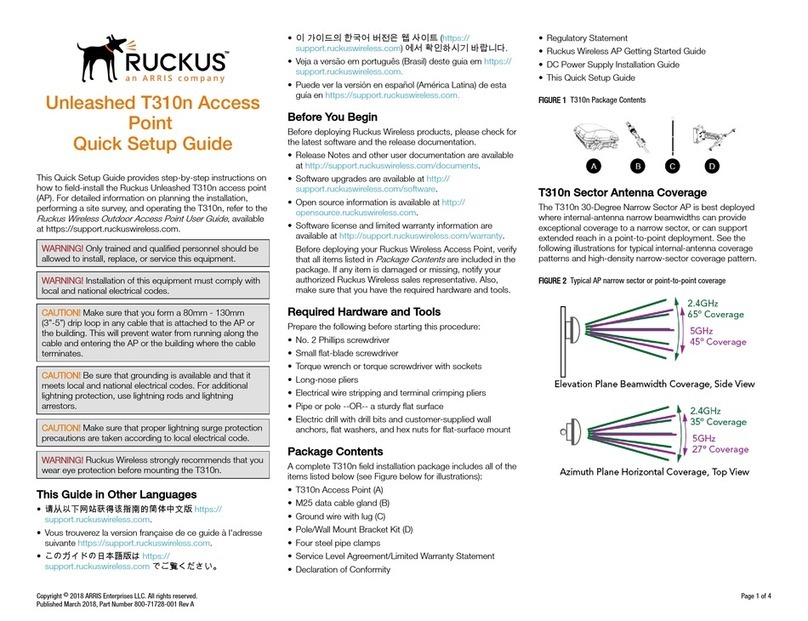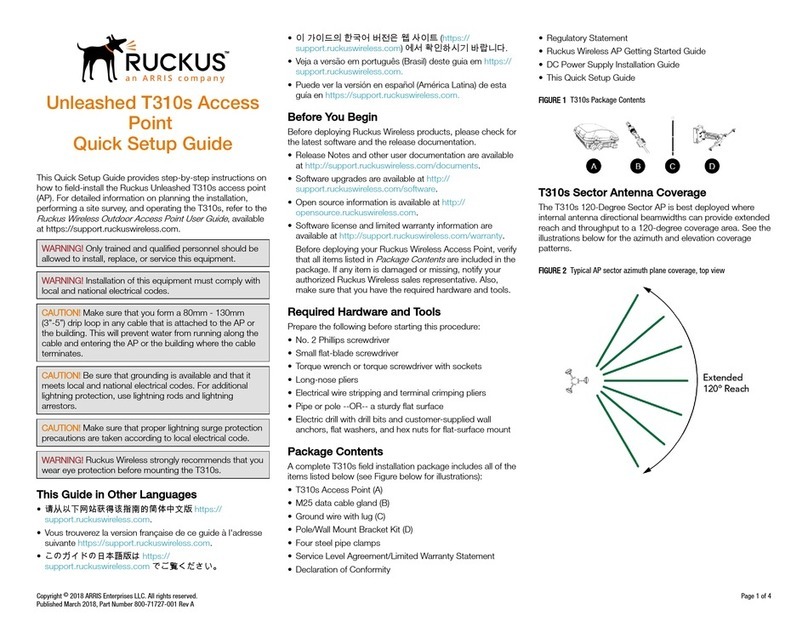Unleashed C110 Cable
Modem Access Point
Quick Setup Guide
This Quick Setup Guide provides step-by-step instructions on
how to set up your Ruckus Wireless C110 Dual Band
802.11ac Wall Plate Cable Modem Access Point. After
completing the steps described in this Guide, you will be able
to access the C110 and begin providing wired and wireless
network access to your users.
The C110 has many options:
• Includes DOCSIS (or EuroDOCSIS) 3.0 cable modem
• It can be mounted on a standard USA- or EU-style single-
gang wall outlet box.
• It has bottom cutouts for one or two bypass cables. The
mounting bracket has locating hooks to keep the bypass
cables aligned with the cutouts when attaching the C110 to
the mounting base.
• It can have a low-power (0.5W or less) USB device plugged
in.
This Guide in Other Languages
•请从以下网站获得该指南的简体中文版 https://
support.ruckuswireless.com.
• Vous trouverez la version française de ce guide à l'adresse
suivante https://support.ruckuswireless.com.
•このガイドの日本語版は https://
support.ruckuswireless.com でご覧ください。
•이가이드의 한국어 버전은 웹사이트 (https://
support.ruckuswireless.com) 에서 확인하시기 바랍니다.
• Veja a versão em português (Brasil) deste guia em https://
support.ruckuswireless.com.
• Puede ver la versión en español (América Latina) de esta
guía en https://support.ruckuswireless.com.
Before You Begin
Before deploying Ruckus Wireless products, please check for
the latest software and the release documentation.
• Release Notes and other user documentation are available
at http://support.ruckuswireless.com/documents.
• Software upgrades are available at http://
support.ruckuswireless.com/software.
• Open source information is available at http://
opensource.ruckuswireless.com.
• Software license and limited warranty information are
available at http://support.ruckuswireless.com/warranty.
Before deploying your Ruckus Wireless Access Point, verify
that all items listed in
Package Contents
are included in the
package. If any item is damaged or missing, notify your
authorized Ruckus Wireless sales representative. Also,
make sure that you have the required hardware and tools.
Package Contents
• C110 Cable Modem Access Point
• AC/DC power supply
• Mounting bracket
• Two 6mm M3 Torx screws (white)
• Four 1” 6-32 thread Phillips pan head machine screws
• Two 4” long cable ties
• Product warranty statement
• Regulatory flyer
• Declaration of Conformity, if required
• This
Quick Setup Guide
Required Tools and Setup Requirements
• No. 2 Phillips screwdriver and T10 Torx driver for the
mounting bracket screws
• Coaxial cable for backhaul
• A standard USA- or EU-style single-gang wall outlet box
NOTE: If a standard wall outlet box is not available, Ruckus
offers a C110 Spacer Bracket (part #902-0124-0000) as an
optional accessory.
About Peripheral Devices
The C110 can supply power to USB devices through its USB
port on the bottom of the unit.
The USB port is intended for low-power devices such as BLE
(Bluetooth low energy) beacons. The maximum power that the
USB port can supply is 0.5W.
Step 1: Configuring the Cable Modem
(Optional)
NOTE: The C110 normally receives its latest WLAN AP and
CM firmware and initial configuration settings from the
Ruckus WLAN controller and cable modem termination
system (CMTS) high speed data services equipment,
respectively, when it powers up.
On boot up, the C110 will first attempt to use its cable
modem interface as its uplink and connect to a cable
operator's upstream CMTS. If successful, the cable modem
component will first be updated with CMTS settings, and then
the AP component will attempt to connect to a Ruckus WLAN
controller either in the cloud or locally. If none is detected, the
C110 will remain in unconfigured state, ready for configuration
as an Unleashed Master AP, as described in the next task,
Configure Your Unleashed Network
.
Step 2: Configure Your Unleashed Network
Unleashed can be deployed using either a Mobile App,
available for both iOS and Android, or using your PC’s web
browser. Refer to the relevant section depending on which
method you prefer to use:
•Step 2a: Setup Using the Unleashed Mobile App on page
1
•Step 2b: Setup Using a Web Browser on page 2
Step 2a: Setup Using the Unleashed Mobile App
To perform setup using the Unleashed Mobile App, download
the iOS or Android app from the app store.
1. As soon as the Unleashed AP is powered on and
connected to the local network, it boots up and begins
broadcasting a temporary unencrypted WLAN named
“Configure.Me-[xxxxxx]” from both radios.
2. Using your client’s Wi-Fi connection settings, select and
associate to the “Configure.Me-[xxxxxx]” WLAN.
3. Launch the app, and follow the on-screen instructions to
configure your Unleashed network(s).
Copyright ©2018 ARRIS Enterprises LLC. All rights reserved. Page 1 of 3
Published March 2018, Part Number 800-71772-001 Rev A