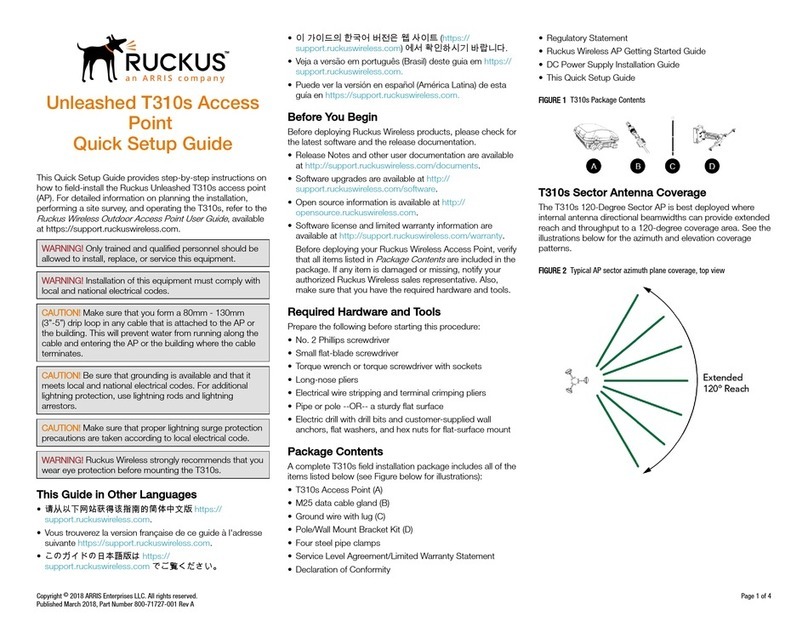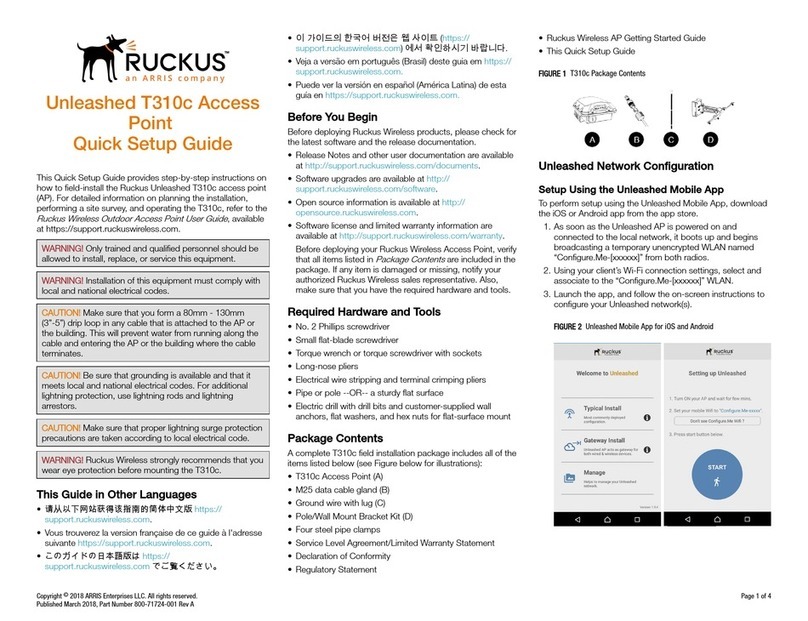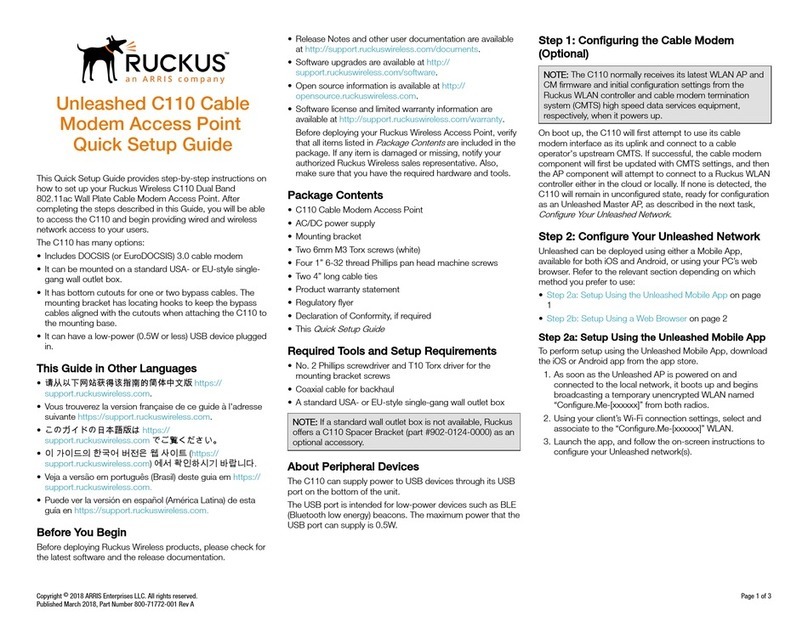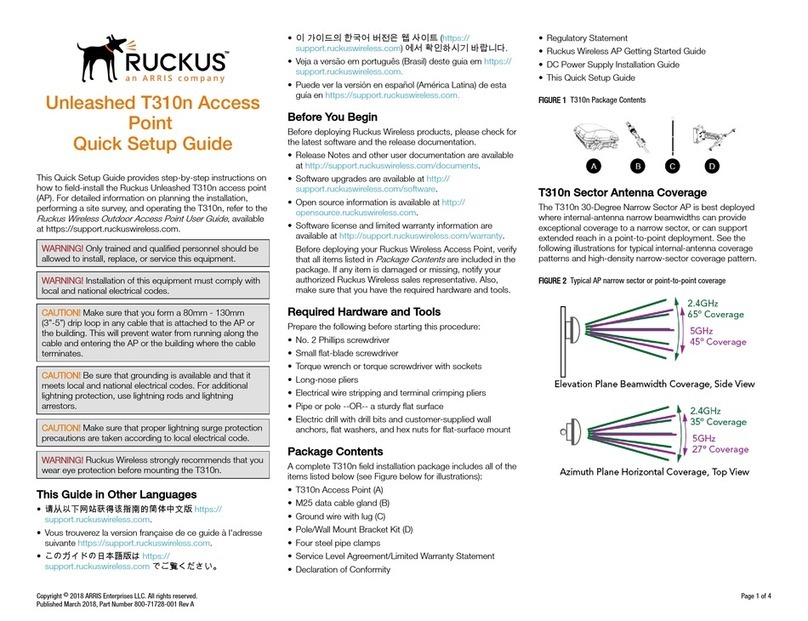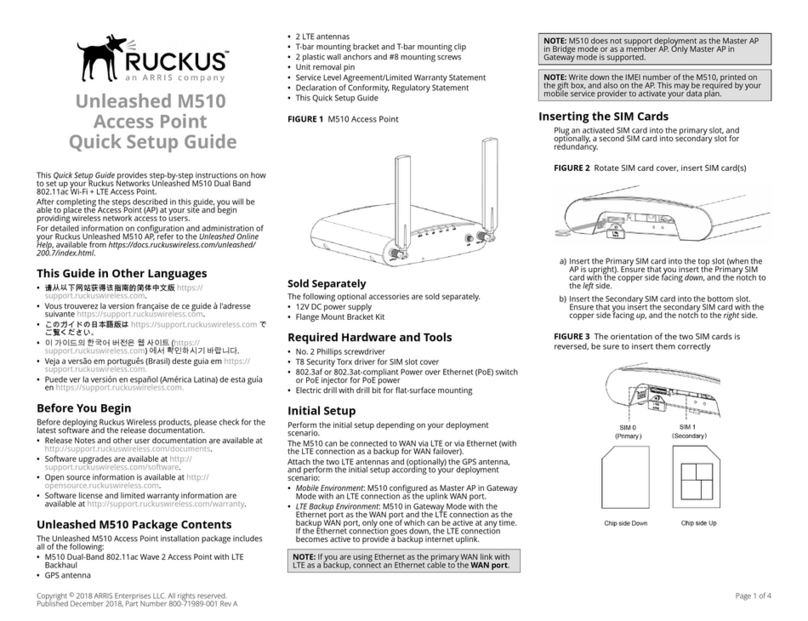T305i Access Point
Quick Setup Guide
This Quick Setup Guide provides step-by-step instructions on
how to install the Ruckus Wireless T305i access point (AP). For
detailed information on planning the installation, performing a
site survey, and operating the T305i, refer to the Ruckus Wireless
Outdoor Access Point User Guide, available at https://
support.ruckuswireless.com.
WARNING! Only trained and qualied personnel should be
allowed to install, replace, or service this equipment.
CAUTION! Installation of this equipment must comply with
local and national electrical codes.
CAUTION! Form a 80-mm to 130-mm (3-in. to 5-in.) drip loop
in any cable that is attached to the AP or the building. This will
prevent water from running along the cable and entering the
AP or the building where the cable terminates.
CAUTION! Make sure that proper lightning surge protection
precautions are taken according to local electrical code.
CAUTION! Ruckus strongly recommends that you wear eye
protection before mounting the T305i.
This Guide in Other Languages
•请从以下网站获得该指南的简体中文版 https://
support.ruckuswireless.com.
•Vous trouverez la version française de ce guide à l'adresse
suivante https://support.ruckuswireless.com.
•このガイドの日本語版は https://support.ruckuswireless.com で
ご覧ください。
•이 가이드의 한국어 버전은 웹 사이트 (https://
support.ruckuswireless.com) 에서 확인하시기 바랍니다.
•Veja a versão em português (Brasil) deste guia em https://
support.ruckuswireless.com.
•Puede ver la versión en español (América Latina) de esta guía
en https://support.ruckuswireless.com.
Before You Begin
Before deploying Ruckus products, please check for the latest
software and the release documentation.
•Release Notes and other user documentation are available at
http://support.ruckuswireless.com/documents.
•Software upgrades are available at http://
support.ruckuswireless.com/software.
•Open source information is available at http://
opensource.ruckuswireless.com.
•Software license and limited warranty information are
available at http://support.ruckuswireless.com/warranty.
NOTE: The minimum software revision for the T305i is
SmartZone (SZ) 5.1.1 New AP Model.
Required Hardware and Tools
•No. 2 Phillips screwdriver
•Medium at-blade screwdriver
•Wide at-blade screwdriver
•Torque wrench or torque screwdriver with sockets
•Pipe or pole, or a sturdy at surface
•Electric drill with drill bits and customer-supplied wall anchors,
at washers, and hex nuts for at-surface mount
Package Contents
A complete T305i eld installation package includes all of the
following items:
•T305i Access Point
•One ground wire with lug
•Two steel pipe clamps
•Service Level Agreement/Limited Warranty Statement
•Declaration of Conformity
•AP Cloud Management Insert
•Regulatory Statement
•Ruckus Wireless AP Getting Started Guide
•This Quick Setup Guide
Mounting Instructions
Connecting and Sealing the RJ-45 Cables
The T305i has one port for PoE and one port for Console.
WARNING! Do not plug in the PoE input in the console port.
NOTE: The cable gland for the PoE port comes installed at the
factory. Remove the rubber cord from the cable gland and
connect and seal the RJ-45 cables using the M25 data cable
gland.
FIGURE 1 T305i PoE and Console Ports
1 - Console Port
1. Feed the end of the cable through the sealing nut, rubber O-
ring, clamping ring assembly, and cable gland base, as
shown in Figure 2.
NOTE: Do not seat the clamping ring and rubber O-ring
into the cable gland base until the cable gland base has
been torqued to specications.
FIGURE 2 RJ-45 Cable and Cable Gland Assembly
1 - Cable gland base
2 - Clamping ring assembly
3 - Rubber O-ring
4 - Sealing nut
2. Connect the cable to the PoE port on the AP.
3. Tighten the cable gland base to 7 N.m or 62 in-lbs.
Copyright © 2019 ARRIS Enterprises LLC. All rights reserved. Page 1 of 4
Published June 2019, Part Number 800-72104-001 Rev B