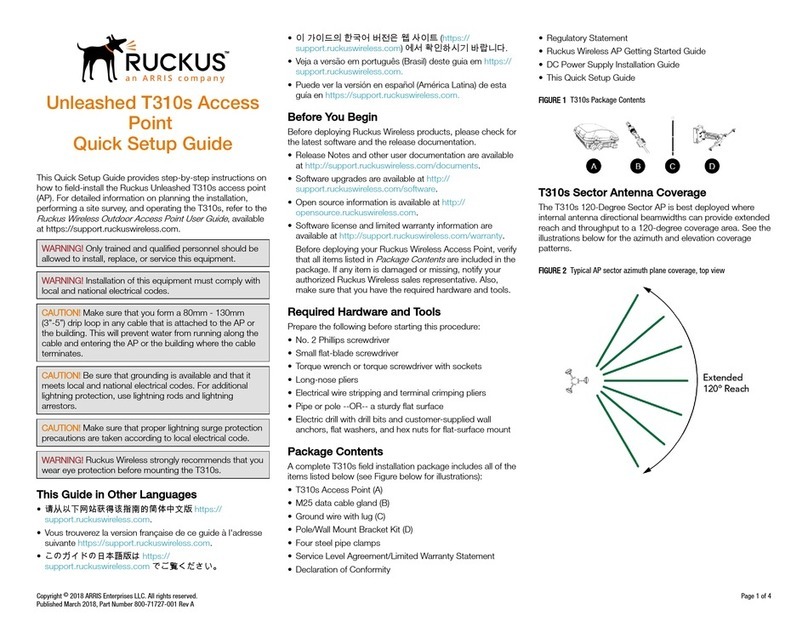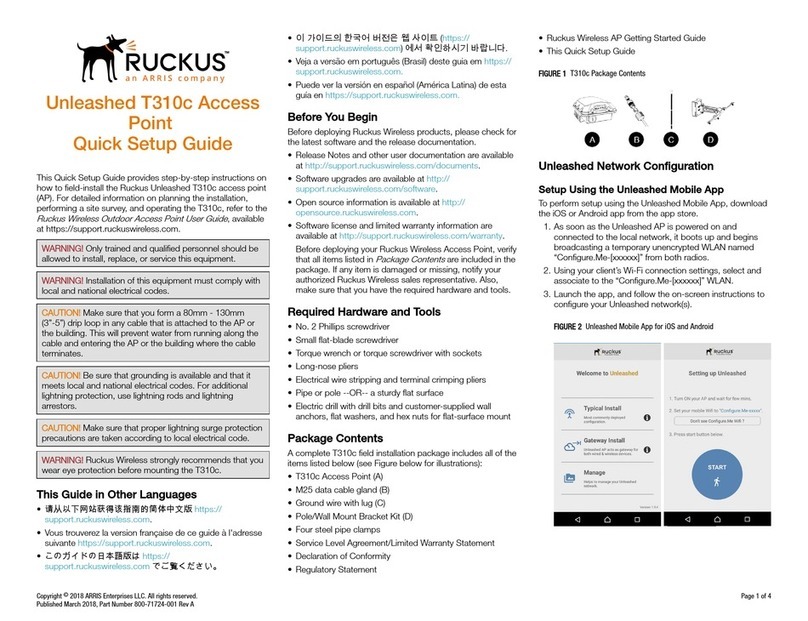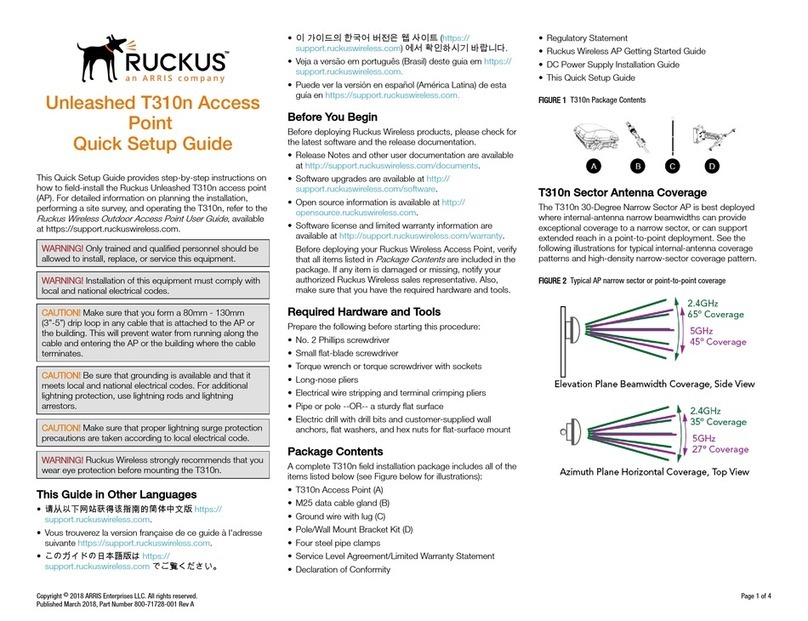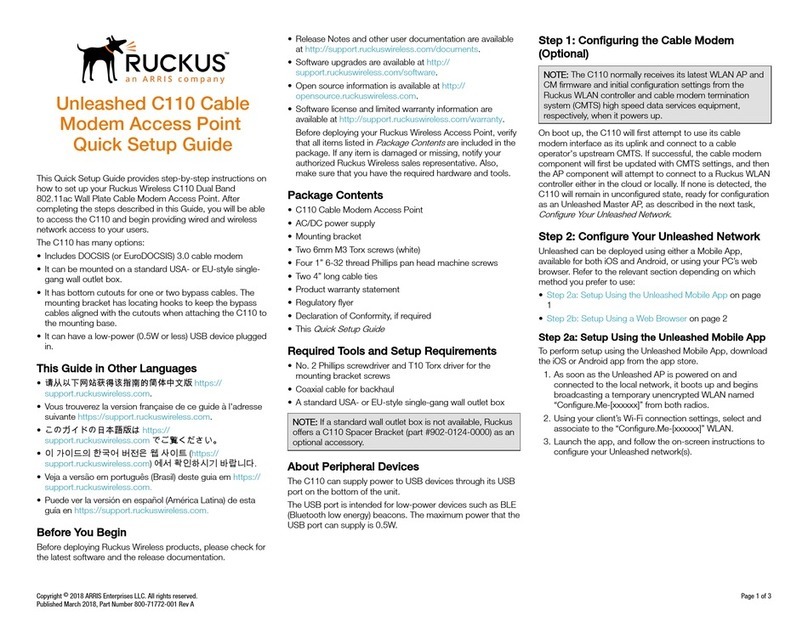Copyright © 2019 CommScope, Inc. All rights reserved.
Published November 2019, Part Number 800-71238-001 Rev D
STEP 4: LOG INTO THE AP
As specified earlier, the AP should be directly connected to
your computer (through one of the Ethernet ports) and
powered on, ready for setup.
1
On your computer, open a Web browser window.
2
In the browser, type this URL to connect to the AP:
https://192.168.0.1
3
Press
<Enter>
to initiate the connection. When a secu-
rity alert dialog box appears, click
OK/Yes
to proceed.
4
When the
Ruckus Wireless Admin
login page appears,
enter the following:
•
Username: super
•
Password
: sp-admin
5
Click
Login
. On your first login, you will be prompted to
change the default password.
6
When the Change Password dialog box displays, enter the
following:
•
New Password: Enter a new password.
•
Confirm Password: Re-enter the new password.
7
Click Submit.
8
Log in using the new password.
STEP 5: CUSTOMIZE THE WIRELESS SETTINGS
Default AP Settings (For Your Reference)
(2.4GHz radio) Wireless9—
Wireless16 (5GHz radio)
Security (Encryption method)
Disabled for each wireless
interface
Address
1
On the Web interface menu, click
Configuration
>
Radio 2.4G
or
Configuration > Radio 5G
. The
Configure :: Wireless :: Common options appear.
2
Verify that the following options are active:
•
Channel
: SmartSelect
•
Country Code
: If you are not located in the United
States, select your current country.
3
Click
Update Settings
if you made any changes.
4
Click any of the “Wireless #” tabs at the top of the page.
5
In Wireless Availability, click Enabled.
6
Delete the text in the
SSID
field, then type a name for
your network that will help your users identify the AP in
their wireless network connection application.
7
Click
Update Settings
to save your changes.
8
Repeat Steps 4-7 for each Wireless # interface that you
want to enable.
9
Click
Logout
to exit the Web interface.
10
When the
Ruckus Wireless Admin
login page reappears,
you can exit your browser.
11
Disconnect the AP from the computer and from the cur-
rent power source, and then restore your computer to its
original network connection configuration.
STEP 6: PLACE THE AP IN YOUR SITE
1
Move the AP to its permanent location (accessible to
both power and network connections). Refer to
(Optional)
Mounting Instructions
for physical installation.
2
Use an Ethernet cable to connect the PoE port to the
appropriate device:
•
The ISP’s or carrier’s network device
•
The Ethernet switch that is connected to the ISP’s or
carrier’s network device
3
Connect the AP power adapter (or PoE power supply) to
the AP, then to a convenient power source.
4
Verify that the PoE port LED is lit.
After a short pause to re-establish the Internet connection,
you can test the AP.
STEP 7: VERIFY THE INSTALLATION
1
Using any wireless-enabled computer or mobile device,
search for and select the wireless network you previously
configured.
2
If you can connect, open a browser and link to any public
Web site.
Congratulations!
Your wireless network is active and ready
for use.
FOR MORE INFORMATION
You can now use the wireless network to log into the AP’s
Web interface. For information on how to configure the AP,
refer to the Ruckus Wireless Indoor Access Point User Guide.
(OPTIONAL) MOUNTING INSTRUCTIONS
The R610 can be mounted to a T-bar, wall or ceiling a using
the enclosed mounting kits. Refer to the following sections:
•Mounting on a Flat Surface
•Mounting on a Recessed Drop-Ceiling T-Bar
•Mounting on a Flush Drop-Ceiling T-Bar
•Mounting on a Truss or Pole
Mounting on a Flat Surface
1
Use the Mounting Template on the last page of this
Quick SetupGuide
as a templateto mark the locations
for drill holes on the mounting surface.
2
Use a 5mm drill bit to drill holes approximately 25mm
into the mounting surface (
Figure 3
).
3
Insert the anchors and mounting screws into the mount-
ing surface, leaving approximately 1/4” (6 mm) of the
screw heads protruding for the AP enclosure.
4
To remove the AP, insert the unit removal pin into the
hole on the top of the AP to unlock, then push the AP up
to release the AP enclosure from the mounting screws.
Figure 3. Flat surface mounting
If You Want To Switch from DHCP (Default):
If you anticipate logging into the AP regularly to perform
monitoring or maintenance once it is in place, you may want
to consider assigning a static IP address to the AP.
In a default AP configuration, the AP uses a DHCP-
assigned IP address.
A.
On the menu, click
Configuration
>
Internet
.
B.
Click the
Static IP
option.
C.
Fill in the
IP Address
and
Mask
fields.
D.
Click
Update Settings
to save your changes.
Note:
If you will be using PoE, then you will need a Cat 5e
(or better) Ethernet cable to connect the AP to the PoE
injector or switch.