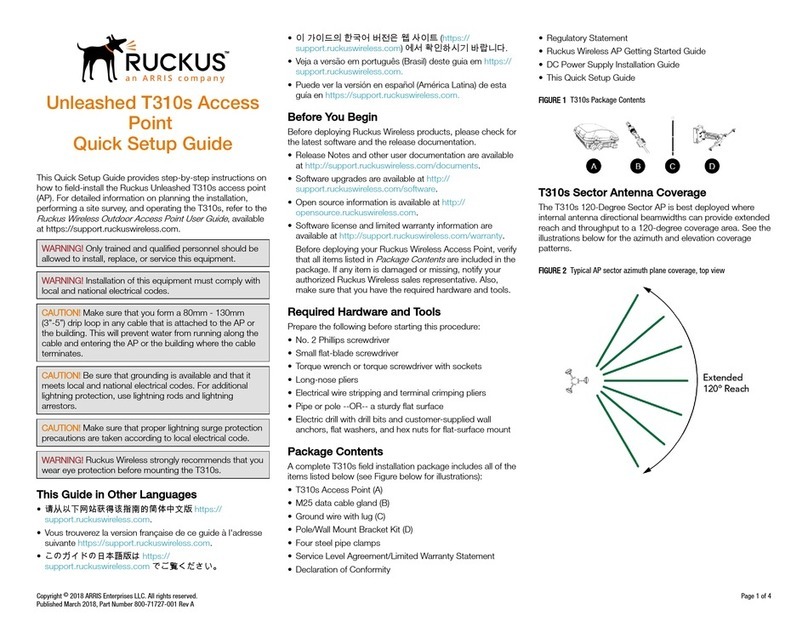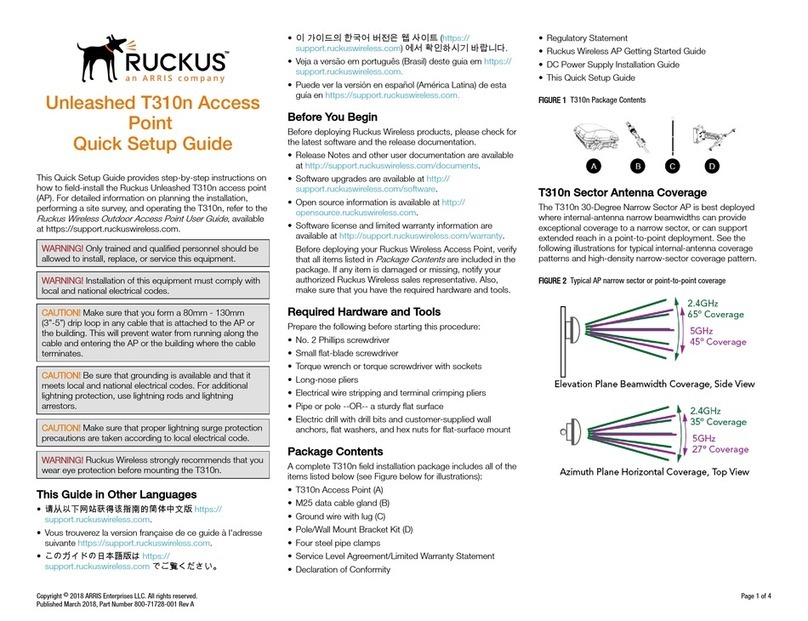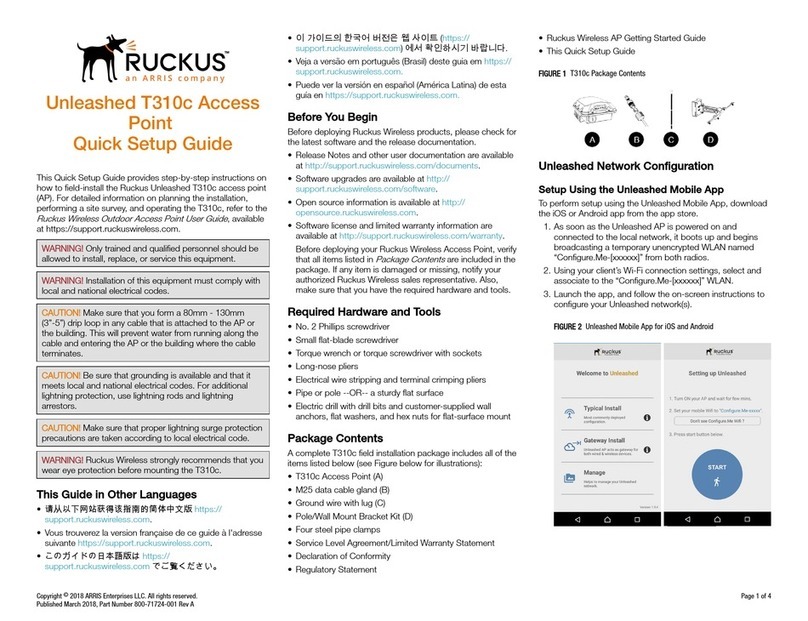TABLE 1 R730 bottom panel elements
Label Item
5G PoE In 100/1000/5000 Mbps PoE In Port: RJ-45
Ethernet port (supports 802.3at PoE in)
10/100/100
0
10/100/1000 Mbps port: RJ-45 Ethernet
port (non-PoE)
48V DC 48V DC input
USB USB Port
• Max Dimensions: 6cm x 2cm x 1.1 cm
• Interface: USB 2.0
• Connector: USB – Type-A plug
3. Verify that the PWR LED on the AP is a steady green.
Step 3: Preparing Your Computer for AP
Setup
NOTE: The following procedures assume Windows as the
operating system. Procedures for other operating systems
are similar.
1. On your Windows PC, configure your network adapter
from the Local Area Connection settings as follows:
Start > > Control Panel > Network and Sharing Center >
Change Adapter Settings
2. Edit the TCP/IPv4 address settings as follows:
Local Area Connection > Properties > Internet Protocol
Version 4 (TCP/IPv4) > Properties
The Internet Protocol Version 4 (TCP/IPv4) Properties
dialog box appears.
IMPORTANT: Write down all of the currently active
settings so you can restore your computer to its current
configuration later (when this process is complete).
3. Select Use the following IP address (if it is not already
selected) and then make the following entries:
•IP address: 192.168.0.22 (or any available address in
the 192.168.0.x network, except 192.168.0.1)
•Subnet mask: 255.255.255.0
•Default gateway: 192.168.0.1
Leave the DNS server fields empty.
4. Click OK to save your changes. Your changes are put into
effect immediately.
Step 4: Logging Into the AP
1. As specified in Step 3, the admin PC should be directly
connected to the AP through one of the Ethernet ports
and powered on, ready for setup.
2. On your admin PC, open a web browser window.
3. In the browser, enter the following URL in the browser
navigation bar:
https://192.168.0.1
4. Press Enter to initiate the connection. When the security
alert dialog box appears, click OK/Yes to proceed.
5. When the Ruckus Admin login page appears, enter the
following:
•Username: super
•Password: sp-admin
6. Click Login.
Step 5: Customizing the Wireless Settings
TABLE 2 Default AP Settings (for your reference)
Network Names (SSIDs) Wireless1—Wireless8 (2.4GHz
radio)
Wireless9—Wireless16 (5GHz
radio)
Security (Encryption method) Disabled for each wireless
interface
Default Management IP
Address
192.168.0.1
1. On the web interface menu, click Configuration > Radio
2.4G or Configuration > Radio 5G. TheConfigure >
Wireless > Common page appears.
2. Verify that the following options are active:
Channel : SmartSelect
Country Code: If you are not located in the United States
of America, select your current country.
3. Click Update Settings if you made any changes.
4. Click any of the Wireless # (Wireless LAN Number) tabs at
the top of the page.
5. In Wireless Availability, click Enabled.
6. Delete the text in the SSID field, then type a name for your
network that will help your users identify this AP in their
wireless network application
7. Click Update Settings to save your changes.
8. Repeat for each Wireless # (Wireless LAN Number)
interface that you want to enable.
NOTE: Optional: In a default AP configuration, the AP
uses a DHCP-assigned IP address. If you anticipate
logging into the AP regularly to perform monitoring or
maintenance once it is in place, then you may want to
consider switching from DHCP and instead assigning a
static IP address to the AP. To do so, go to
Configuration > Internet, select Static IP, and configure
the static IP address settings.
9. Click Logout to exit the web interface.
10. When the Ruckus Admin login page reappears, you can
exit your browser.
11. Disconnect the AP from the computer and from the power
source, and then restore your computer to its original
network connection configuration settings.
NOTE: You can use a Ruckus controller for bulk AP
provisioning and management. Refer to the controller
documents for instructions.
Step 6: Placing the AP in Your Site
1. Move the AP to its permanent location (accessible to both
power and network connections). Refer to the
Mounting
Instructions
section for physical installation.
2. Use an Ethernet cable to connect the 5 Gbps
POE In
port
to an appropriate device:
The ISP’s or carrier’s network device
--OR--
the Ethernet switch that is connected to the ISP’s or
carrier’s network device
3. Connect the AP power adapter (or PoE power supply) to
the AP, and then to a convenient power source.
NOTE: If you will be using PoE, then you will need a Cat
5e (or better) Ethernet cable to connect the AP to the
PoE switch or PoE injector.
NOTE: The power draw will identify as a Class 4 device
with a max draw of 25.5W if it is powered by 802.3at
PoE switch.
NOTE: The R730 supports 802.3at (PoE+) mode only.
802.3af PoE is not supported.
4. Verify that the 5Gbps port LED is lit.
After a short pause to re-establish the Internet connection,
you can test the AP.
Copyright ©2018 ARRIS Enterprises LLC. All rights reserved. Page 2 of 4
Published March 2018, Part Number 800-71616-001 Rev A