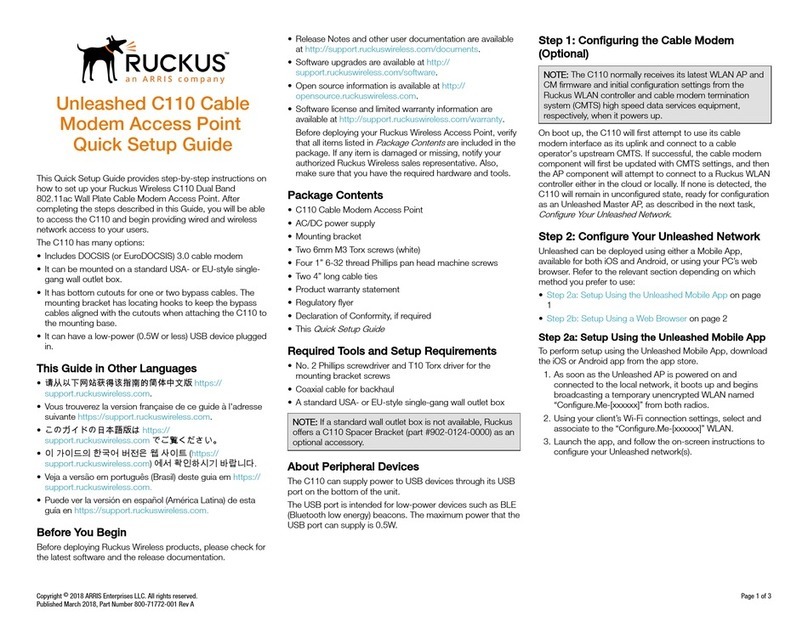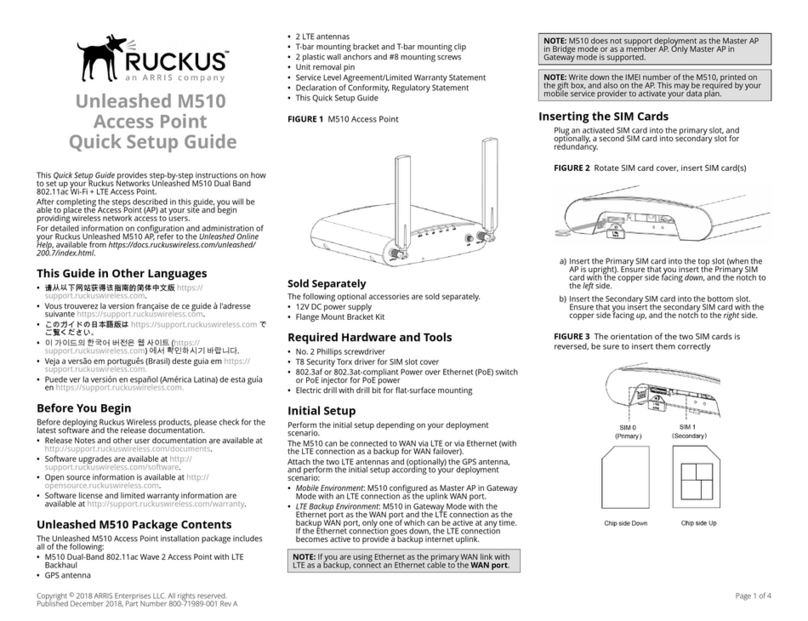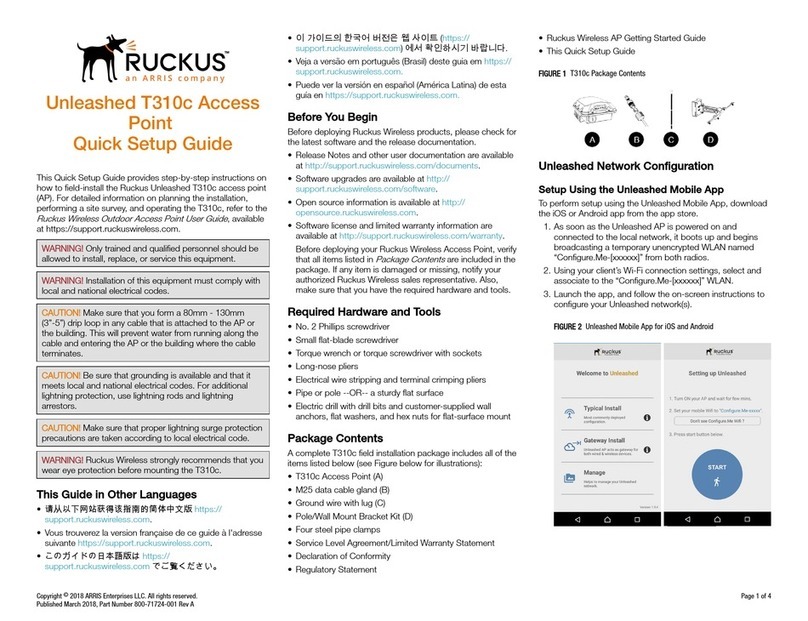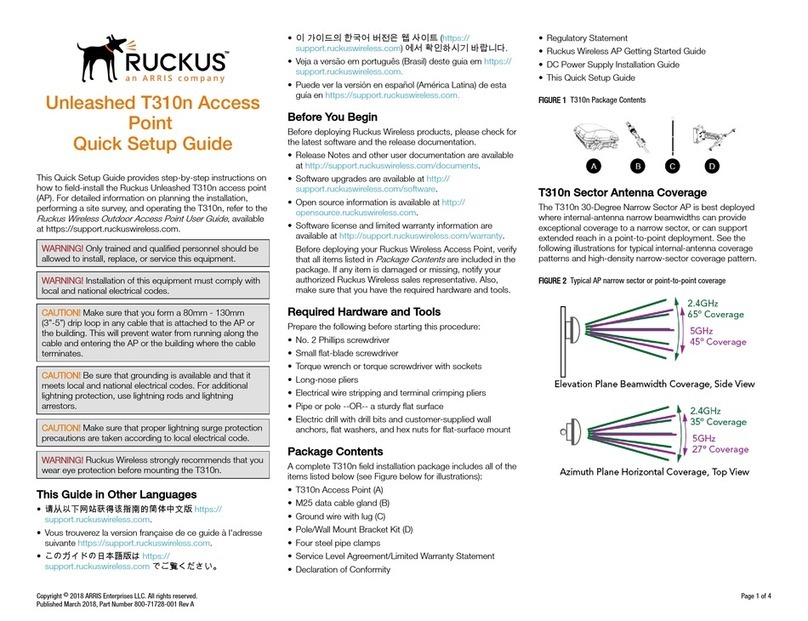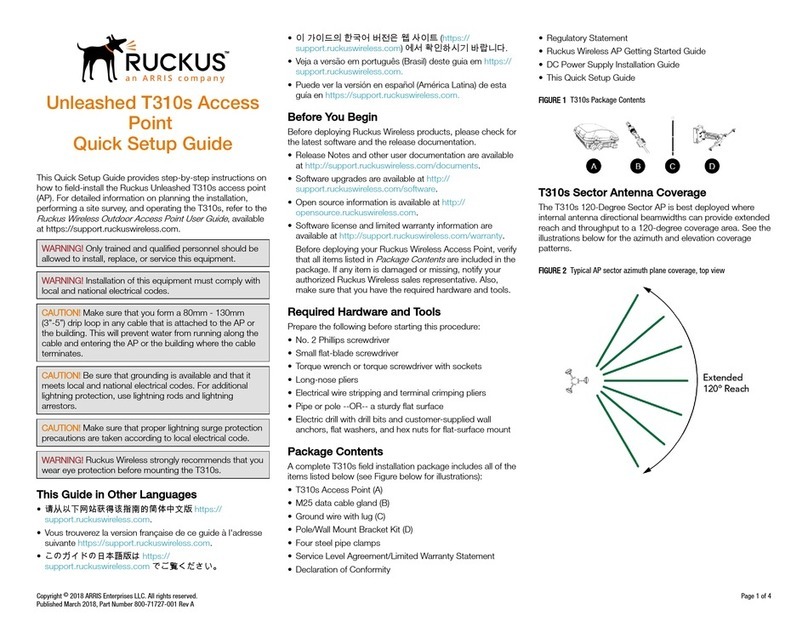ZoneDirector 1200
Quick Setup Guide
This Quick Setup Guide provides basic instructions for
setting up your Ruckus ZoneDirector and Access Point
network. For more advanced conguration and
management options, refer to the ZoneDirector User
Guide, available from the Ruckus support website:
https://support.ruckuswireless.com/documents
NOTE: ZoneDirector 1200 requires a minimum
rmware version 9.9 and above to operate.
This Guide in Other Languages
•请从以下网站获得该指南的简体中文版 https://
support.ruckuswireless.com.
•Vous trouverez la version française de ce guide à
l'adresse suivante https://support.ruckuswireless.com.
•このガイドの日本語版は https://
support.ruckuswireless.com でご覧ください。
•이 가이드의 한국어 버전은 웹 사이트 (https://
support.ruckuswireless.com) 에서 확인하시기 바랍니다.
•Veja a versão em português (Brasil) deste guia em
https://support.ruckuswireless.com.
•Puede ver la versión en español (América Latina) de
esta guía en https://support.ruckuswireless.com.
Before You Begin
Before deploying Ruckus products, please check for the
latest software and the release documentation.
•Release Notes and other user documentation are
available at http://support.ruckuswireless.com/
documents.
•Software upgrades are available at http://
support.ruckuswireless.com/software.
•Open source information is available at http://
opensource.ruckuswireless.com.
•Software license and limited warranty information are
available at http://support.ruckuswireless.com/
warranty.
Package Contents
•ZoneDirector 1200
•Power cable
•AC power adapter
•Ethernet cable
•Mounting brackets and screws
•Regulatory yer
•Software License/Tech Support yer
•This Quick Setup Guide
What You Will Need
•An administrative computer (admin PC) with a
connection to the local area network
•Sun Java Runtime Environment v5 or later installed on
the admin PC
•A web browser; such as Internet Explorer, Mozilla
Firefox, Google Chrome or Apple Safari
•The IP address, netmask, gateway and DNS server
addresses assigned to the ZoneDirector—if it has a
static network address
NOTE: DEFAULT IP ADDRESS:192.168.0.2
DEFAULT USER NAME: admin
DEFAULT PASSWORD: admin
Step 1: Connect ZoneDirector to Your
Network
1. Connect the ZoneDirector to a convenient power
source and press the power button.
2. After the Power LED is lit, the Status LED is a blinking
red light.
3. When the ZoneDirector is powered up, the Status LED
is a blinking green light, indicating that the system is
in factory default state. After you complete the Setup
Wizard, the Status LED will be a steady green light.
4. Connect the ZoneDirector to your local network using
either of the LAN ports. There are two ports available;
the LAN connection can be made to either port.
5. Once the ZoneDirector is on and connected to your
network, use your admin PC to discover it, verifying
its connection. This automatically starts the Setup
Wizard.
6. Go to Network in the Control Panel, and locate the
“Network Infrastructure” section.
7. Double-click the ZoneDirector icon under “Network
Infrastructure.”
NOTE: If you prefer not to use UPnP, you can type
in ZoneDirector’s IP address into a web browser. In
case there is no DHCP server on the LAN,
ZoneDirector’s default IP address is “192.168.0.2”
with a network mask of “255.255.255.0.” Otherwise
an IP address is assigned automatically.
NOTE: On Windows systems, you may need to
Turn on Network Discovery in the Network and
Sharing Center > Advanced Sharing Settings.
Step 2: Work Through the Setup Wizard
1. When the Setup wizard appears, get started. Enter
the following information to complete the Setup
wizard:
• Language: Pick the language you prefer to use in
the web UI application from the drop-down list.
(This can be dierent from your OS/System or
browser language settings.)
Copyright © 2019 ARRIS Enterprises LLC. All rights reserved. Page 1 of 2
Published March 2019, Part Number 800-70593-001 Rev D