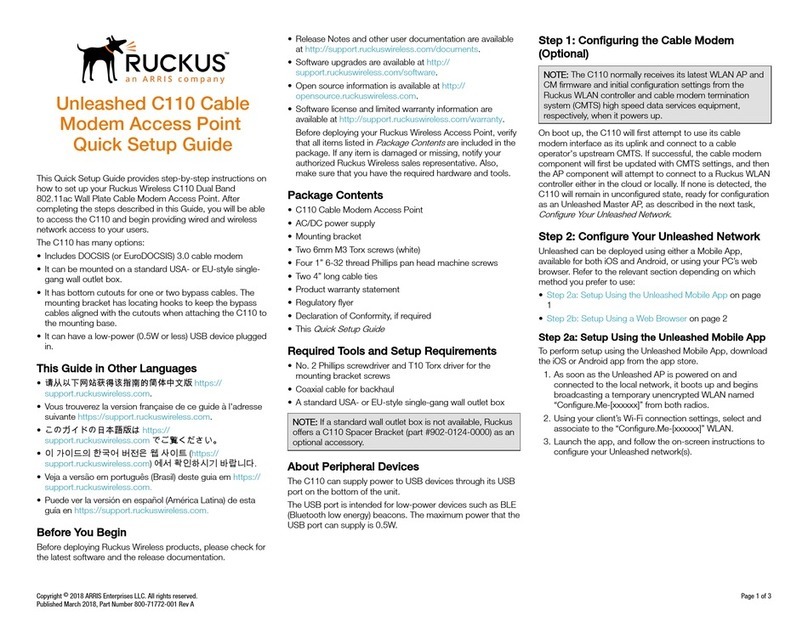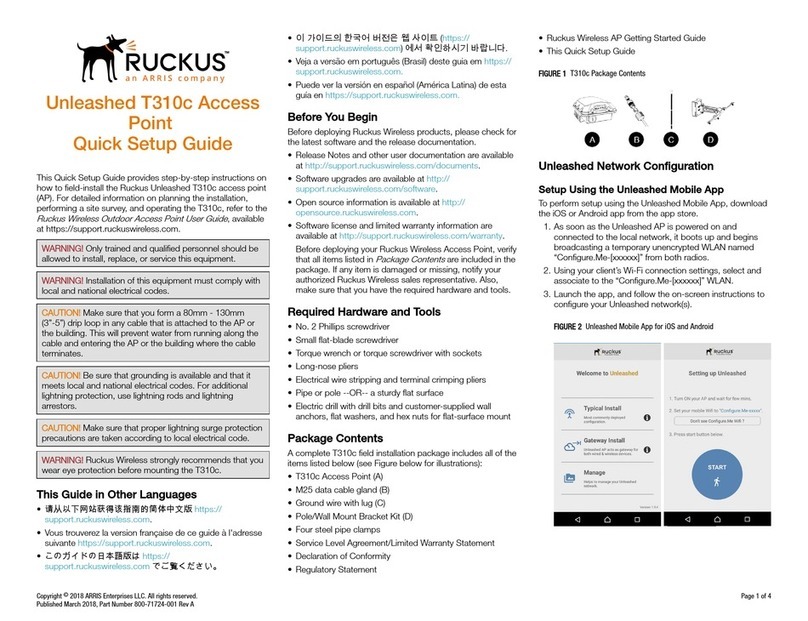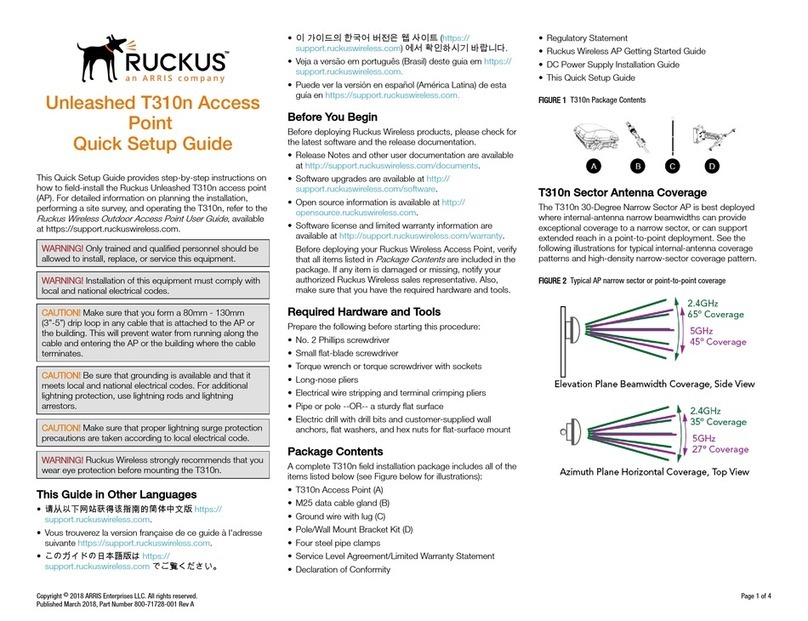Unleashed M510
Access Point
Quick Setup Guide
This Quick Setup Guide provides step-by-step instructions on how
to set up your Ruckus Networks Unleashed M510 Dual Band
802.11ac Wi-Fi + LTE Access Point.
After completing the steps described in this guide, you will be
able to place the Access Point (AP) at your site and begin
providing wireless network access to users.
For detailed information on conguration and administration of
your Ruckus Unleashed M510 AP, refer to the Unleashed Online
Help, available from https://docs.ruckuswireless.com/unleashed/
200.7/index.html.
This Guide in Other Languages
•请从以下网站获得该指南的简体中文版 https://
support.ruckuswireless.com.
•Vous trouverez la version française de ce guide à l'adresse
suivante https://support.ruckuswireless.com.
•このガイドの日本語版は https://support.ruckuswireless.com で
ご覧ください。
•이 가이드의 한국어 버전은 웹 사이트 (https://
support.ruckuswireless.com) 에서 확인하시기 바랍니다.
•Veja a versão em português (Brasil) deste guia em https://
support.ruckuswireless.com.
•Puede ver la versión en español (América Latina) de esta guía
en https://support.ruckuswireless.com.
Before You Begin
Before deploying Ruckus Wireless products, please check for the
latest software and the release documentation.
•Release Notes and other user documentation are available at
http://support.ruckuswireless.com/documents.
•Software upgrades are available at http://
support.ruckuswireless.com/software.
•Open source information is available at http://
opensource.ruckuswireless.com.
•Software license and limited warranty information are
available at http://support.ruckuswireless.com/warranty.
Unleashed M510 Package Contents
The Unleashed M510 Access Point installation package includes
all of the following:
•M510 Dual-Band 802.11ac Wave 2 Access Point with LTE
Backhaul
•GPS antenna
•2 LTE antennas
•T-bar mounting bracket and T-bar mounting clip
•2 plastic wall anchors and #8 mounting screws
•Unit removal pin
•Service Level Agreement/Limited Warranty Statement
•Declaration of Conformity, Regulatory Statement
•This Quick Setup Guide
FIGURE 1 M510 Access Point
Sold Separately
The following optional accessories are sold separately.
•12V DC power supply
•Flange Mount Bracket Kit
Required Hardware and Tools
•No. 2 Phillips screwdriver
•T8 Security Torx driver for SIM slot cover
•802.3af or 802.3at-compliant Power over Ethernet (PoE) switch
or PoE injector for PoE power
•Electric drill with drill bit for at-surface mounting
Initial Setup
Perform the initial setup depending on your deployment
scenario.
The M510 can be connected to WAN via LTE or via Ethernet (with
the LTE connection as a backup for WAN failover).
Attach the two LTE antennas and (optionally) the GPS antenna,
and perform the initial setup according to your deployment
scenario:
•Mobile Environment: M510 congured as Master AP in Gateway
Mode with an LTE connection as the uplink WAN port.
•LTE Backup Environment: M510 in Gateway Mode with the
Ethernet port as the WAN port and the LTE connection as the
backup WAN port, only one of which can be active at any time.
If the Ethernet connection goes down, the LTE connection
becomes active to provide a backup internet uplink.
NOTE: If you are using Ethernet as the primary WAN link with
LTE as a backup, connect an Ethernet cable to the WAN port.
NOTE: M510 does not support deployment as the Master AP
in Bridge mode or as a member AP. Only Master AP in
Gateway mode is supported.
NOTE: Write down the IMEI number of the M510, printed on
the gift box, and also on the AP. This may be required by your
mobile service provider to activate your data plan.
Inserting the SIM Cards
Plug an activated SIM card into the primary slot, and
optionally, a second SIM card into secondary slot for
redundancy.
FIGURE 2 Rotate SIM card cover, insert SIM card(s)
a) Insert the Primary SIM card into the top slot (when the
AP is upright). Ensure that you insert the Primary SIM
card with the copper side facing down, and the notch to
the left side.
b) Insert the Secondary SIM card into the bottom slot.
Ensure that you insert the secondary SIM card with the
copper side facing up, and the notch to the right side.
FIGURE 3 The orientation of the two SIM cards is
reversed, be sure to insert them correctly
Copyright © 2018 ARRIS Enterprises LLC. All rights reserved. Page 1 of 4
Published December 2018, Part Number 800-71989-001 Rev A