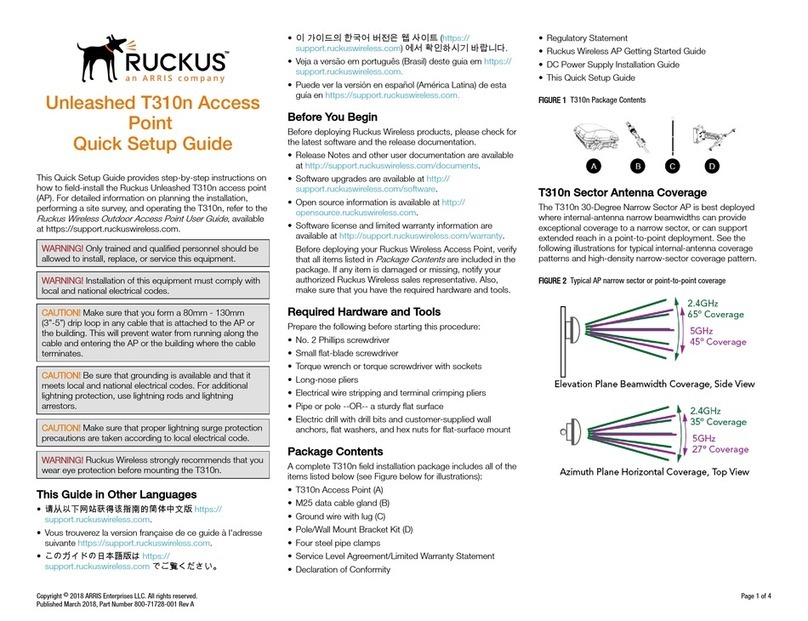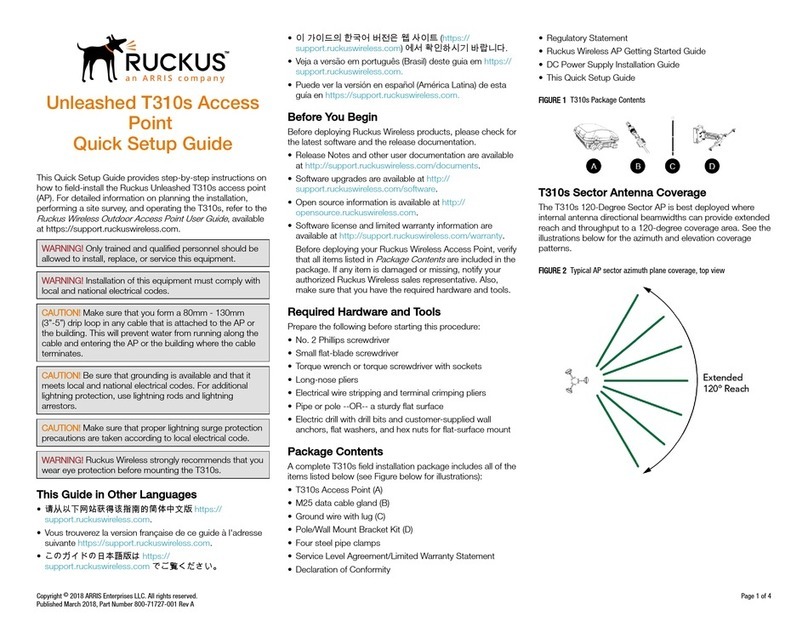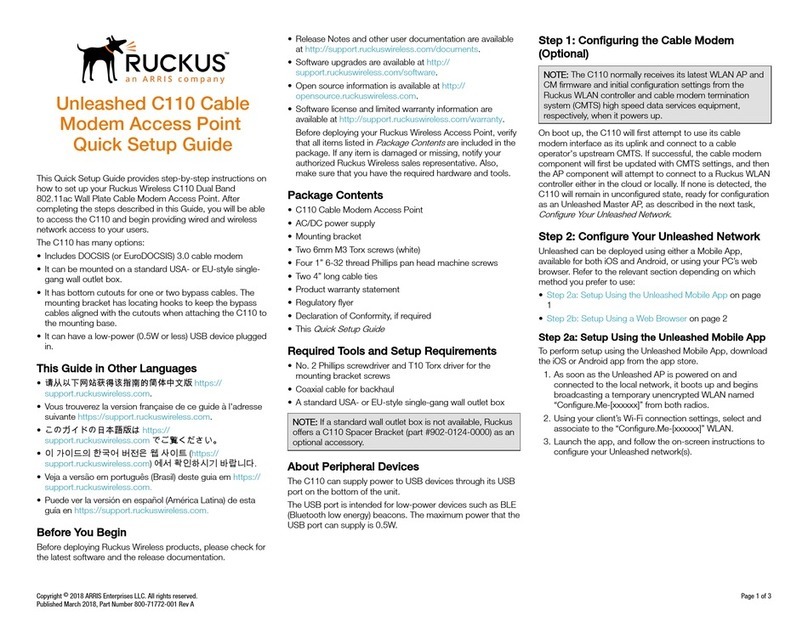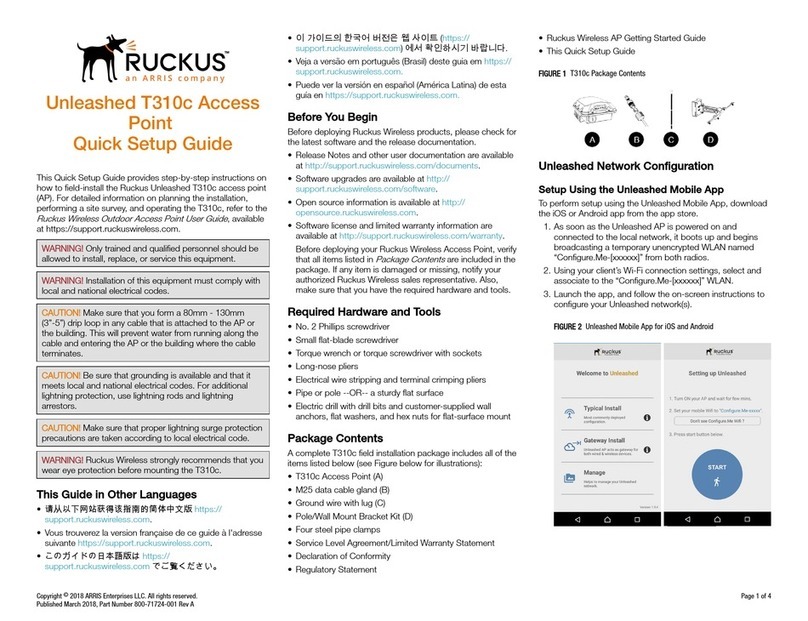VAP4641
Mesh Point
Quick Start Guide
610349-002_J 12/2020
For instructions on how to obtain a copy of any source code being made publicly available by ARRIS related to software used in this ARRIS product
you may send your request in writing to: ARRIS, Software Pedigree Operations, 2450 Walsh Avenue, Santa Clara, CA 95051, USA. The ARRIS website
opensource.arris.com also contains information regarding use of open source. ARRIS has created opensource.arrisi.com to serve as a portal for
interaction with the software community-at-large.
Open Source Software and Licenses
Environment:
• The Mesh Point needs air ow to keep cool. Do not block or cover the ventilation holes of the Mesh Point. Leave a gap of at least 10cm above and
around the Mesh Point to allow for adequate ventilation.
• Do not operate your Mesh Point in an unventilated cabinet or on top of another unit that emits heat, such as a TV or media player.
• Do not store the Mesh Point in hot, damp, dusty, or unusually cold locations.
• The Mesh Point is intended for indoor use and installation only.
Handling:
• Do not put anything on or over your Mesh Point which might drip or spill on it.
• Never place an open ame, such as from a lit candle, near the Mesh Point’ s ventilation holes.
Storage: Store your Mesh Point in a cool, dry place. Before installation and use, let the Mesh Point reach room temperature.
CAUTION
AC LAN
I
O
RESET
AC LAN
I
O
AC LAN
State LED Color
Power Starting up fast blinking green
Up; not connected to network slow blinking green
Wired
Fast network speed solid green
Limited network speed solid yellow
Slow network speed solid red
WPS
WPS process ongoing blinking yellow
WPS pairing unsuccessful fast blinking red; 10
seconds
WPS pairing successful fast blinking green;
10 seconds
Wireless
Mesh Point at good position solid green
Mesh Point far from router/gateway solid yellow
Mesh Point too far from router/
gateway
solid red
How to read your Mesh Point LEDs
Parts of the Mesh Point
Wall Plug Adapter
ON/OFF
Switch
WPS
Button
Reset Power
Socket
Ethernet
Port
Status
LED
Ethernet CablePower Plug
This device complies with ISED’s licence-exempt RSSs. Operation is subject to the following two conditions: (1) This device may not
cause harmful interference, and (2) this device must accept any interference received, including interference that may cause undesired
operation.
Le présent appareil est conforme aux CNR d’ ISED applicables aux appareils radio exempts de licence. L’exploitation est autorisée aux
deux conditions suivantes : (1) le dispositif ne doit pas produire de brouillage préjudiciable, et (2) ce dispositif doit accepter tout brouil-
lage reçu, y compris un brouillage susceptible de provoquer un fonctionnement indésirable.
Caution :
(i) the device for operation in the band 5150-5250 MHz is only for indoor use to reduce the potential for harmful interference to co-
channel mobile satellite systems;
(iv) where applicable, antenna type(s), antenna models(s), and worst-case tilt angle(s) necessary to remain compliant with the e.i.r.p.
elevation mask requirement set forth in section 6.2.2.3 shall be clearly indicated.
Avertissement:
Le guide d’utilisation des dispositifs pour réseaux locaux doit inclure des instructions précises sur les restrictions susmentionnées,
notamment:
(i) les dispositifs fonctionnant dans la bande 5150-5250 MHz sont réservés uniquement pour une utilisation à l’intérieur an de réduire
les risques de brouillage préjudiciable aux systèmes de satellites mobiles utilisant les mêmes canaux;
(iv) lorsqu’il y a lieu, les types d’antennes (s’il y en a plusieurs), les numéros de modèle de l’antenne et les pires angles d’inclinaison
nécessaires pour rester conforme à l’exigence de la p.i.r.e. applicable au masque d’élévation, énoncée à la section 6.2.2.3, doivent être
clairement indiqués
Radiation Exposure Statement:
This equipment complies with ISED radiation exposure limits set forth for an uncontrolled environment. This equipment should be
installed and operated with greater than 27cm between the radiator & your body.
Déclaration d’exposition aux radiations:
Cet équipement est conforme aux limites d’exposition aux rayonnements ISED établies pour un environnement non contrôlé. Cet
équipement doit être installé et utilisé à plus de 27cm entre le radiateur et votre corps.
Industry Canada Statement
Federal Communication Commission Interference Statement
This device complies with Part 15 of the FCC Rules. Operation is subject to the following two conditions: (1) This device may not cause harm-
ful interference, and (2) this device must accept any interference received, including interference that may cause undesired operation.
This equipment has been tested and found to comply with the limits for a Class B digital device, pursuant to Part 15 of the FCC Rules. These
limits are designed to provide reasonable protection against harmful interference in a residential installation. This equipment generates,
uses and can radiate radio frequency energy and, if not installed and used in accordance with the instructions, may cause harmful interfer-
ence to radio communications. However, there is no guarantee that interference will not occur in a particular installation. If this equipment
encouraged to try to correct the interference by one of the following measures:
• Reorient or relocate the receiving antenna.
• Increase the separation between the equipment and receiver.
• Consult the dealer or an experienced radio/TV technician for help.
FCC Caution
to operate this equipment. This transmitter must not be co-located or operating in conjunction with any other antenna or transmitter.
15E, Section 15.407 of the FCC Rules.
Radiation Exposure Statement:
This equipment complies with FCC radiation exposure limits set forth for an uncontrolled environment. This equipment should be installed
and operated with minimum distance 25cm between the radiator & your body.
FOR COUNTRY CODE SELECTION USAGE (WLAN DEVICES)
Restrictions on Use of Wireless Devices
In some situations or environments, the use of wireless devices may be restricted by the proprietor of the building or responsible
representatives of the organization. For example, using wireless equipment in any environment where the risk of interference to other
devices or services is perceived or identied as harmful.
If you are uncertain of the applicable policy for the use of wireless equipment in a specic organization or environment, you are
encouraged to ask for authorization to use the device prior to turning on the equipment.
The manufacturer is not responsible for any radio or television interference caused by unauthorized modication of the devices included
with this product, or the substitution or attachment of connecting cables and equipment other than specied by the manufacturer.
Correction of interference caused by such unauthorized modication, substitution, or attachment is the responsibility of the user.
The manufacturer and its authorized resellers or distributors are not liable for any damage or violation of government regulations that
may arise from failing to comply with these guidelines. © 2020 CommScope, Inc. All rights reserved. No part of this content may be reproduced in any form or by any means or used to make any derivative
work (such as translation, transformation, or adaptation) without written permission from CommScope, Inc. and/or its aliates (“CommScope”).
CommScope reserves the right to revise or change this content from time to time without obligation on the part of CommScope to provide notication
of such revision or change. ARRIS and the ARRIS Logo are trademarks of CommScope, Inc. and/or its aliates. All other trademarks are the property
of their respective owners.
CARING FOR THE ENVIRONMENT BY RECYCLING
When you see this symbol on an ARRIS product, do not dispose of the product with residential or commercial
waste.Recycling your ARRIS Equipment
Please do not dispose of this product with your residential or commercial waste. Some countries or regions, such as
the European Union, have set up systems to collect and recycle electrical and electronic waste items. Contact your
local authorities for information about practices established for your region. If collection is not available, contact
ARRIS customer support for information.