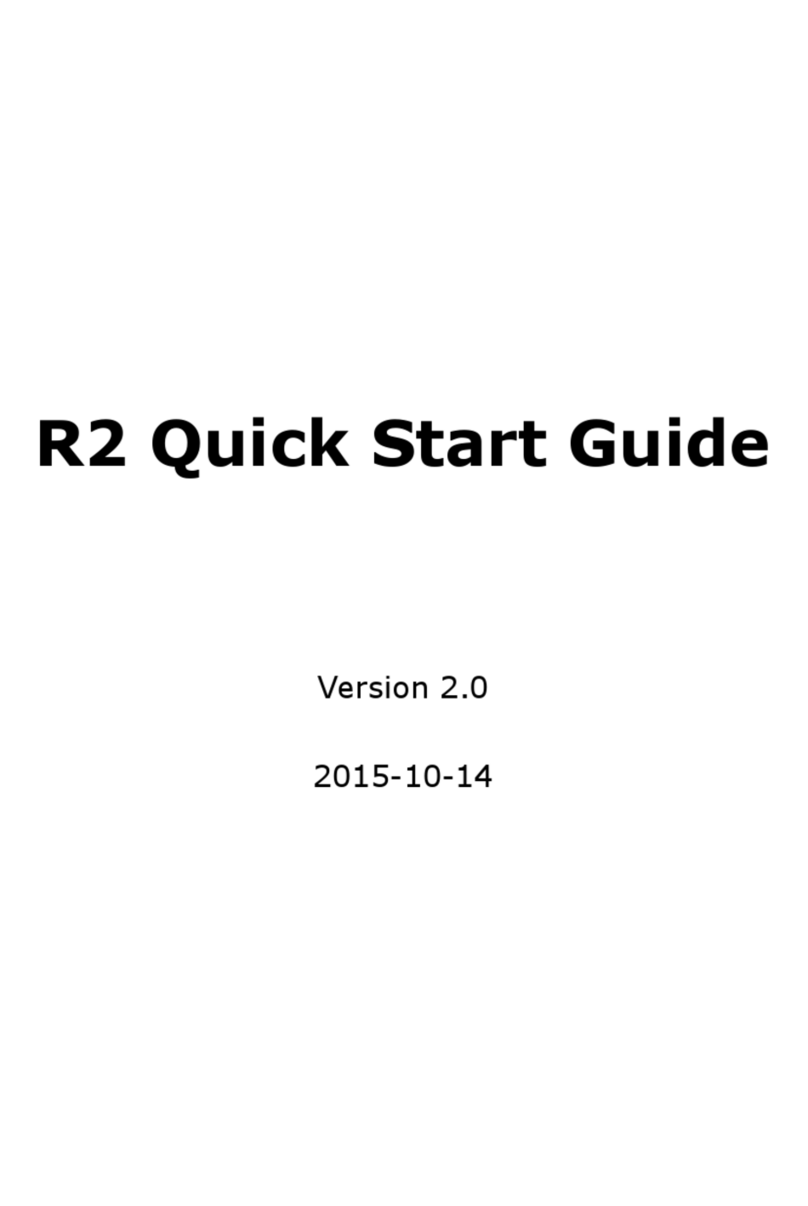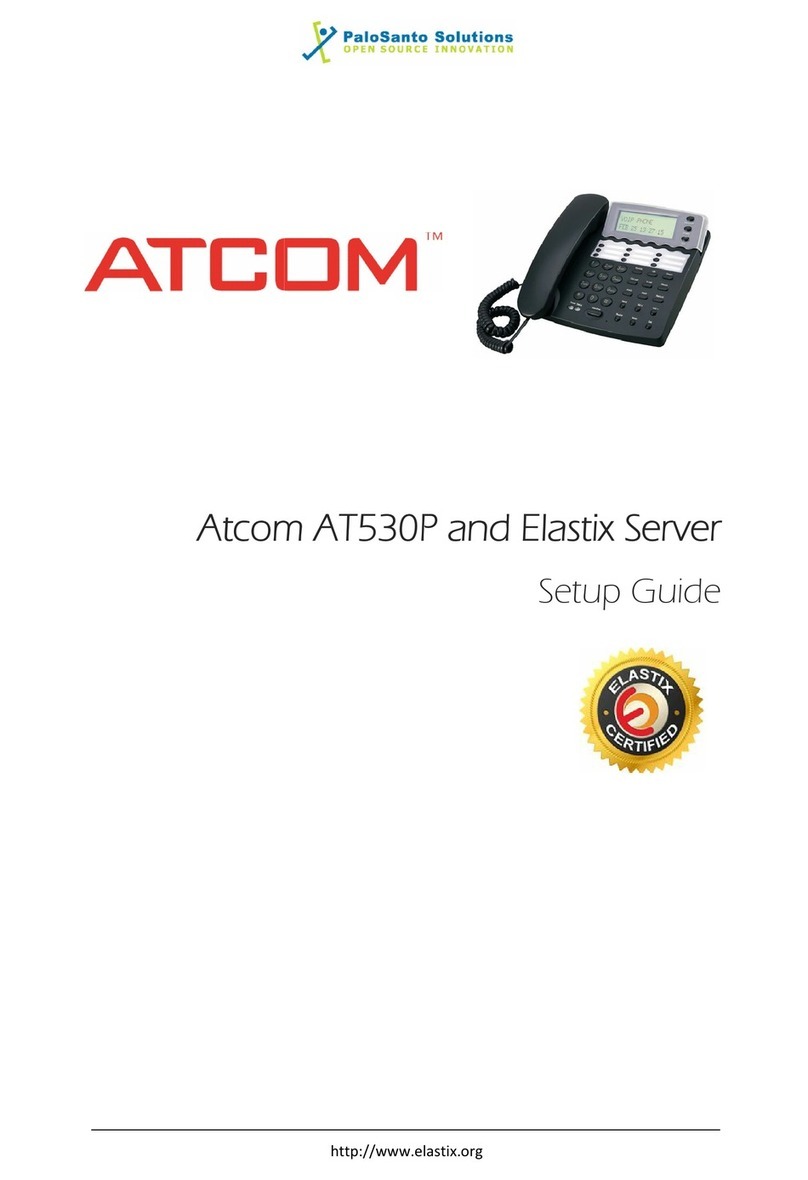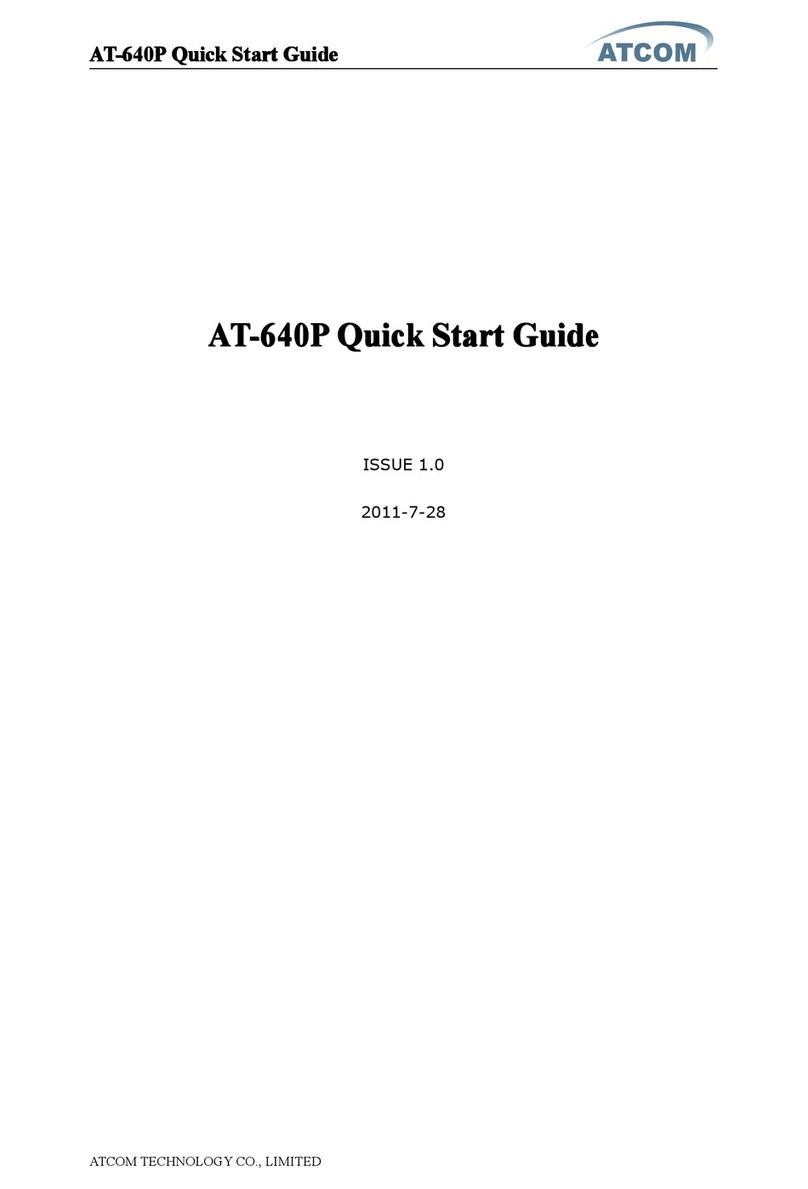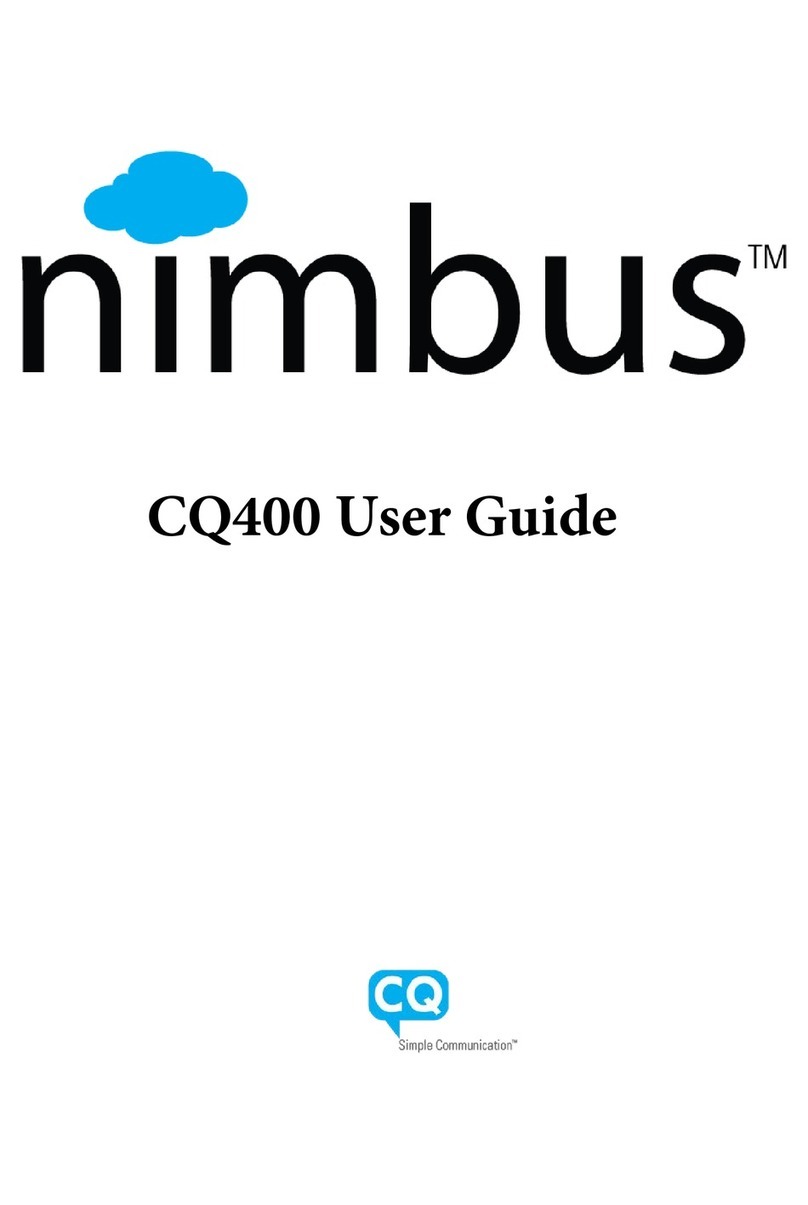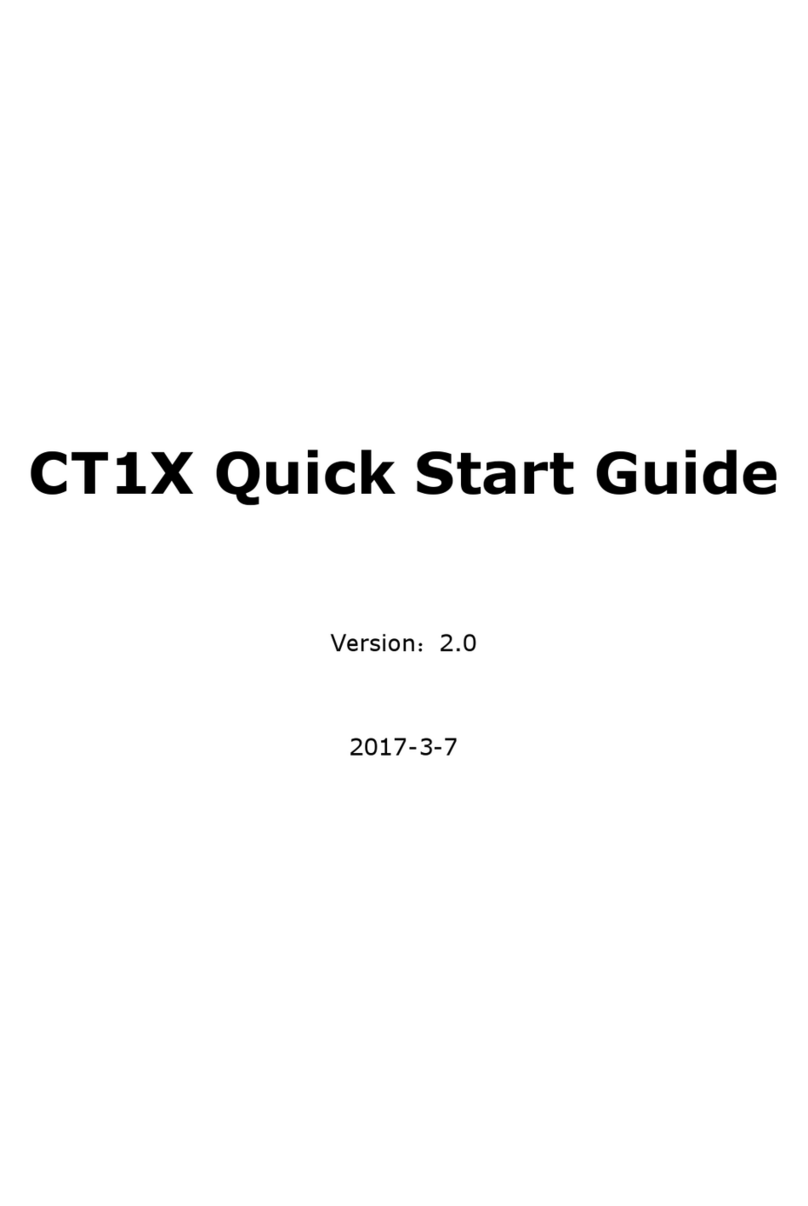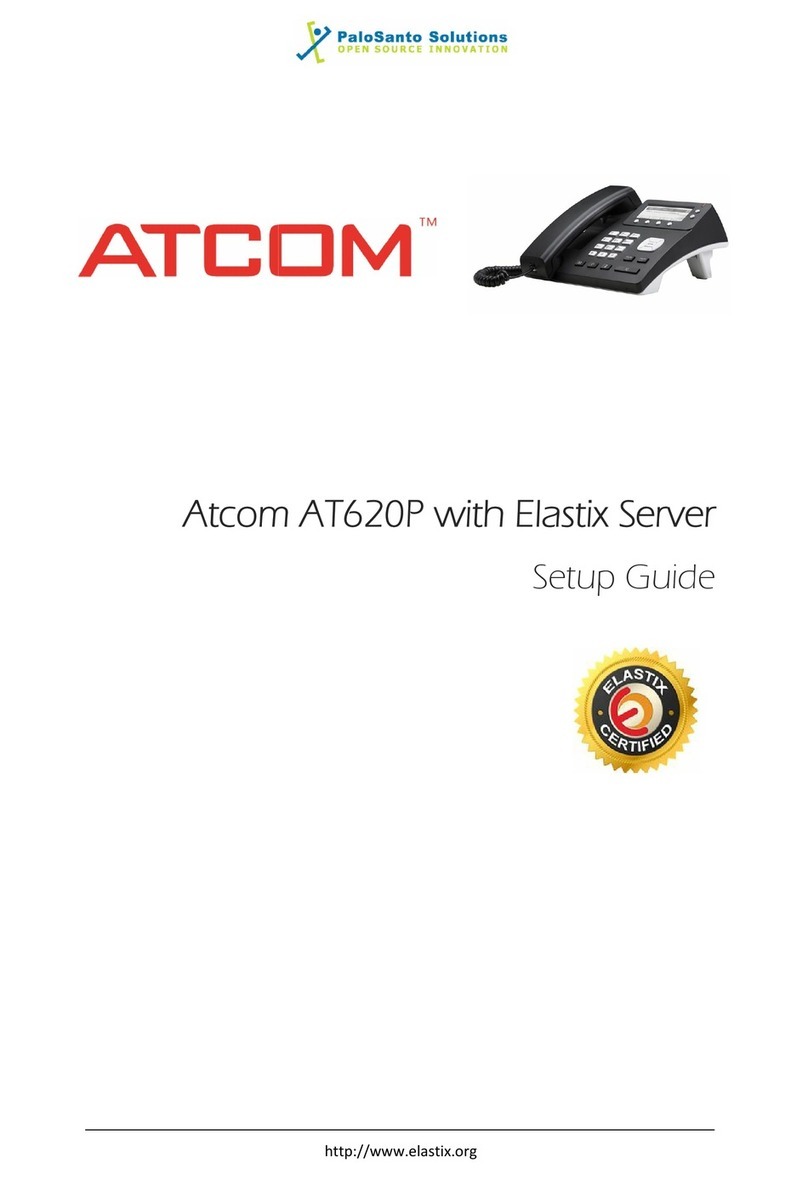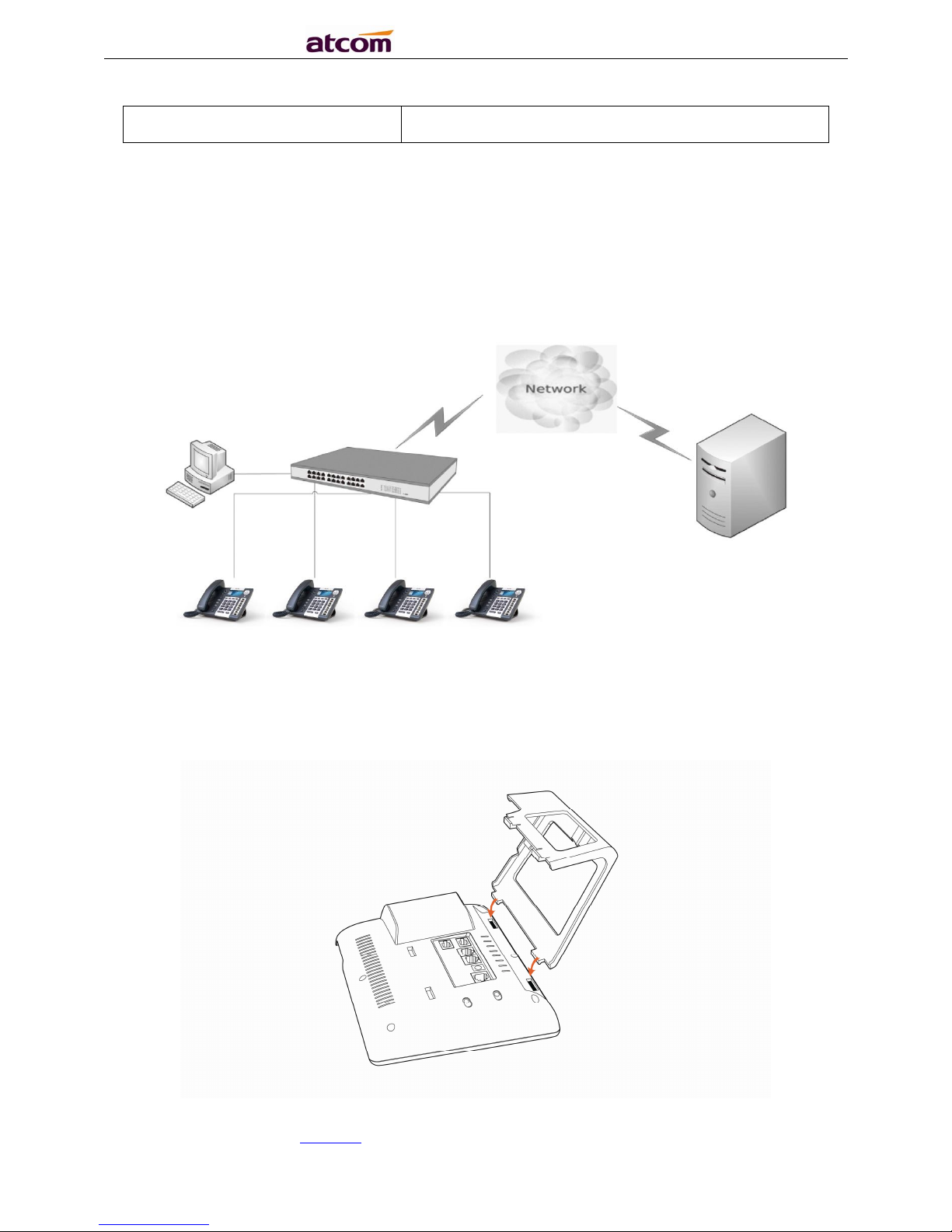R3(S) IP Phone User Manual
ATCOM TECHNOLOGY CO., LIMITED www.atcom.cn8
Call transfer, Call forward, 3-way conference, Call hold, Call back
DND(Do Not Disturb), Auto answer, Blacklists, Block Call-ID, Block Anonymous call, Dial
plan, IP call
Phone book with 200 records, 200 answered calls, 200 missed calls, 200 dialed calls
Auto update via HTTP, FTP, TFTP, PNP
Syslog
SNTP,NTP
Customized Ringtone
Daylight Saving time
VLAN, VPN
WEB access with different login level
Multi-language:English, Chinese, Farsi, French, German, Hebrew, Italian, Portuguese,
Russian, Spanish, Turkish
1.4、Network
LAN/PC:Support Bridge mode
Support VLAN
Support L2TP VPN
Support DHCP、STATIC、PPPoE
Primary/SecondaryDNS Server
Support QoS
Web access via HTTP&HTTPS
1.5、Management and Maintenance
Support safe mode and firmware updating under safe mode
Support different level user management
Configuration via web , keyboard
Support multi-language
Firmware and configuration file auto provision
Support system log
1.6、Protocol
IEEE 802.3 /802.3 u 10 Base T / 100Base TX
PPPoE: PPP over Ethernet