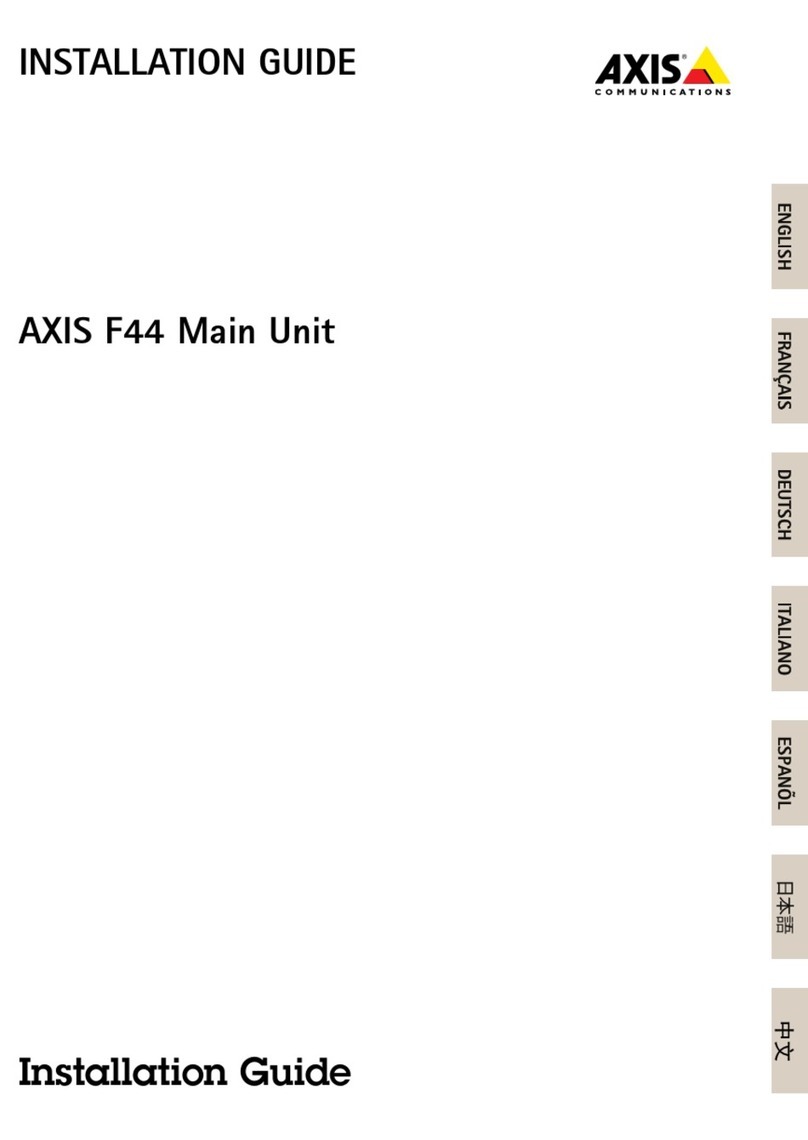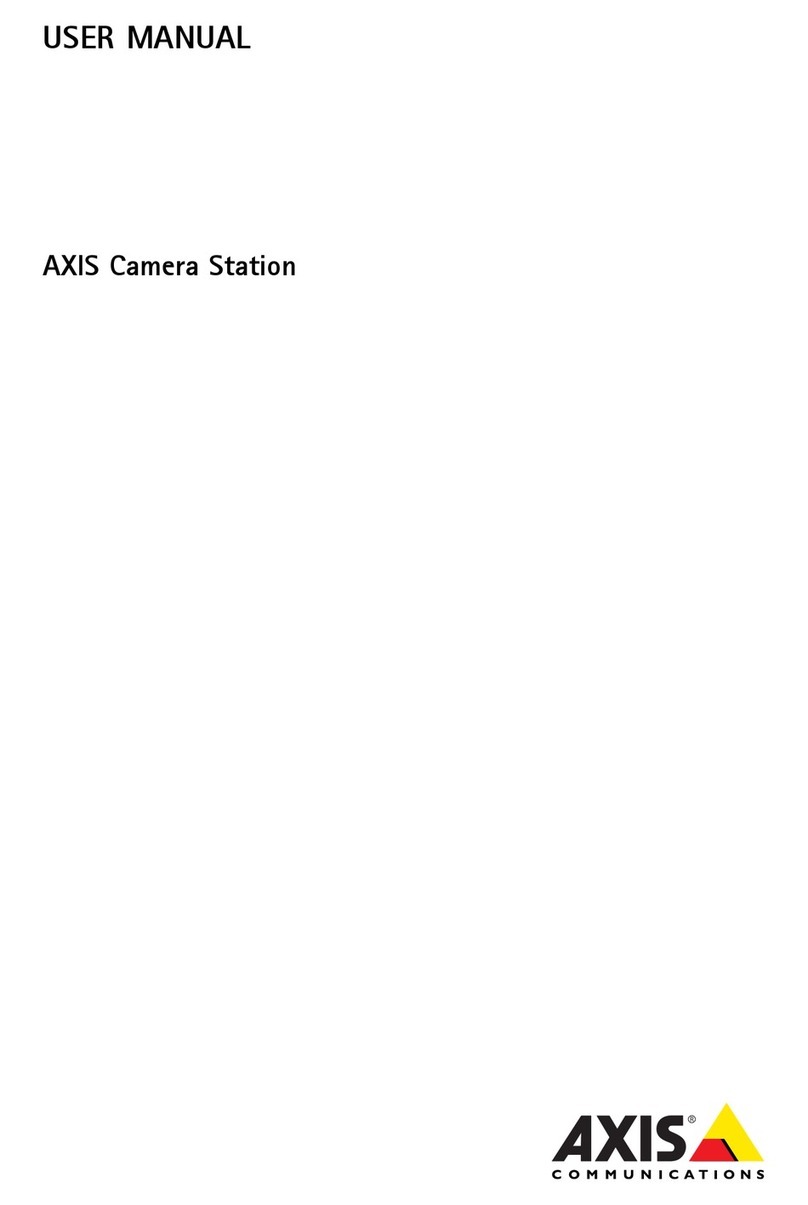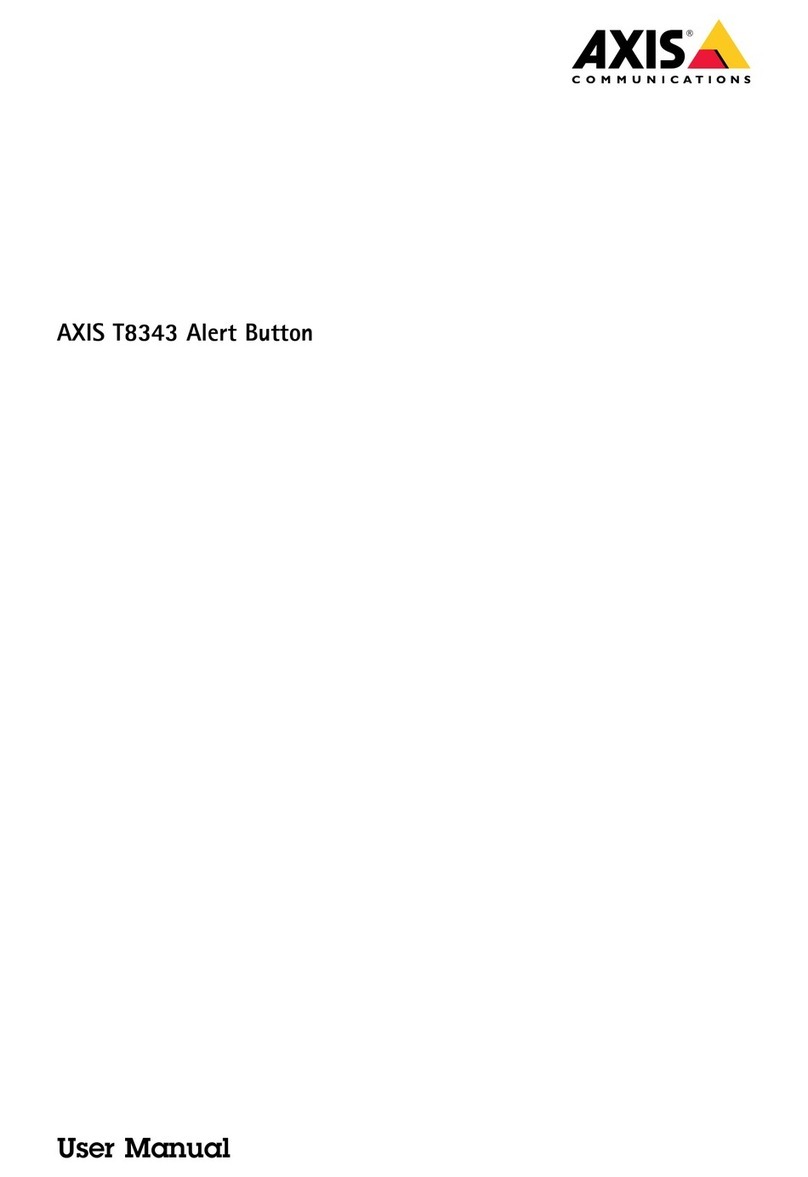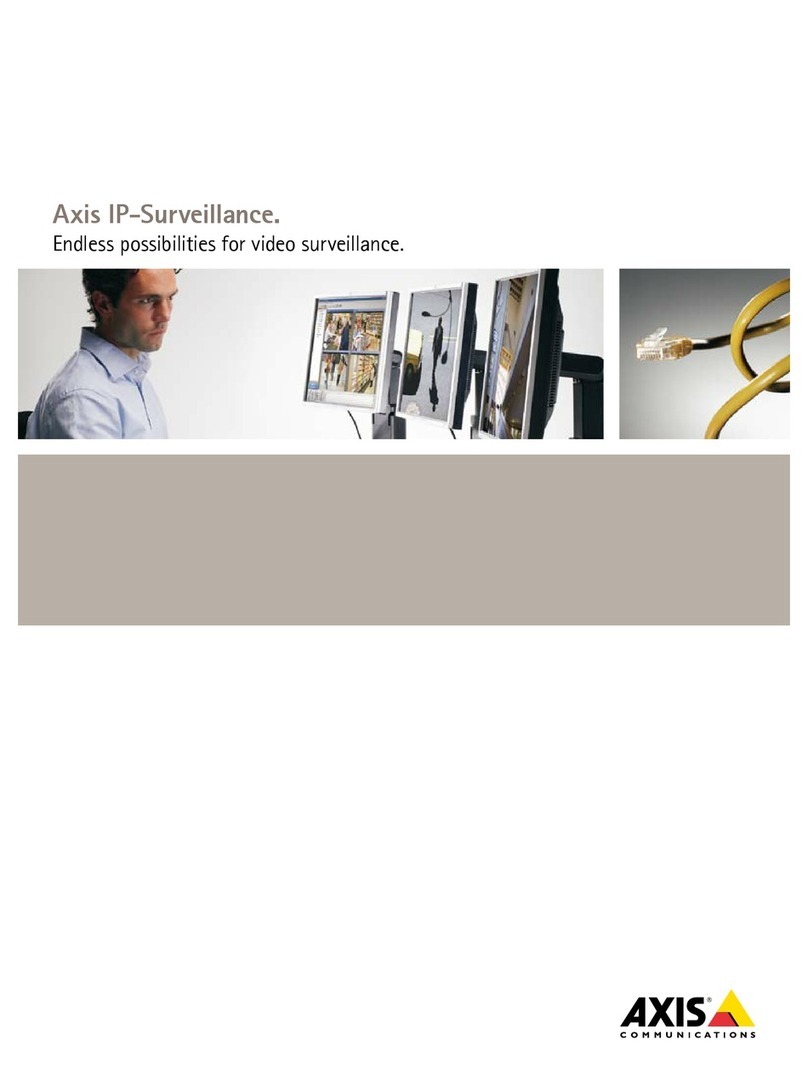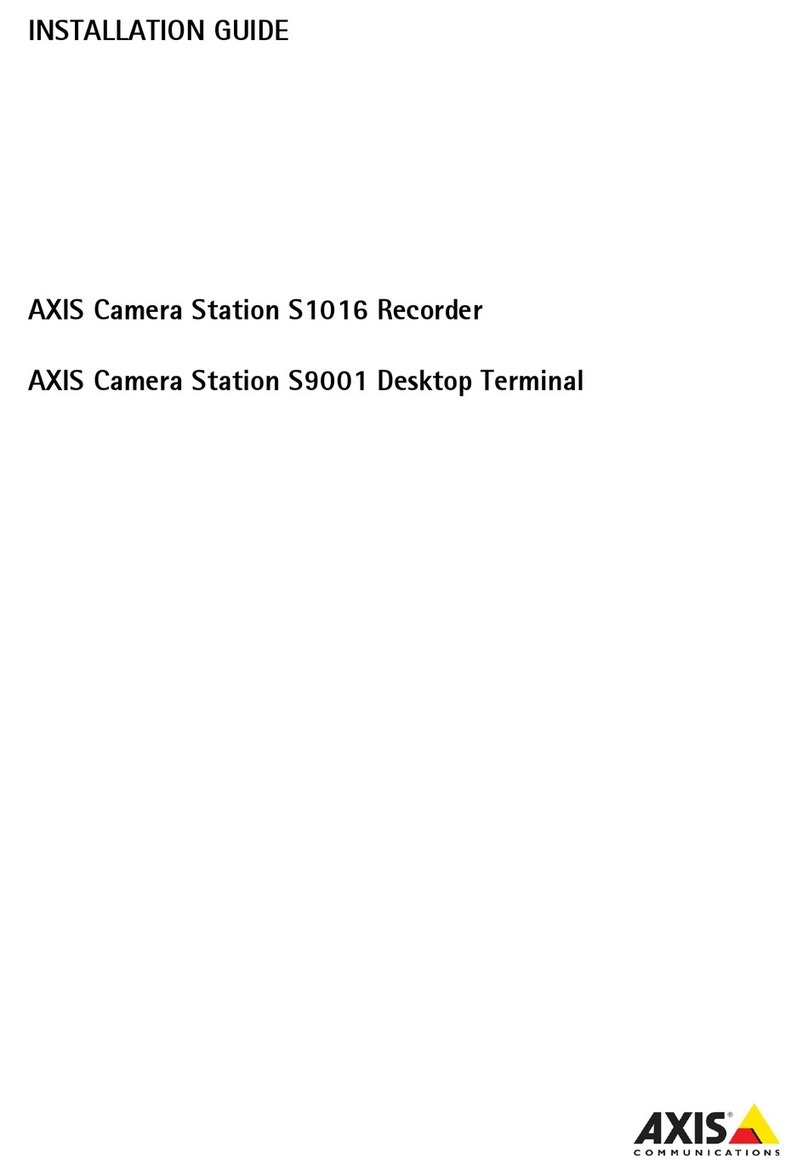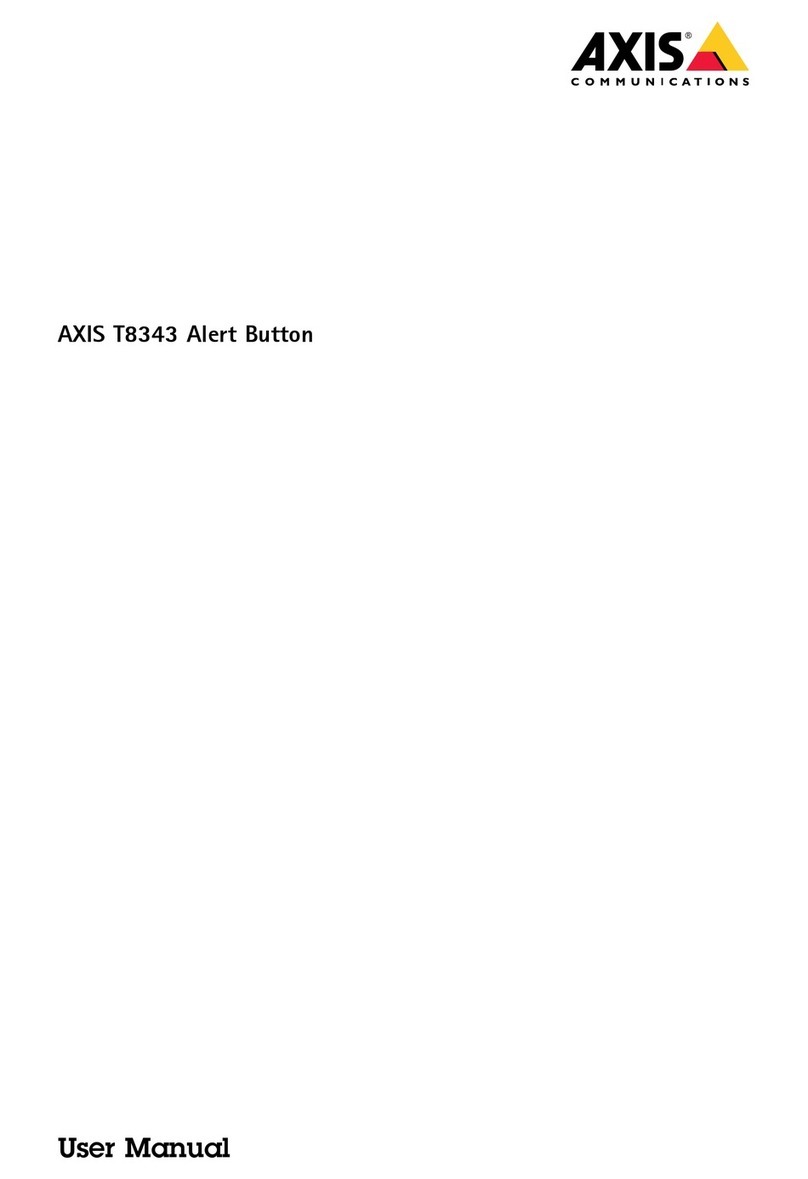AXISCameraStationS9002MkIIDesktopTerminal
Configureyourdevice
Configureyourdevice
First-timeonguration
AfteryouhaveconguredWindows®,AXISRecorderToolboxisoenedautomaticallyandyouareguidedthroughtherst-time
congurationwizard.Inthiswizard,youcancongureseveralbasicandnecessarysettingsbeforeyoumanageyourdevicein
AXISRecorderToolbox.
1.ChangethecomuternameifyouwantandclickNext.
2.UnderDateandtime,congurethefollowingsettingsandclickNext.
-Selectatimezone.
-TosetuanNTPserver,selectNTserverandentertheNTPserveraddress.
-Tosetmanually,selectManualandselectadateandtime.
3.UnderNetworksettings,congurethefollowingsettingsandclickNext.
-UseautomaticIsettings(DHC)andUseautomaticDNSsettingsareturnedonbydefault.
-IfyourdeviceisconnectedtoanetworkwithaDHCPserver,theassignedIPaddress,subnetmask,gateway,and
referredDNSareautomaticallydislayed.
-IfyourdeviceisnotconnectedtoanetworkorthereisnoDHCPserveravailable,entertheIPaddress,subnet
mask,gateway,andreferredDNSmanuallydeendingonthenetworkrequirements.
4.Underowersettings,
-NeverputthecomputertosleepandNeverturnoffthedisplayareselectedbydefault.
-Werecommendthatyoukeebothotionsselectedtomaketheliveviewandrecordingsavailableallthetime.
YoucanalwaysgotoStart>Settings>System>ower&sleeptochangethesettings.
5.ClickFinish.Ifyouhavechangedthecomutername,AXISRecorderToolboxwillromtyoutorestartthedevice.
LogintoAXISCameraStationserver
ThroughtheAXISCameraStationclient,youcanconnecttoasingleserverinstalledonthelocalcomuterorelsewhereonthe
network,ortomultileservers.
Double-clicktheAXISCameraStationicontostarttheAXISCameraStationclient.YoucanconnecttoAXISCameraStation
serversinthefollowingways:
Toconnecttotheserversusedintherevioussession,selectLastusedservers.
Toconnecttotheserverinstalledonthesamecomuterastheclient,selectThiscomputer.
•SelectLoginascurrentusertologinasthecurrentWindowsuser.
•ClearLoginascurrentuserandclickLogin.SelectOtheruserandrovideanotherusernameandasswordtolog
inwithadifferentusernameandassword.
•SelectLoginas<username>ifyouhaveyourusernameandasswordremembered.
Toconnecttoaremoteserver:
1.SelectRemoteserver.
10