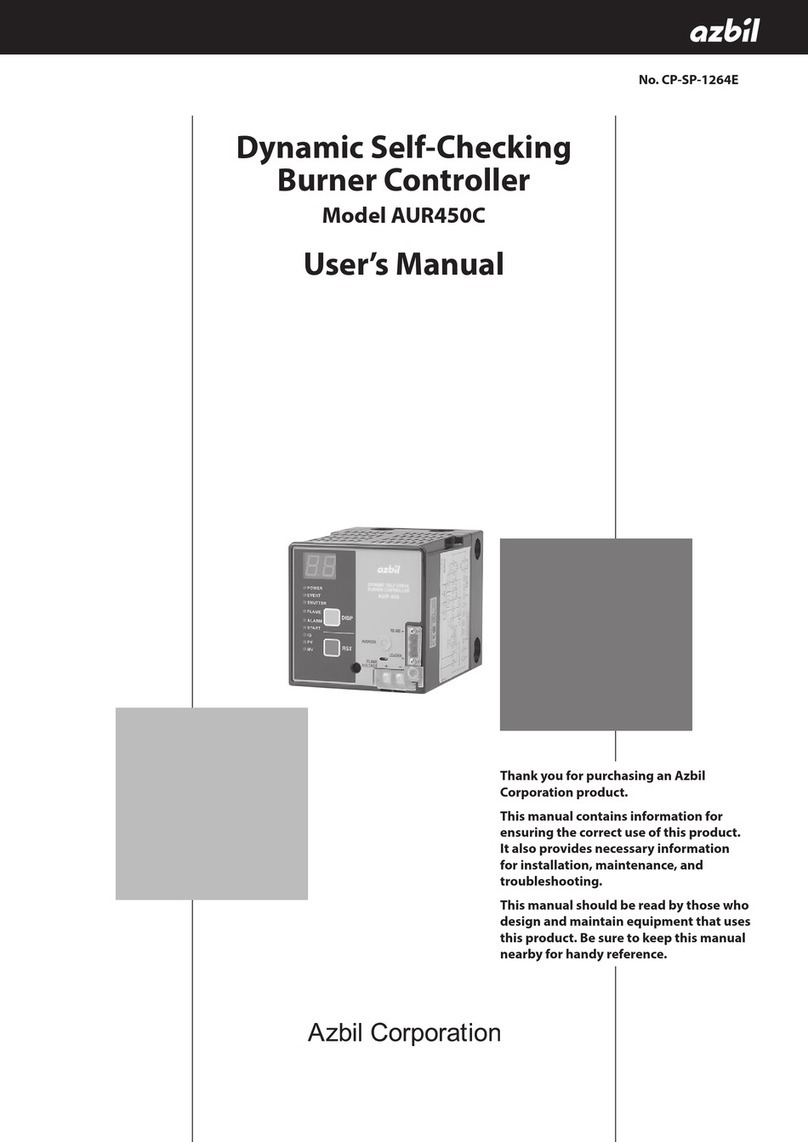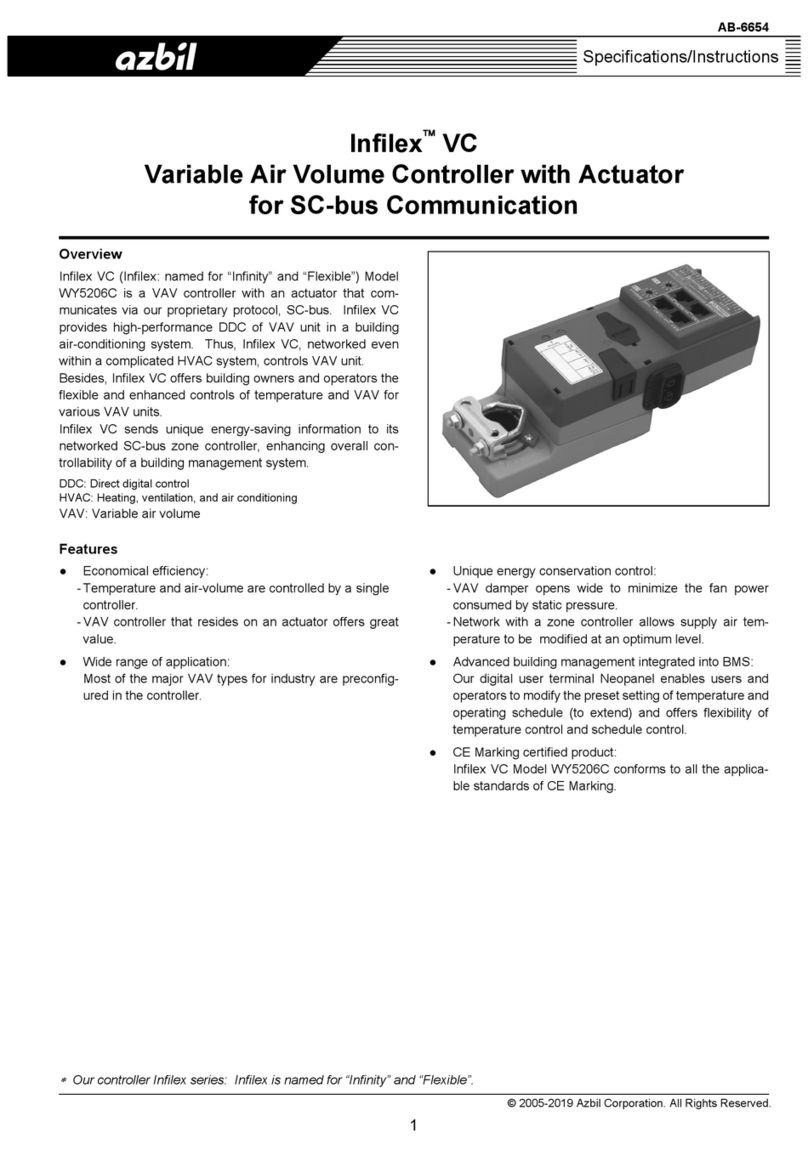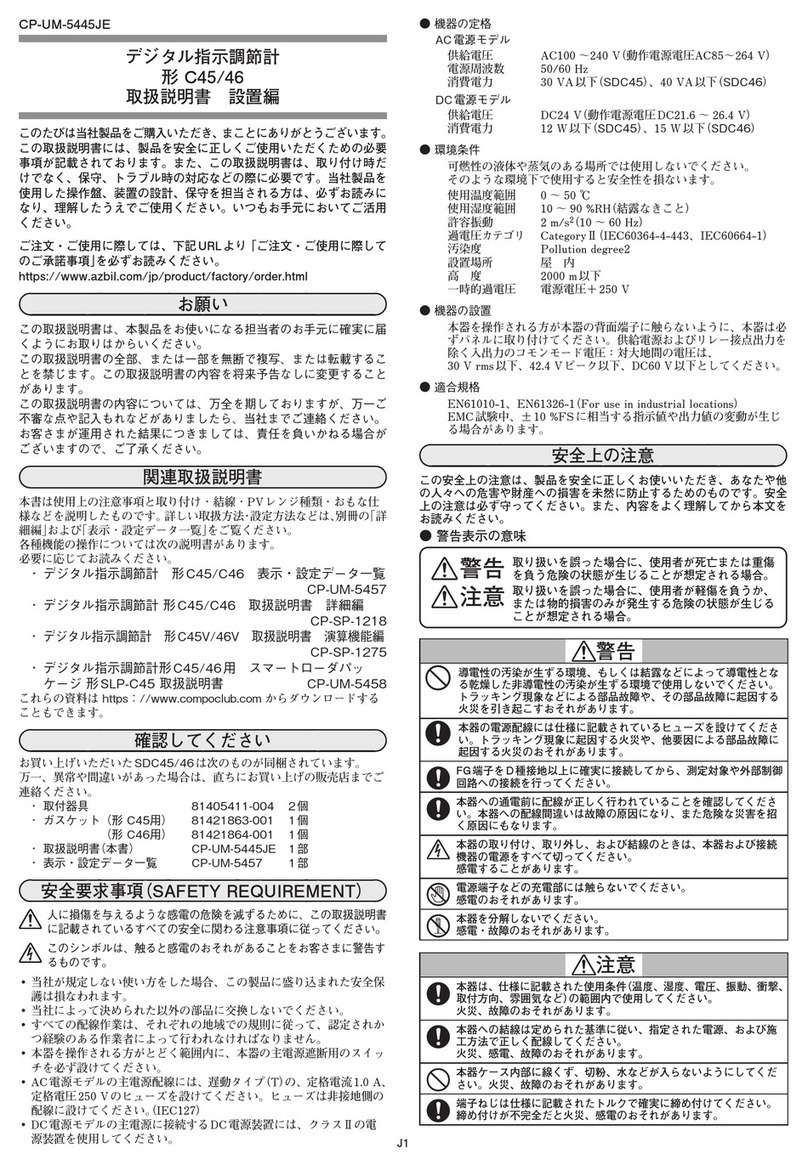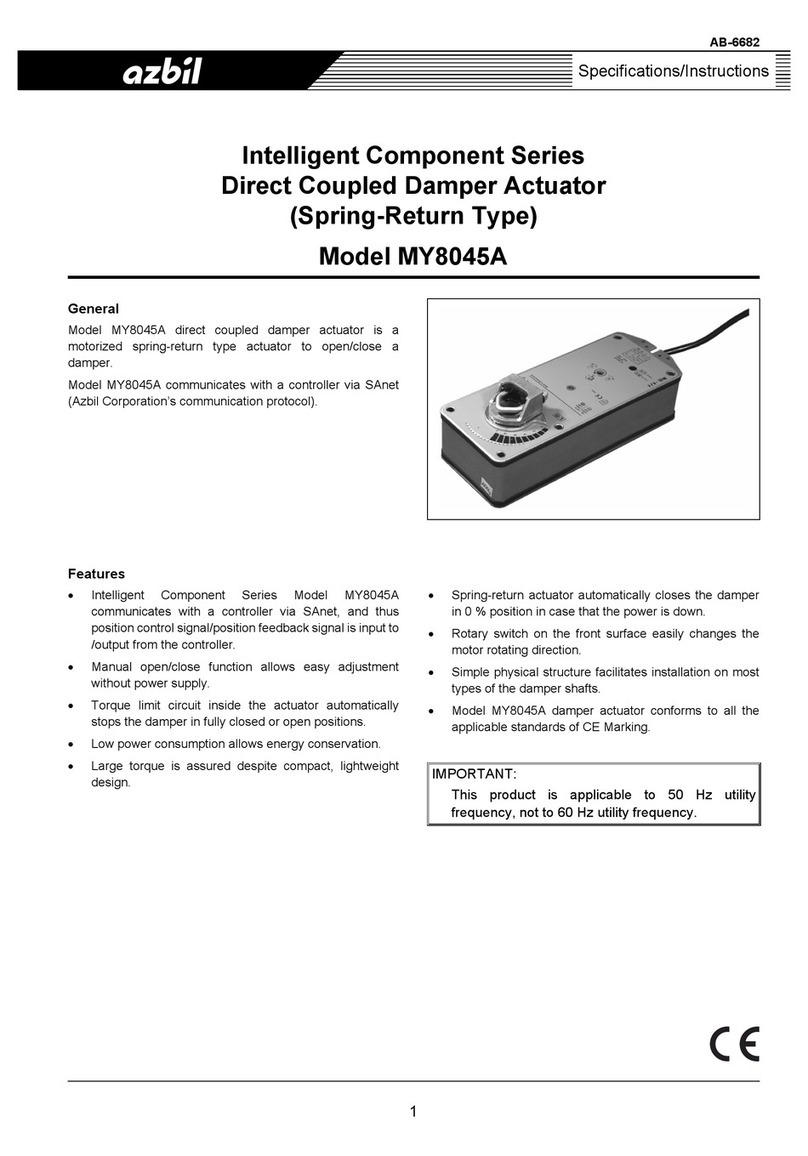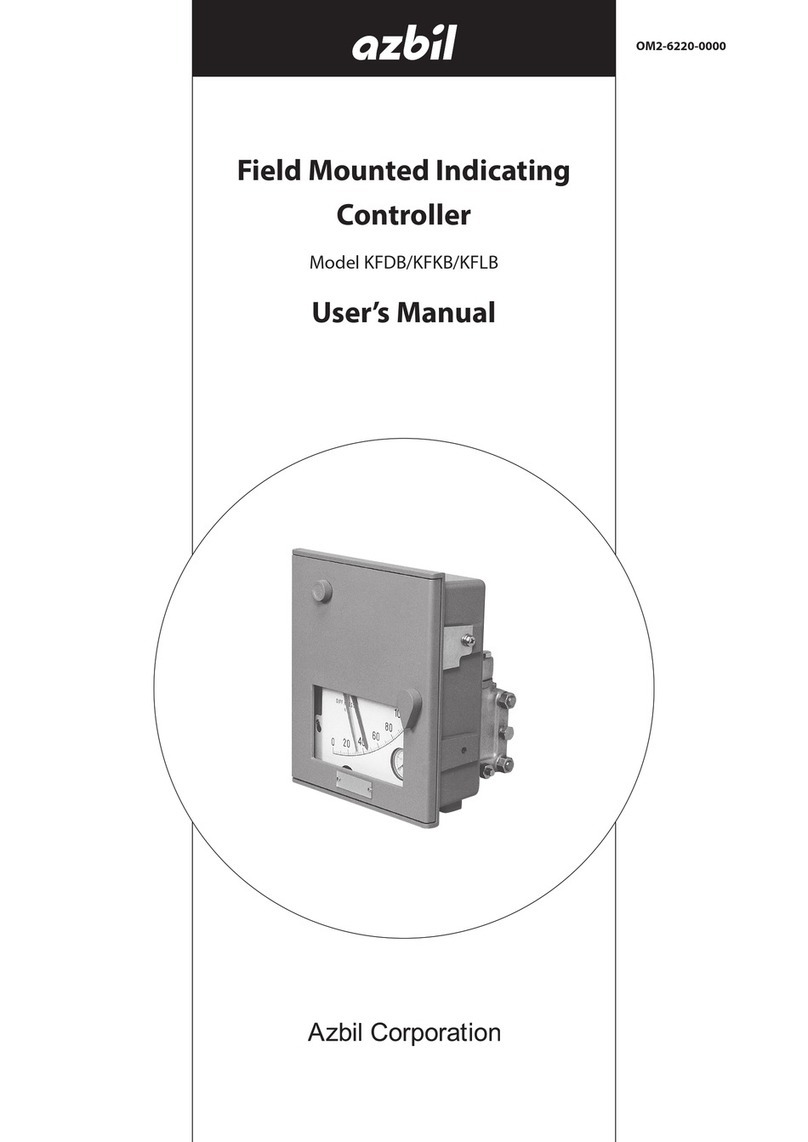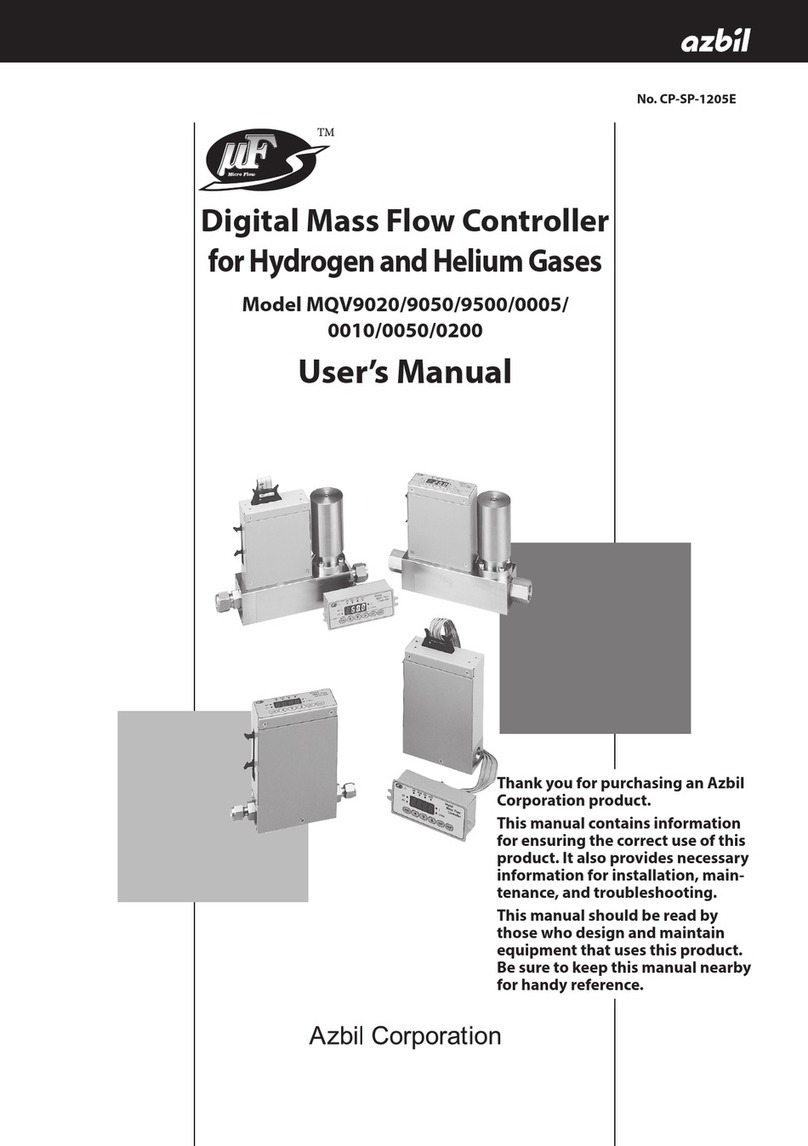iv
Safety Precautions
WARNING
Do not use this device in an environment with conductive pollution, or with dry non-
conductive pollution which can become conductive due to condensation, etc.
Otherwise, problems such as tracking phenomena may damage parts, resulting in fire.
When wiring the power for this device, be sure to mount a shutoff switch for the main power
to this unit within reach of the operator.
In addition, when wiring the power for AC power models, install a time-lag (T) fuse (rated
current 0.5 A, rated voltage 250 V) as specified by IEC 127.
Otherwise, tracking phenomena or parts failure due to other factors may cause fire.
Do not disassemble this device.
Doing so might cause electric shock or faulty operation.
Before removing, mounting, or wiring this device, be sure to turn off the power to the device
and all connected devices. Failure to do so might cause electric shock.
Do not touch electrically charged parts such as the power terminals.
Doing so might cause electric shock.
CAUTION
Use this device within the operating ranges recommended in the specifications (temperature,
humidity, voltage, vibration, shock, mounting direction, atmosphere, etc.).
Do not block ventilation holes.
Doing so might cause fire or faulty operation.
Wire this device properly according to predetermined standards.
Also wire the device using specified power leads according to recognized installation
methods.
Failure to do so might cause electric shock, fire or faulty operation.
Do not allow lead clippings, chips or water to enter the controller case.
Doing so might cause fire or faulty operation.
Firmly tighten the terminal screws with the specified torque as listed in the specifications.
Insufficient tightening of terminal screws might cause electric shock or fire.
Do not use unused/spare terminals on this device as relay terminals.
Doing so might cause electric shock, fire, or faulty operation.
We recommend attaching the terminal cover (sold separately) after wiring this device.
Failure to do so might cause electric shock, fire, or faulty operation.
Use the relays within the recommended life.
Failure to do so might cause fire or faulty operation.
If there is a risk of a power surge caused by lightning, use a surge absorber (surge protector)
to prevent fire or device failure.
Do not make incorrect connections. If the cables are connected incorrectly, this might cause
the unit to malfunction.