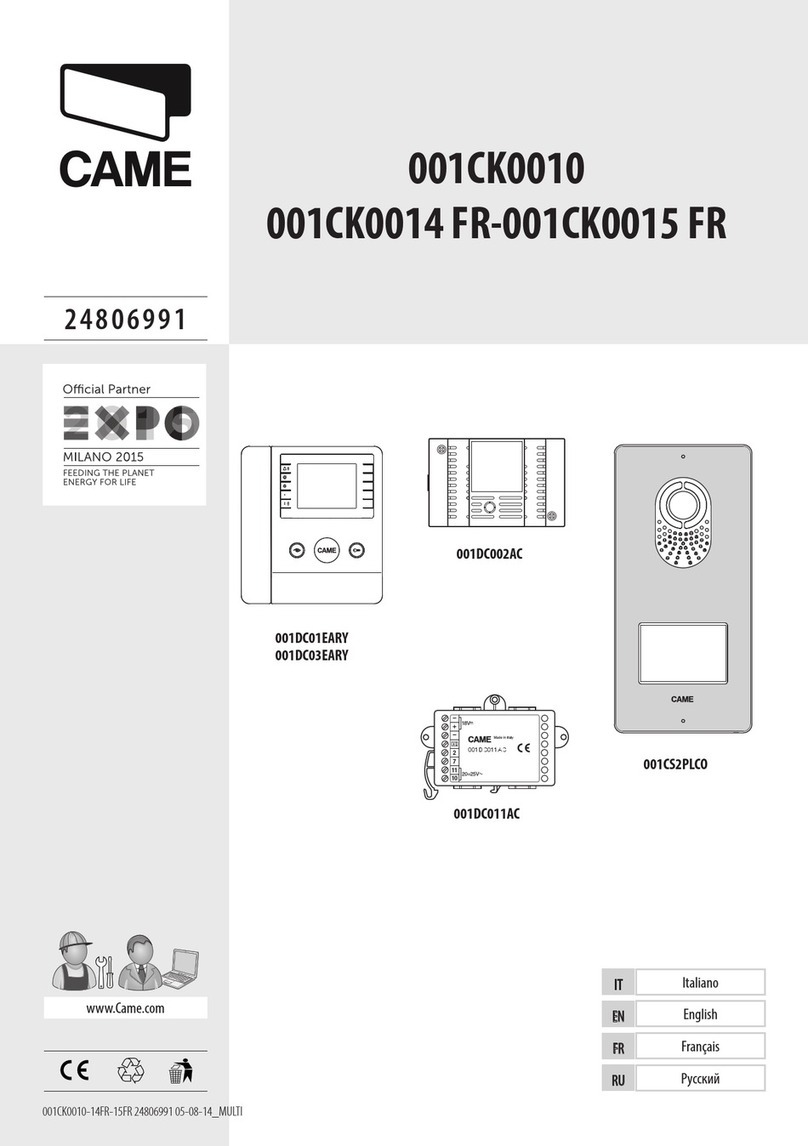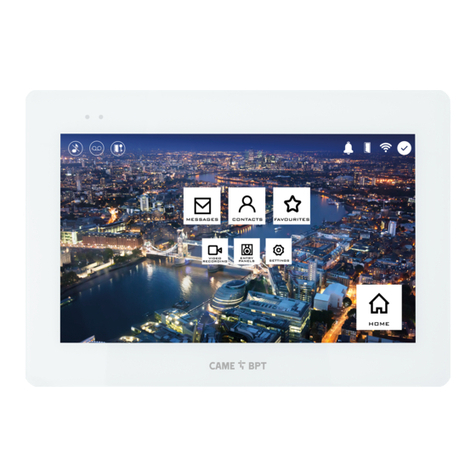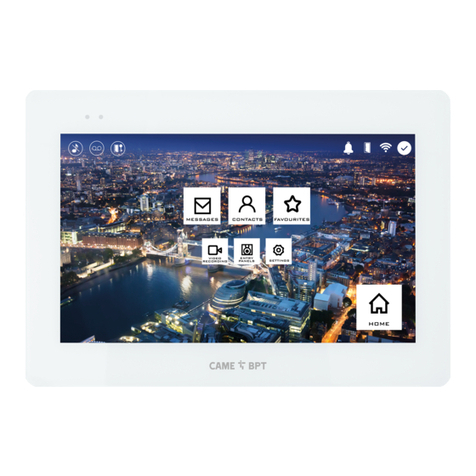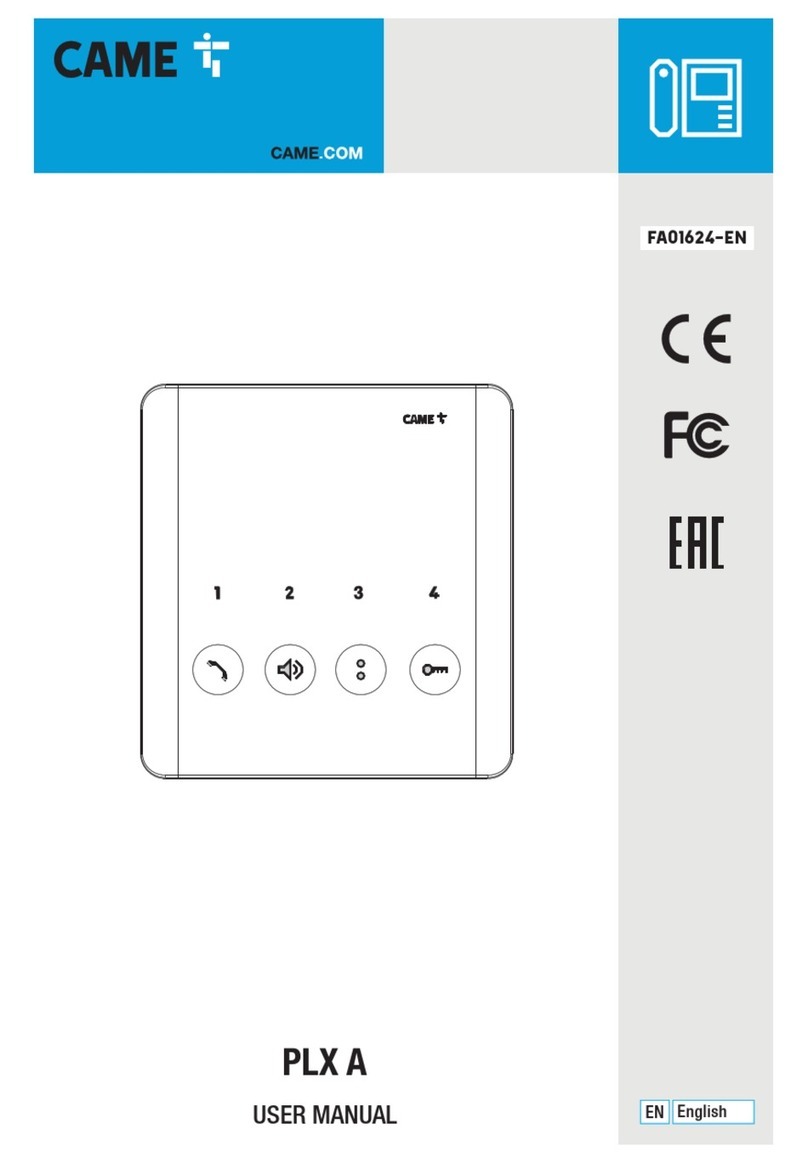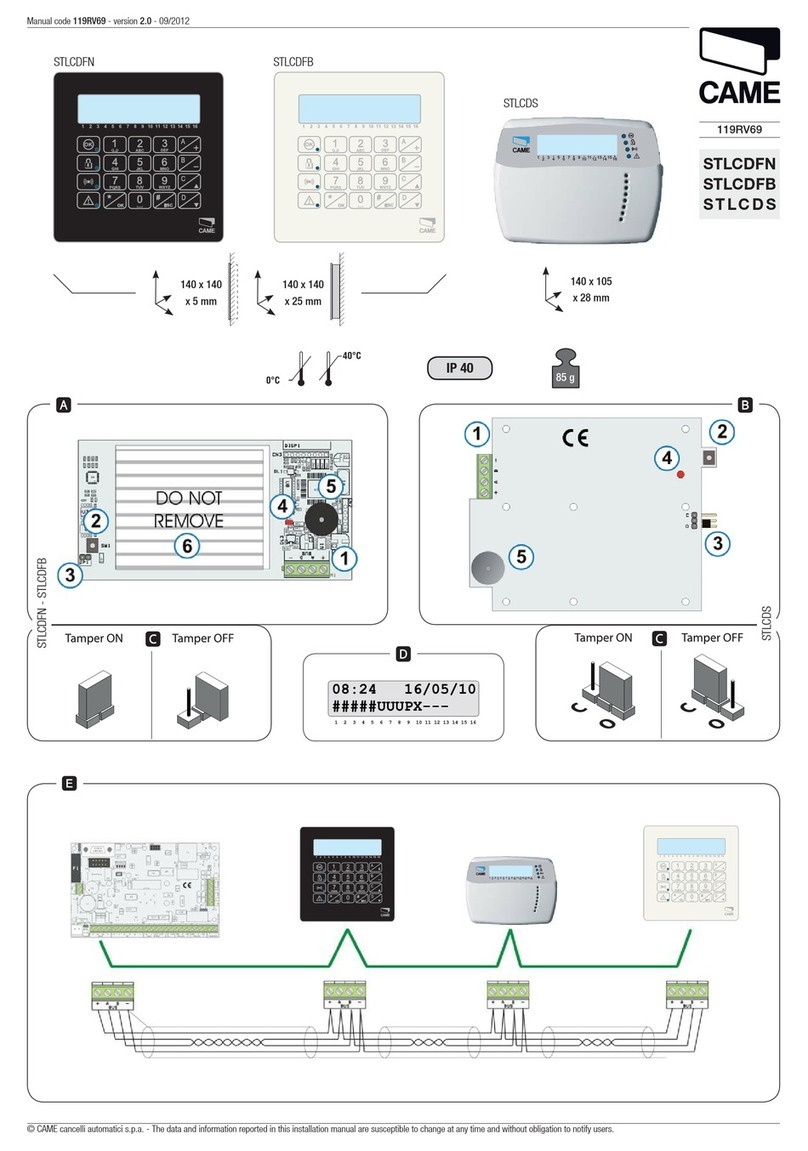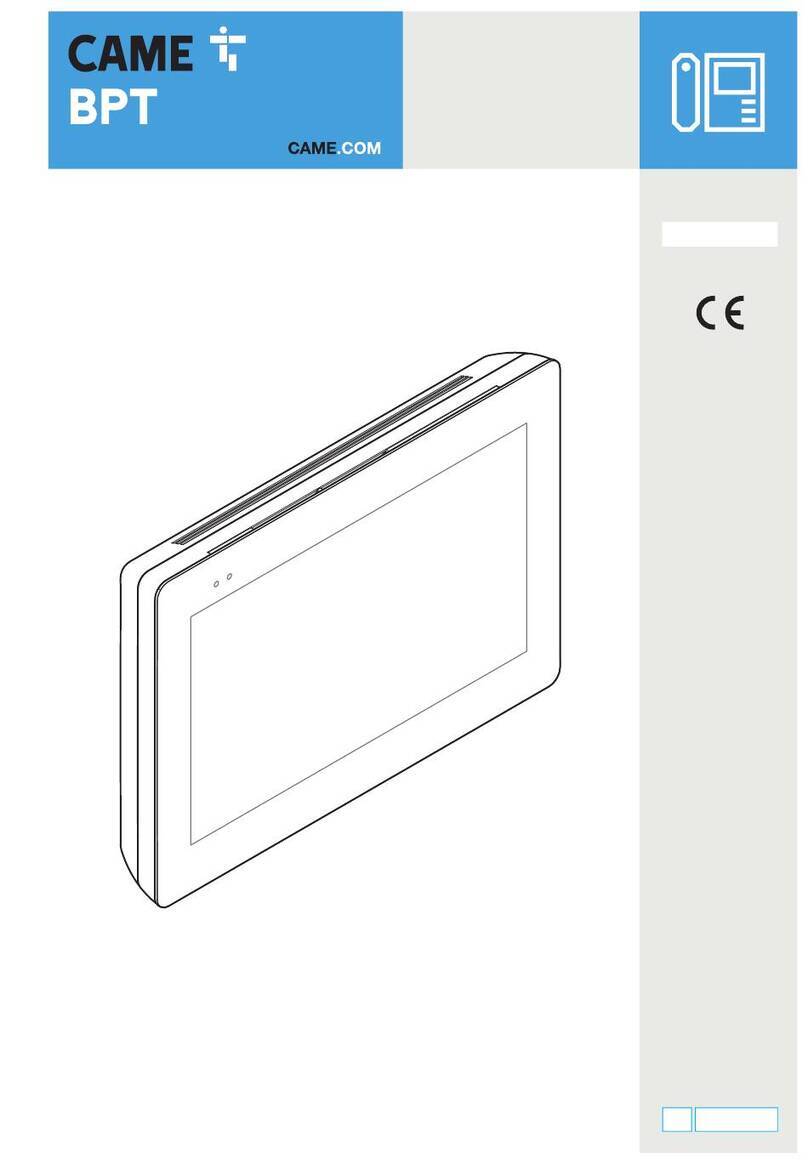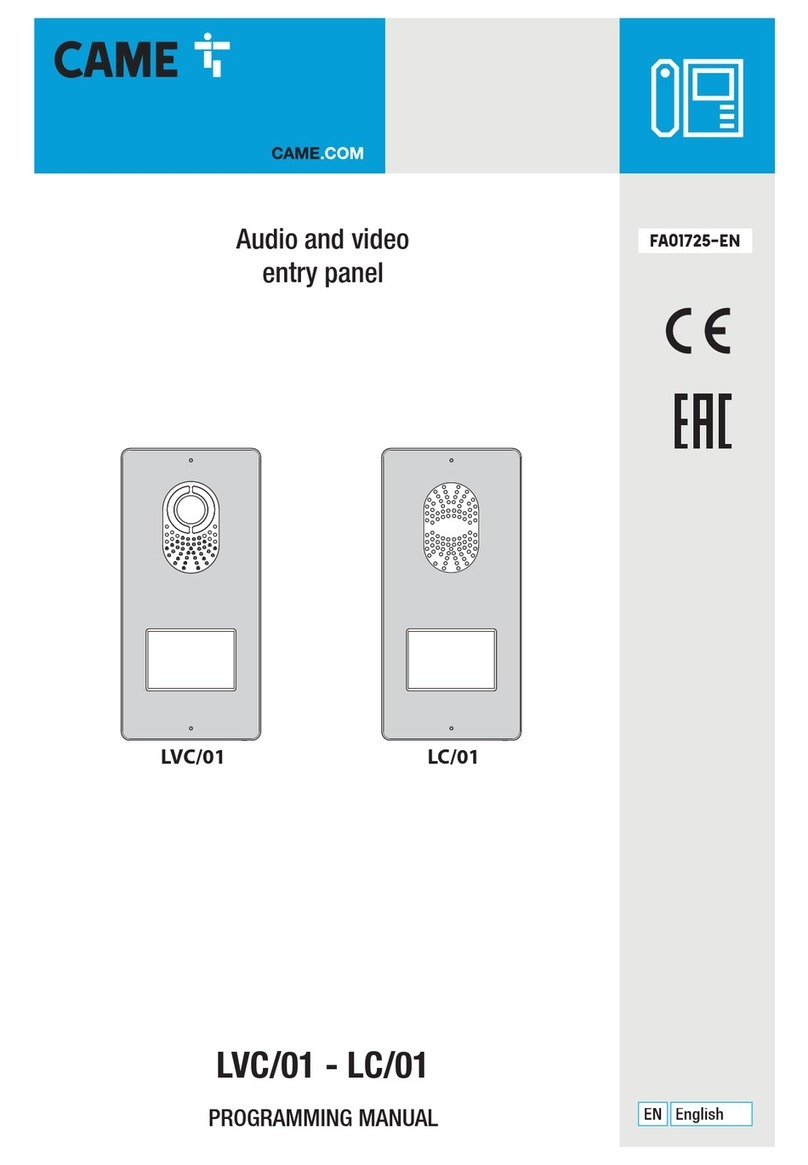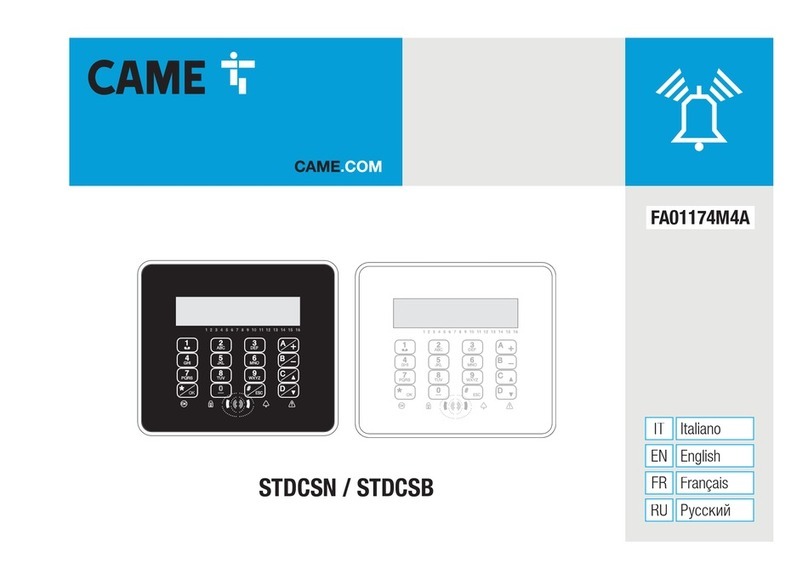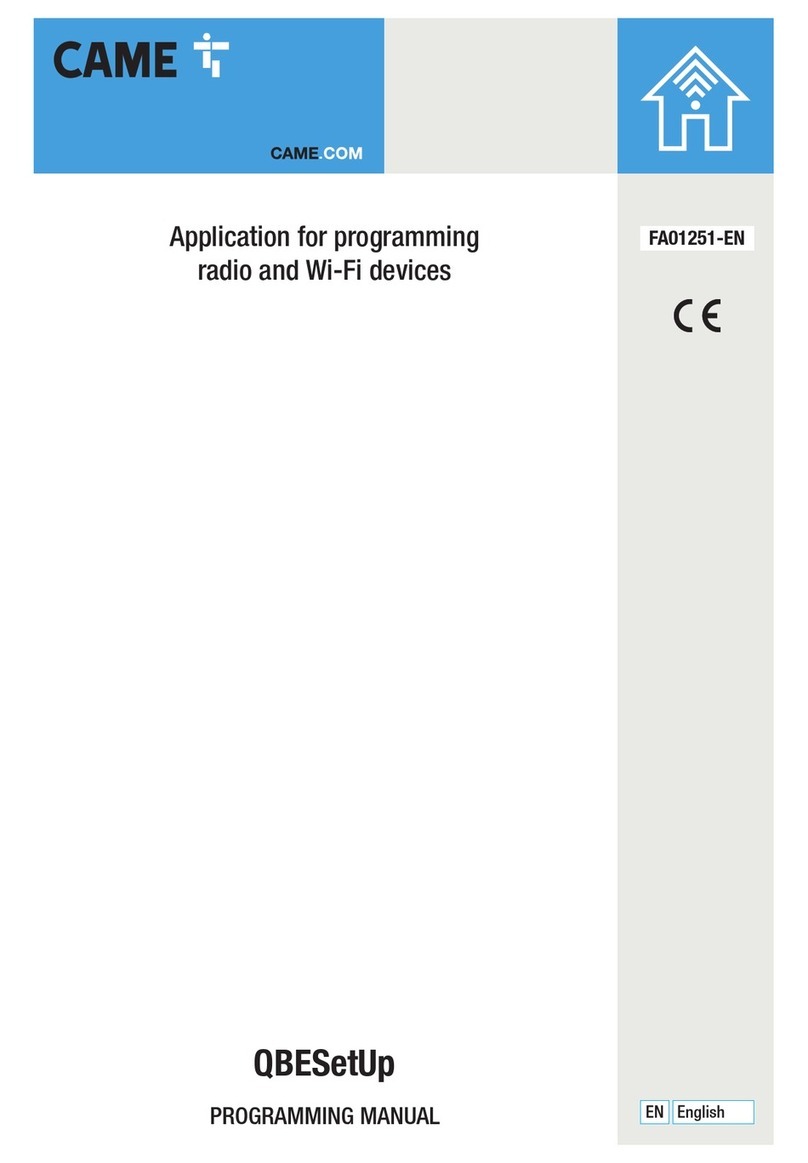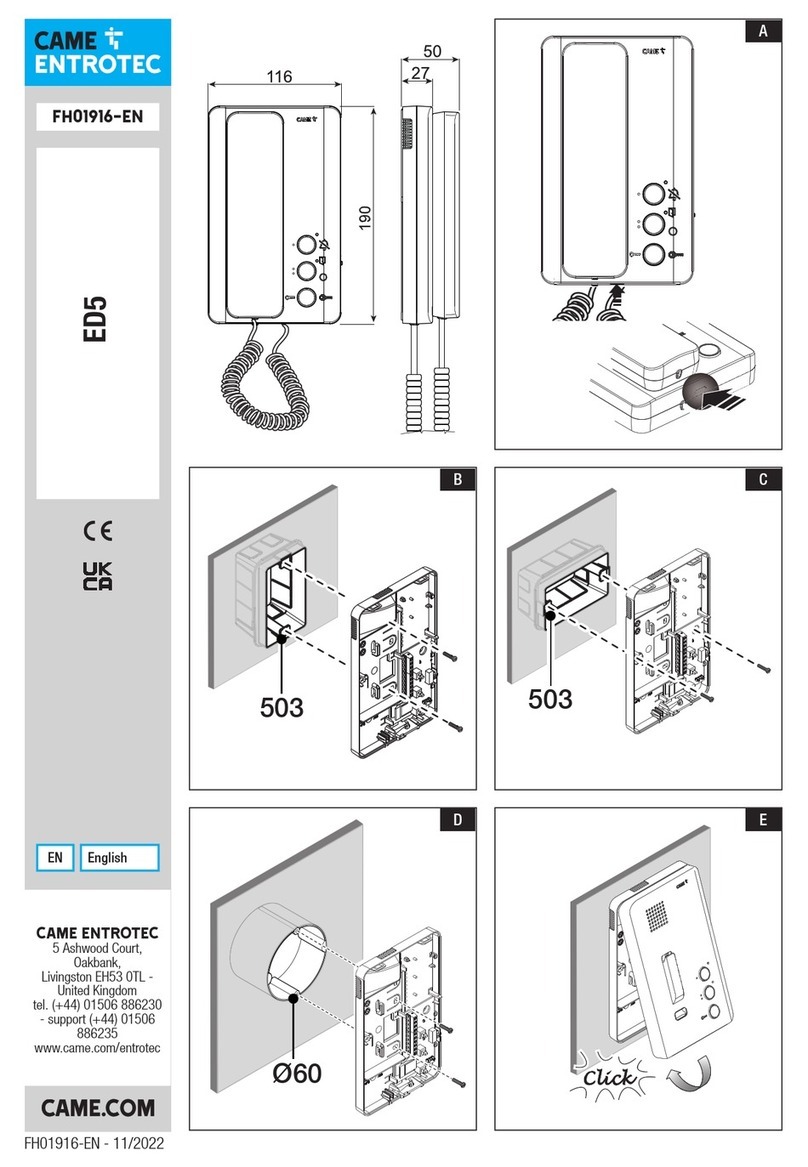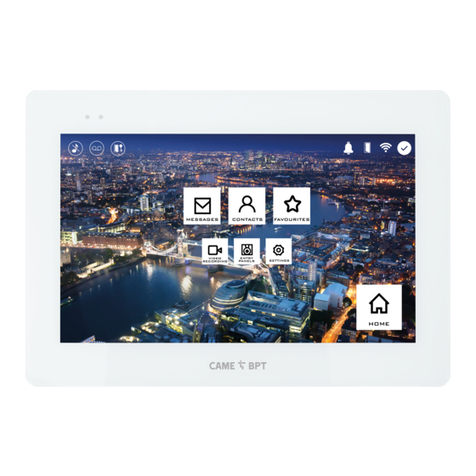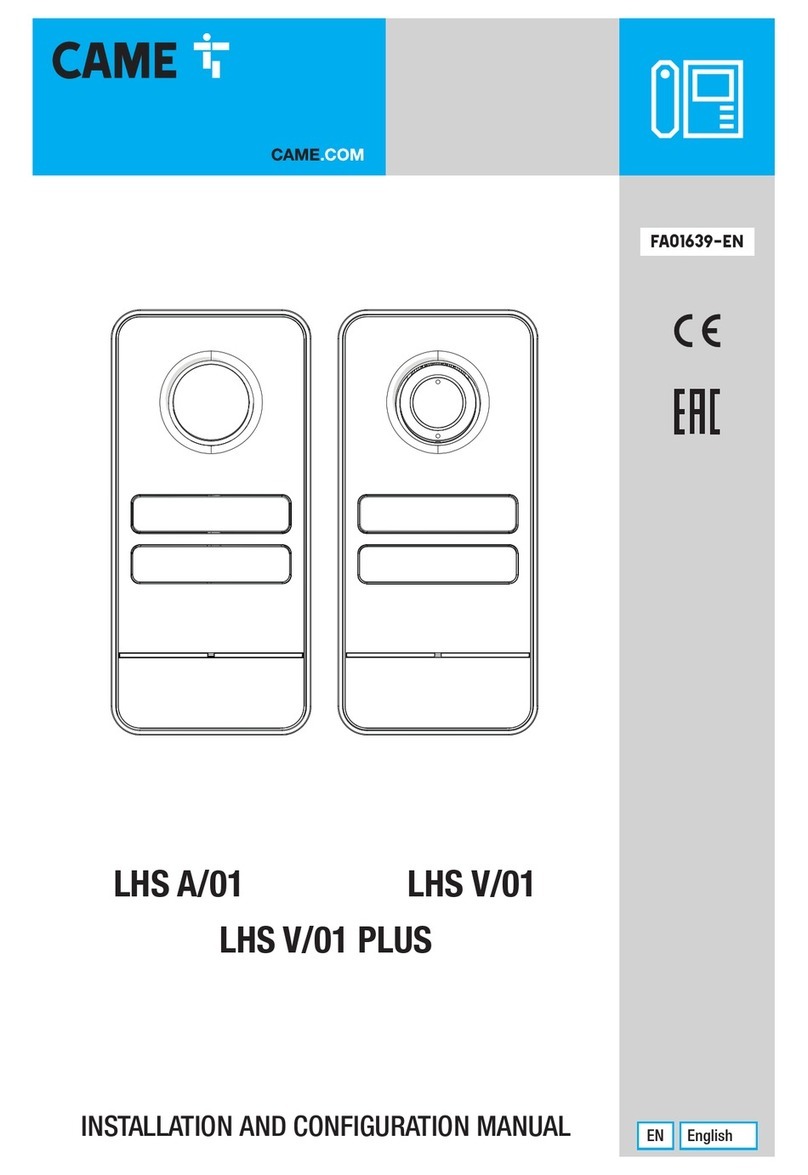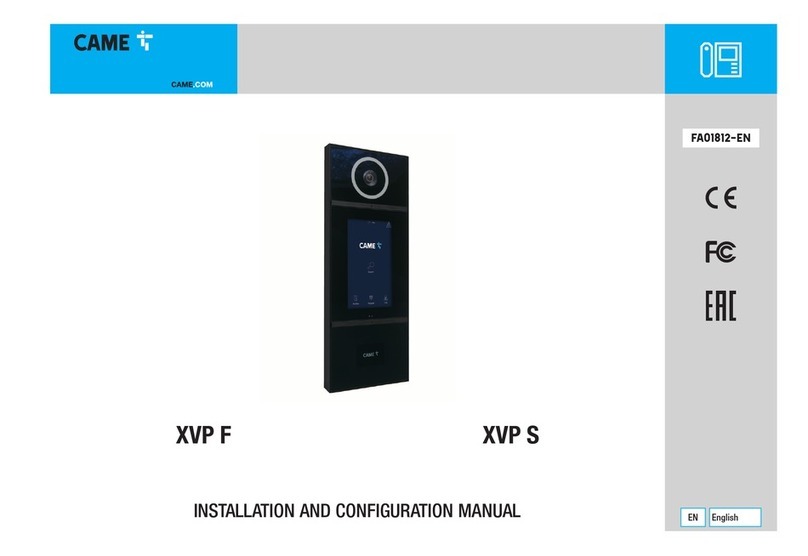Page 2- Manual - FA01792-EN - 10/2022 © CAME S.p.A. - The contents of this manual may be changed at any time and without notice. - Translation of the original instructions
GENERAL PRECAUTIONS
Read the instructions carefully before beginning the installation and carry out the procedures as specified by the manufacturer. • Installation, programming, commissioning and maintenance must
only be carried out by qualified, expert technicians and in full compliance with the applicable law. • Before carrying out any cleaning or maintenance, disconnect the device from the power supply.
• Only use this product for its intended purpose. Any other use is hazardous. • Came S.p.A. is not liable for any damage caused by improper, erroneous or unreasonable use. • The product, in its
original packaging supplied by the manufacturer, must only be transported in a closed environment (railway carriage, containers, closed vehicles). • If the product malfunctions, stop using it and
contact customer services at https://www.came.com/global/en/contact-us or via the telephone number on the website.
The manufacture date is provided in the production batch printed on the product label. If necessary, contact us at https://www.came.com/global/en/contact-us.
The general conditions of sale are given in the ocial CAME price lists.
General precautions for controlling the device remotely
Some features of the system may be managed using smartphones or tablets via the corresponding apps. For the system to be remotely controlled, the device must be connected to a home Wi-Fi
network with internet access. • This type of system requires a high-quality Wi-Fi signal to the device to function properly. • You must have a permanent internet connection as part of your internet
service provider contract. The connection must be able to support the data trac generated by the device and must not block VoIP trac. The smartphone or tablet running the app must not block
VoIP apps.
Remotely controlling the device via the app means consuming your smartphone/tablet/home network’s data trac. The cost of this consumption is borne by the user.
Legislative references
This product complies with the applicable standards in force at the time of manufacturing.
FCC
This device complies with Part 15 of the FCC. Operation is subject to the following two conditions:
- this device may not cause harmful interference, and
- this device must accept any interference received, including interference that may cause undesired operation.
Changes or modifications made to this equipment not expressly approved by CAME S.p.A. may void the FCC authorization to operate this equipment.
This equipment has been tested and found to comply with the limits for a Class B digital device, pursuant to Part 15 of the FCC Rules. These limits are designed to provide reasonable protection
against harmful interference in a residential installation. This equipment generates, uses and can radiate radio frequency energy and, if not installed and used in accordance with the instructions, may
cause harmful interference to radio communications. However, there is no guarantee that interference will not occur in a particular installation. If this equipment does cause harmful interference to
radio or television reception, which can be determined by turning the equipment o and on, the user is encouraged to try to correct the interference by one or more of the following measures:
- Reorient or relocate the receiving antenna.
- Increase the separation between the equipment and receiver.
- Connect the equipment to an outlet on a circuit dierent from that to which the receiver is connected.
- Consult the dealer or an experienced radio/TV technician for help.
RED
CAME S.p.A. declares that the product described in this manual complies with Directive 2014/53/EU and the Radio Equipment Regulations 2017.
The full EC declaration of conformity and UK Conformity Assessed (UKCA) marking information can be found at www.came.com.