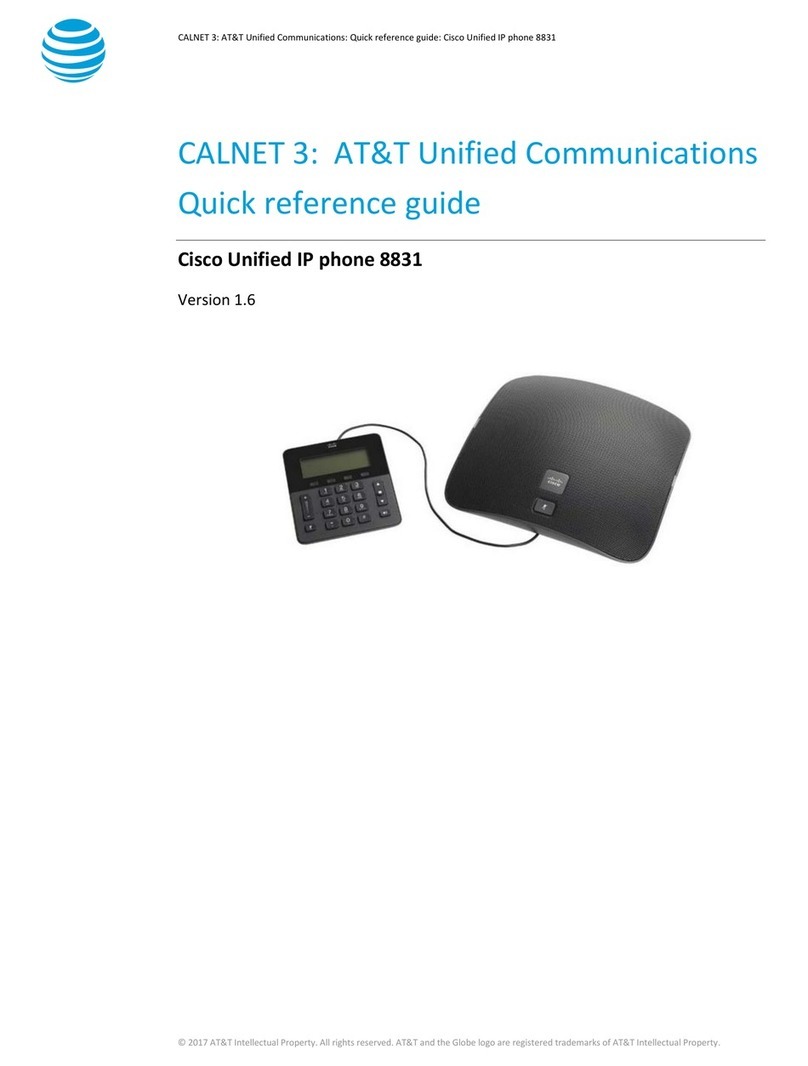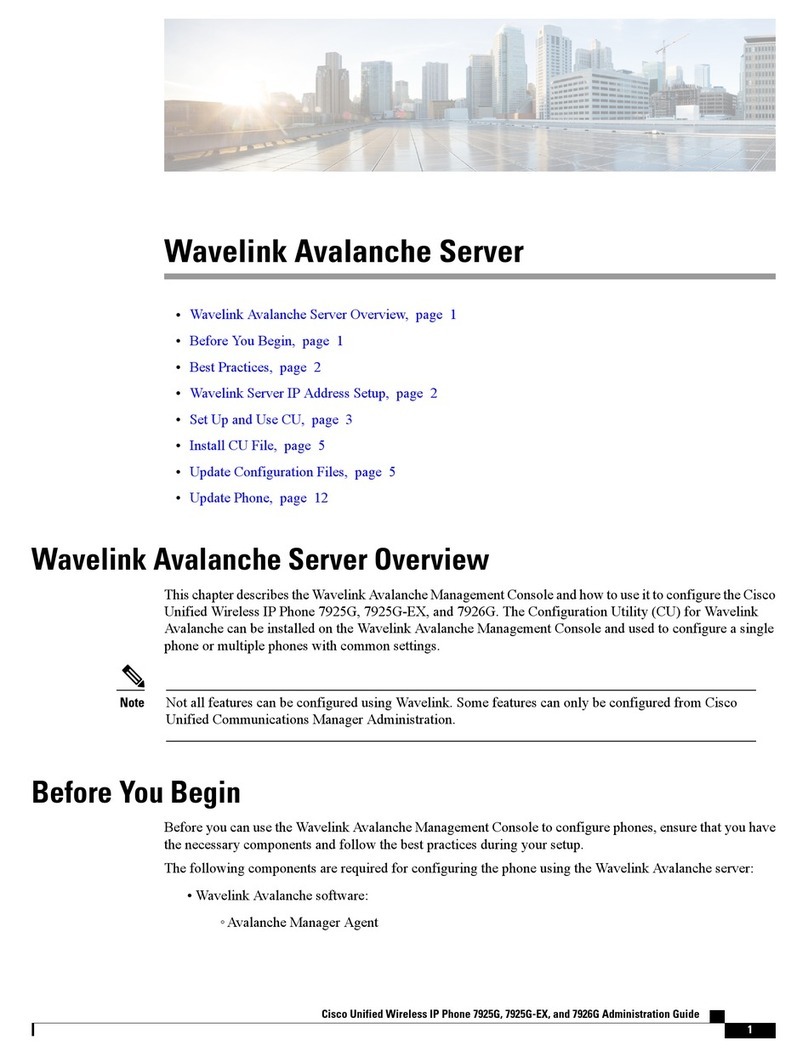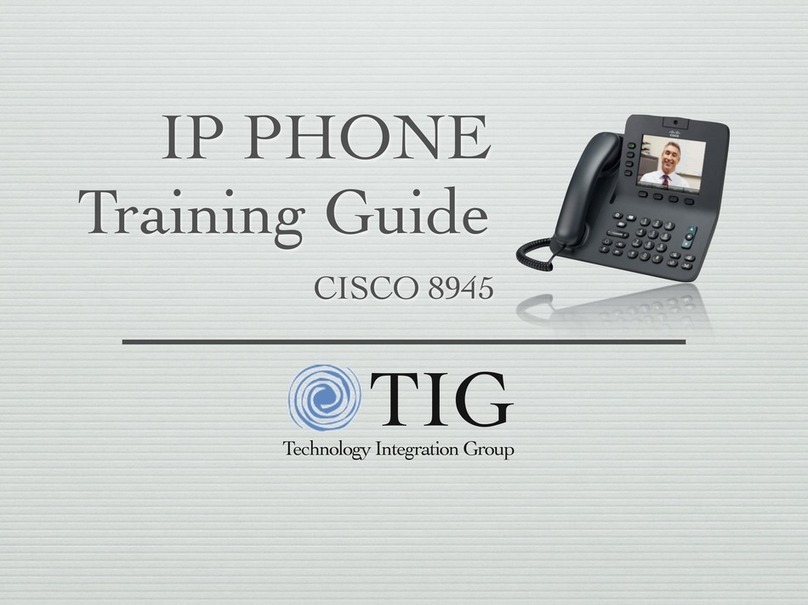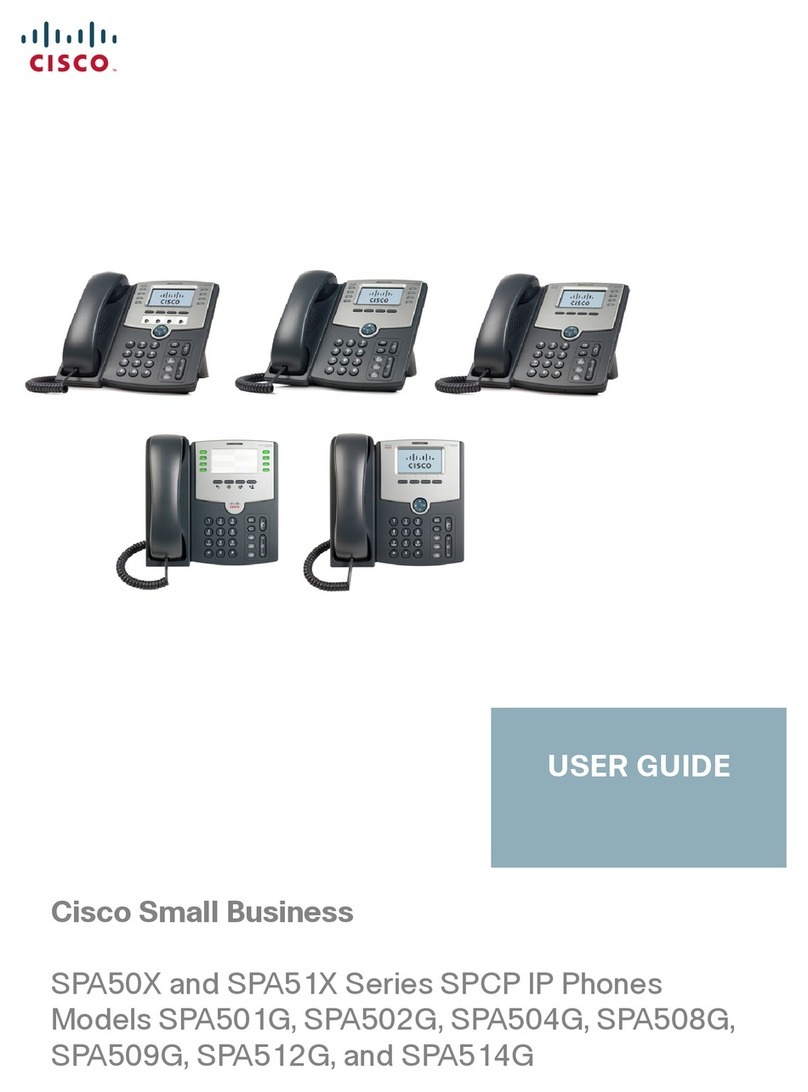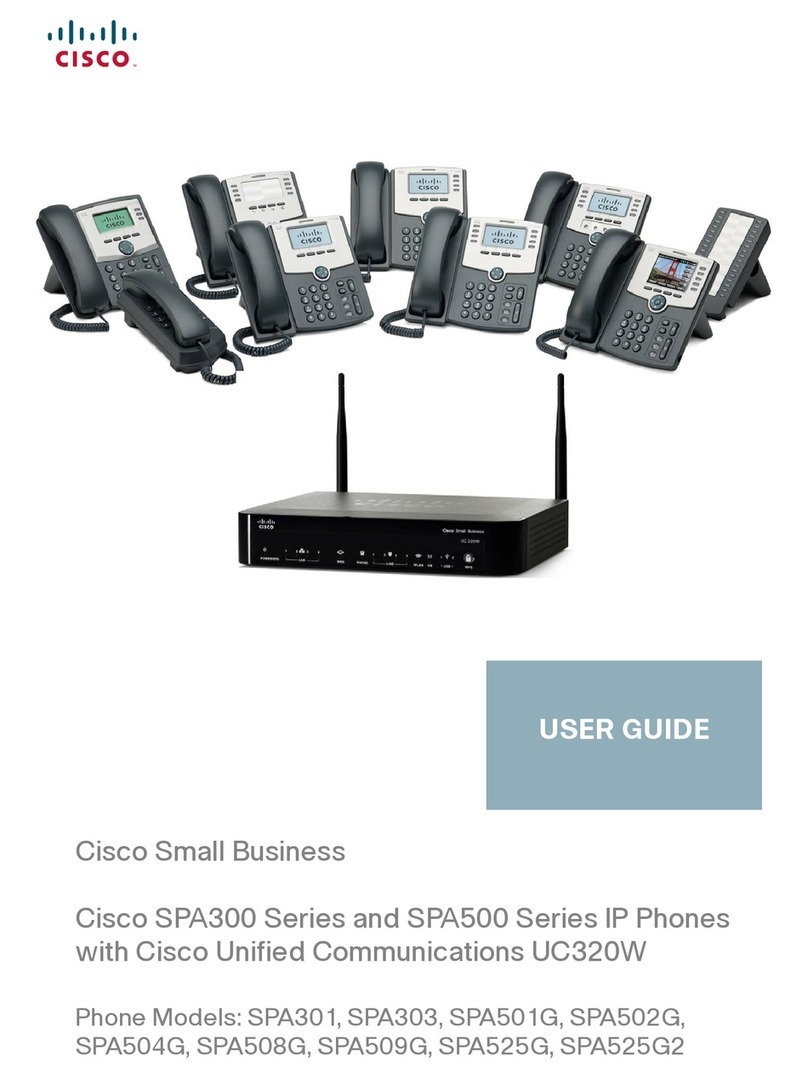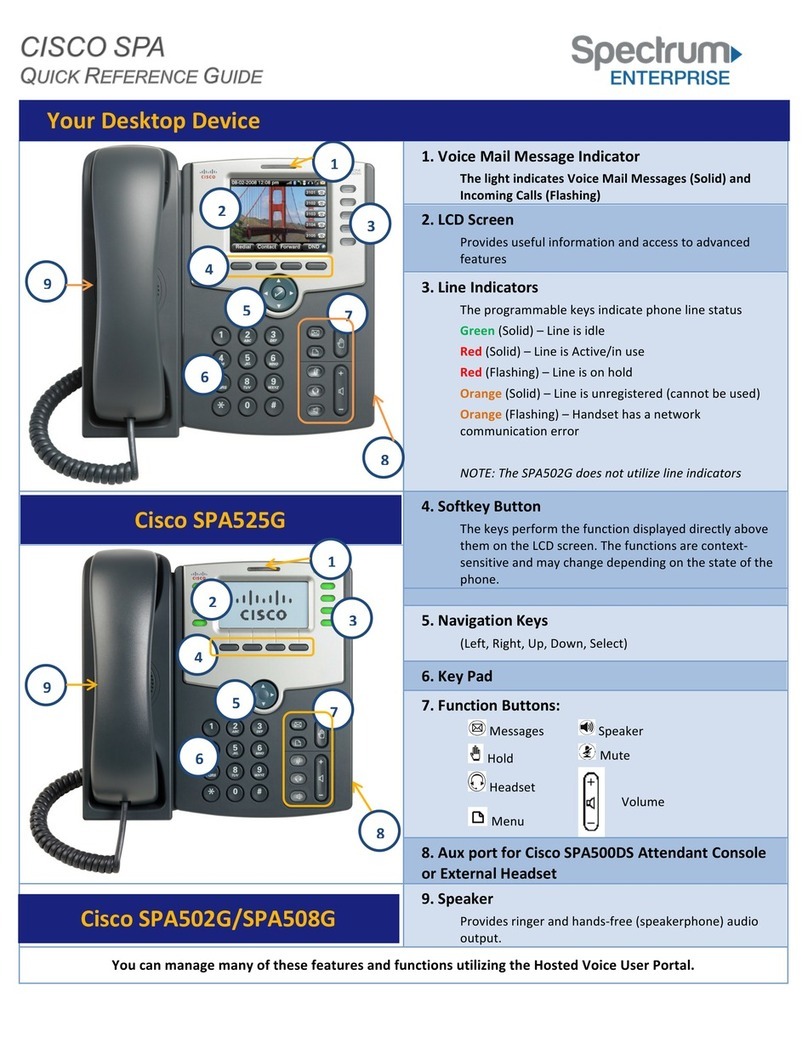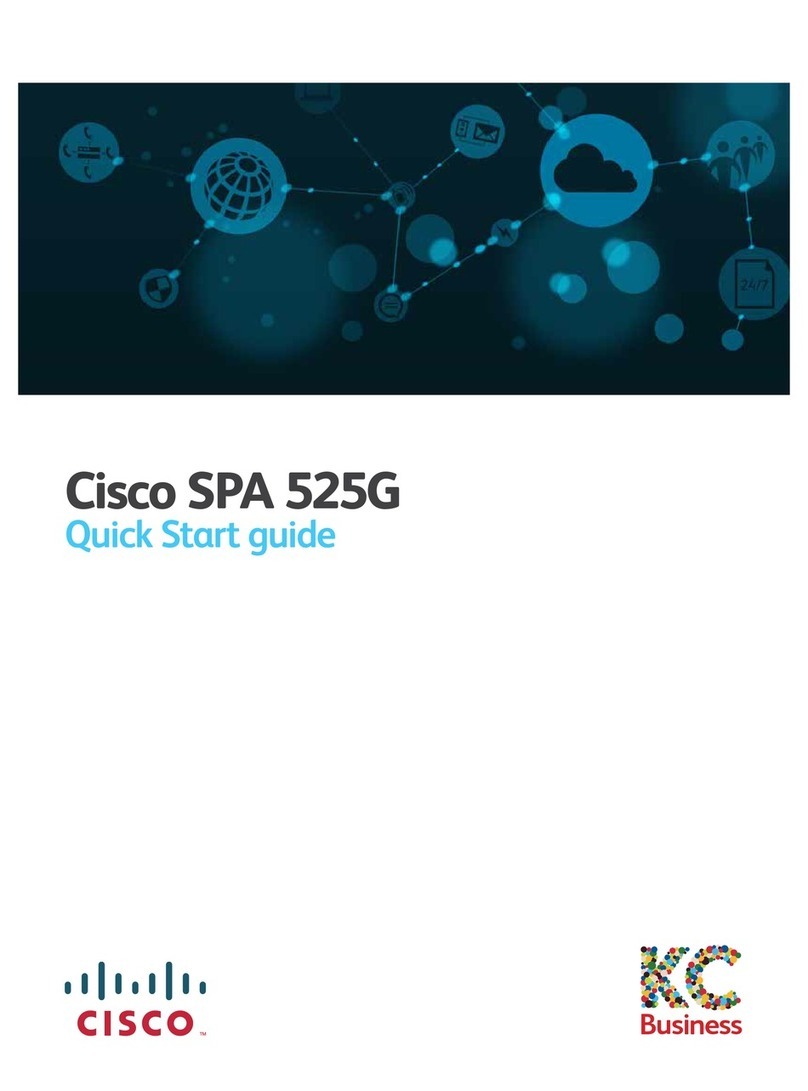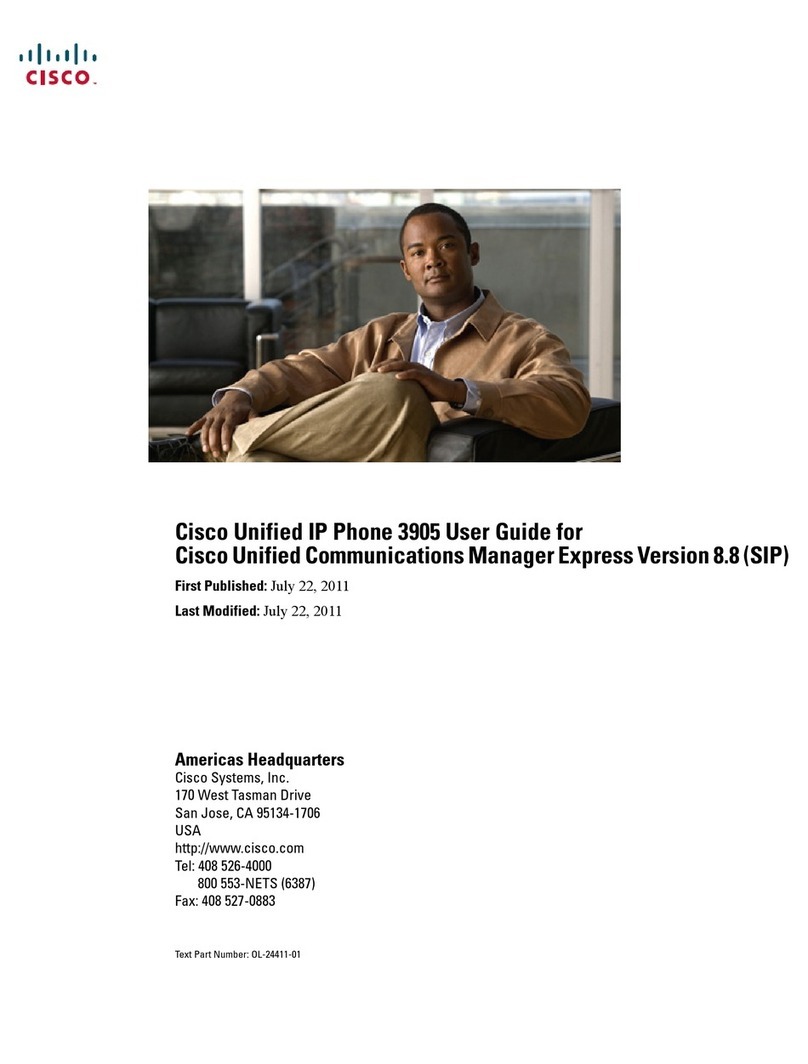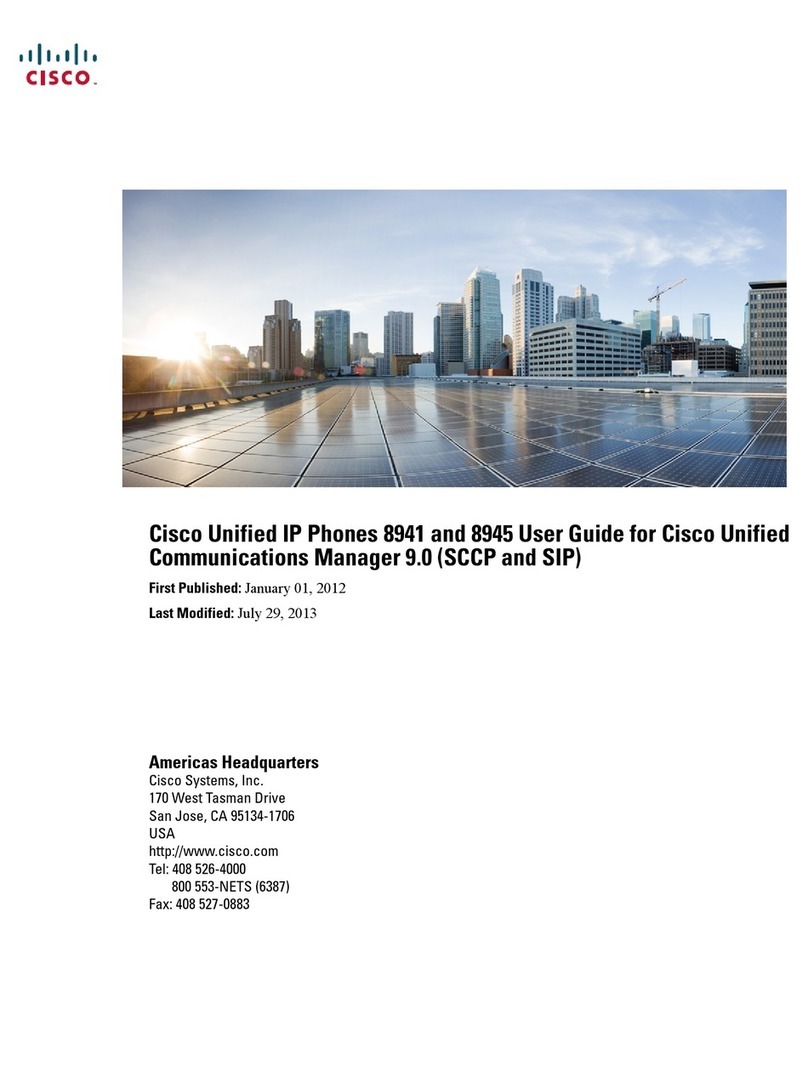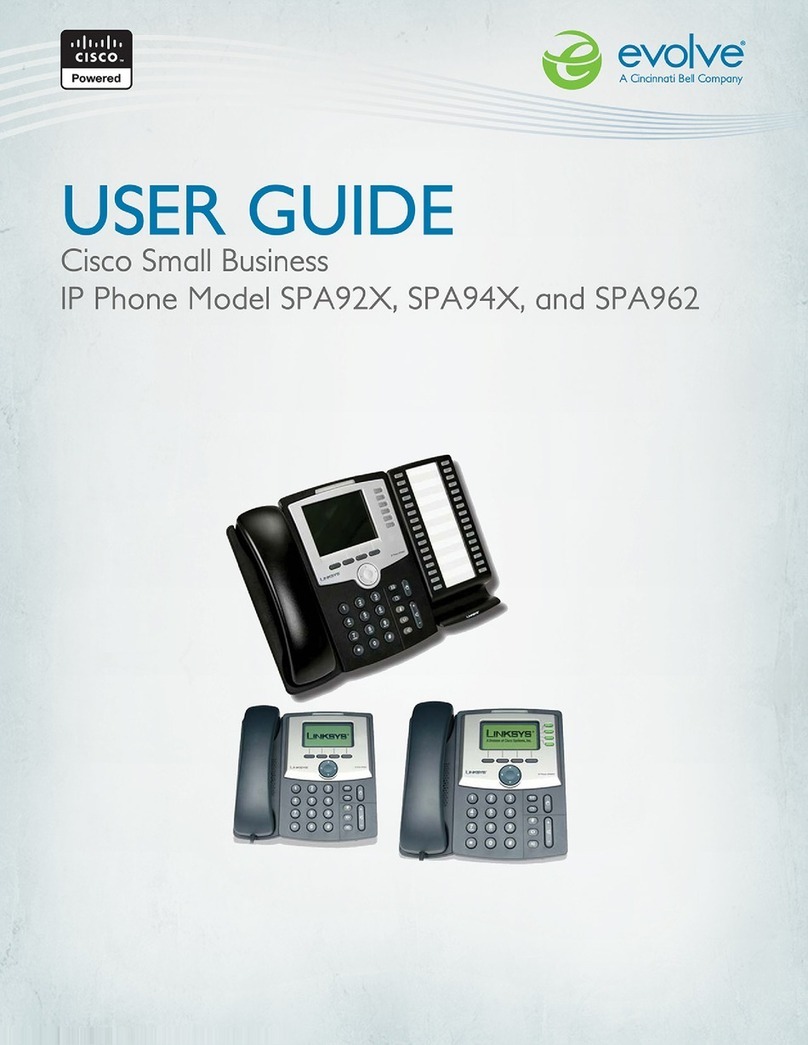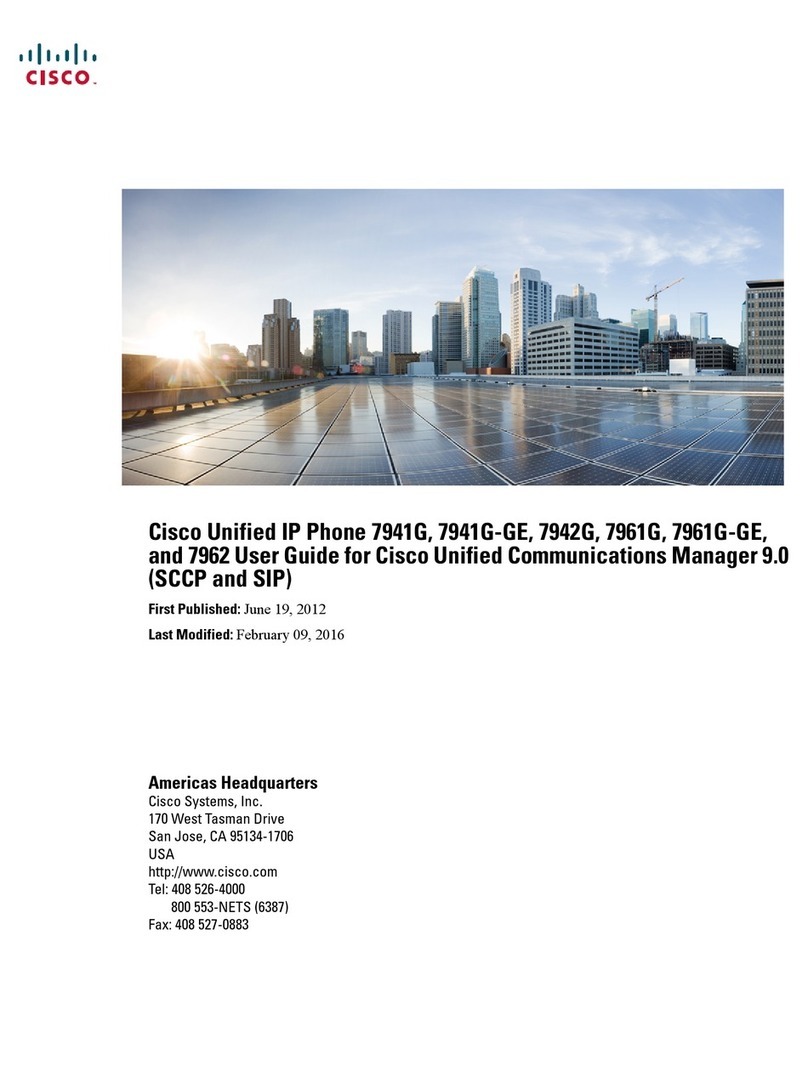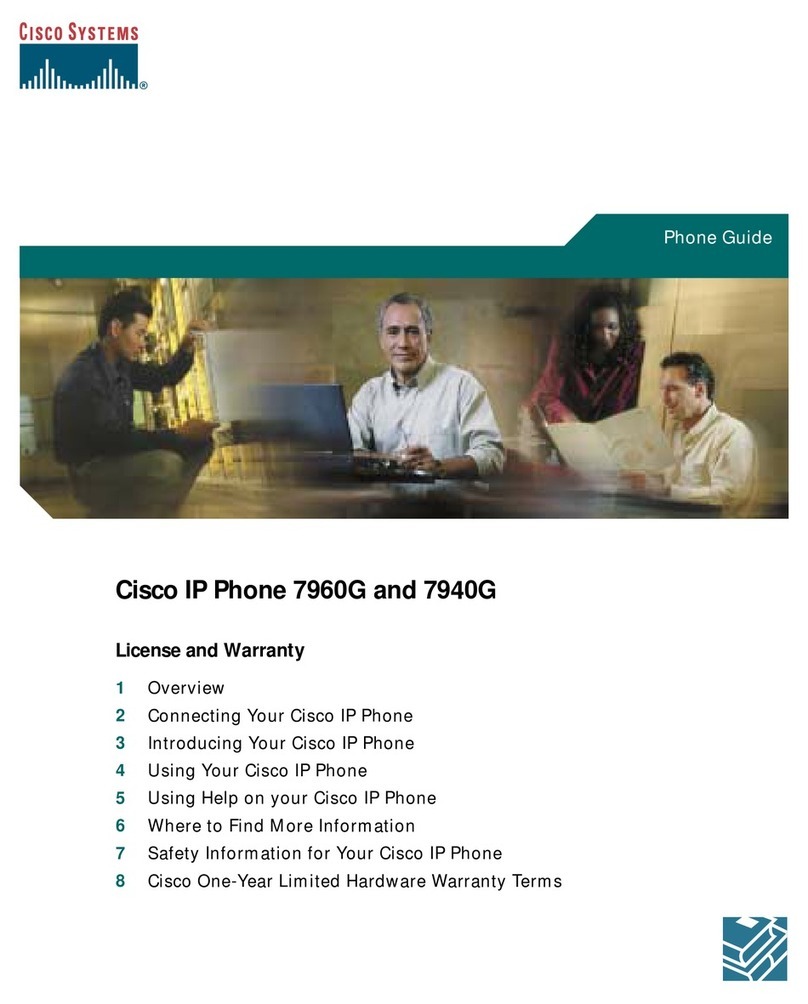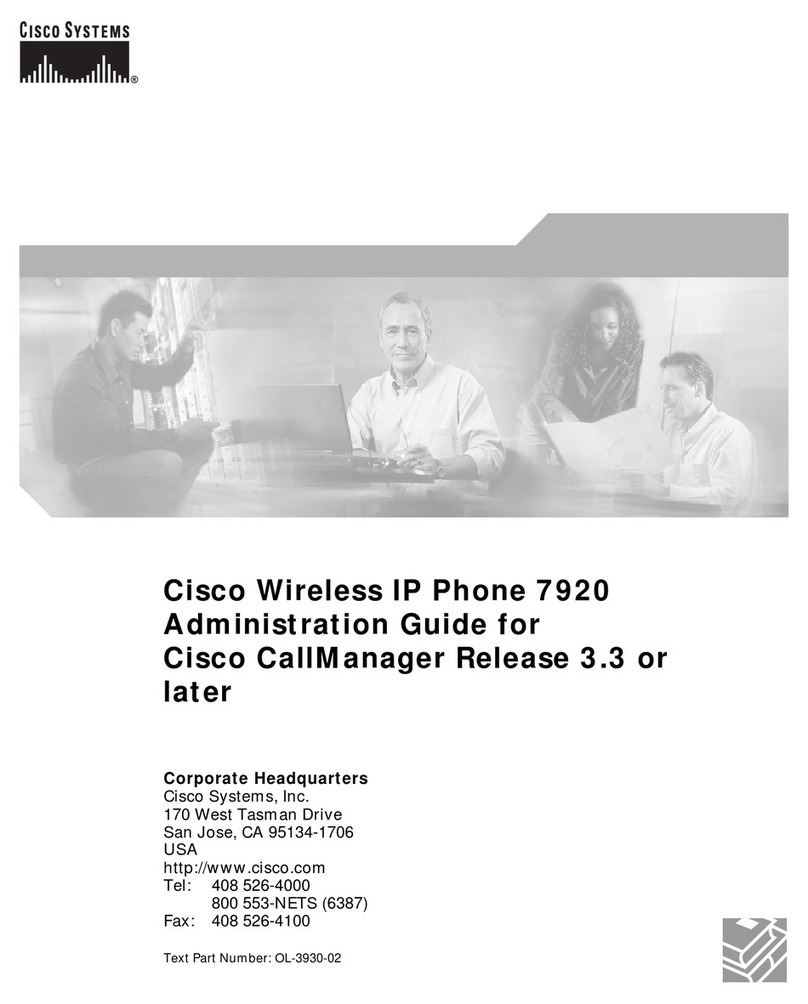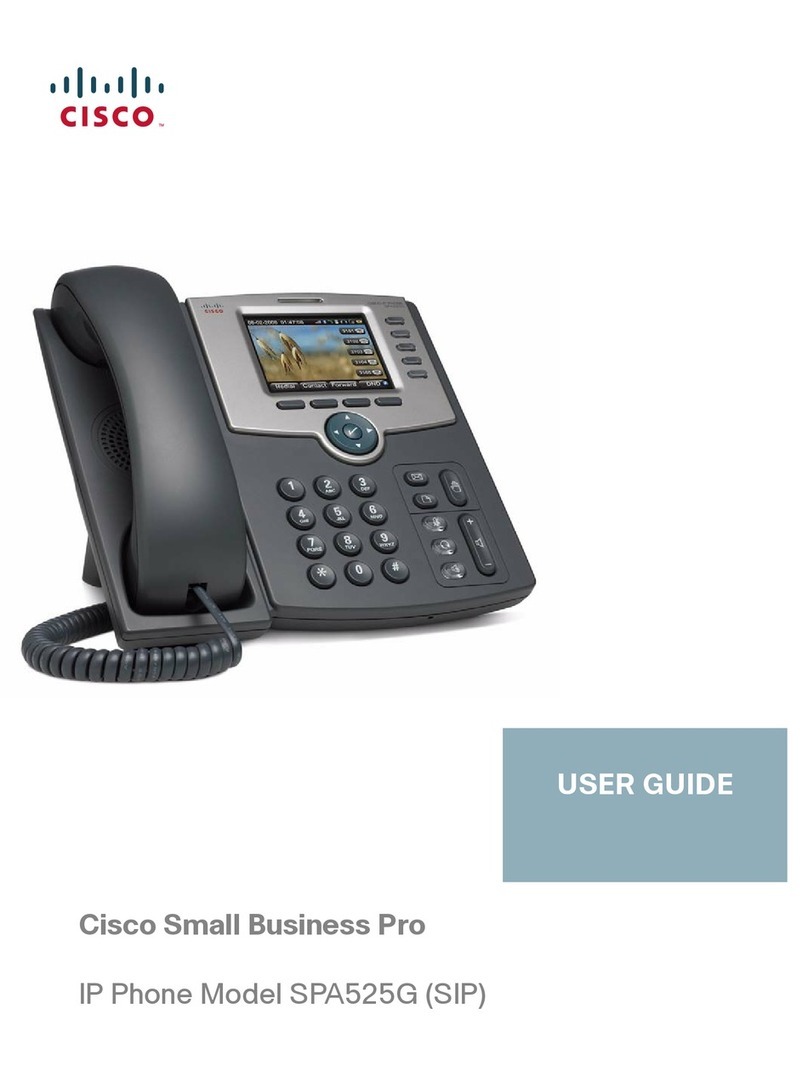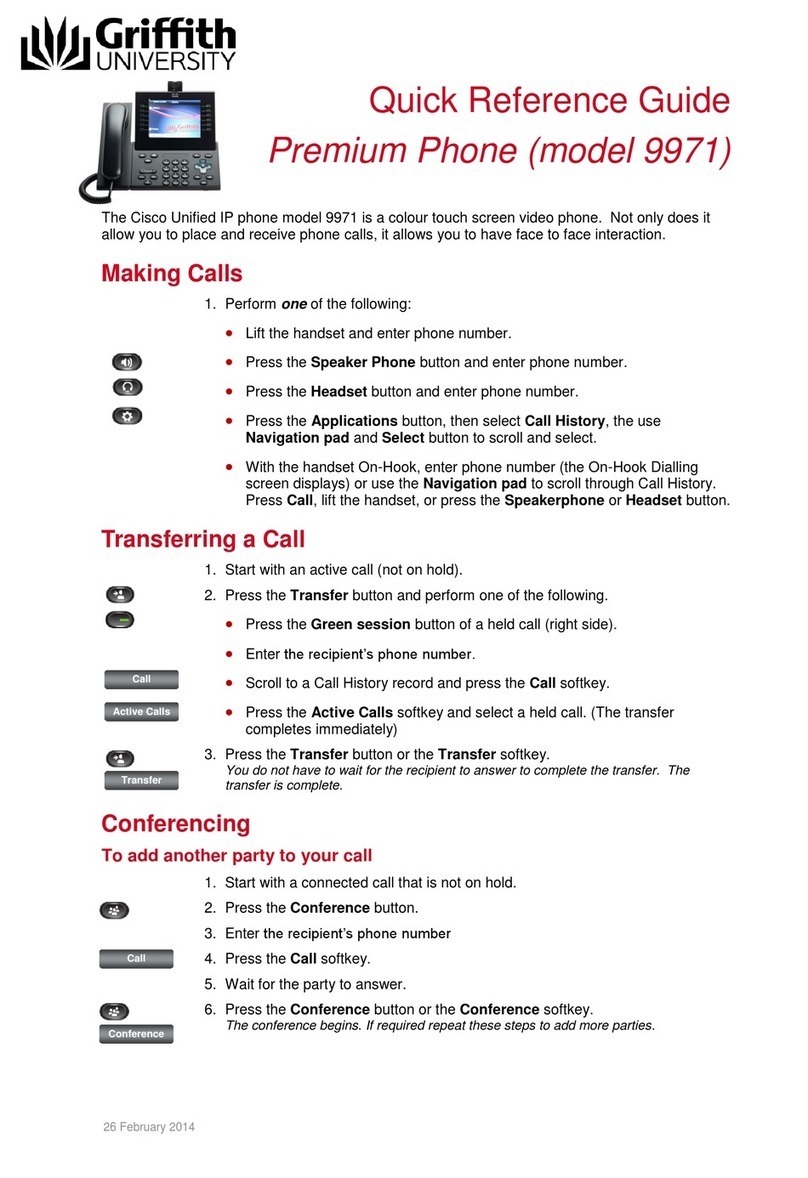DIRECTORIES
To view Missed, Received or Placed calls, press the
DIRECTORIES button
Scroll to the directory that you would like to view
Press the SELECT soft key
To place a call to one of the phone numbers from
within the directory, press the DIAL soft key if it’s an
internal number or press the EDIT DIAL soft key,
press the 9 on the dialing pad, then press the DIAL
soft key if it’s an external number
RING TYPE
Press the SETTINGS button
Press 2 on the dialing pad or select RING TYPE
Press Select for Line 1 or scroll to SELECT
multiple line phones
Use the scroll key to select a ring type
Press the PLAY soft key to hear the ring type
Press the SELECT soft key for the desired ring
Press OK to save the ring type
LCD CONTRAST
Press the SETTINGS button
Press the 1 on the dialing pad or select User
Preferences. Press 3 for Contrast
Use the UP and DOWN soft keys to change the
contrast
Press the OK soft key to save the setting
RING VOLUME
With your phone idle, press the volume key to hear
the current ring volume
Press either the up or down volume key to change the
ring volume
When the ring times out, the setting will be saved
“I” INFORMATION BUTTON
Press the? button and then any other button on your
phone to get information on how to use that button or
key
CALLER ID BLOCK
Local calls *67-8-###-####
Long Distance *67-8-1-###-###-####
UNBLOCK CALLER ID
Local calls *82-8-###-####
Long distance *82-8-1-612-###-####
VOICE MAIL SETUP AND ACCESS
To enroll with voice mail (first use)
Press the Messages button or dial the internal
voice mail phone number (990000).
Enter the first time enrollment password =
112233 #
Follow prompts to:
Record your name - press # key as soon as
you say your name
Record a greeting – press # key as soon as
you say your greeting
Set a new password
oMinimum length 4
oPassword expires No
To rerecord your name, press 4 then 3 and follow
prompts
To log on to voice mail from your phone
Press the Messages button or dial the internal
voice mail phone number (990000).
Enter your password, press the # key
To log on to voice mail from another inside phone
Press the Messages button or dial the internal
voice mail phone number (990000).
Press the * key when voice mail answers
Enter your ID (extension), then press # key.
Enter your password, then press the # key.
To log on to voice mail from outside
Dial 715-839-8100
Press the * key when voice mail answers
Enter your ID (extension), then press # key.
Enter your password, then press the # key.
VISUAL VOICE MAIL Change Greeting (7942/7945)
Press the Messages button or dial the internal
voice mail phone number (990000).
Enter your password, press the # key
Press the softkey Options
Press 5 “Go to Audio Voicemail Setup”
Press 1
VOICE MAIL RETENTION
Checked – 14 days
Unchecked – 28 days
Basic Controls
Press the Messages button or dial the internal voice mail
phone number (990000) and log on:
Hear new messages 1 Set up options 4
Send new message 2 Cancel or back up *
Review old messages 3 Skip or move ahead #
During Message
Playback
After Message
Playback
Restart message 1 Repeat 1
Save 2 Save 2
Delete
Slow Playback 3
4 Delete
Reply 3
4
Change Volume 5 Forward message 5
Fast Playback
Rewind 6
7 Save as new
Rewind 6
7
Pause or Resume
Fast Forward 8
9 Play msg properties
Save as is 9
#
**For Additional Feature Information and Menu
Options review the Unity-At-A-Glance document
TRANSFER A CALLER INTO VOICEMAIL
While connected to the caller, press the TRANSFER
soft key,
Press *
Dial the person’s extension you are transferring the
call to
Press the TRANSFER soft key quickly
TO LEAVE A QUICK MESSAGE IN A
MAILBOX WITHOUT CALLING THE
EXTENSION:
Pick up the handset
Press * and the extension
Leave your message
Hang up