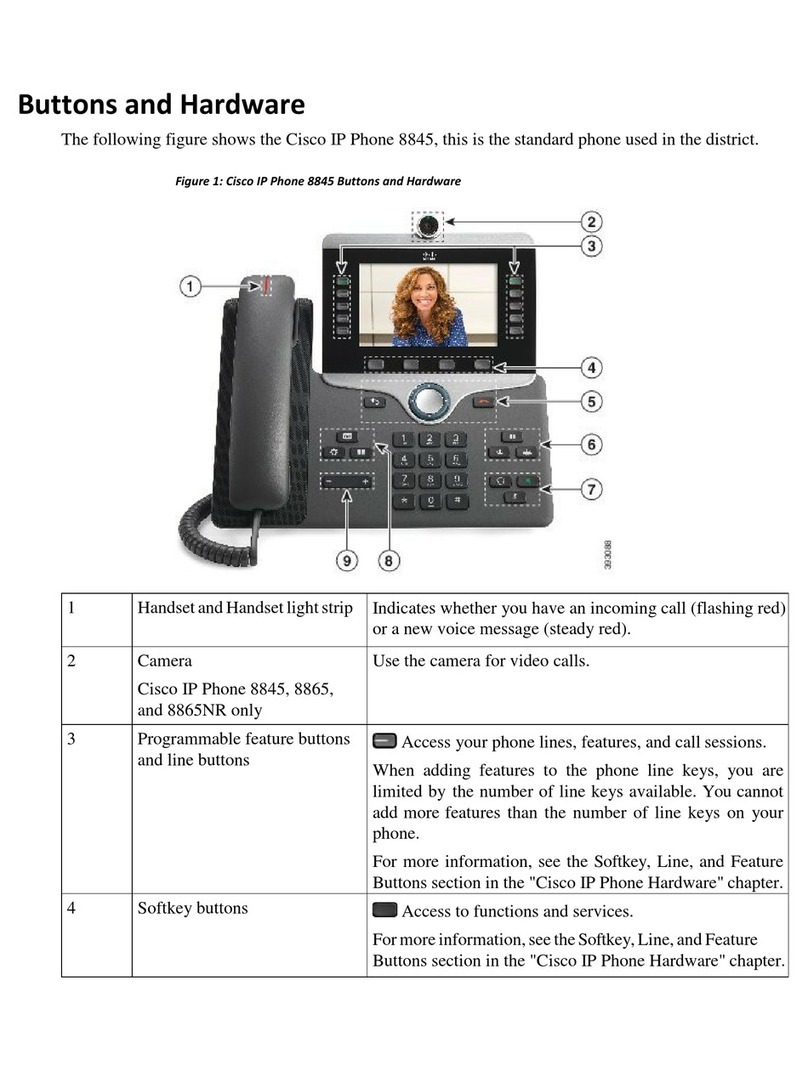Cisco 8800 Series User manual
Other Cisco IP Phone manuals
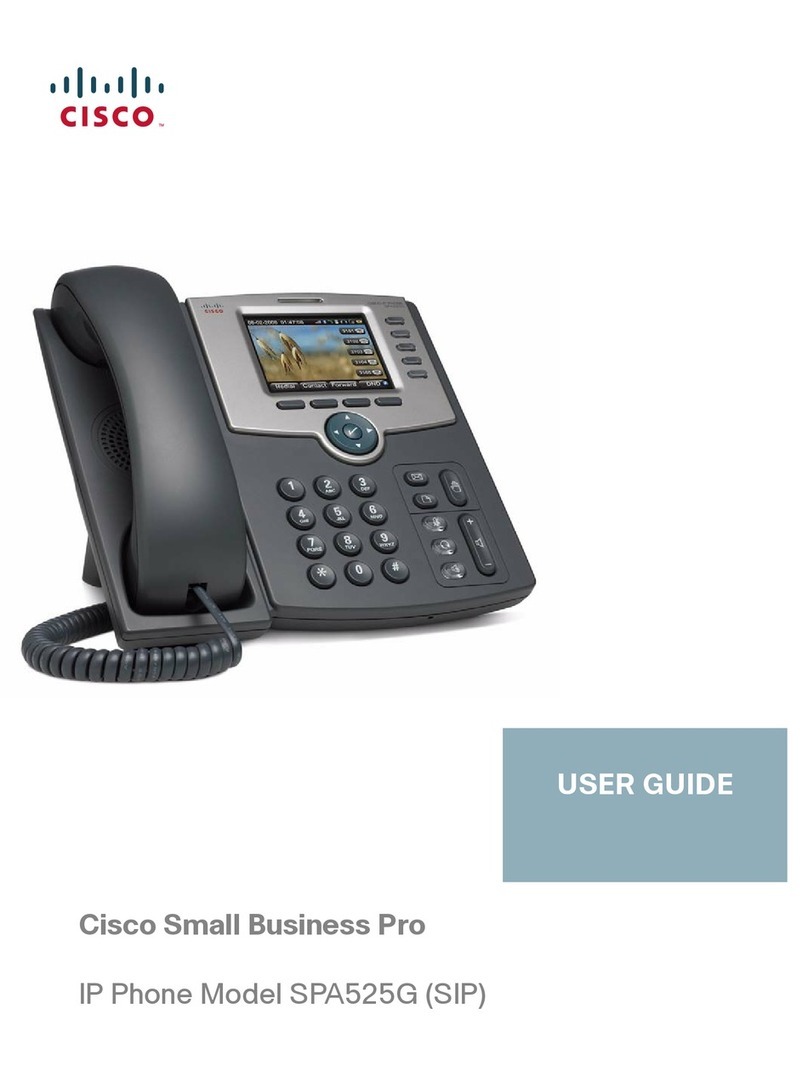
Cisco
Cisco Small Business Pro User manual
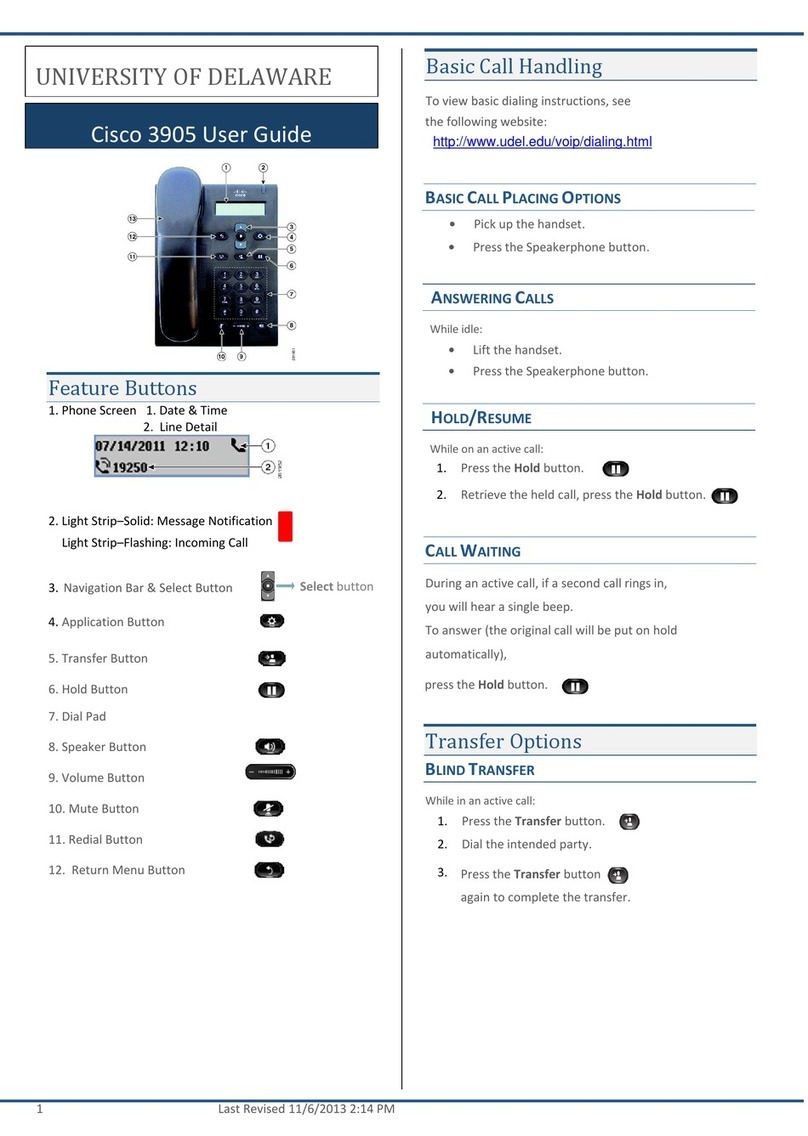
Cisco
Cisco 3905 User manual
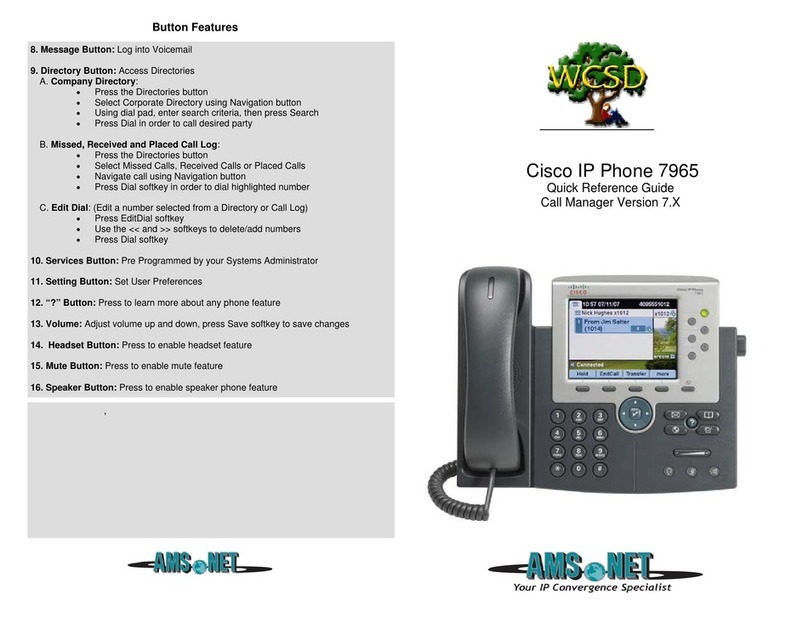
Cisco
Cisco 7965 User manual
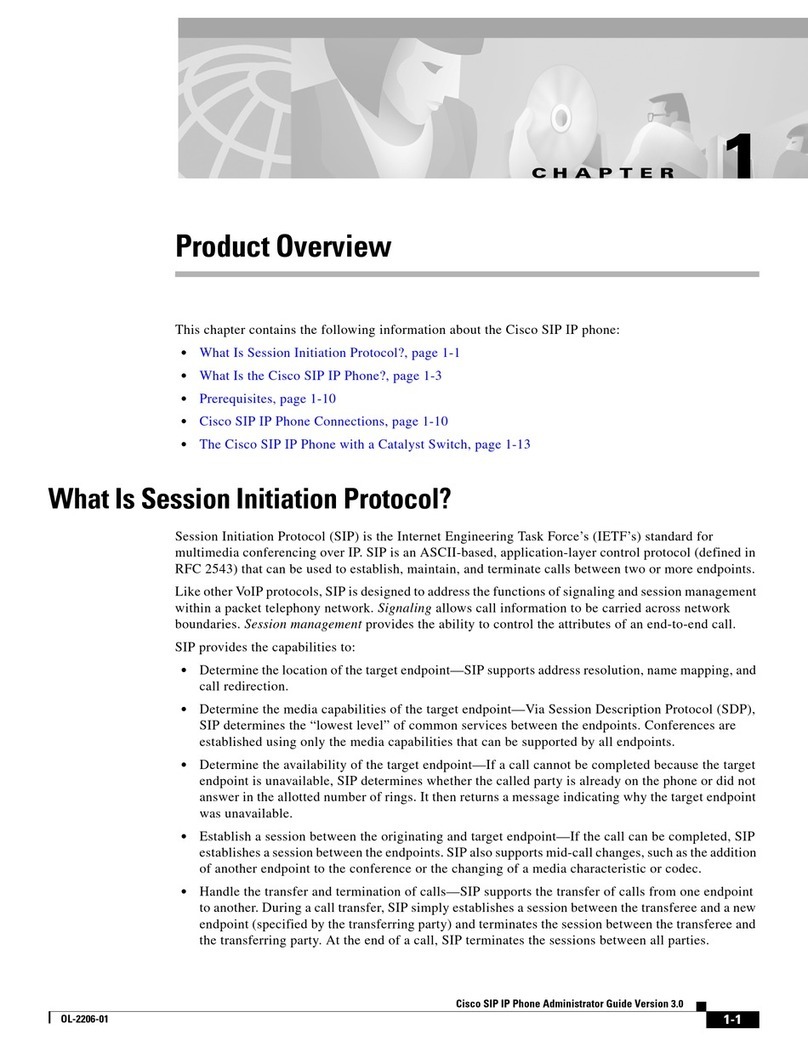
Cisco
Cisco Cisco Unified IP Phone 7960G Service manual
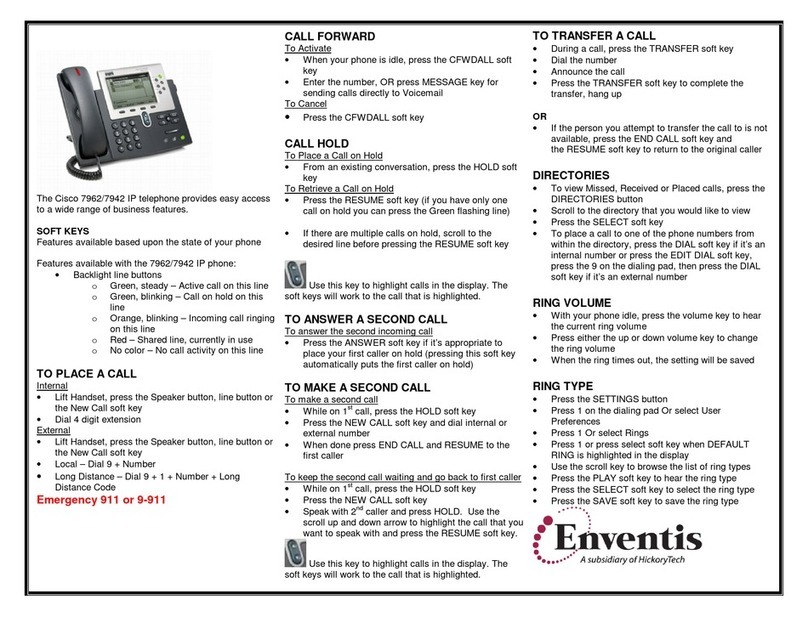
Cisco
Cisco 7962 User manual
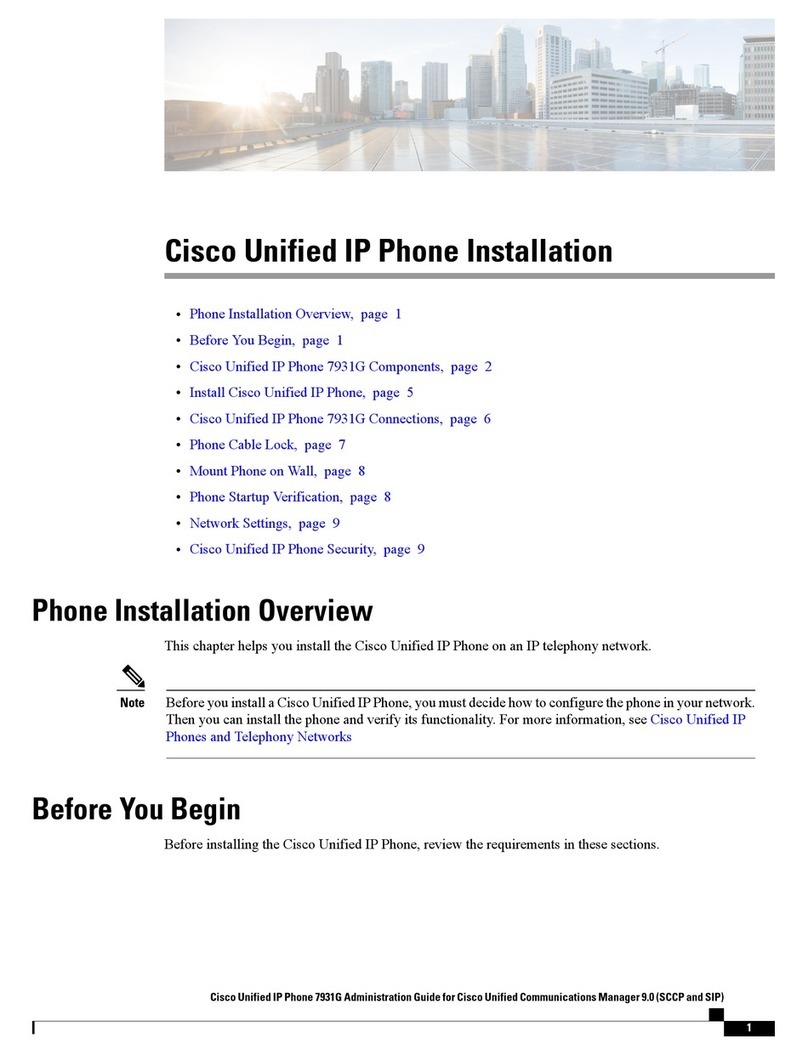
Cisco
Cisco 7931G - Unified IP Phone VoIP Instruction Manual

Cisco
Cisco 6961 - Unified IP Phone Standard VoIP Reference guide
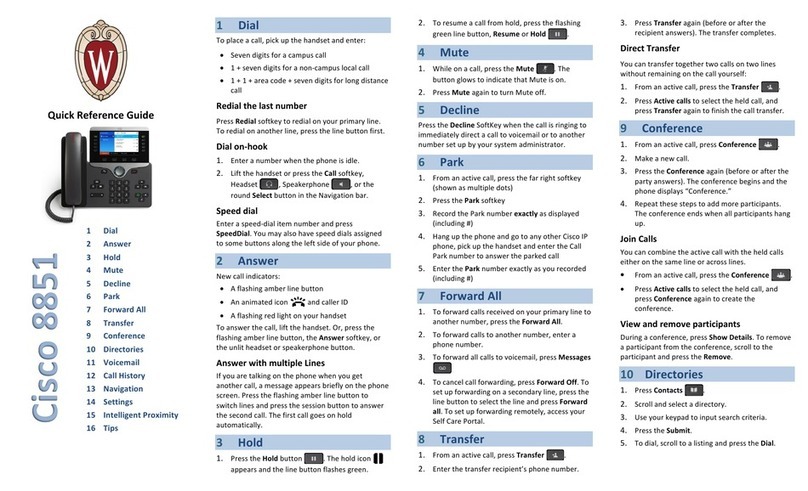
Cisco
Cisco 8851 User manual
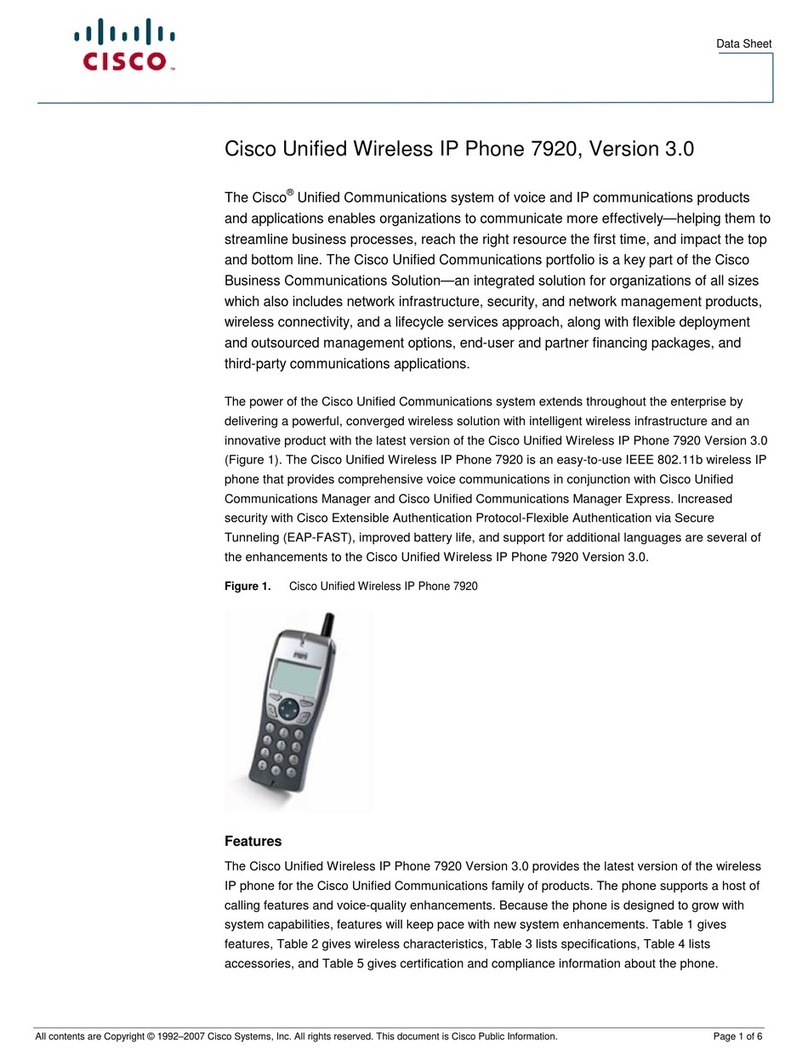
Cisco
Cisco 7920 - Unified Wireless IP Phone VoIP User manual
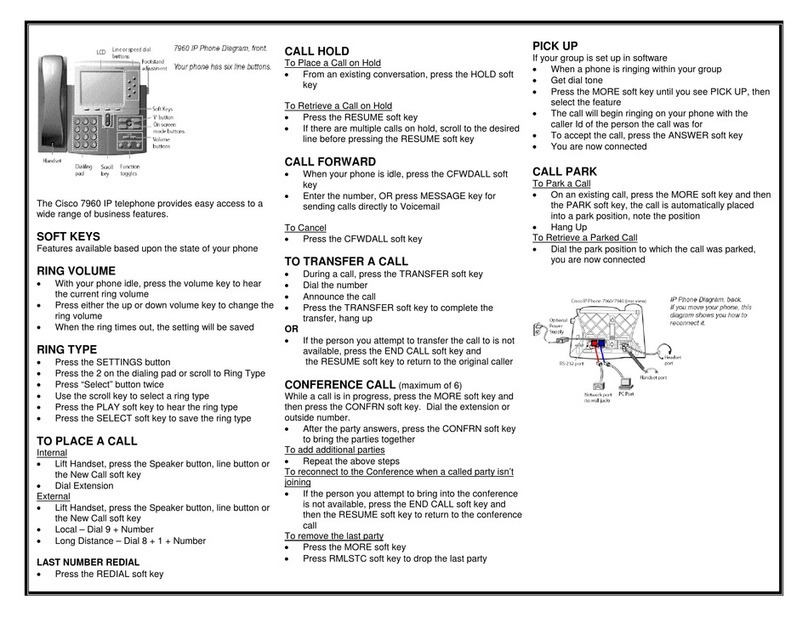
Cisco
Cisco Cisco 7960 User manual
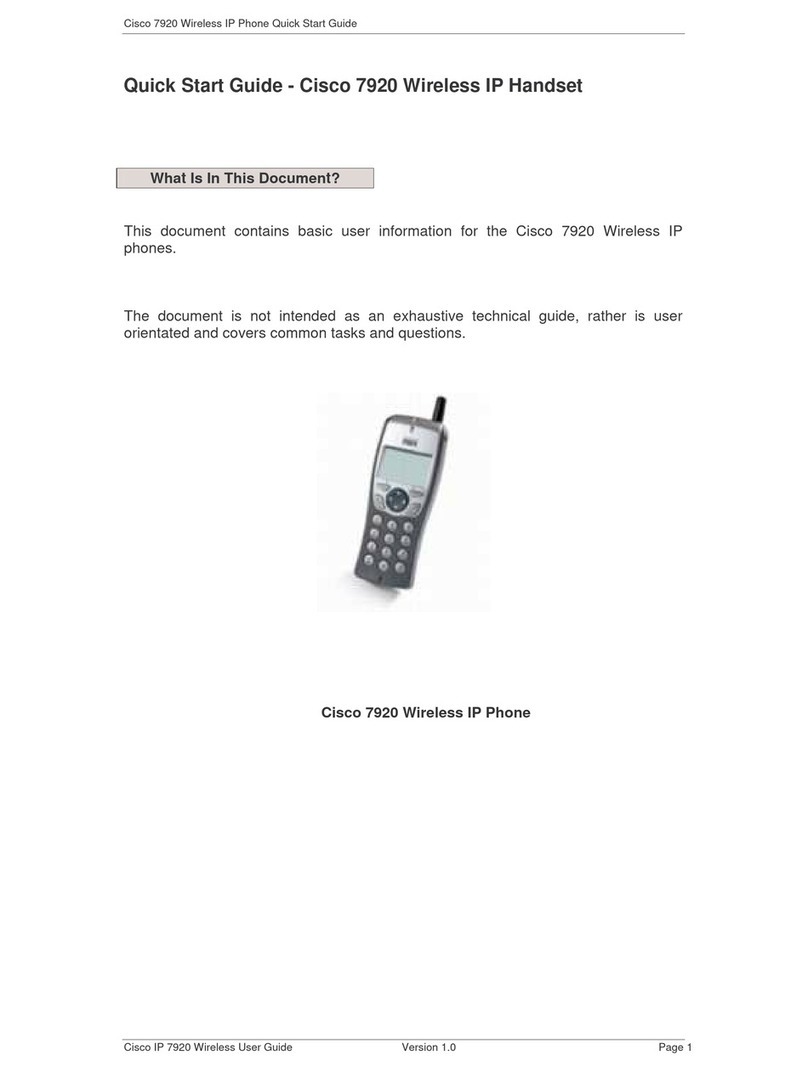
Cisco
Cisco 7920 - Unified Wireless IP Phone VoIP User manual

Cisco
Cisco Small Business Pro SPA 504G User manual
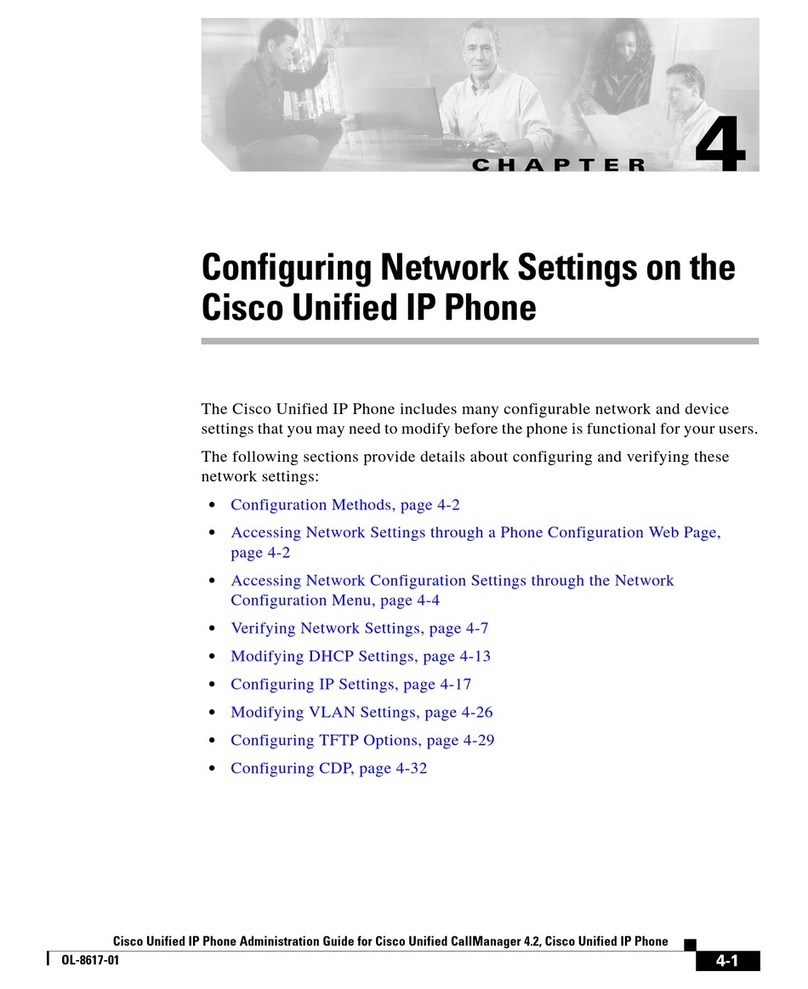
Cisco
Cisco Cisco Access Registrar 4.2 User instructions
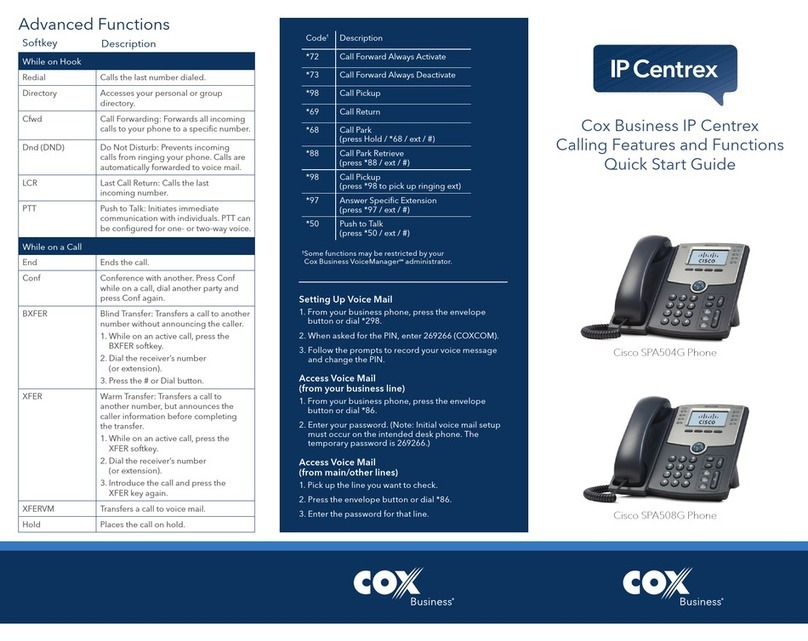
Cisco
Cisco Small Business Pro SPA 504G User manual

Cisco
Cisco SPA525G - Small Business Pro IP Phone VoIP User manual

Cisco
Cisco 7906G - Unified IP Phone VoIP User manual

Cisco
Cisco 8841 User manual

Cisco
Cisco DATAVOX 7941 User manual
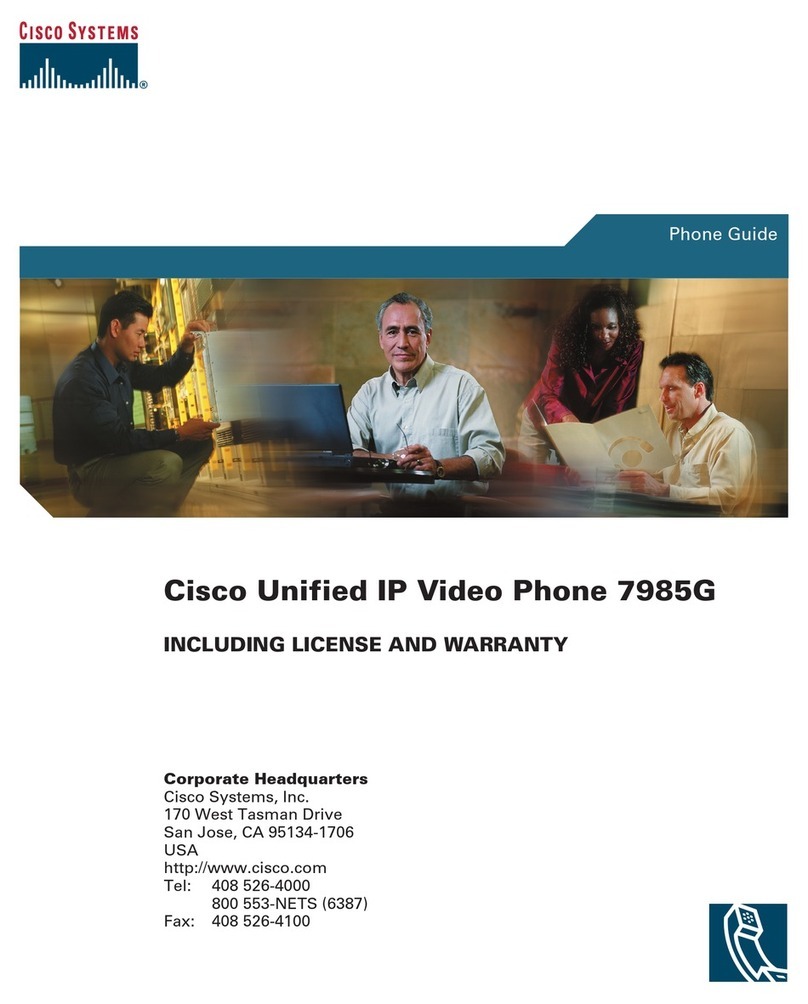
Cisco
Cisco 7985G - IP Phone NTSC Video User manual
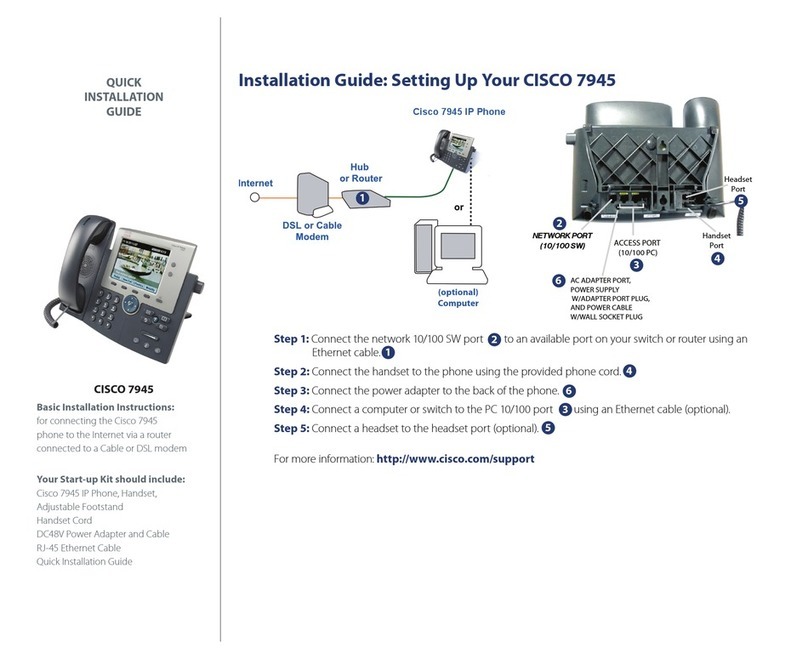
Cisco
Cisco 7945 Series User manual