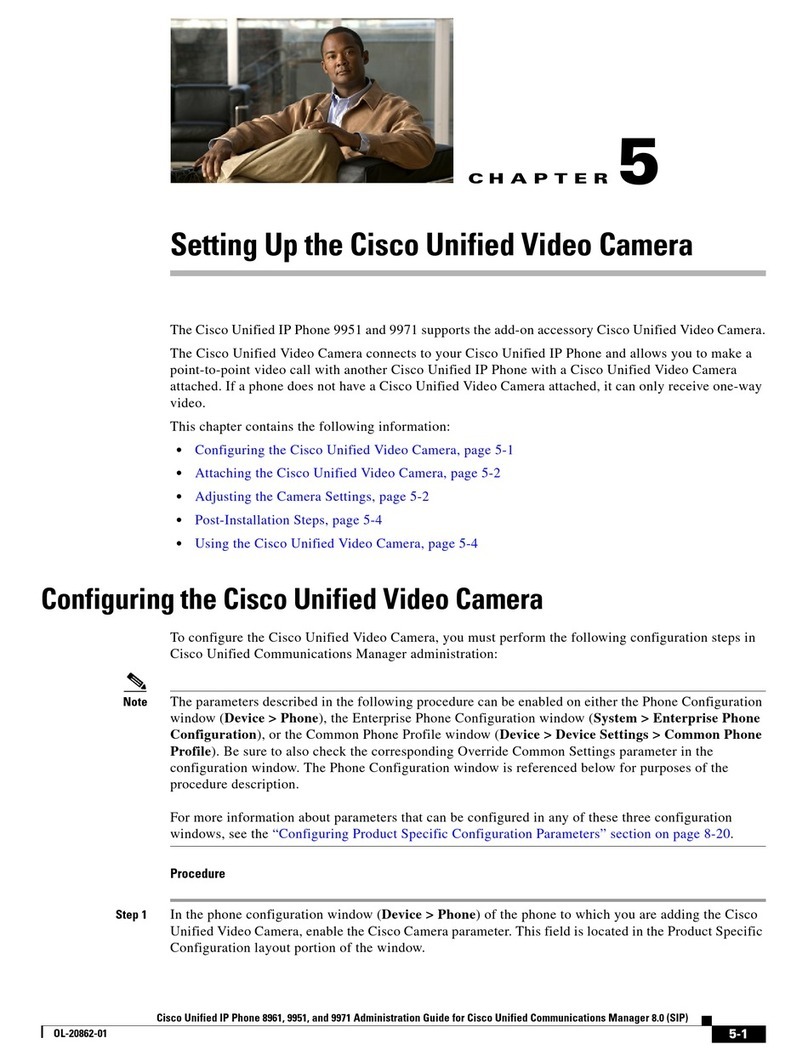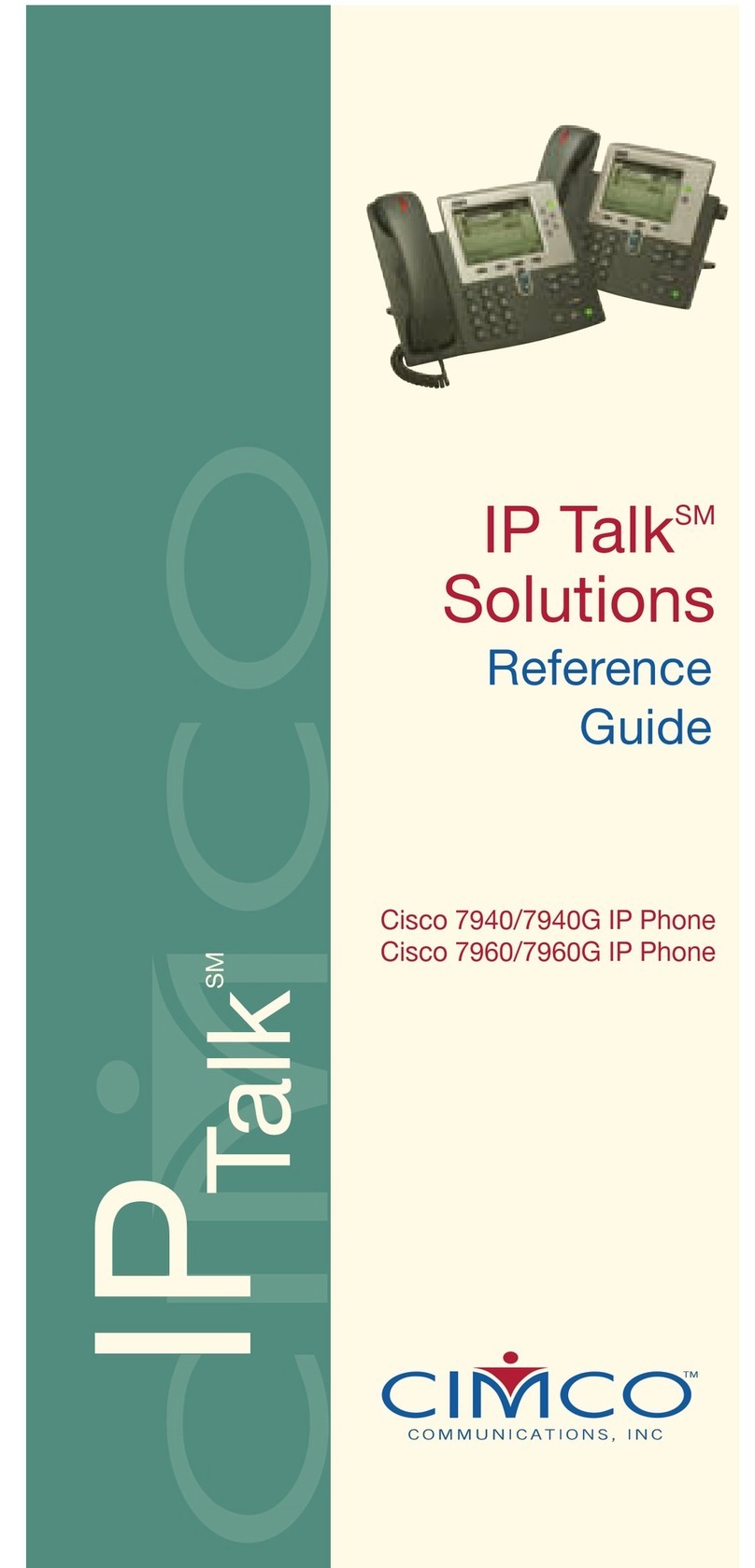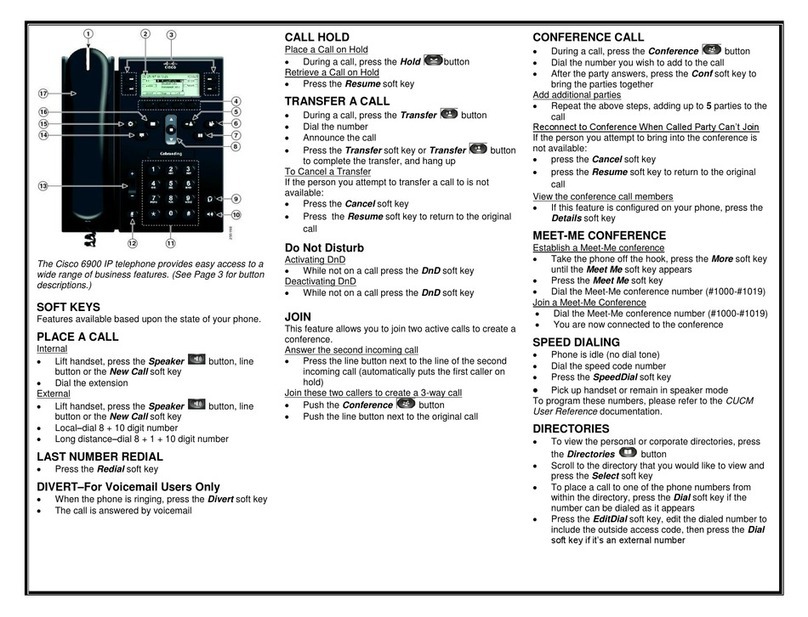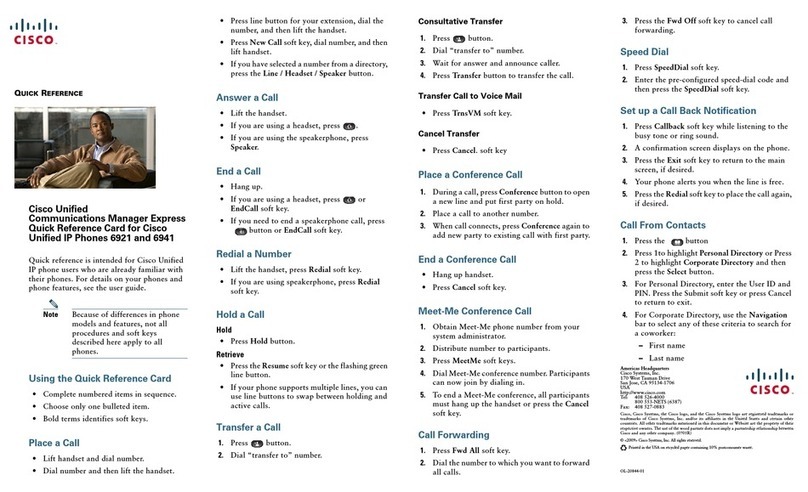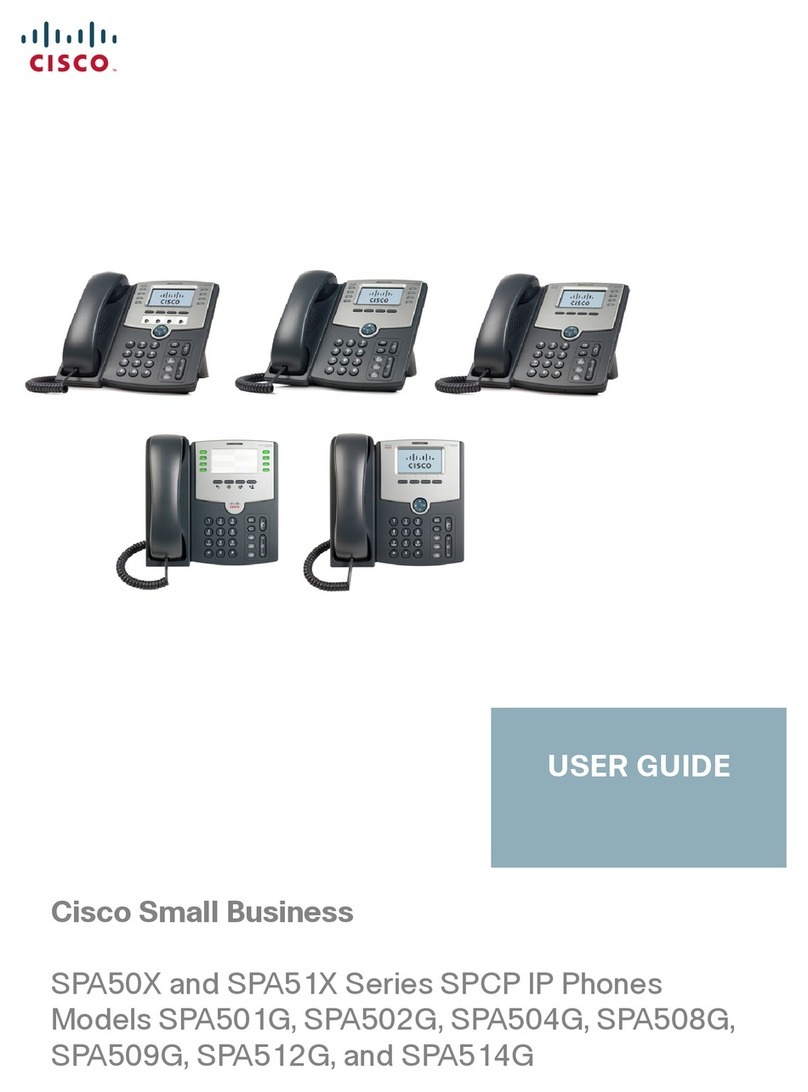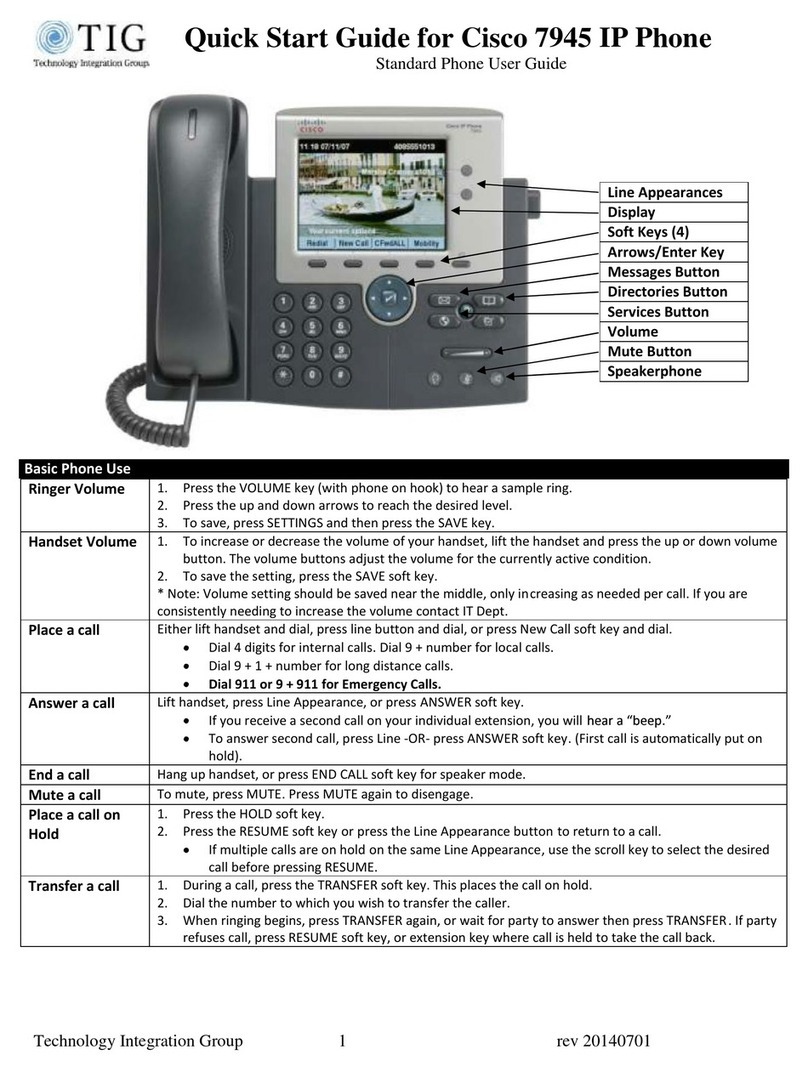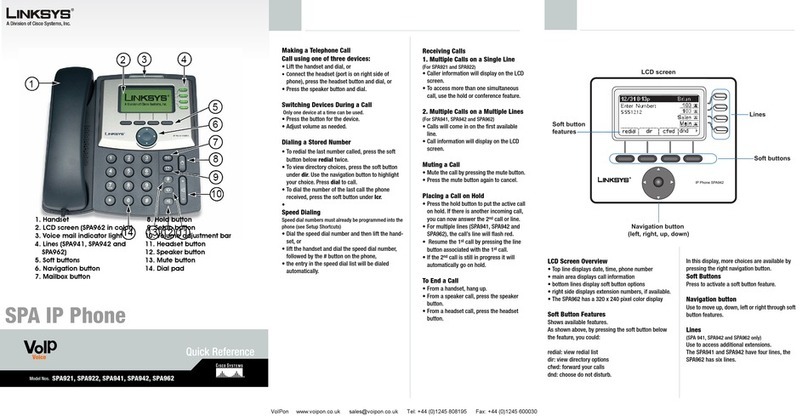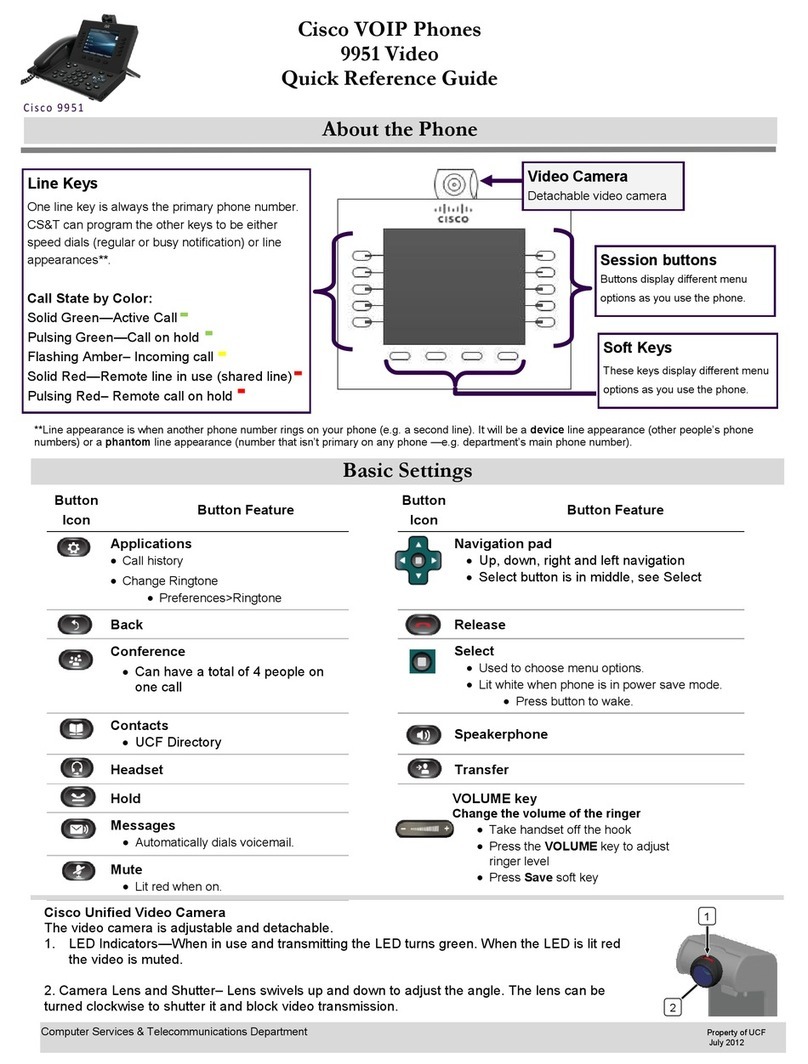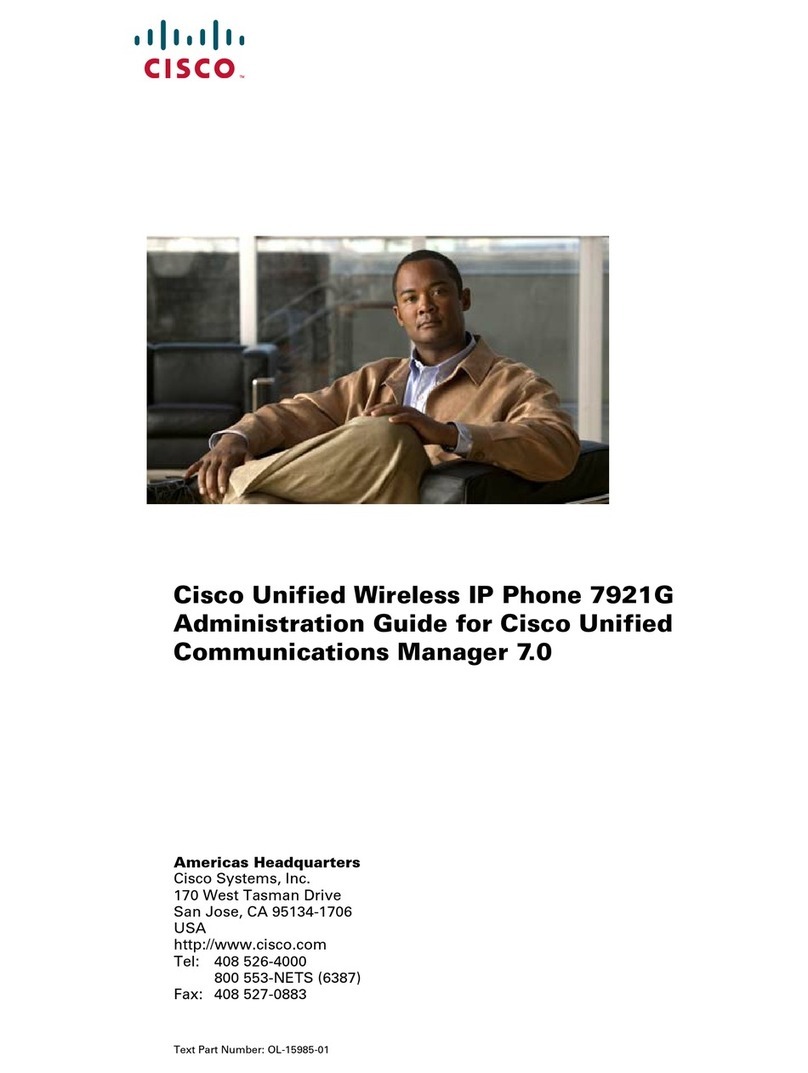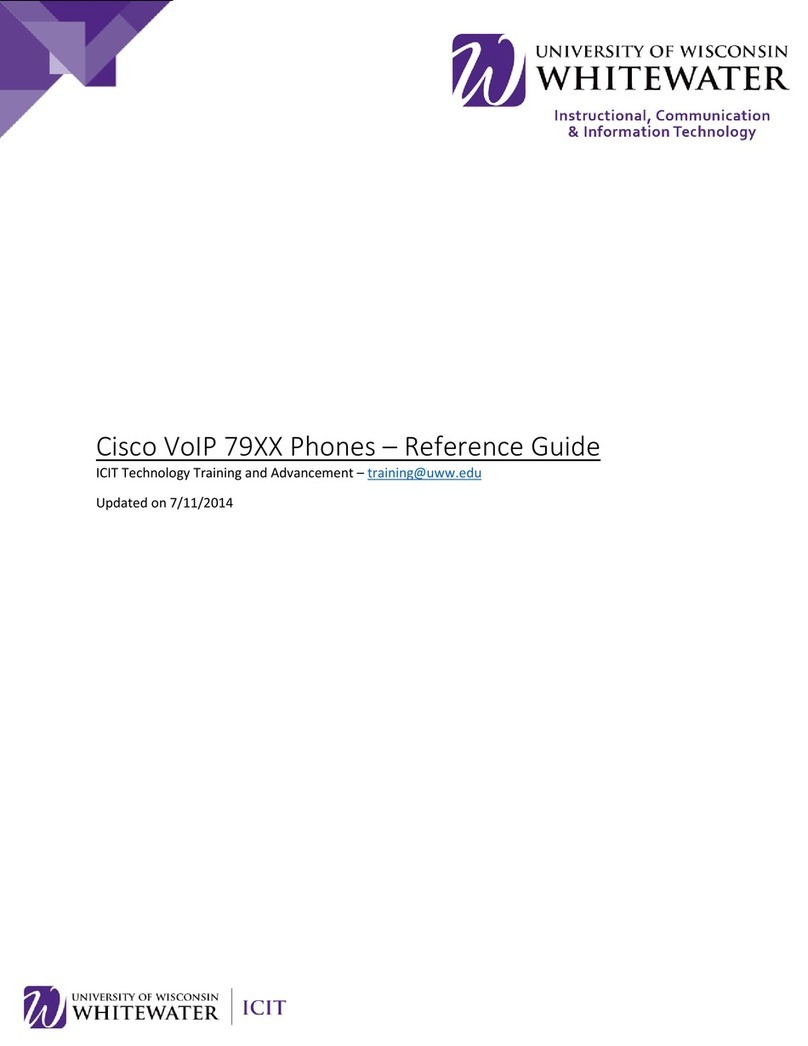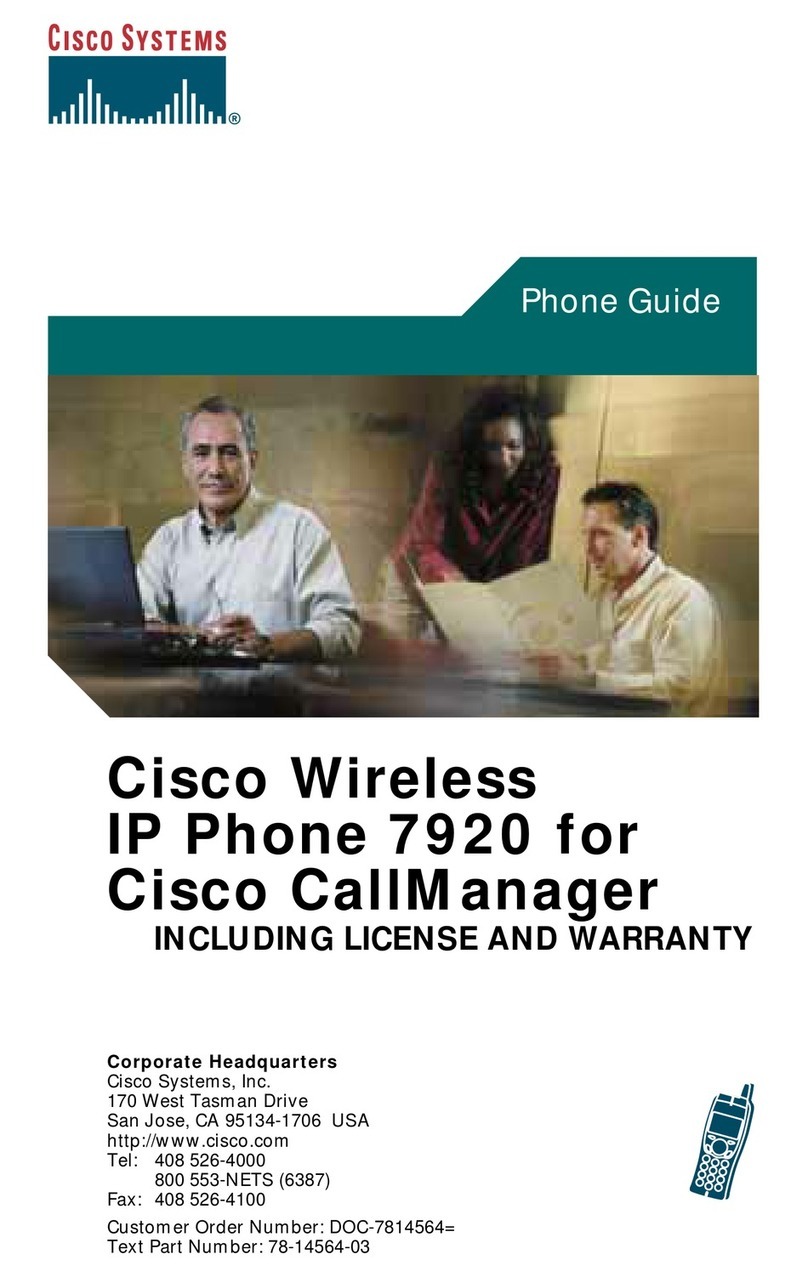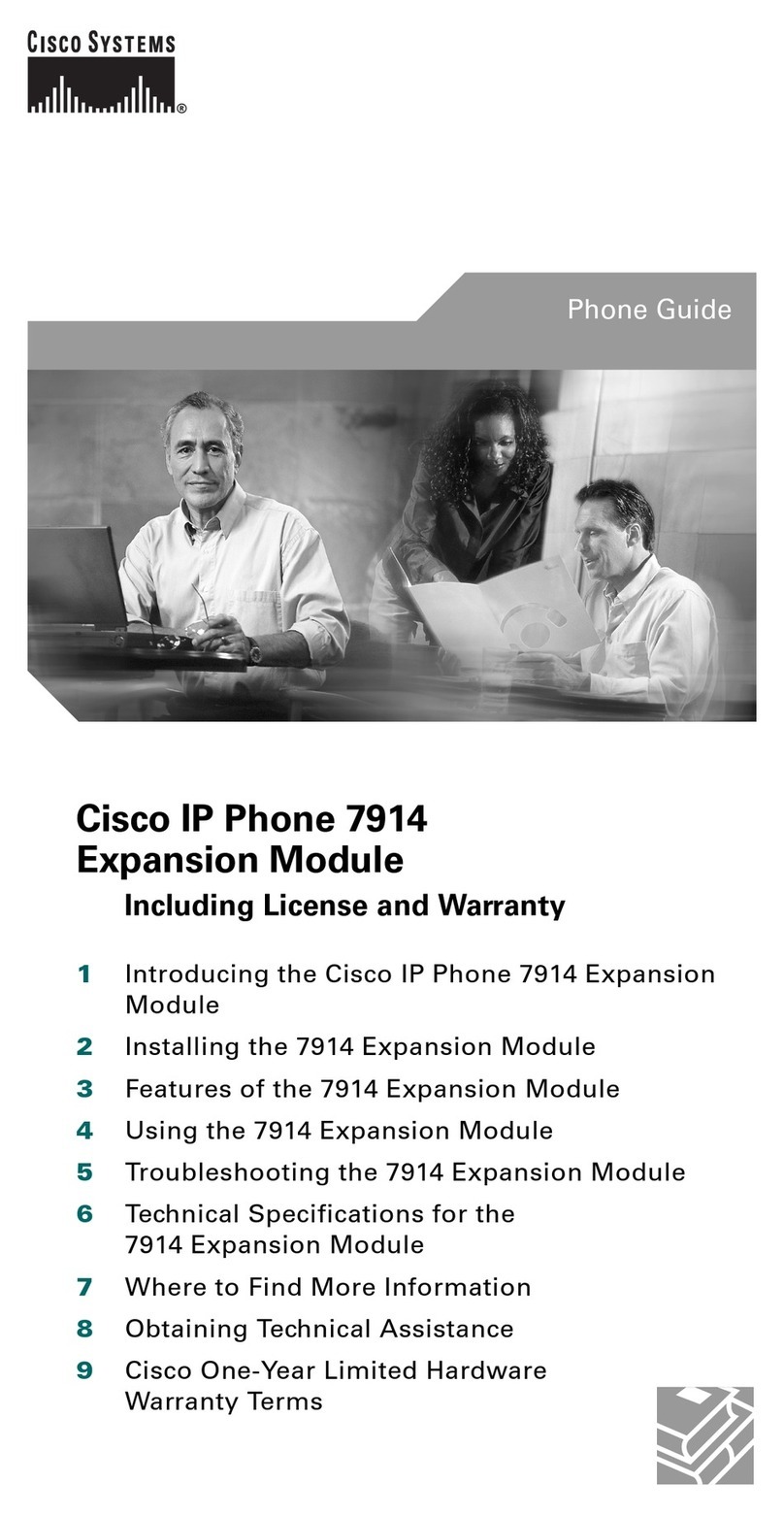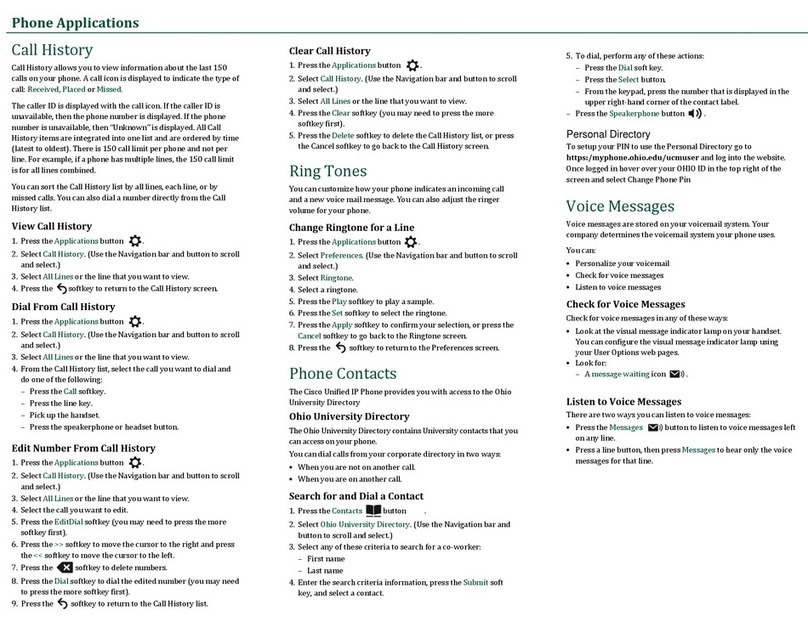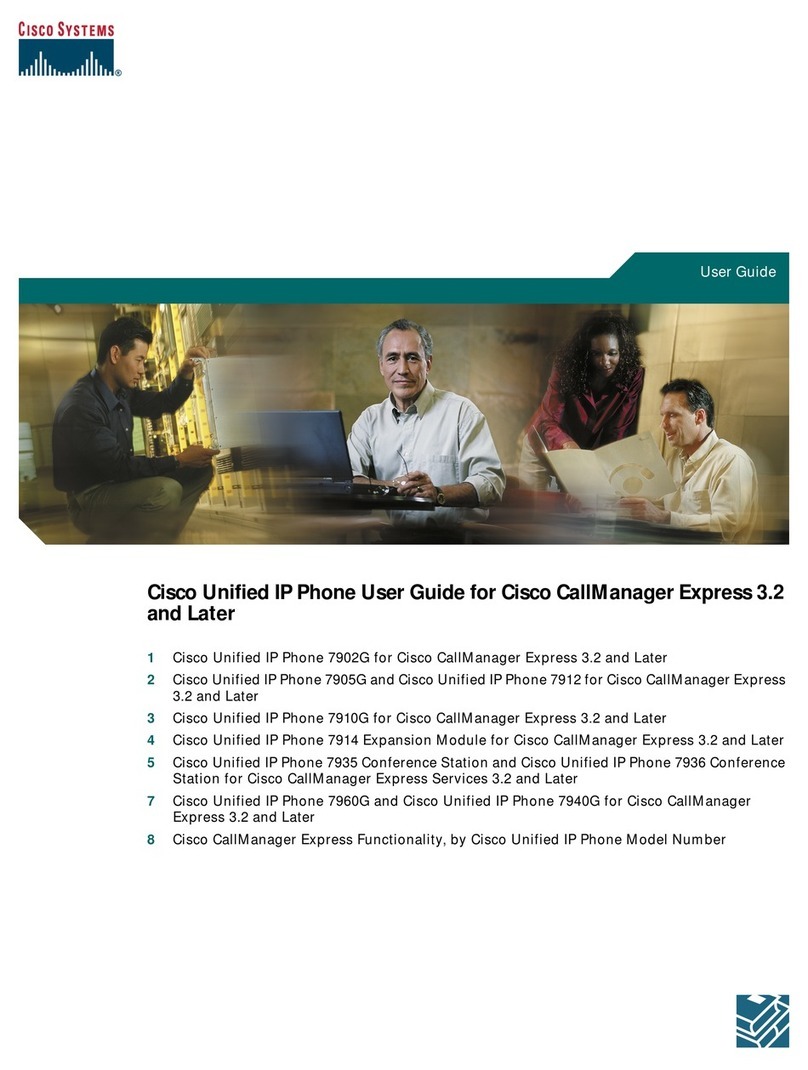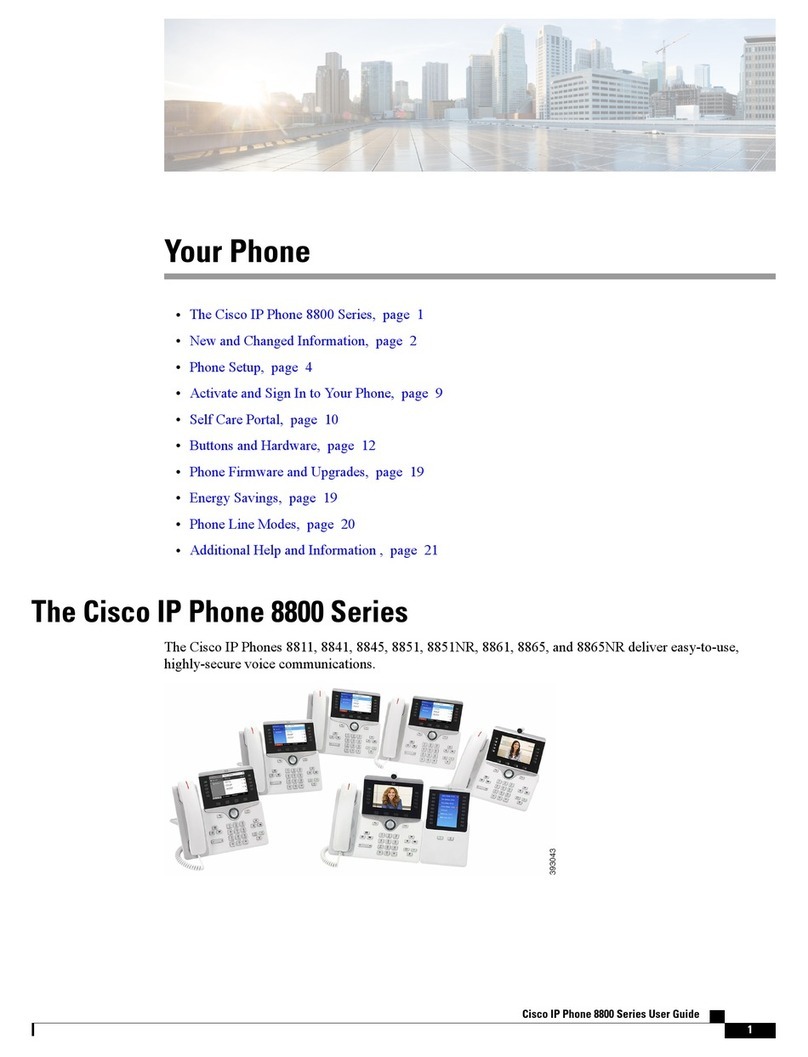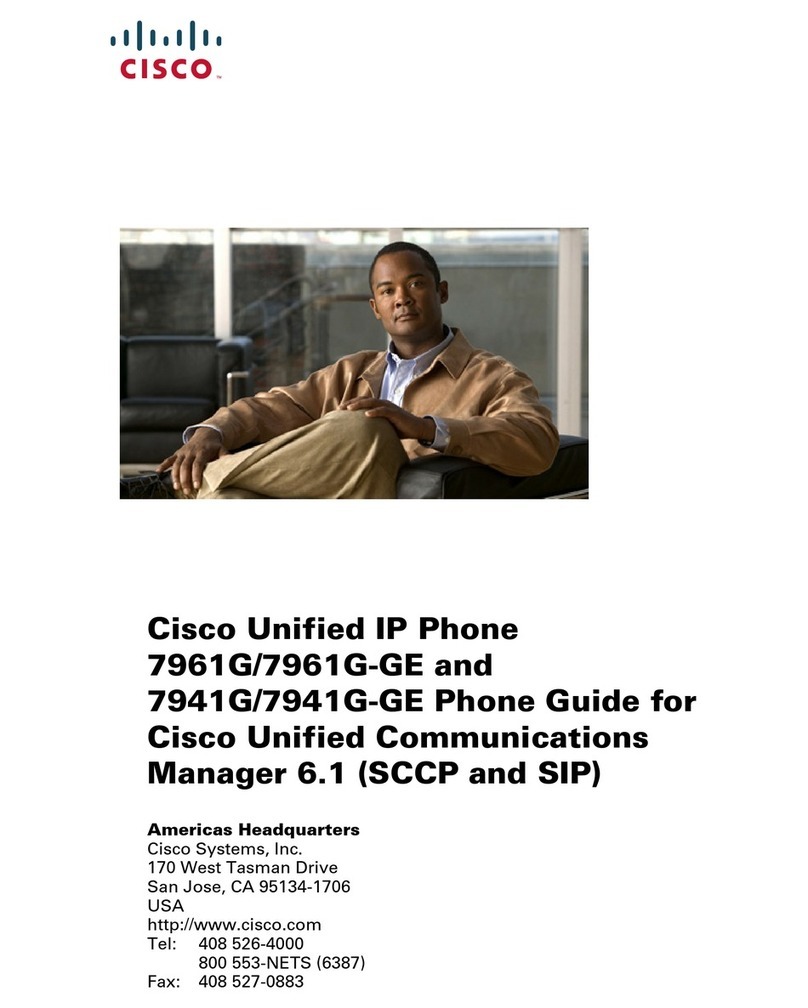DIALING AND ANSWERING
To make a call:
Lift the handset and dial:
To answer a call on your primary line:
Lift handset
To answer a call on a secondary line:
Press line button
To end a call:
Press EndCall softkey or hang up handset
To answer a second call
Press Answer soft key
The active call is put on hold automatically
To place a call while another call is active
Press NewCall softkey (the first call will
automatically be put on hold)
Dial new number
HOLD AND RESUME
To place a call on hold
Press the Hold softkey
To resume a call
Navigate to the call you want to resume and press
the Resume softkey
To resume call on another phone with the shared line
Go to phone, and press corresponding line button
To switch between multiple calls:
Scroll to the call you want to activate
Press Resume soft key
Other call is automatically placed on hold or ends
when party hangs up
iDIVERT
To immediately divert a call to voicemail
Press iDivert softkey to send calls straight to
voicemail
DND (DO NOT DISTURB)
When you do want your phone to ring
Press DND softkey to enable
Your phone will not ring, but the call will still flash on
the screen, and is available to pick up.
Press DND softkey again to disable
FORWARD
To forward calls:
At idle phone, press CFwdALL softkey
Dial the destination number
Press Endcall softkey
To cancel forwarding:
Press CFwdALL softkey
TRANSFER
To transfer a call to another extension:
Press Trnsfer softkey
At dial tone, dial other extension
Announce the call
Press Trnsfer softkey
To retrieve the call if no one answers:
Press EndCall softkey
Press Resume softkey
To transfer a call directly into a voicemail box
Press Trnsfer softkey
Press * key
Enter extension number
Press Trnsfer softkey
CONFERENCE (AD-HOC)
To conference in participants:
During a connected call
Press More softkey
Press Confrn softkey
At the dial tone, dial another extension or number
Wait for party to answer, if unanswered, press End Call
and Resume to return to caller.
Press Confrn key to join all parties
To view a list of conference participants
Press ConfList softkey
Use the Scroll Key to select the party you want to
remove from the conference call and press Remove.
The originator of the conference call will have an * by
their name/number/extension.
JOIN
Allows you to combine two or more existing calls to create a
conference call
From an active call, highlight another call that you
want to include and press Select
Repeat this step for each call that you want to add
Press Join
CALL PARK
To park a call in the system:
Press More softkey
Press Park softkey
Note call park number in display
To retrieve a parked call
Lift handset of any IP phone
Enter number of parked call
ACCESSING VOICEMAIL
From Your Own Extension
Press Messages Button
Enter password when prompted
From Another Extension
Press Messages Button
Press when voicemail answers
Enter ID (Extension Number) when prompted
Enter password when prompted
From Off-Site
Dial Main Number
Enter ID (Extension Number) then press star
Enter password when prompted
USER PREFERENCES
To adjust user preferences
Press Settings button
Select User Preferences
To change the ring tone, select Ring Type
Scroll through ring type options
Press Play softkey to sample ring
Press Select softkey to make choice
Press OK softkey
To change brightness, select Brightness
Use Up and Down soft keys to change brightness
Select OK softkey
VOLUME
To adjust the handset, speaker, or headset volume:
During a call, press Volume button
Press Save softkey
To adjust the ringer volume:
At an idle phone, press Volume button
Press Save softkey
CALL HISTORY
To view Call History:
Press Directories button
Scroll to desired history option
Missed Calls, Placed Calls, or Received Calls
To dial a number in a call log
Scroll to a listing in the call log, edit the number if
necessary, and press Dial
To edit a number in a call log
Highlight desired number
Press EditDial softkey
ICONS
Line is on-hook, not in use
Line is in do not disturb mode