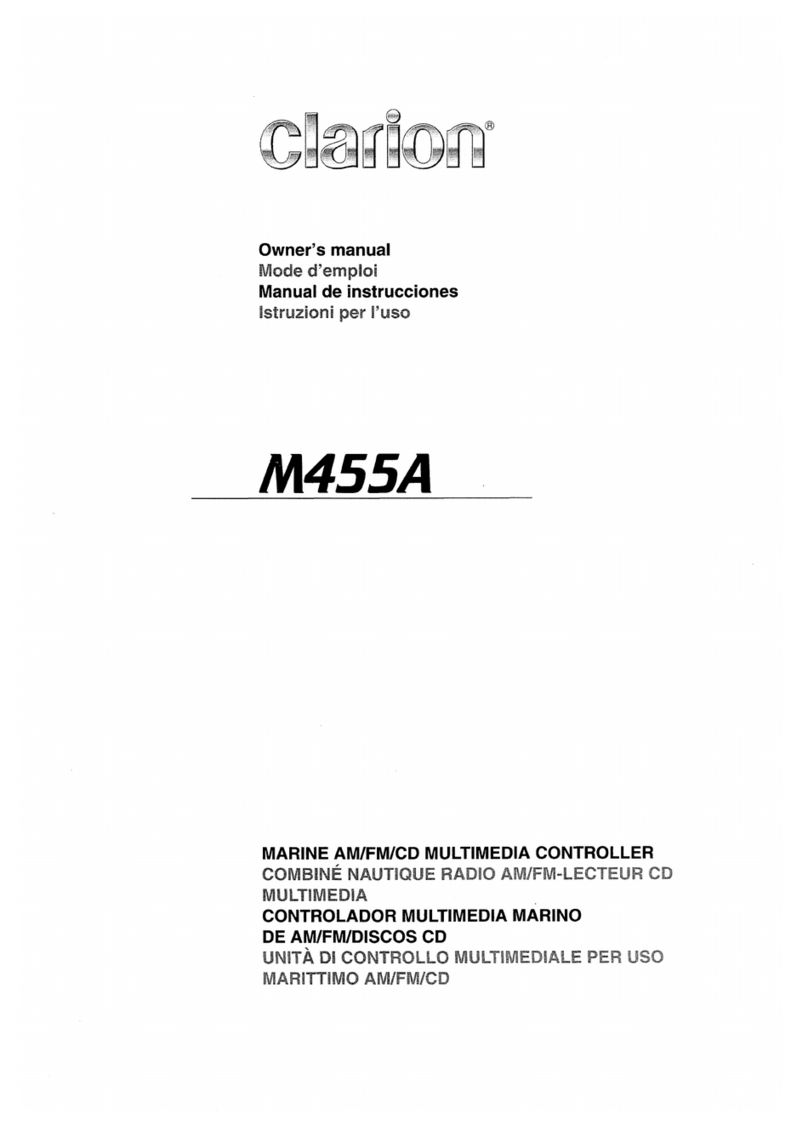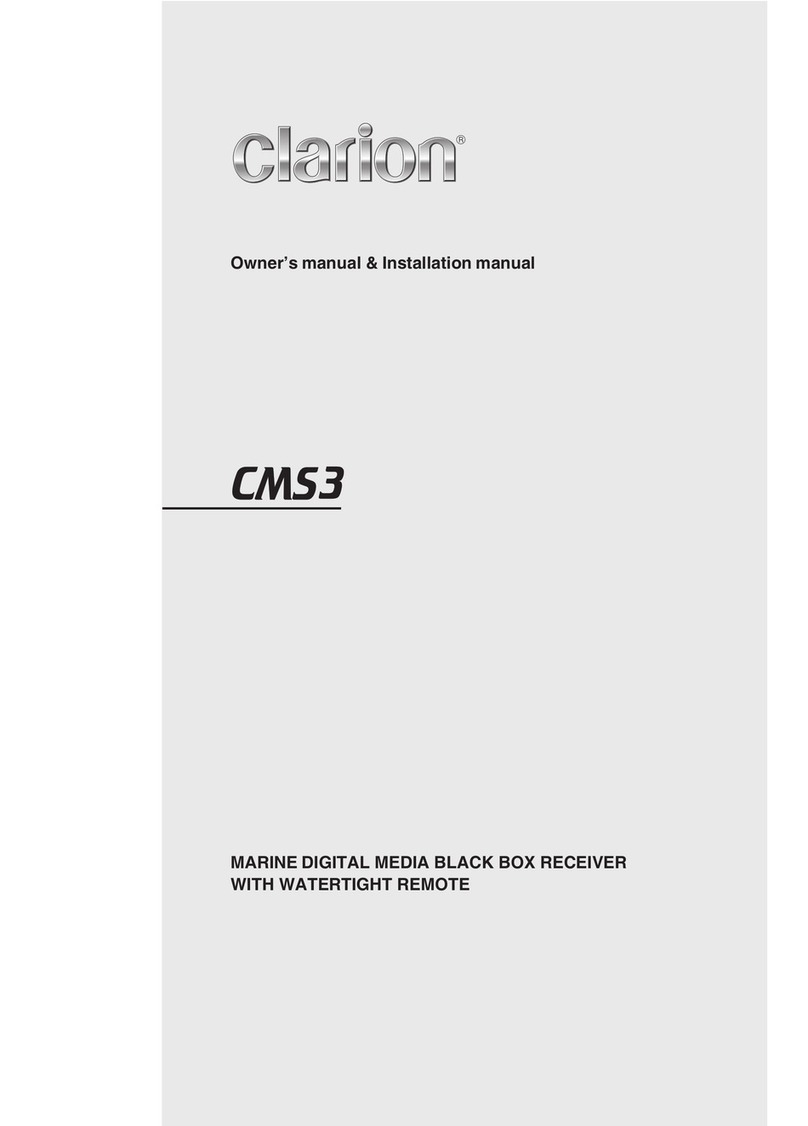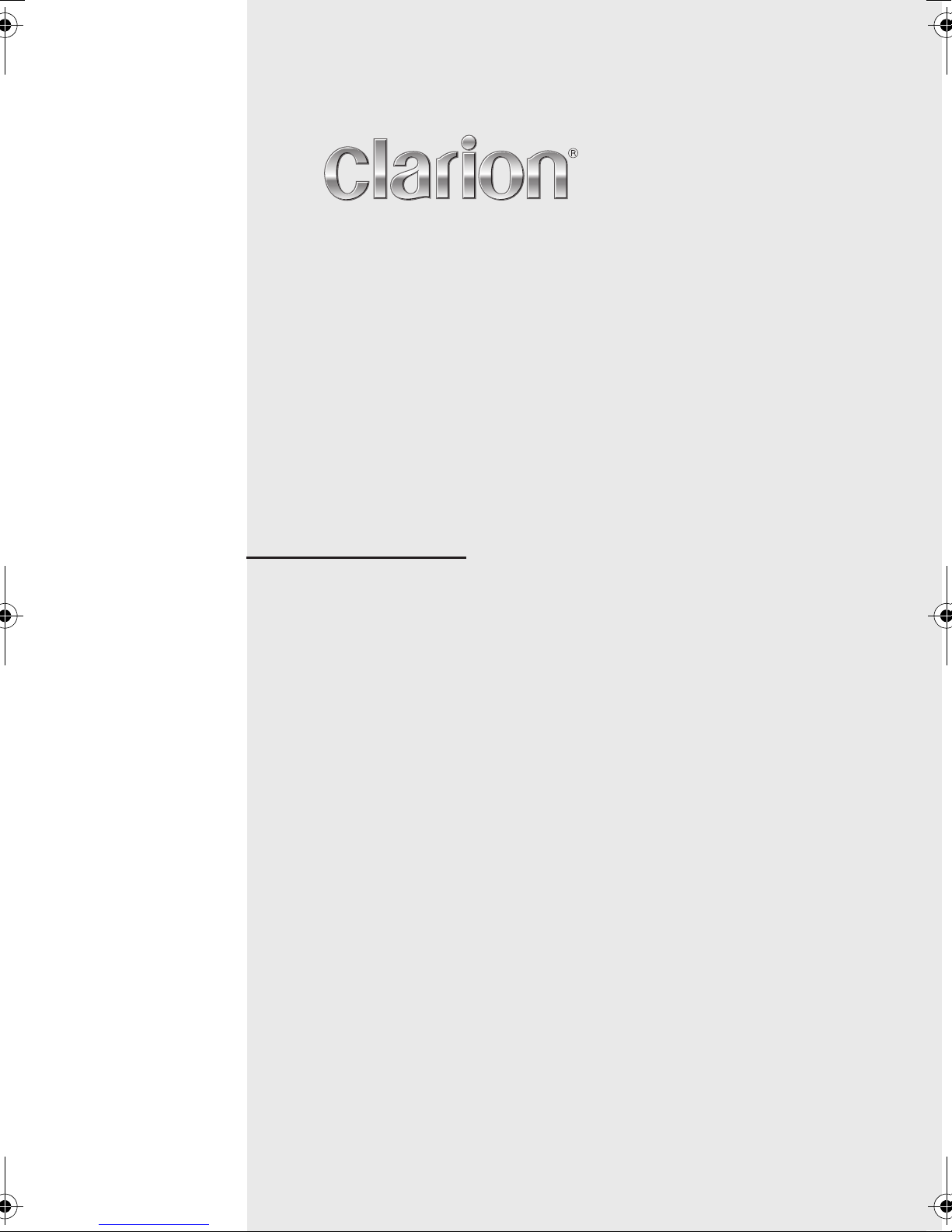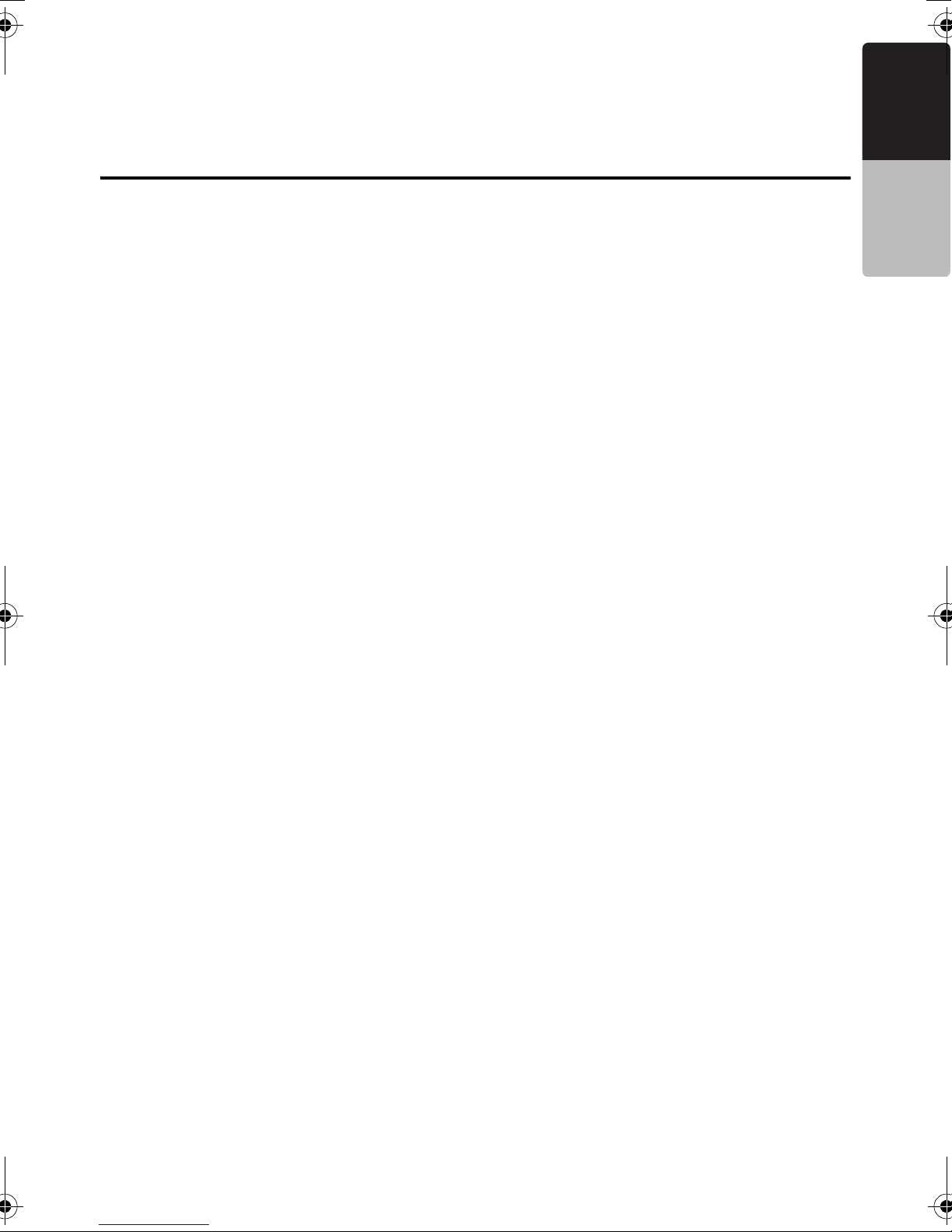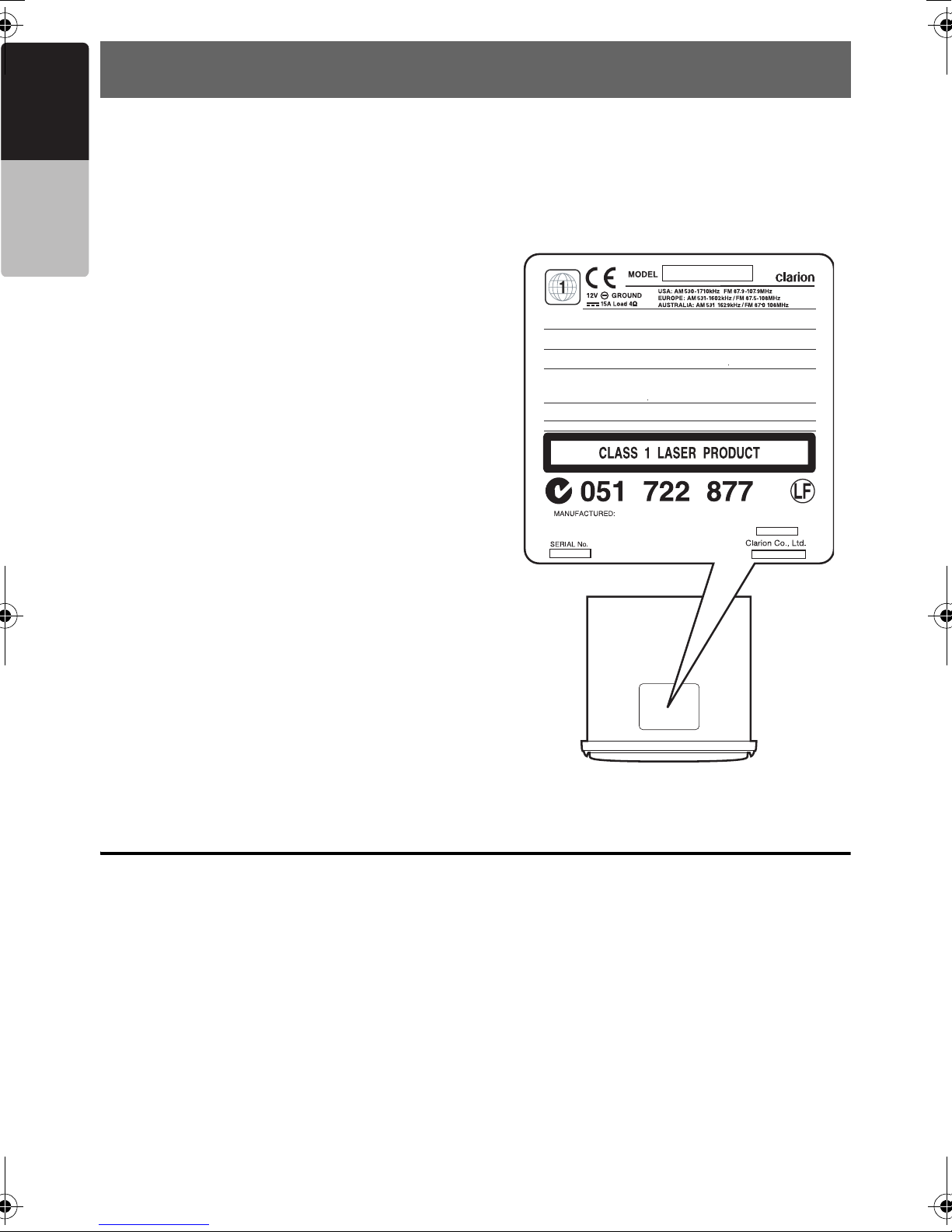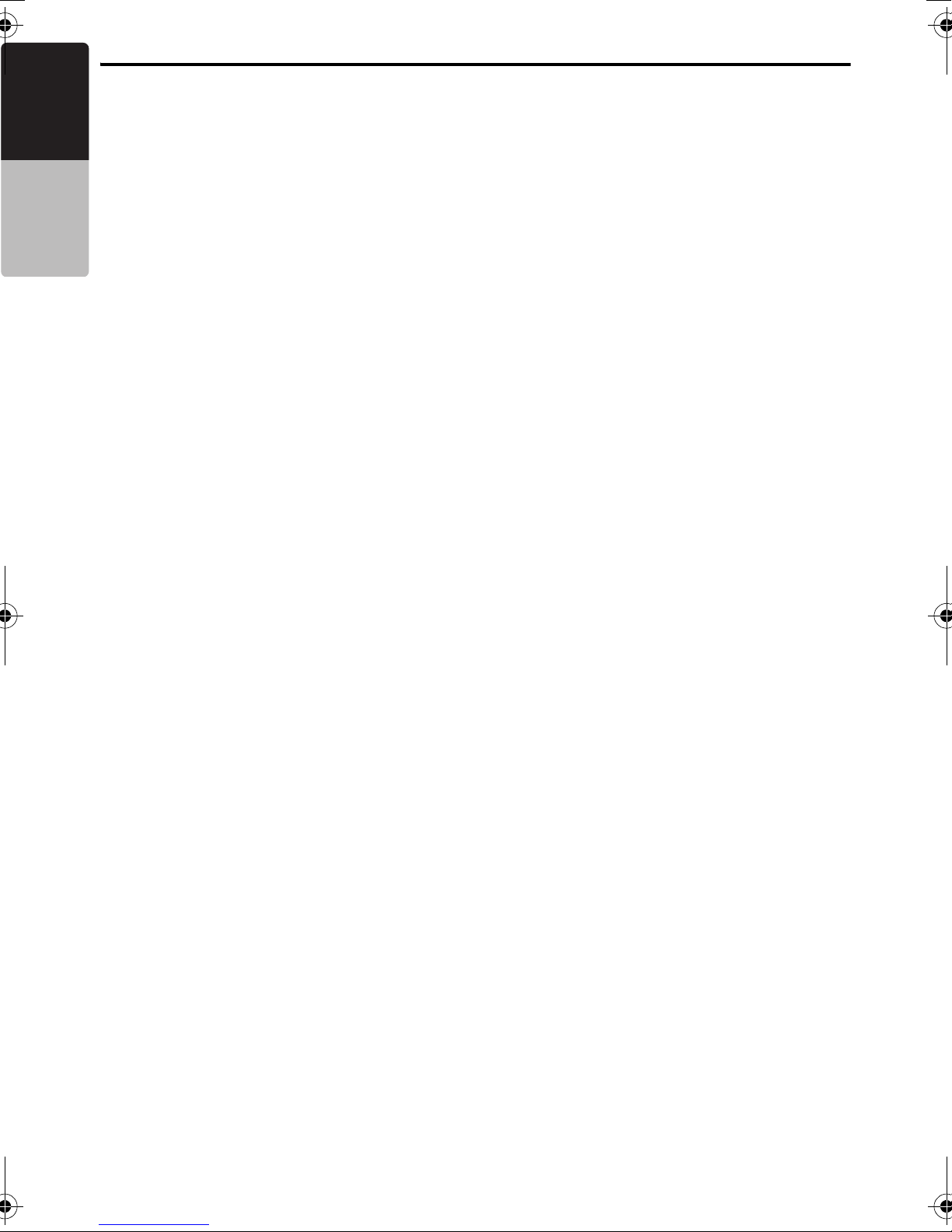4CMV1
English Owner’s manual
2. PRECAUTIONS
1. When it isvery cold and the player isused
soon after switching on the heater, moisture
may form on the disc (DVD/CD) or the optical
partsof the player and proper playback may
not be possible. If moisture formson the disc
(DVD/CD), wipe it off with asoft cloth. If
moisture formson the optical partsof the
player, do not use the player for about one
hour. The condensation will disappear
naturally allowing normal operation.
2. When the boat isunderway in rough water,
the disc may skip as aresult of intense
vibrationsand shock.
3.Thisunit usesaprecision mechanism. Even
in the event that trouble arises, never open
the case, disassemble the unit, or lubricate
the rotating parts.
4. Thisequipment has been tested and found to
comply with the limitsfor aClass B digital
device, pursuant to Part 15 of the FCC Rules.
These limitsare designed to provide
reasonable protection against harmful
interference in aresidential installation. This
equipment generates, uses, and can radiate
radio frequency energy and, if not installed
and used in accordance with the instructions,
may cause harmful interference to radio
communications. However, there isno
guarantee that interference will not occur in a
particular installation. If thisequipment does
cause harmful interference to radio or
television reception, which can be determined
by turning the equipment off and on, the user
isencouraged to consult the dealer or an
experienced radio technician for help.
INFORMATION FOR USERS:
CHANGESOR MODIFICATIONSTO THIS
PRODUCT NOT APPROVED BY THE
MANUFACTURER WILL VOID THE
WARRANTY AND WILL VIOLATE FCC
APPROVAL.
About the registered marks, etc.
•
Thisproduct incorporatescopyright protection
technology that isprotected by U.S. patentsand
other intellectual property rights. Use of this
copyright protection technology must be
authorized by Macrovision, and isintended for
home and other limited viewing usesonly unless
otherwise authorized by Macrovision. Reverse
engineering or disassembly isprohibited.
•Manufactured under license from Dolby
Laboratories.
“Dolby” and the double-D symbol are
trademarksof Dolby Laboratories.
• WindowsMedia™, and the Windows®logo are
trademarks, or registered trademarksof
Microsoft Corporation in the United Statesand/
or other countries.
•“DivX”, “DivX Certified”, and associated logos
are trademarksof DivX, Inc., and are used
under license.
•XMistrademark of XM Satellite Radio Inc.
•“Made for iPod” meansthat an electronic
accessory has been designed to connect
specifically to iPod and has been certified by
the developer to meet Apple performance
standards.
Apple isnot responsible for the operation of
thisdevice or itscompliance with safety and
regulatory standards.
iPod and iTunesare trademarksof Apple Inc.,
registered in the U.S. and other countries.
Apparatus Claimsof U.S. Patent Nos.6,836,549; 6,381,747; 7,050,698; 6,516,132;
and 5,583,936, licensed for limited viewing usesonly.
Manufactured under license from Dolby Laboratories.
"Dolby" and the double-D symbol are trademarksof Dolby Laboratories.
Thisproduct incledestechnology owned by Microsoft Corporation and cannot
be used or distributed without alecense from MSLGP.
Thisdevice complieswith Part 15 of the FCC Rules. Operation issubject to
the following two conditions: (1) thisdevice may not cause harmful interference,
and (2) thisdevice must accept any interence received, including interference
that may cause undersired operation.
THISPRODUCTION COMPLIESWITH DHHSRULES21 CFR SUBCHAPTER J
APPLICABLE AT DATE OF MANUFACTURE.
CLARION CO.,LTD. 7-2 SHINTOSHIN,CHUO-KU,SAITAMA-SHI, SAITAMA, JAPAN
280PE3161BA_EN.book Page 4 Thursday, March 12, 2009 1:12 PM