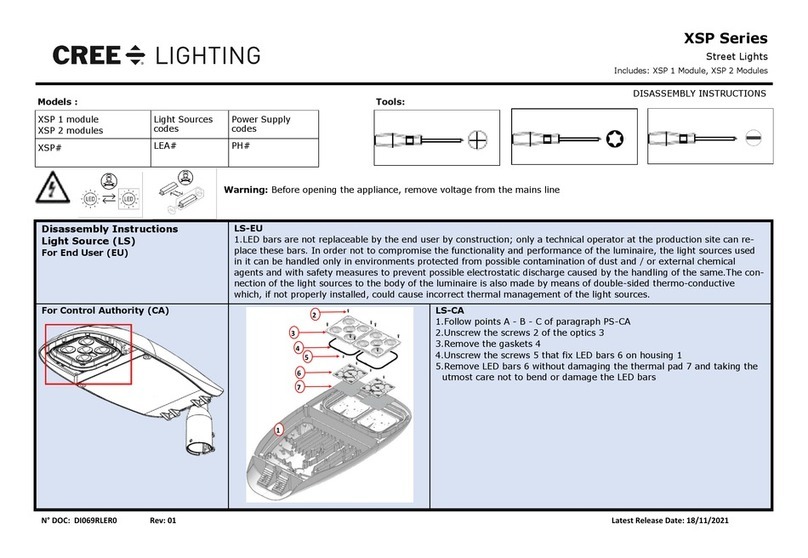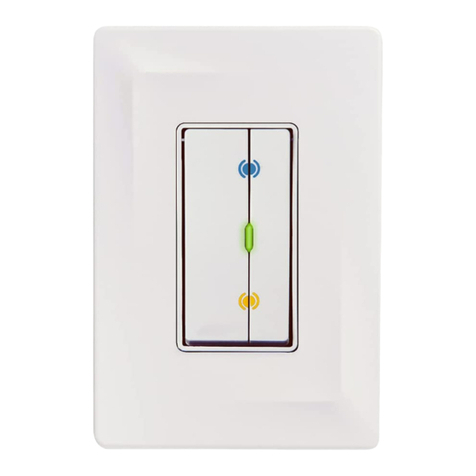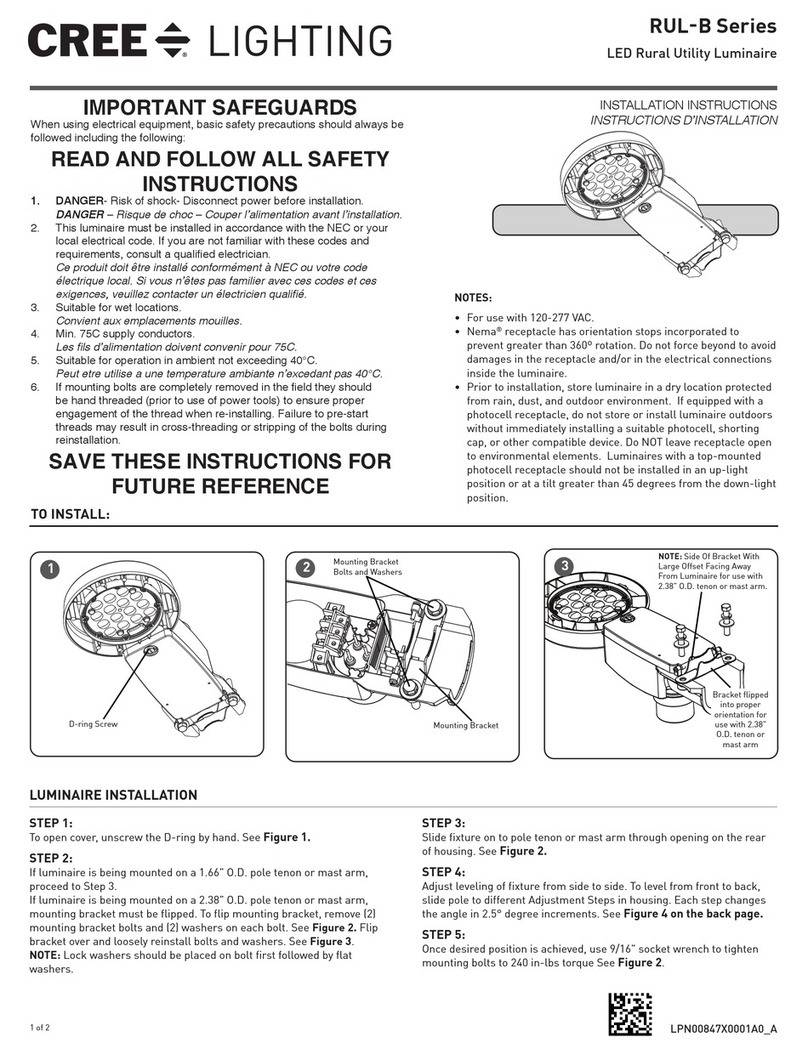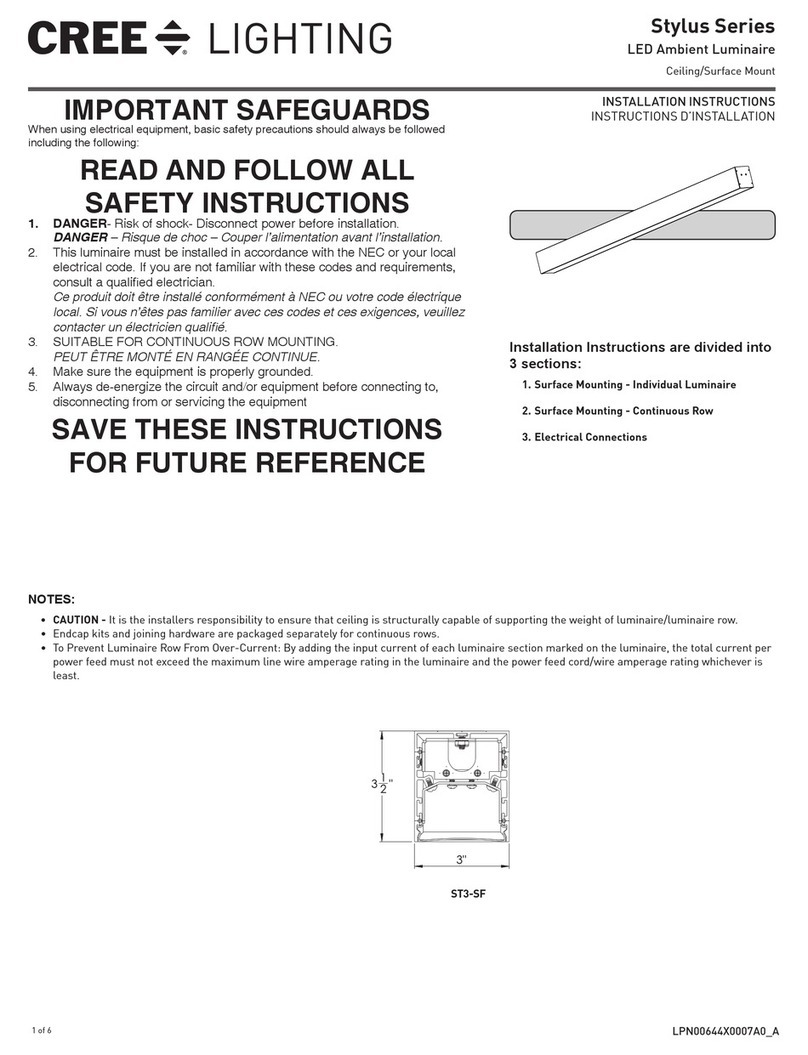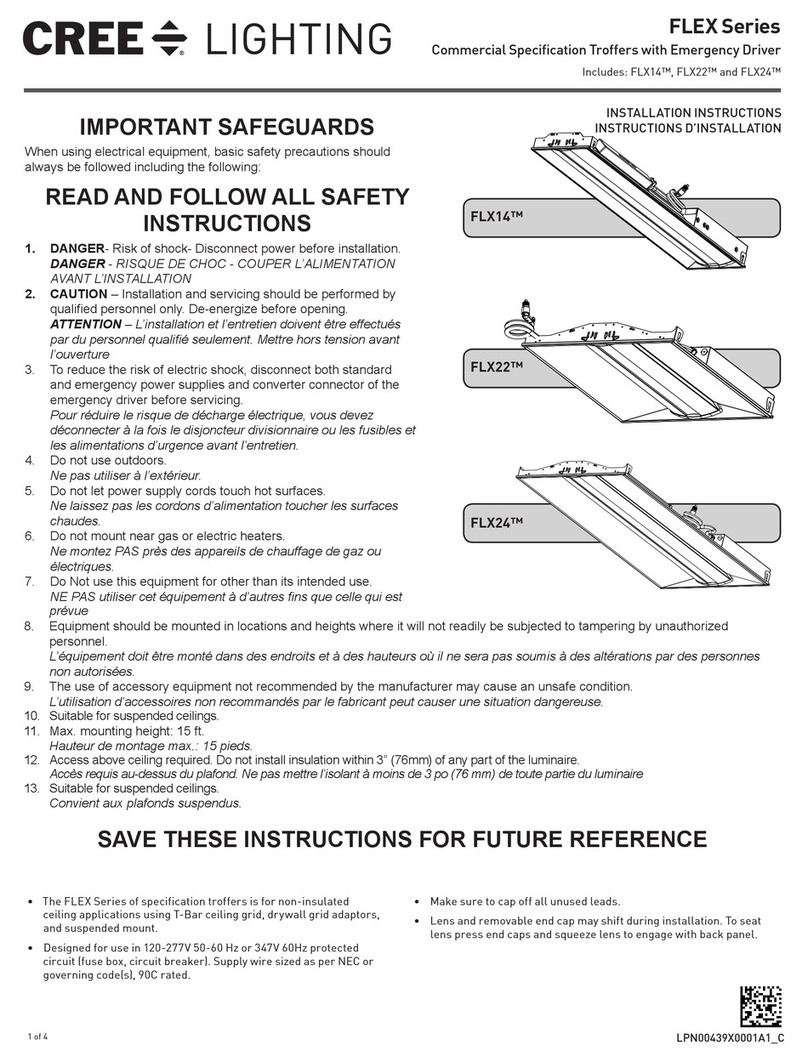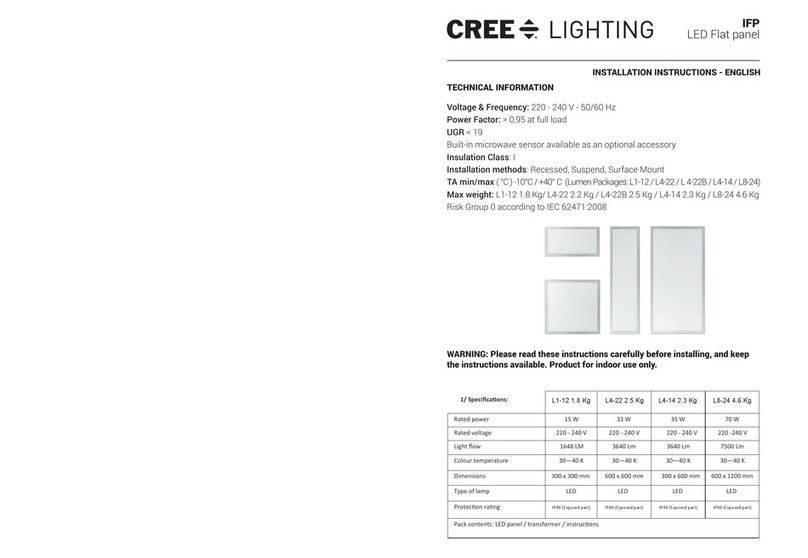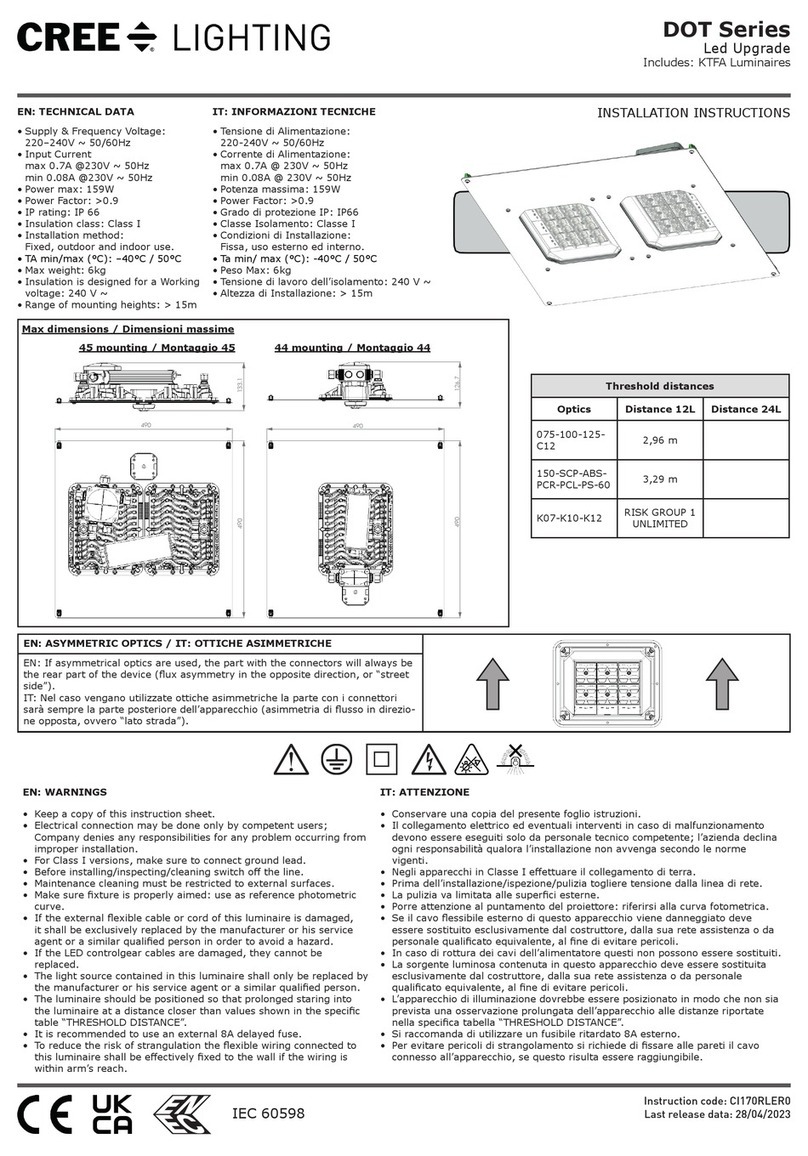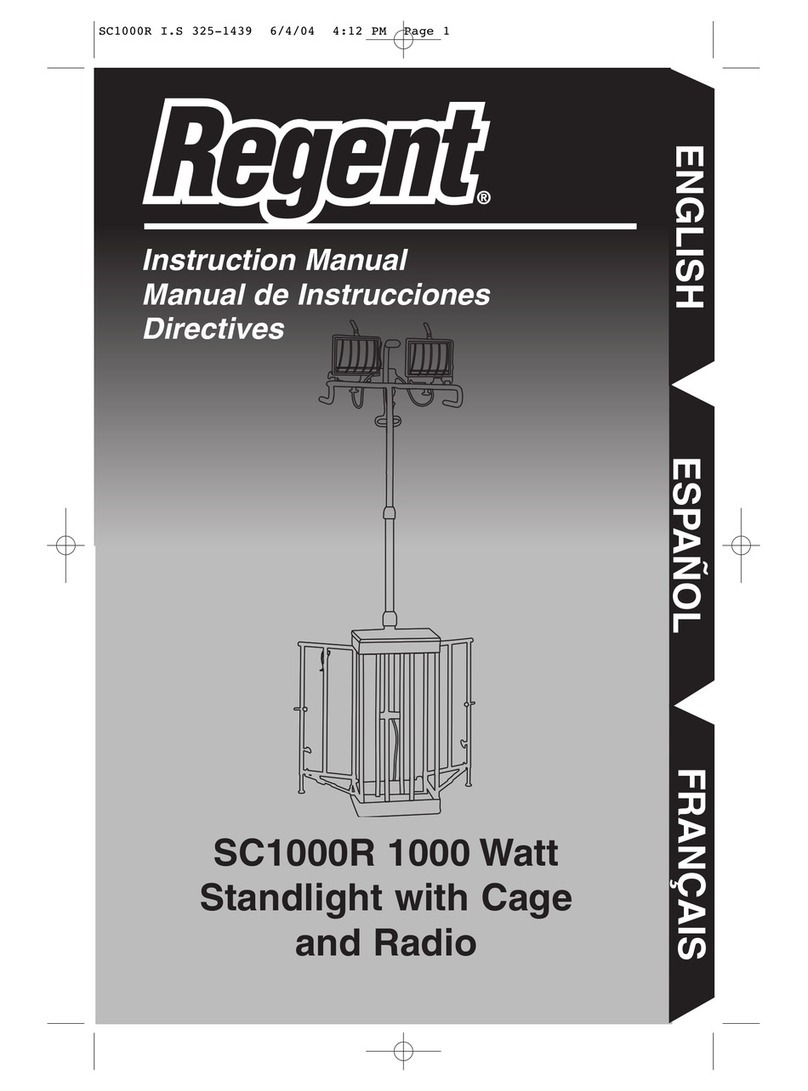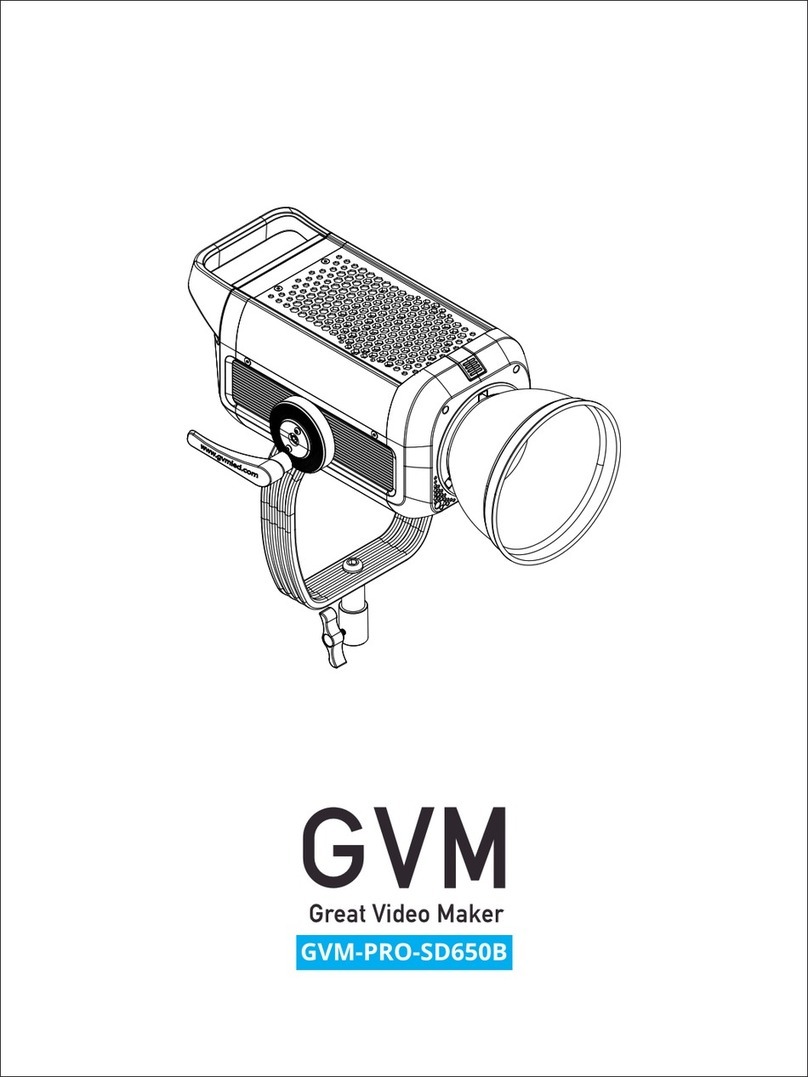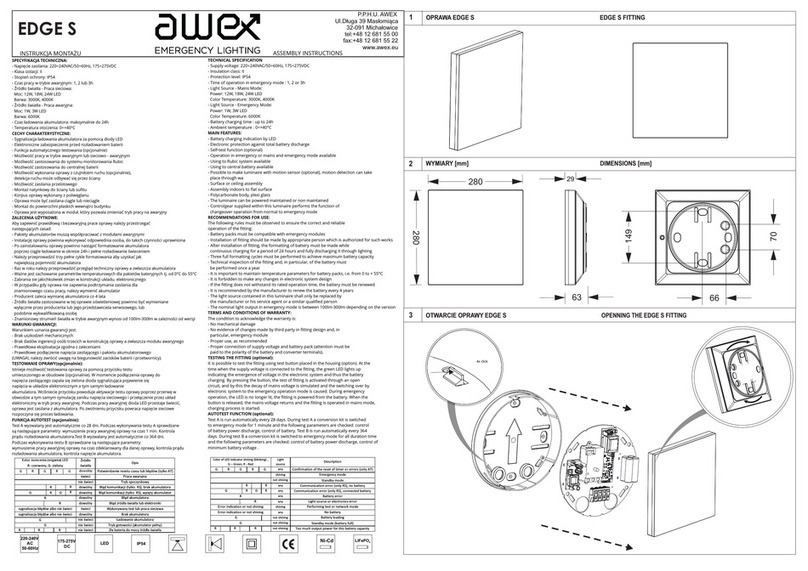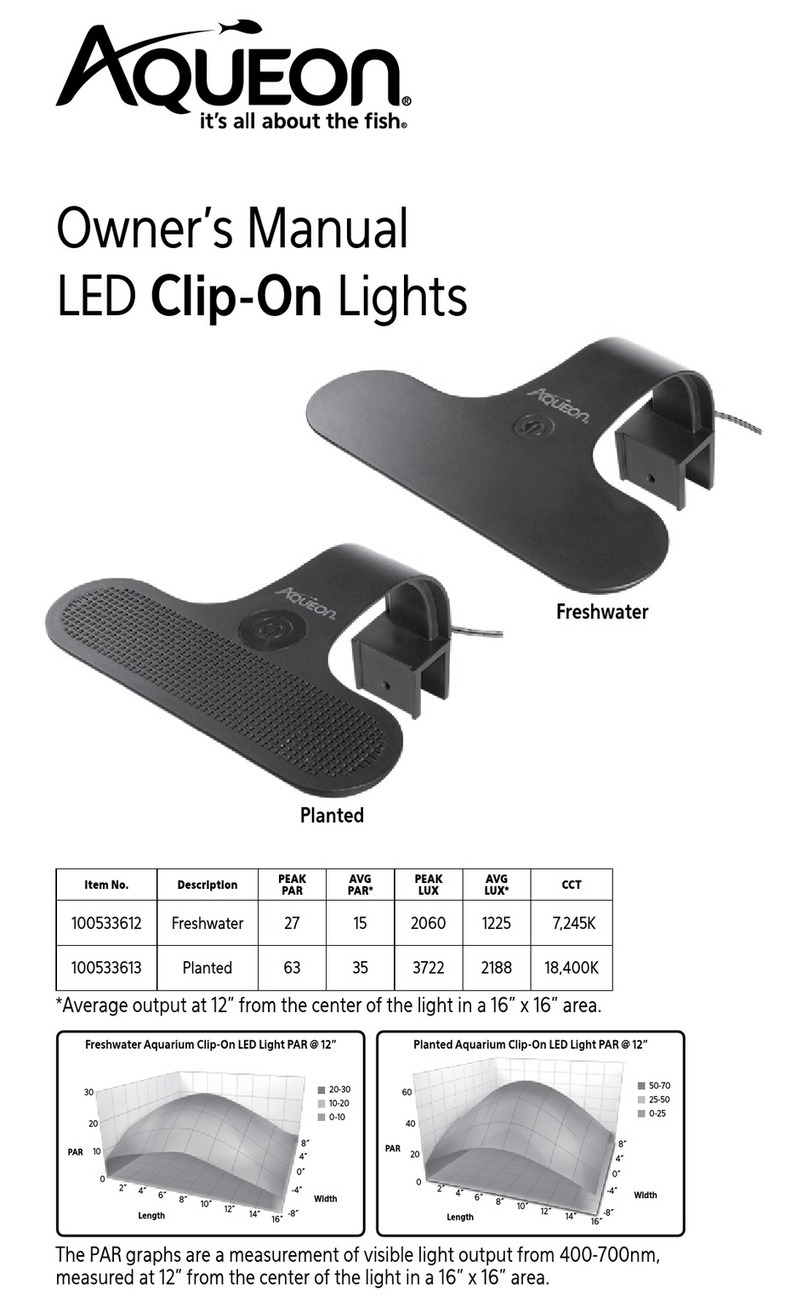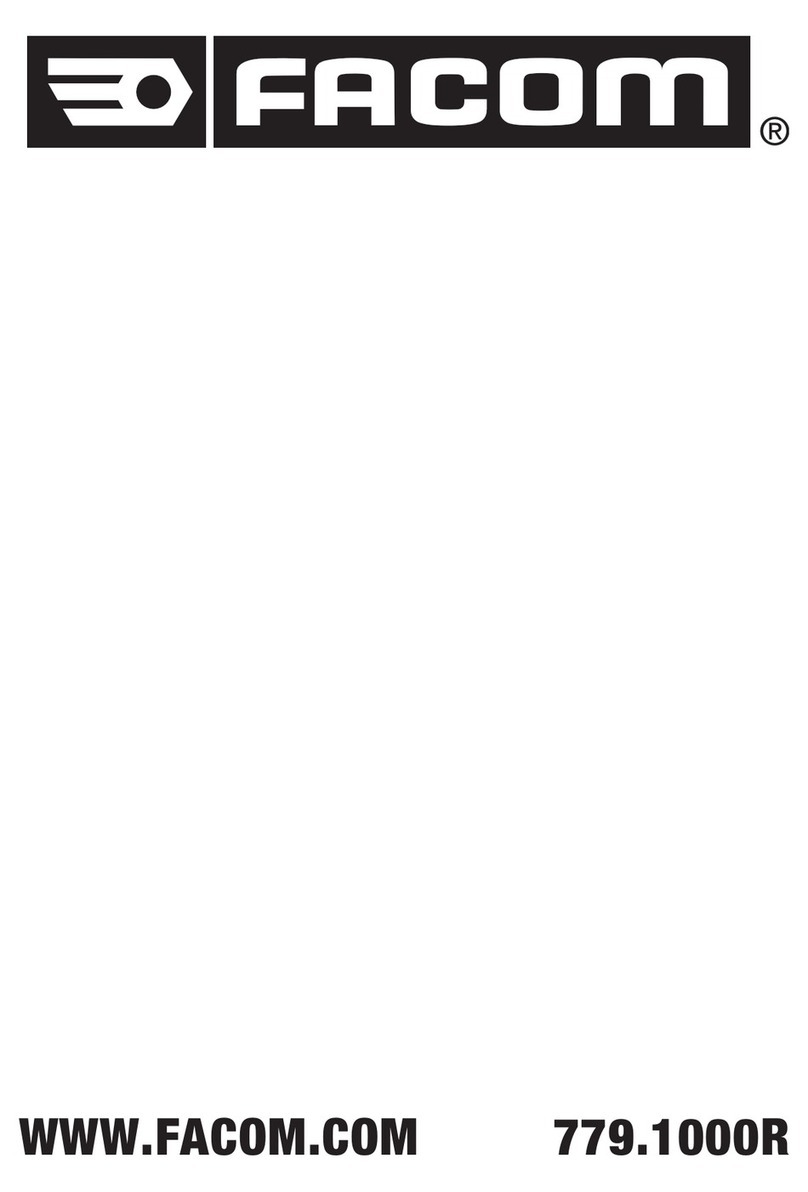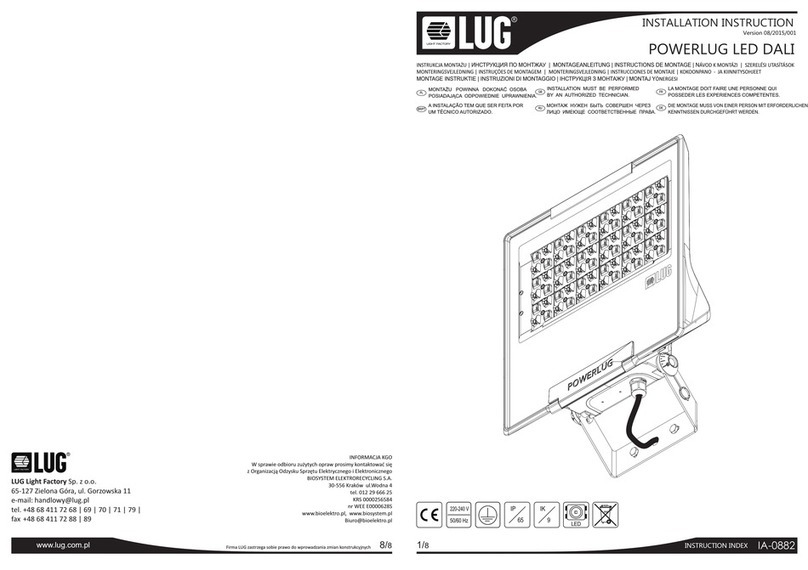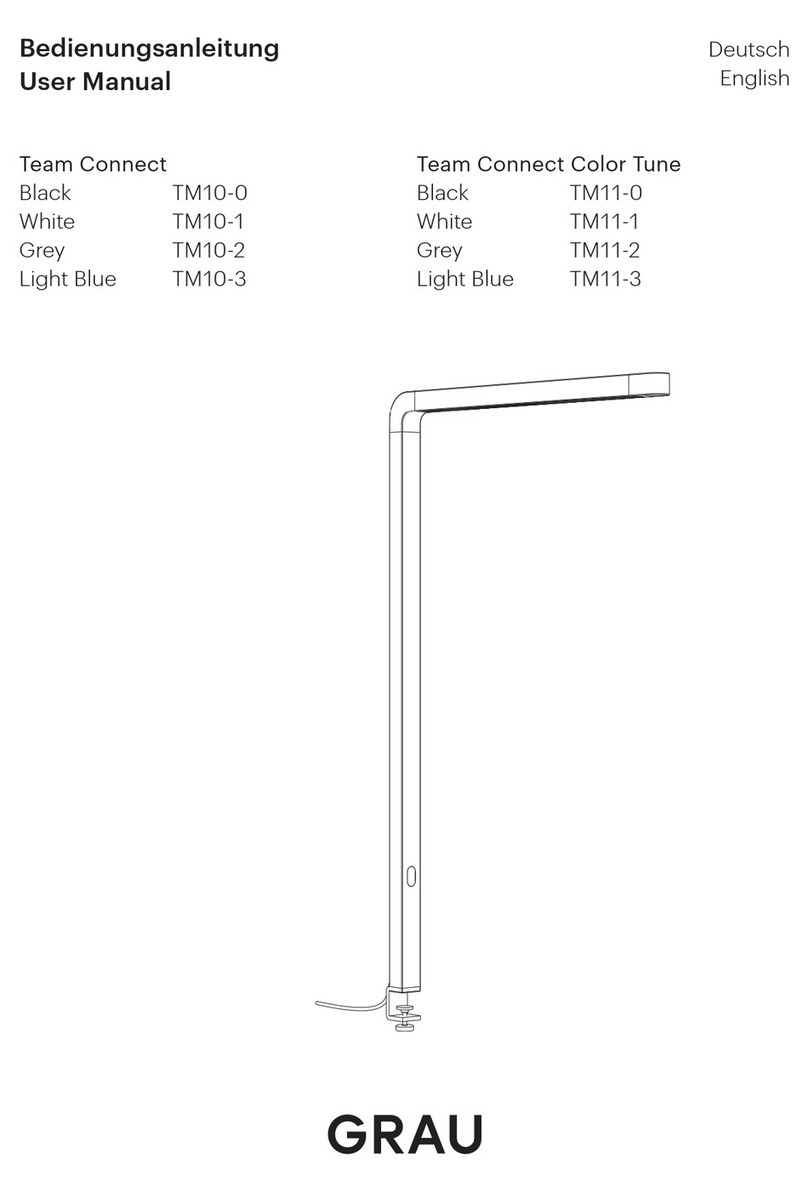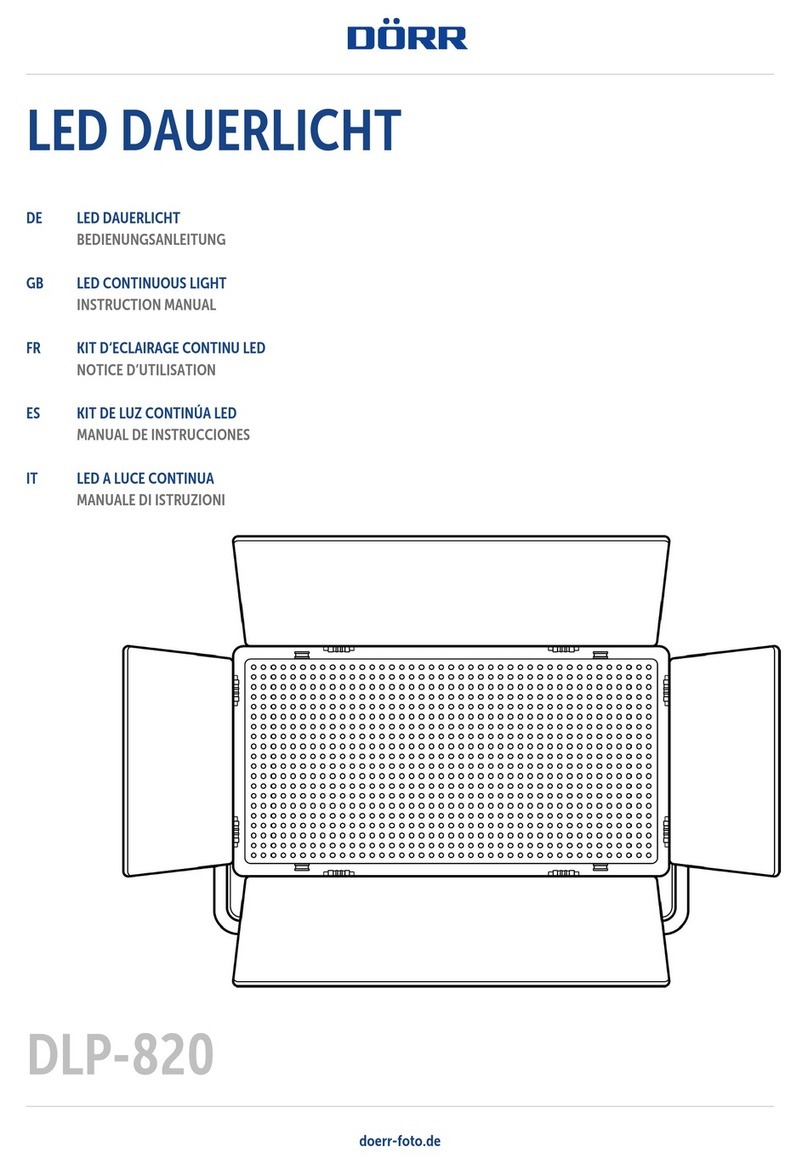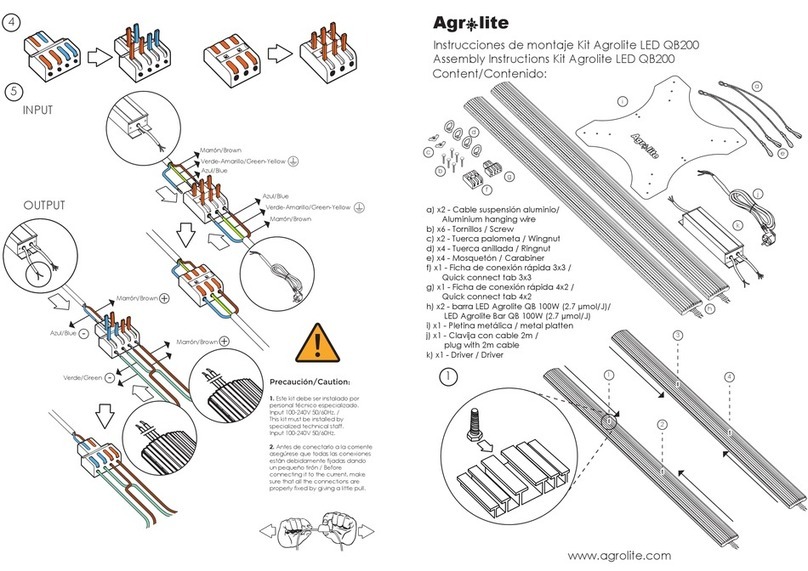Figure A: Device Blink PatternsFigure A: Device Blink Patterns
Status LED IndicatorStatus LED Indicator Operating ModeOperating Mode
1 Blink1 Blink Set up and in normal operation
2 Blinks2 Blinks Ready for OneButton Setup
3 Blinks3 Blinks OneButton Setup in process
4 Blinks4 Blinks Select mode
5 Blinks, Solid or Off5 Blinks, Solid or Off Error - contact Cree Customer Service
MULTIPLE NETWORKSMULTIPLE NETWORKS
When you form a network with OneButton™ Setup, all devices that are powered on, in range and not in an existing
network are added to the new network. After joining a network, they will not be added to networks formed by
subsequent OneButton™ Setups.
If you are setting up more than one SmartCastIf you are setting up more than one SmartCast Technology network, each network must be set up one at a Technology network, each network must be set up one at a
time. time.
This network-by-network deployment can be performed in two ways: Install the first network, commission
the first network, then install the second network, commission the second network, etc. Or, you can install all
fixtures for all networks, and use circuit breakers to power and set up one network at a time.
PERFORMANCE CONSIDERATIONSPERFORMANCE CONSIDERATIONS
Network size and group size: Network size and group size:
While SmartCast Technology is designed for networks with up to 250 devices and
groups with up to 100 devices, you can achieve the optimal balance of speed, responsiveness and network size
when networks comprise 100 to 125 devices. To help you decide how many networks to set up for your project,
consider the guidelines in
Figure BFigure B
.
Physical network constraints: Physical network constraints:
SmartCast Technology networks are similar to other wireless networks such as
WiFi networks; distance and obstructions between devices can decrease speed and responsiveness. SmartCast
Technology does a great job automatically determining lighting groups and light levels, but you can make sure
you're getting the most out of the system when you plan ahead and take physical constraints, like walls and
open space into consideration. For guidance on planning for physical obstructions, consider the guidelines in
Figure C.Figure C.
Figure B: Network Size GuidelinesFigure B: Network Size Guidelines Figure C: Physical Constraint GuidelinesFigure C: Physical Constraint Guidelines
Large (Over 150)Large (Over 150) DistanceDistance
Pros:Pros:
When several devices are located within 30 ft. of each
other, they can be considered tightly grouped. Large
distances between devices or groups of devices affect
available communication paths and signal strength and
should be broken into multiple networks with each cluster
as a network.
Fewer networks to commission
Faster network selection from Configuration
Tool
Cons:Cons:
Configuration Tool takes longer to reconnect
to existing network(s)
Longer response times to settings or group
IInternal Wallsnternal Walls
Depending on their material, internal walls can attenuate
or weaken wireless signals. Where possible, limit
®®
®
®