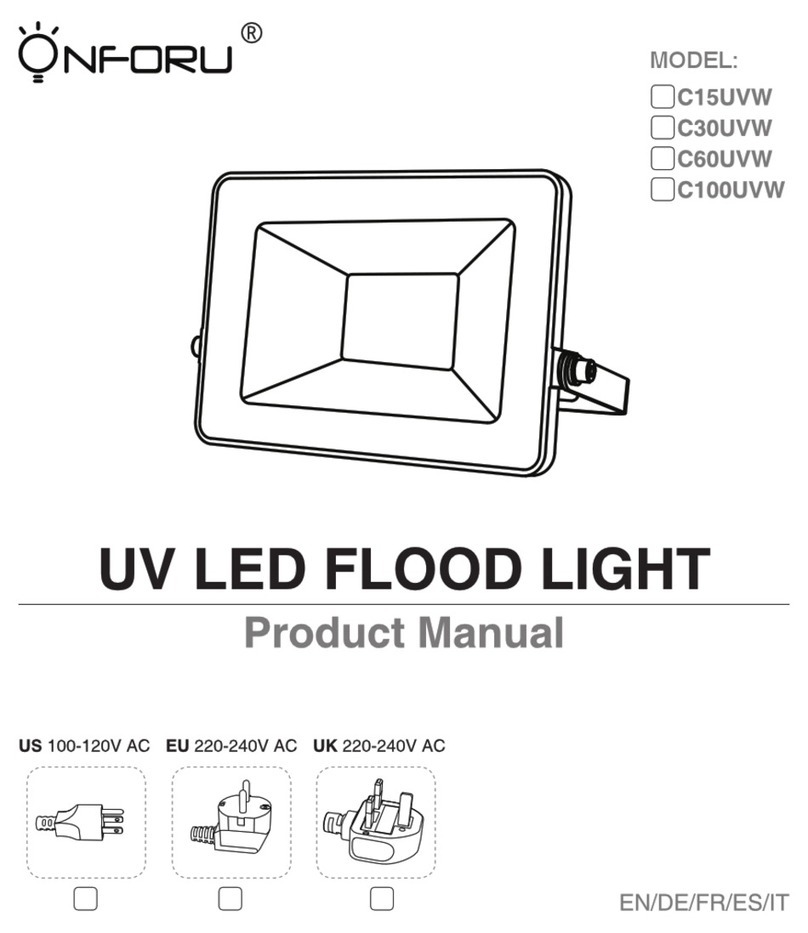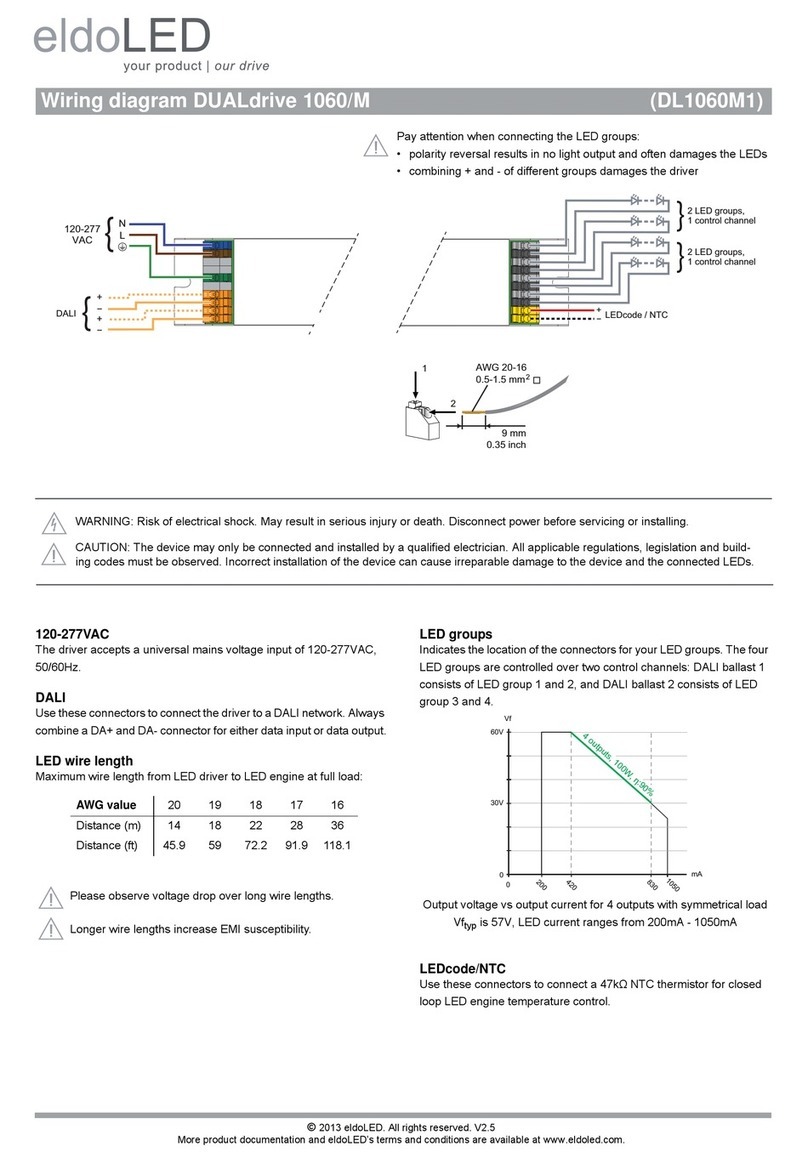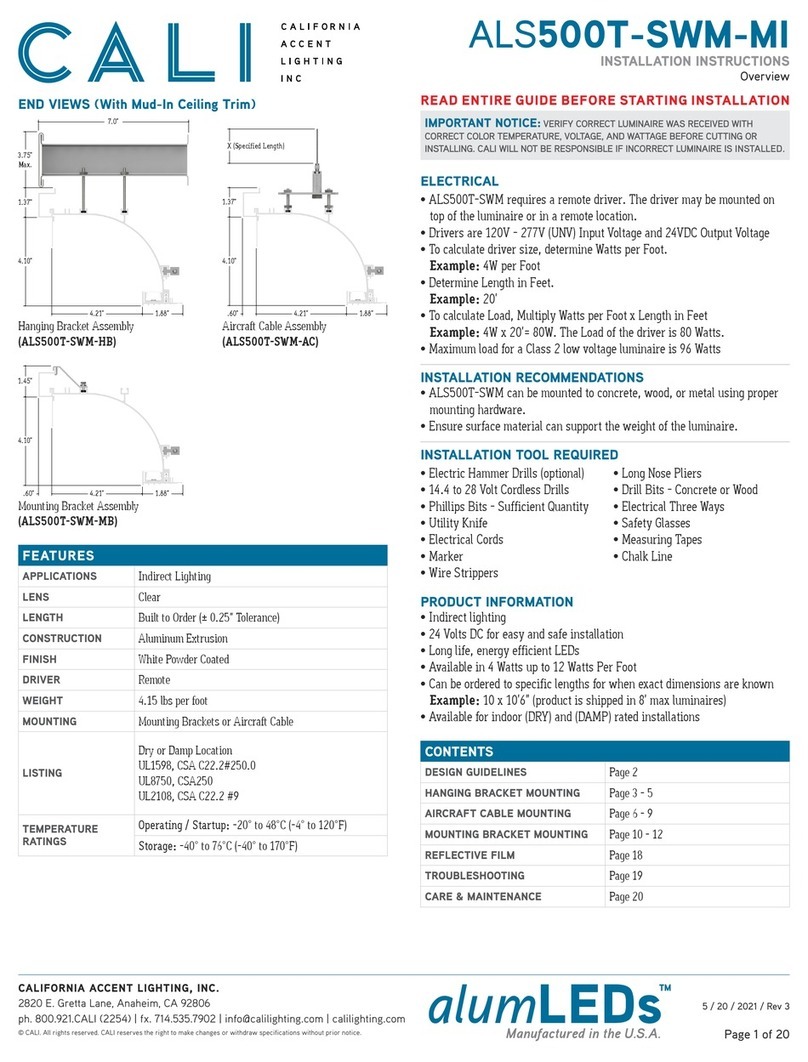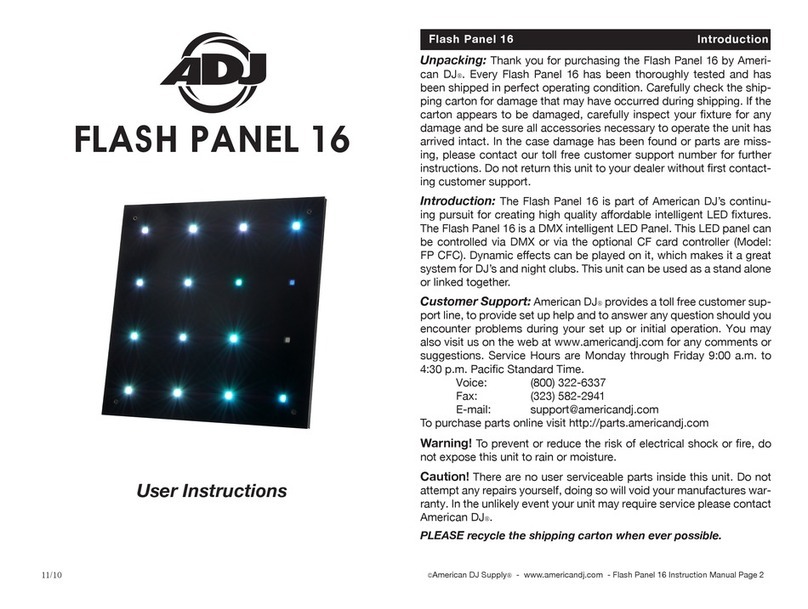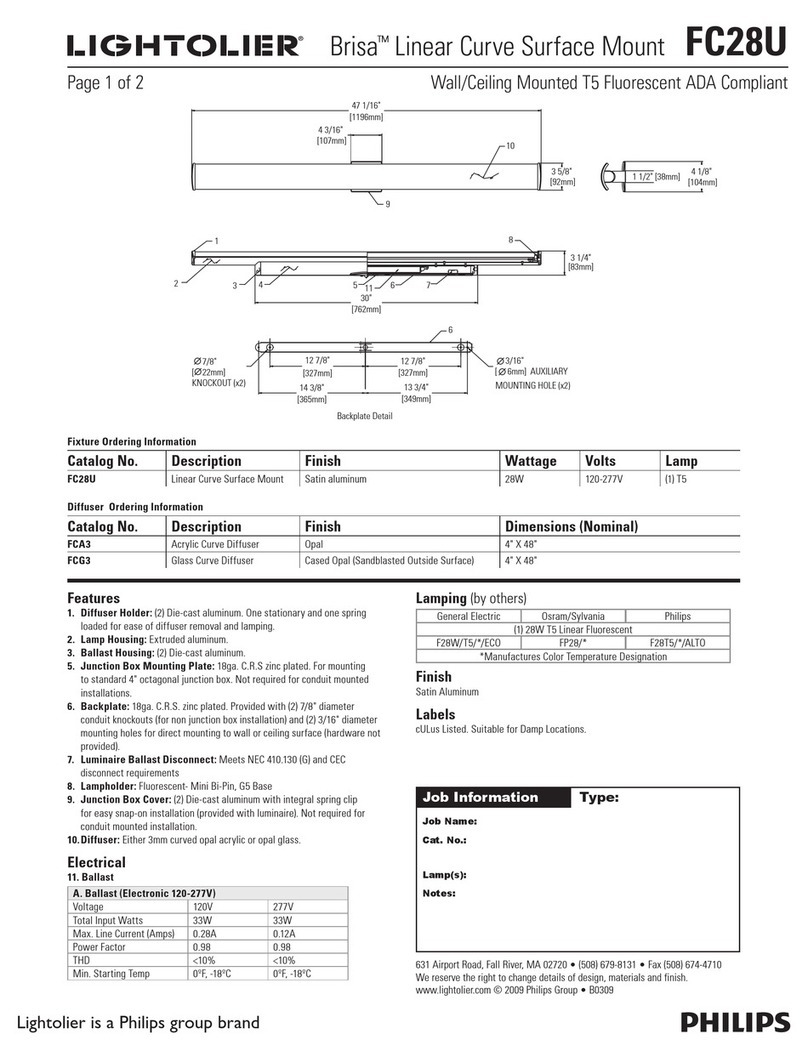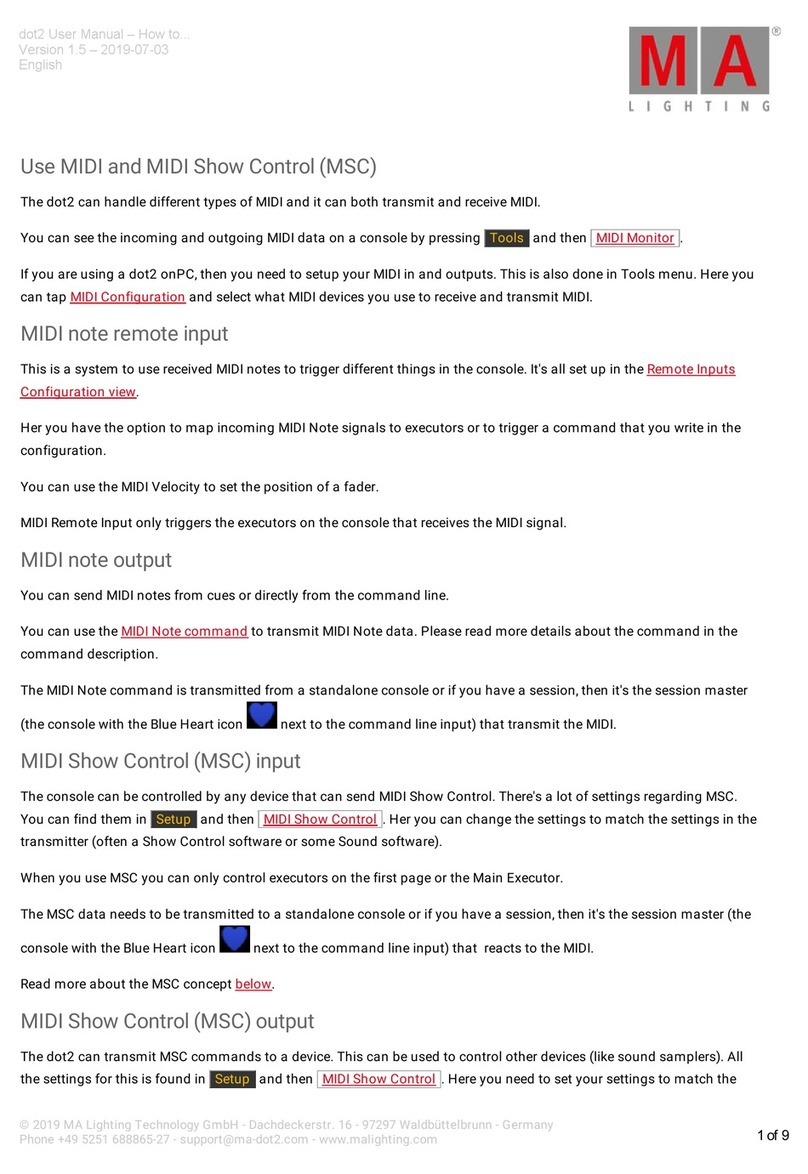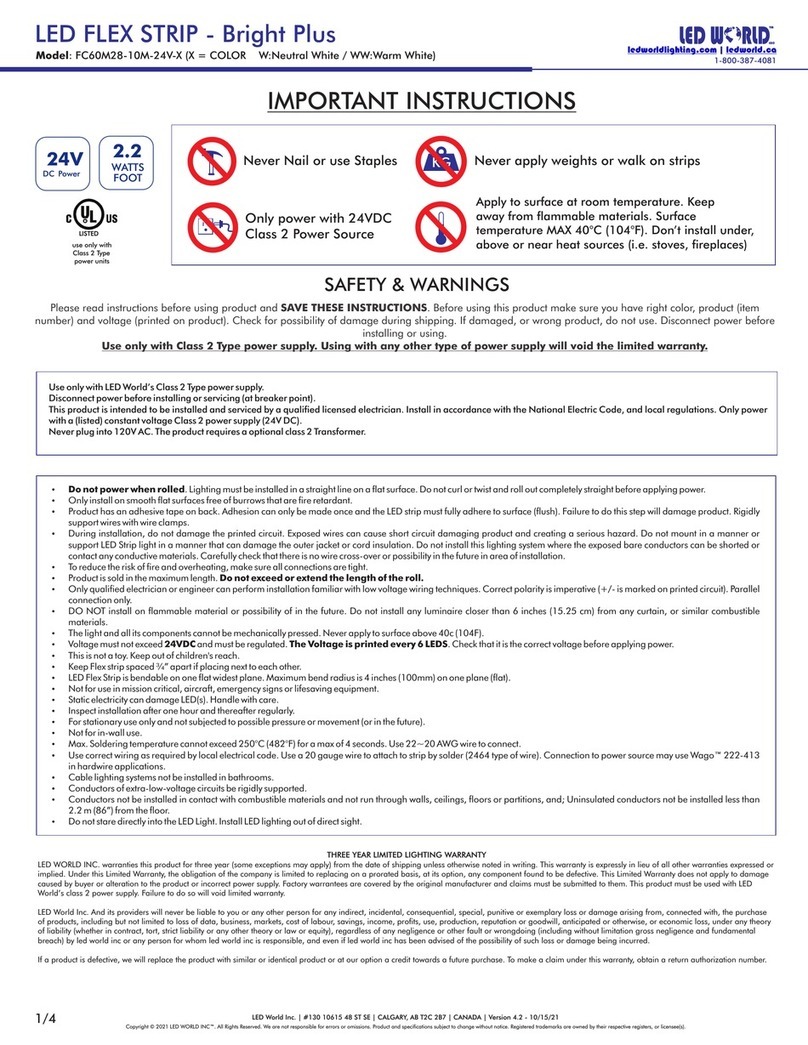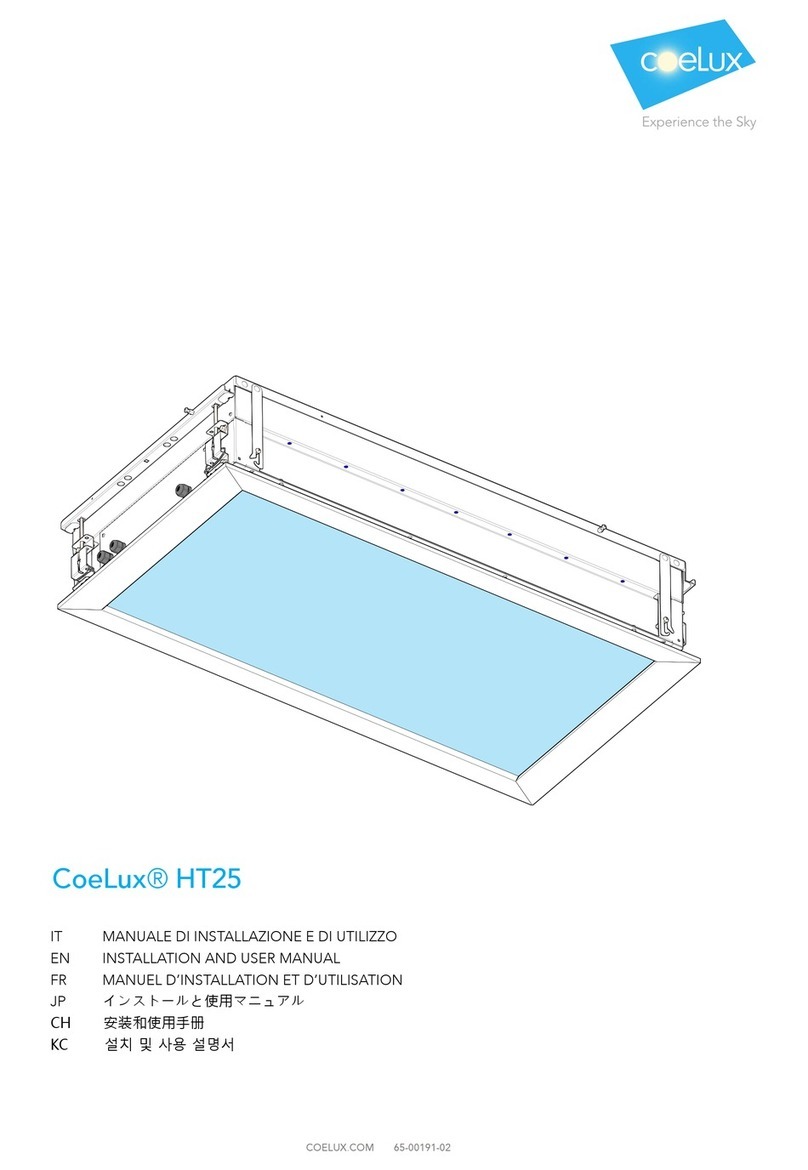CREE LIGHTING Cadiant User manual

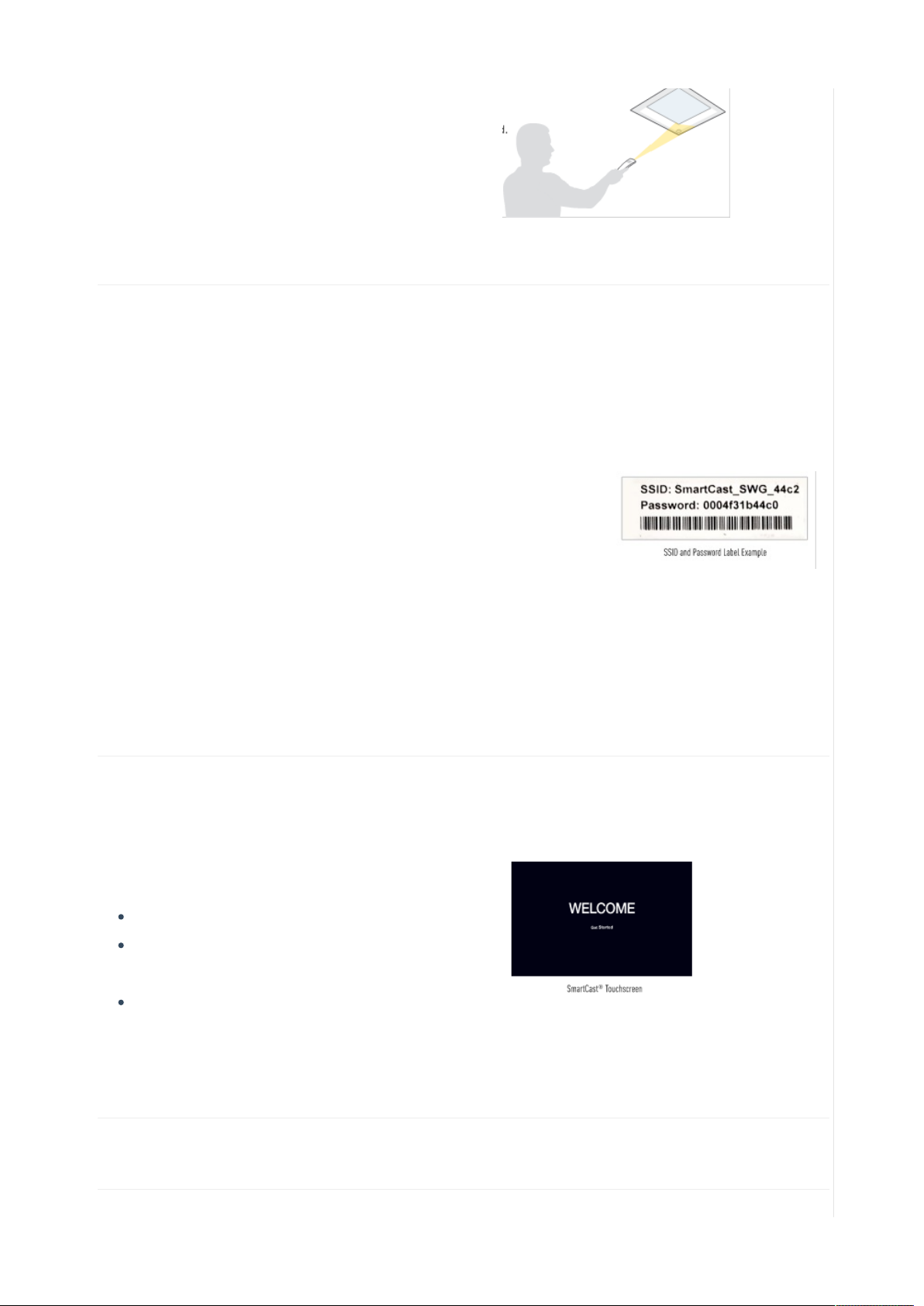









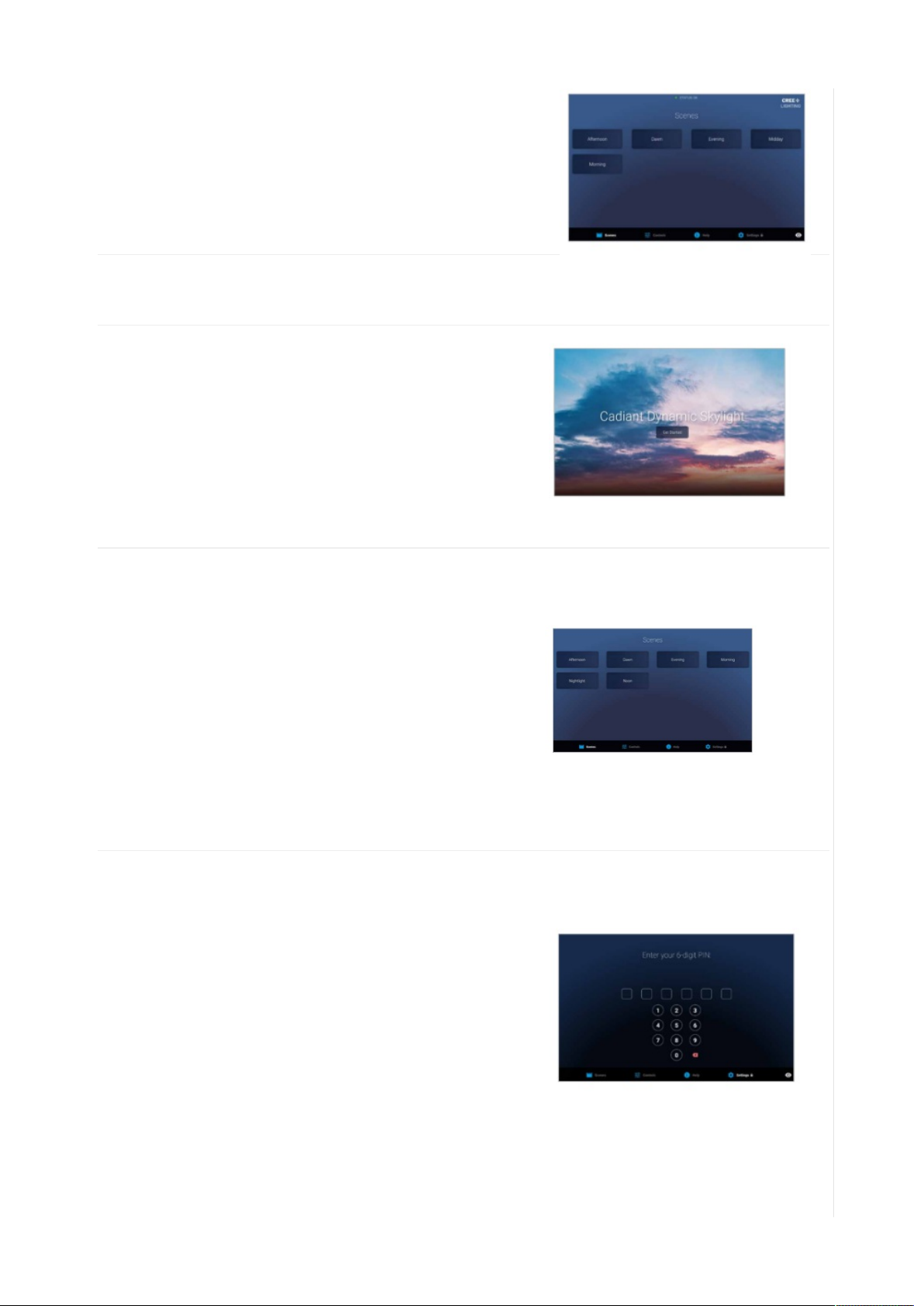


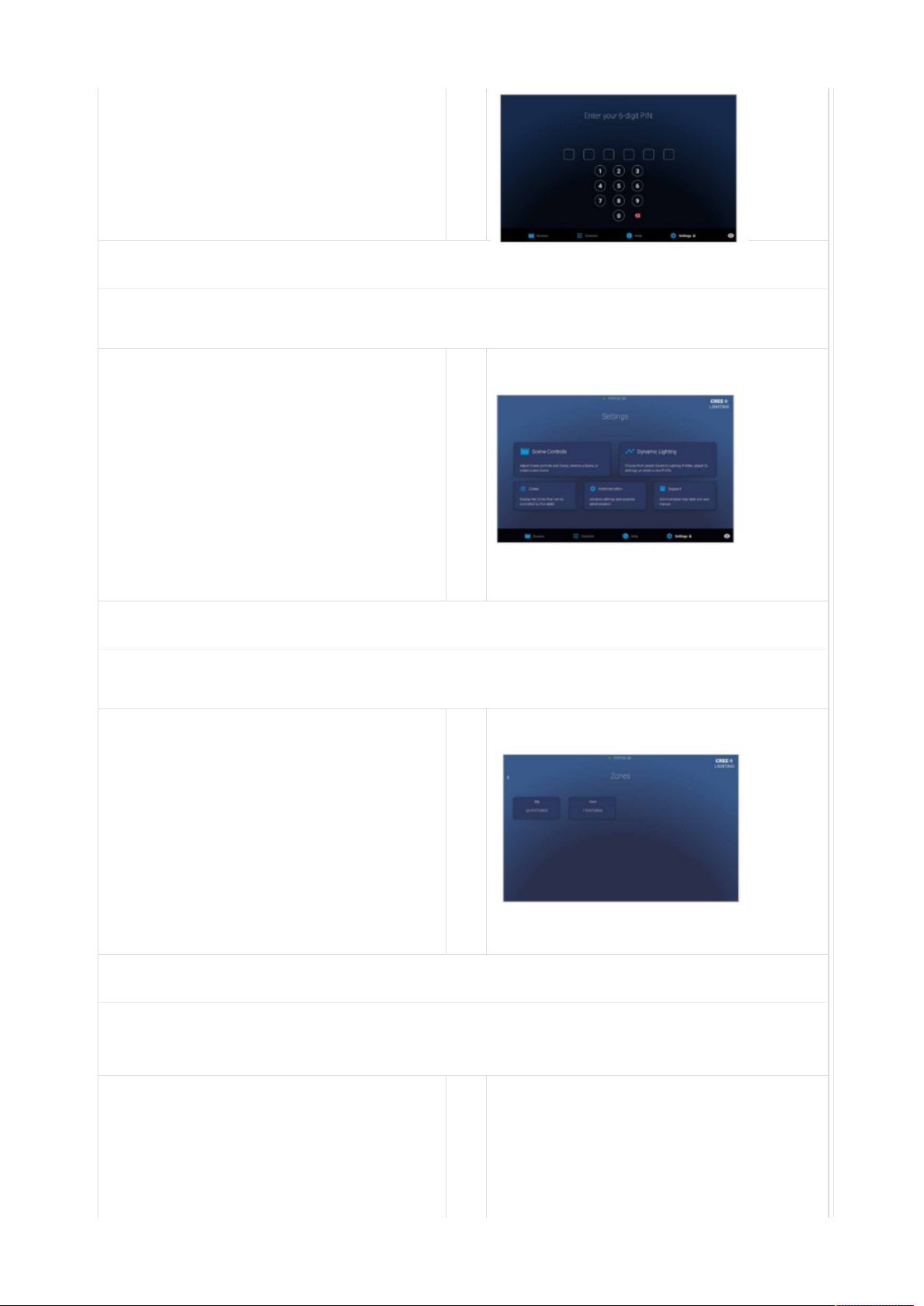





This manual suits for next models
1
Other CREE LIGHTING Lighting Equipment manuals
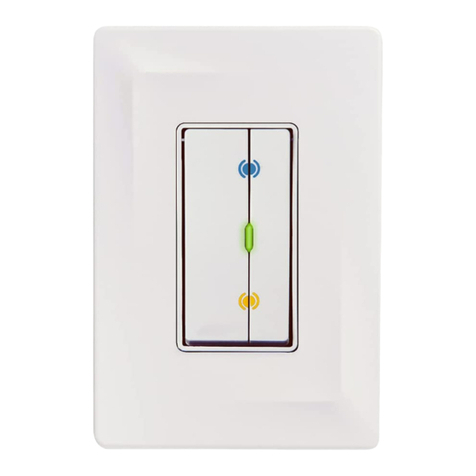
CREE LIGHTING
CREE LIGHTING CONNECTED MAX User manual

CREE LIGHTING
CREE LIGHTING CONNECTED MAX User manual

CREE LIGHTING
CREE LIGHTING ZR Series User manual

CREE LIGHTING
CREE LIGHTING VG Series User manual

CREE LIGHTING
CREE LIGHTING SMK-CR14 User manual

CREE LIGHTING
CREE LIGHTING OSQ Series User manual
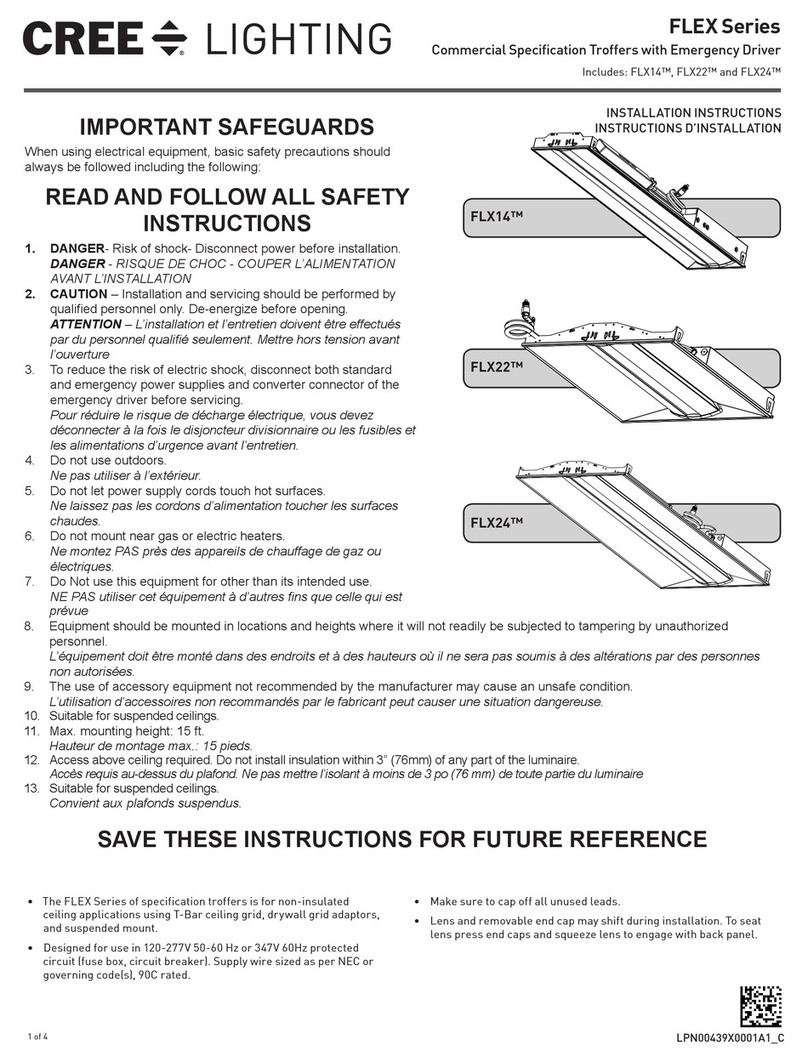
CREE LIGHTING
CREE LIGHTING FLEX Series User manual
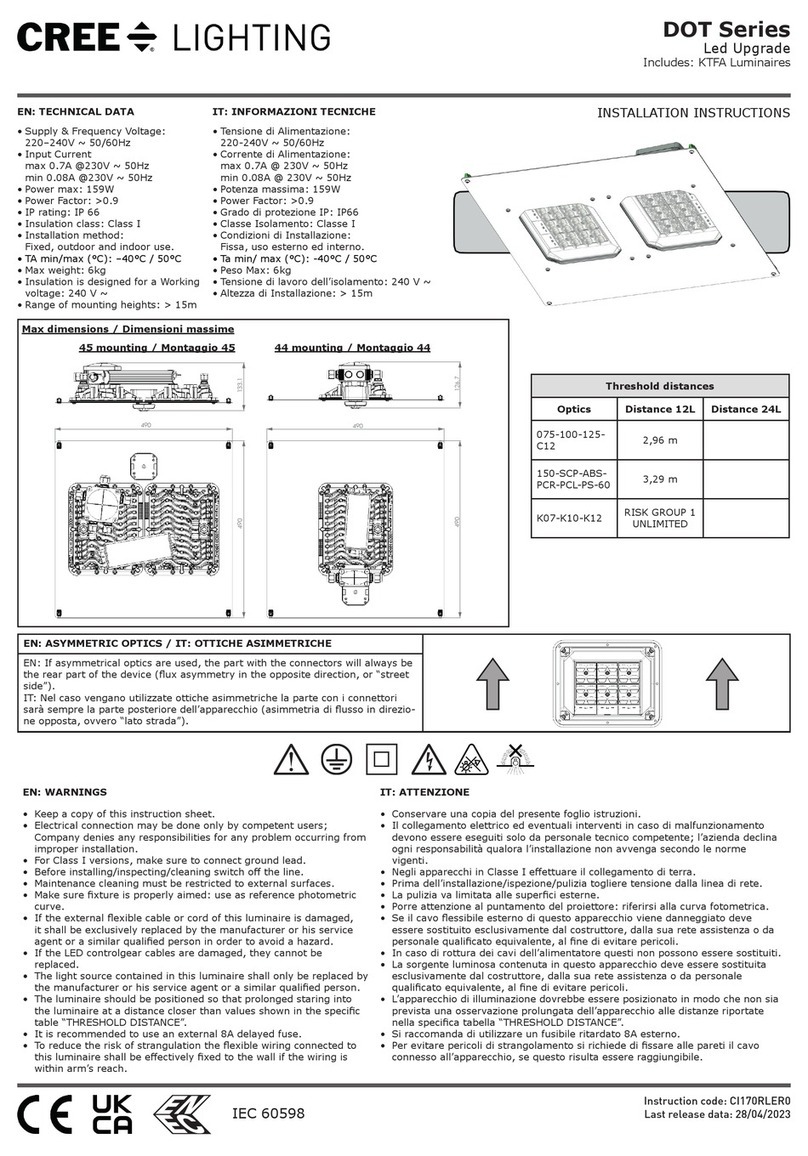
CREE LIGHTING
CREE LIGHTING DOT Series User manual
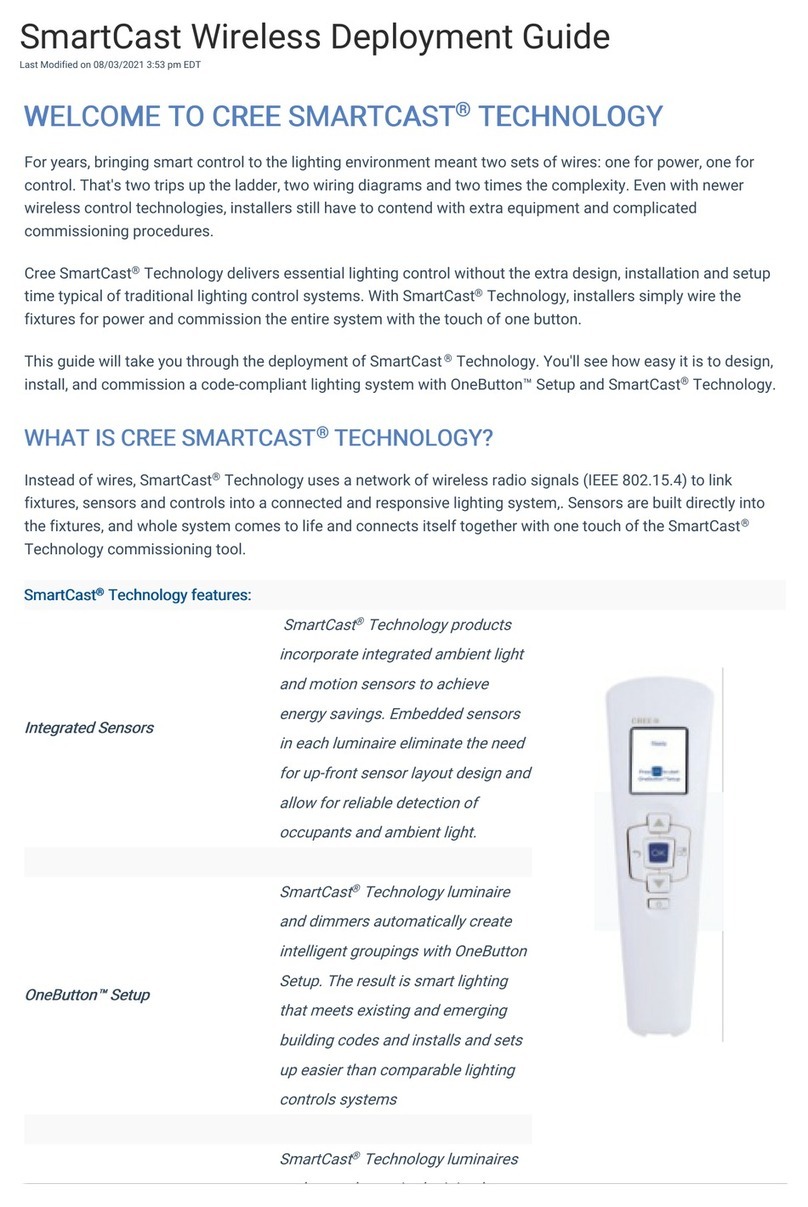
CREE LIGHTING
CREE LIGHTING SmartCast Quick reference guide

CREE LIGHTING
CREE LIGHTING SmartCast Touchscreen Control User manual

CREE LIGHTING
CREE LIGHTING ZR Series User manual
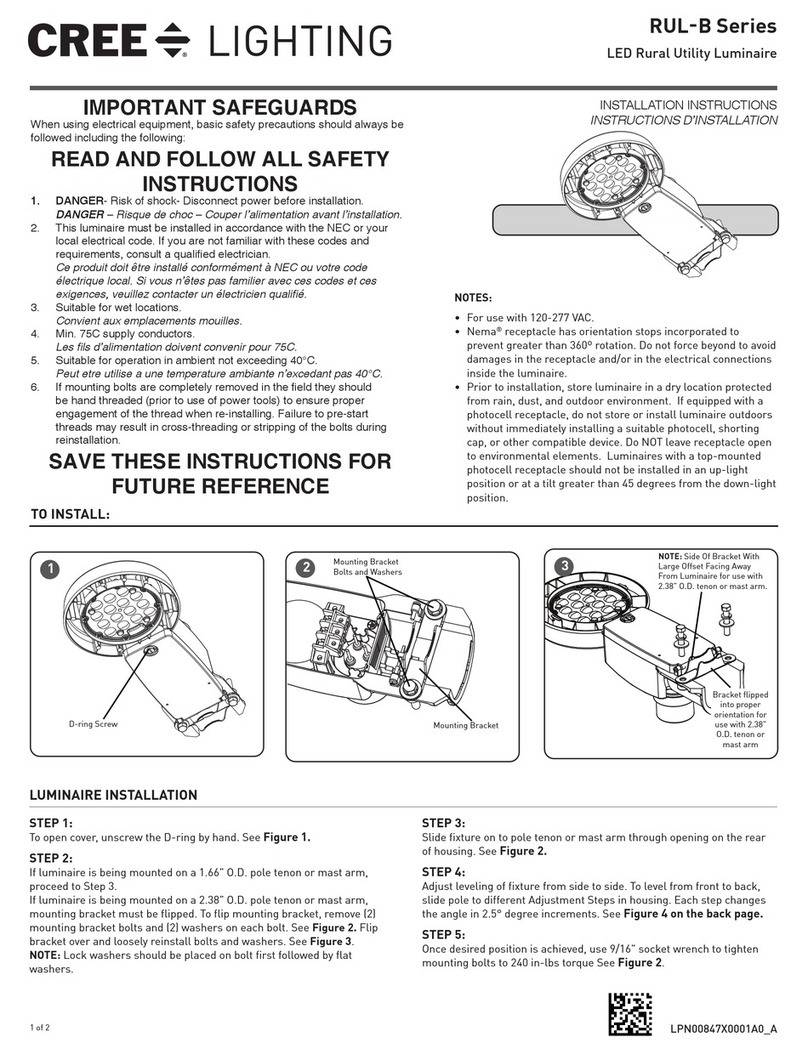
CREE LIGHTING
CREE LIGHTING RUL-B Series User manual
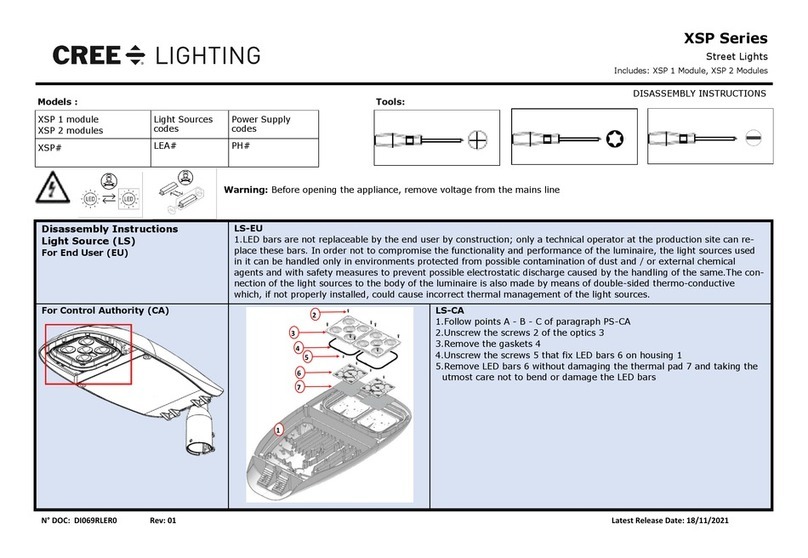
CREE LIGHTING
CREE LIGHTING XSP Series Installation instructions
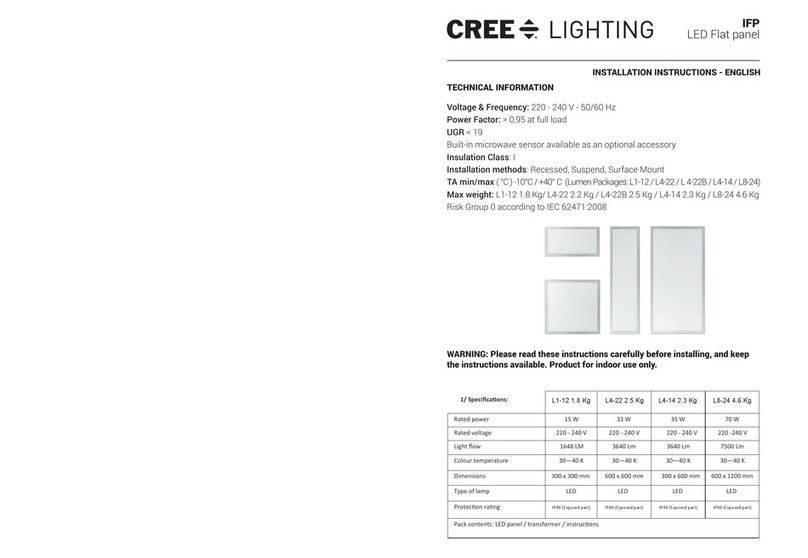
CREE LIGHTING
CREE LIGHTING L1-12 User manual

CREE LIGHTING
CREE LIGHTING FLX Series User manual

CREE LIGHTING
CREE LIGHTING Noctura Series User manual

CREE LIGHTING
CREE LIGHTING 304 Series User manual

CREE LIGHTING
CREE LIGHTING THE EDGE ARE-EDG-DA User manual
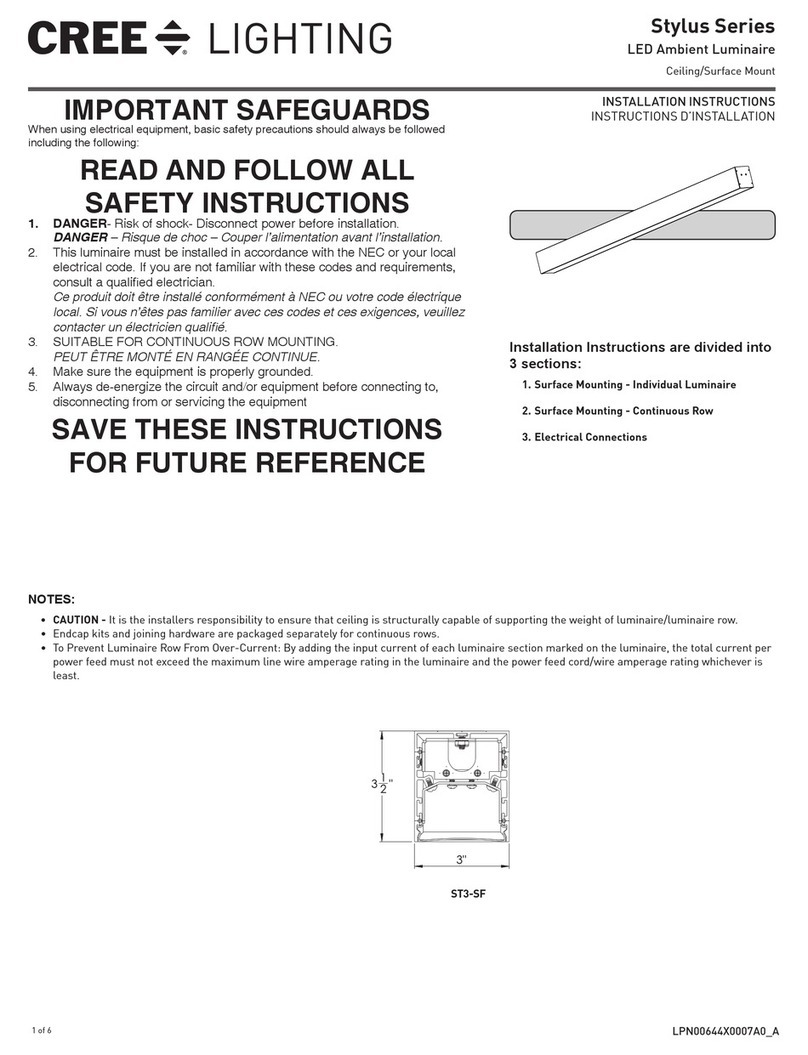
CREE LIGHTING
CREE LIGHTING Stylus Series User manual