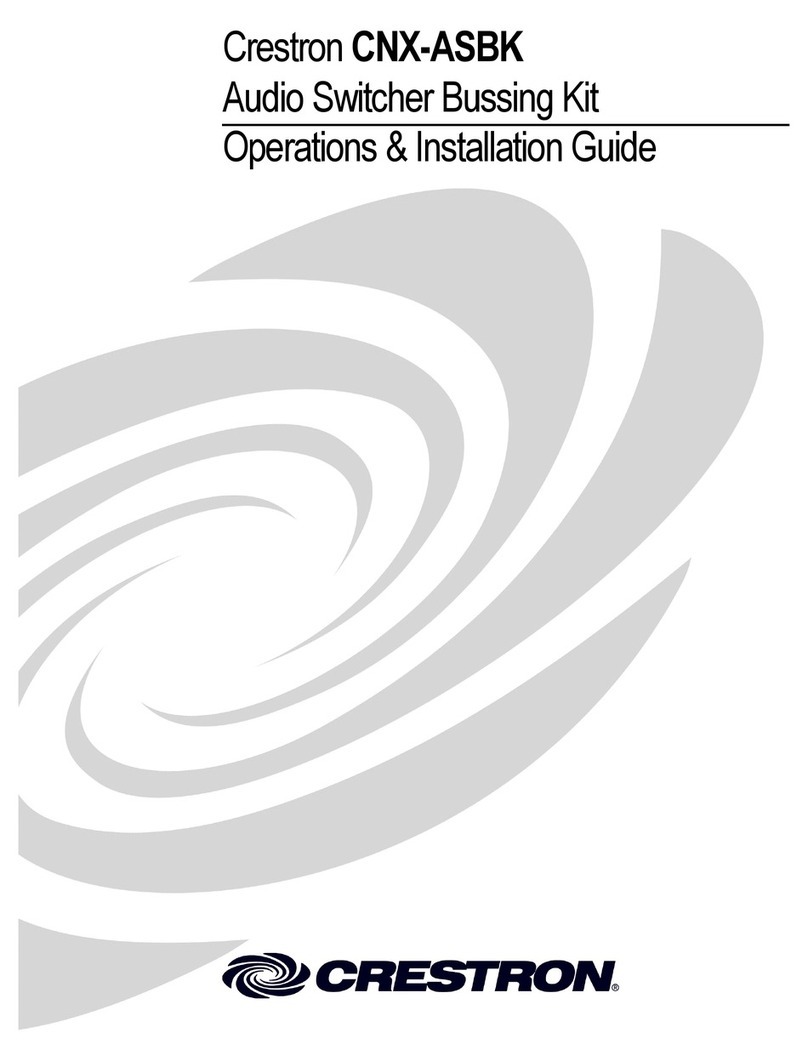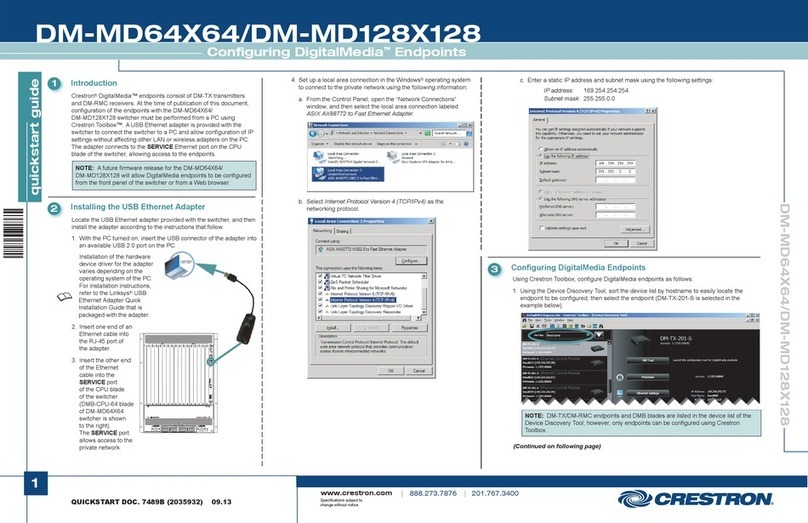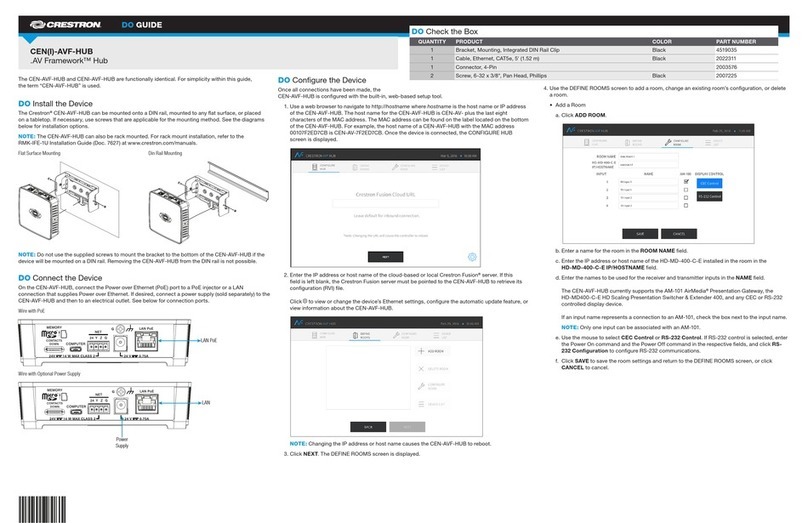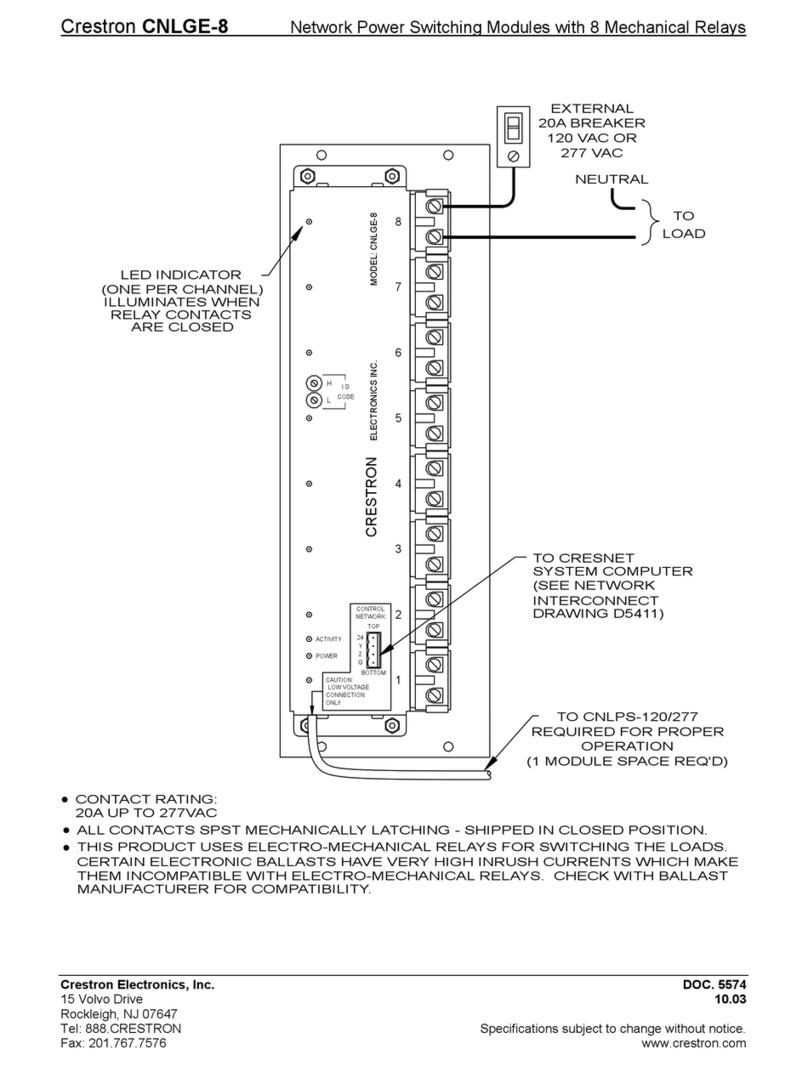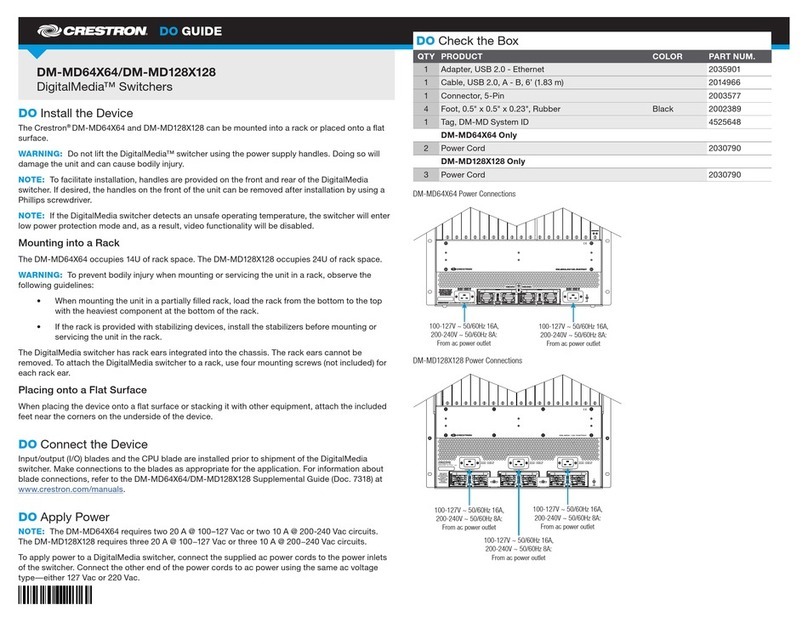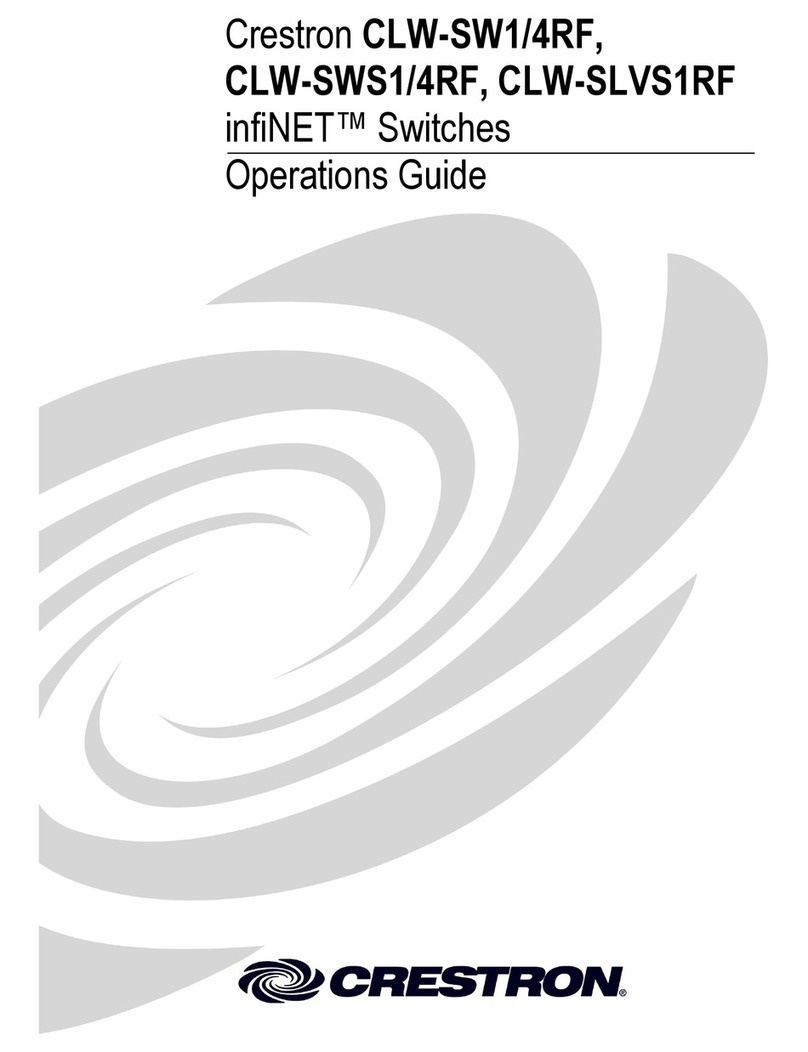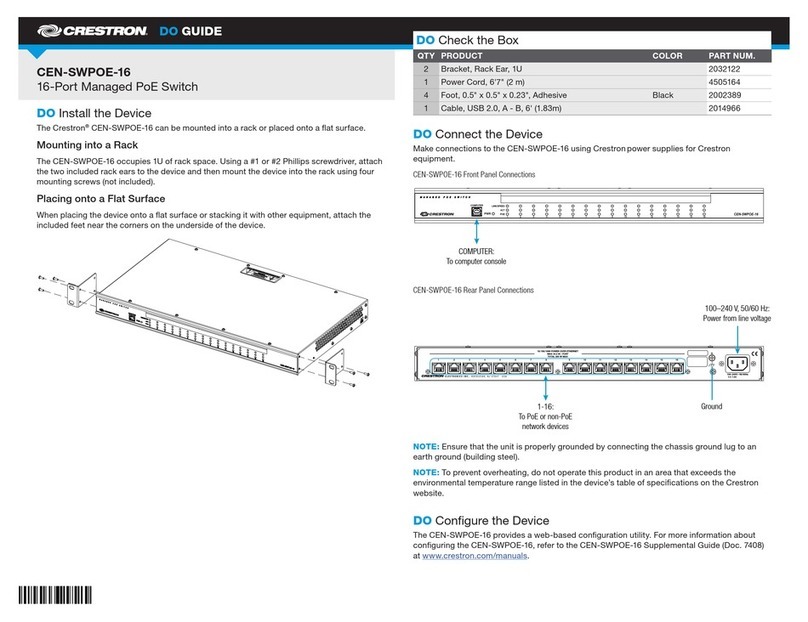DO GUIDE DOC. 7983B (2048547) 04.17
Specications subject to change without notice.
Connecting the Receiver
Make connections to the front panel of the receiver.
NOTE: Only one 24 Vdc power pack (included) is required to power both the receiver and the transmitter.
Connect the power pack to the receiver only. Power is transmitted over the cable that connects the
FROM TX link input port of the receiver to the TO RX link output port of the transmitter.
The SERVICE port on the rear panel of the receiver is for factory use only.
DO Congure the Devices
Using the web interface, congure the HD-MD-300-C-E. To access the web interface, open a web
browser and then go to the IP address of the HD-MD-300-C-E.
NOTE: Conguration of the HD-MD-300-C-E is hosted by the receiver. By default, DHCP is enabled.
To display the IP address on the connected HDMI®display, press the SETUP button on the rear panel of
the receiver. Pressing the SETUP button on the front panel of the transmitter will also display the
IP address of the HD-MD-300-C-E.
To log in to the web interface, enter the user name and password. The default user name is admin, and
the default password is admin.
As of the date of manufacture, the product has been tested and found to comply with specications for CE marking.
Federal Communications Commission (FCC) Compliance Statement
This device complies with part 15 of the FCC Rules. Operation is subject to the following two conditions:
(1) This device may not cause harmful interference, and (2) this device must accept any interference received, including interference that may cause undesired operation.
CAUTION:Changes or modications not expressly approved by the manufacturer responsible for compliance could void the user’s authority to operate the equipment.
NOTE: This equipment has been tested and found to comply with the limits for a Class B digital device, pursuant to part 15 of the FCC Rules. These limits are designed to provide reasonable protection
against harmful interference in a residential installation. This equipment generates, uses and can radiate radio frequency energy and, if not installed and used in accordance with the instructions, may
cause harmful interference to radio communications. However, there is no guarantee that interference will not occur in a particular installation.
If this equipment does cause harmful interference to radio or television reception, which can be determined by turning the equipment off and on, the user is encouraged to try to correct the interference
by one or more of the following measures:
• Reorient or relocate the receiving antenna.
• Increase the separation between the equipment and receiver.
• Connect the equipment into an outlet on a circuit different from that to which the receiver is connected.
• Consult the dealer or an experienced radio/TV technician for help.
Industry Canada (IC) Compliance Statement
CAN ICES-3(B)/NMB-3(B)
The specic patents that cover Crestron products are listed at http://www.crestron.com/legal/patents. The product warranty can be found at www.crestron.com/warranty.
Certain Crestron products contain open source software. For specic information, please visit www.crestron.com/opensource.
Crestron and the Crestron logo are either trademarks or registered trademarks of Crestron Electronics, Inc., in the United States and/or other countries. HDMI and the HDMI logo are either trademarks or registered trademarks of HDMI Licensing LLC in the United States and/or other countries.
Other trademarks, registered trademarks, and trade names may be used in this document to refer to either the entities claiming the marks and names or their products. Crestron disclaims any proprietary interest in the marks and names of others. Crestron is not responsible for errors in typography
or photography.
This document was written by the Technical Publications department at Crestron.
©2017 Crestron Electronics, Inc.
DO Learn More
Visit the website for additional information and the latest rmware updates. To learn
more about this product, use a QR reader application on your mobile device to scan
the QR image.
Crestron Electronics
15 Volvo Drive, Rockleigh, NJ 07647
888.CRESTRON | www.crestron.com
SERVICE:
For factory
use only
HDMI:
From HDMI
audio/video
source
FROM TX:
From TO RX
link output of
HDMI OUTPUT:
To HDMI
display
AUDIO:
Balanced/
unbalanced stereo
IR:
To IR
controllable
device
COM:
To
RS-232
10BASE-T/
100BASE-TX
Ethernet to
local area
network
24V
1.25A:
From included
power pack