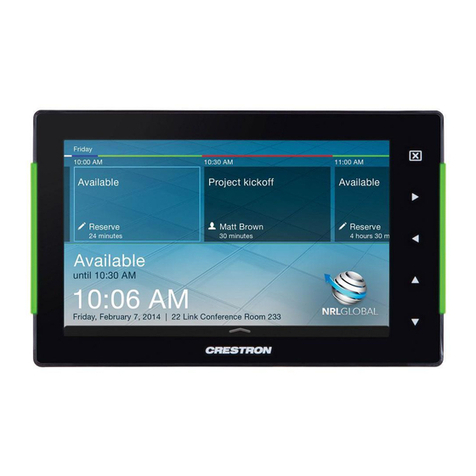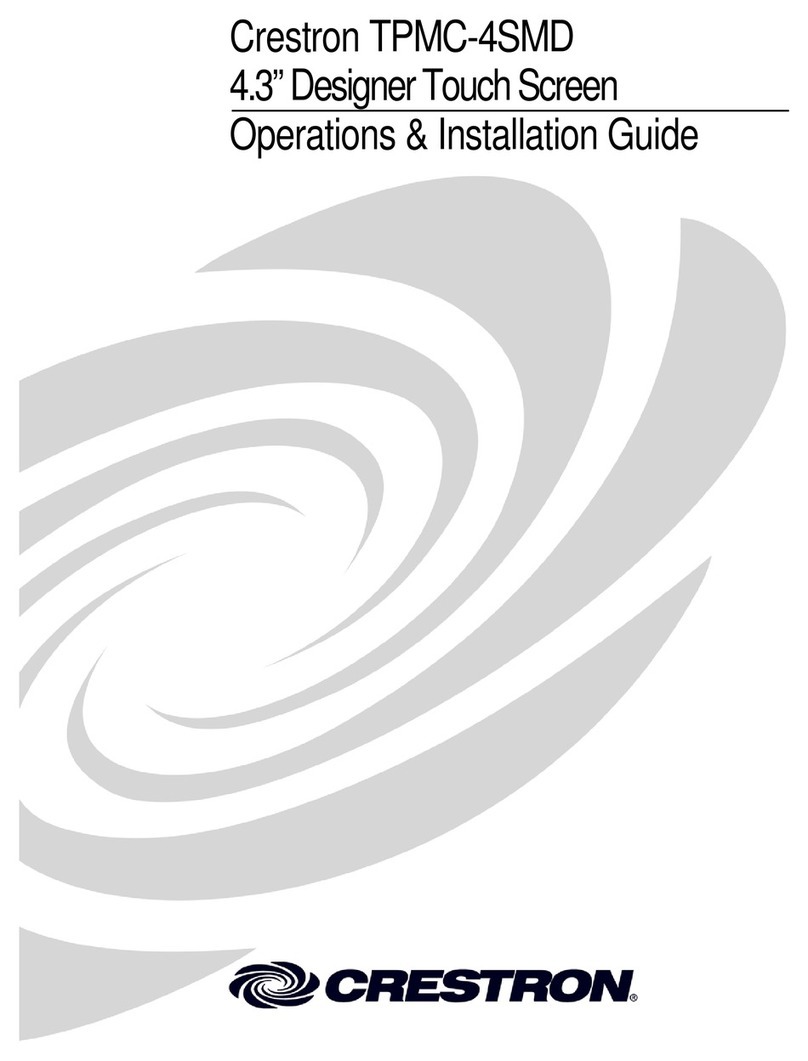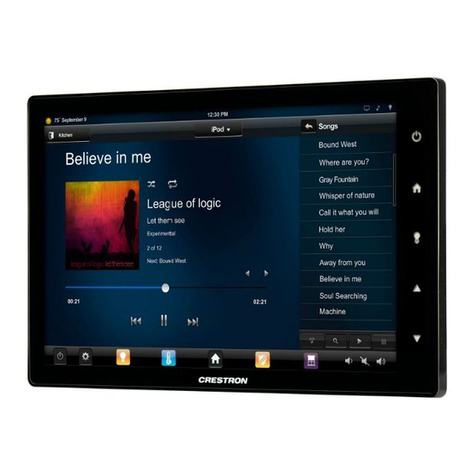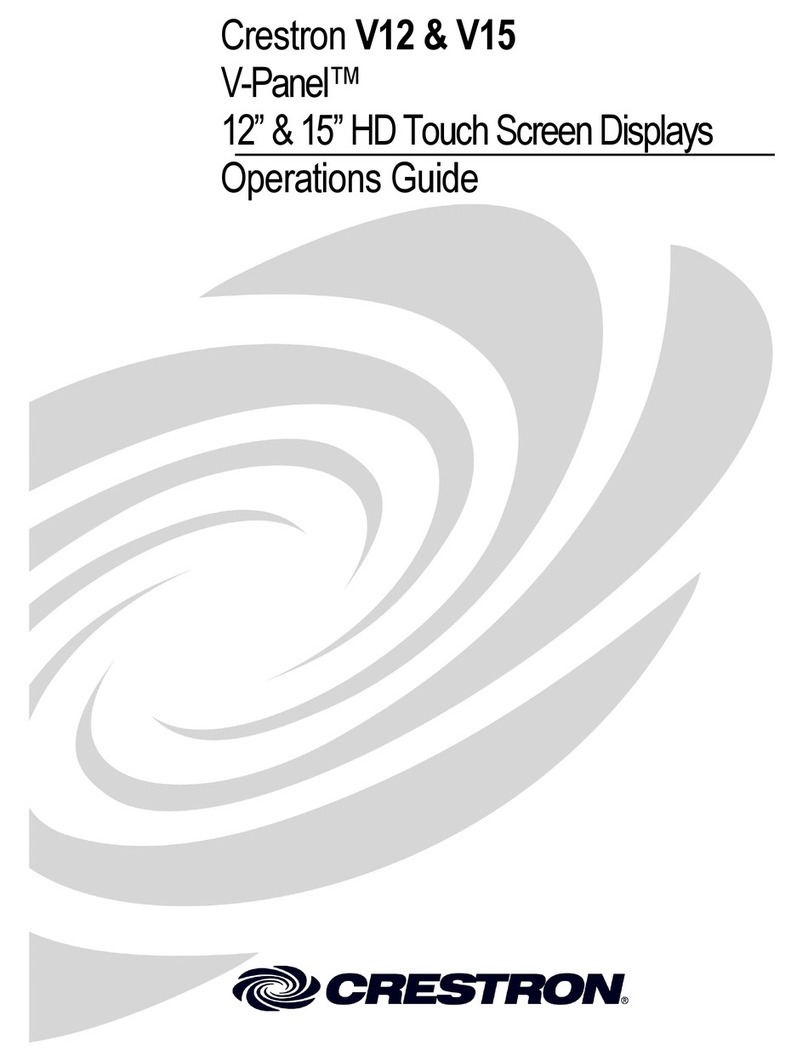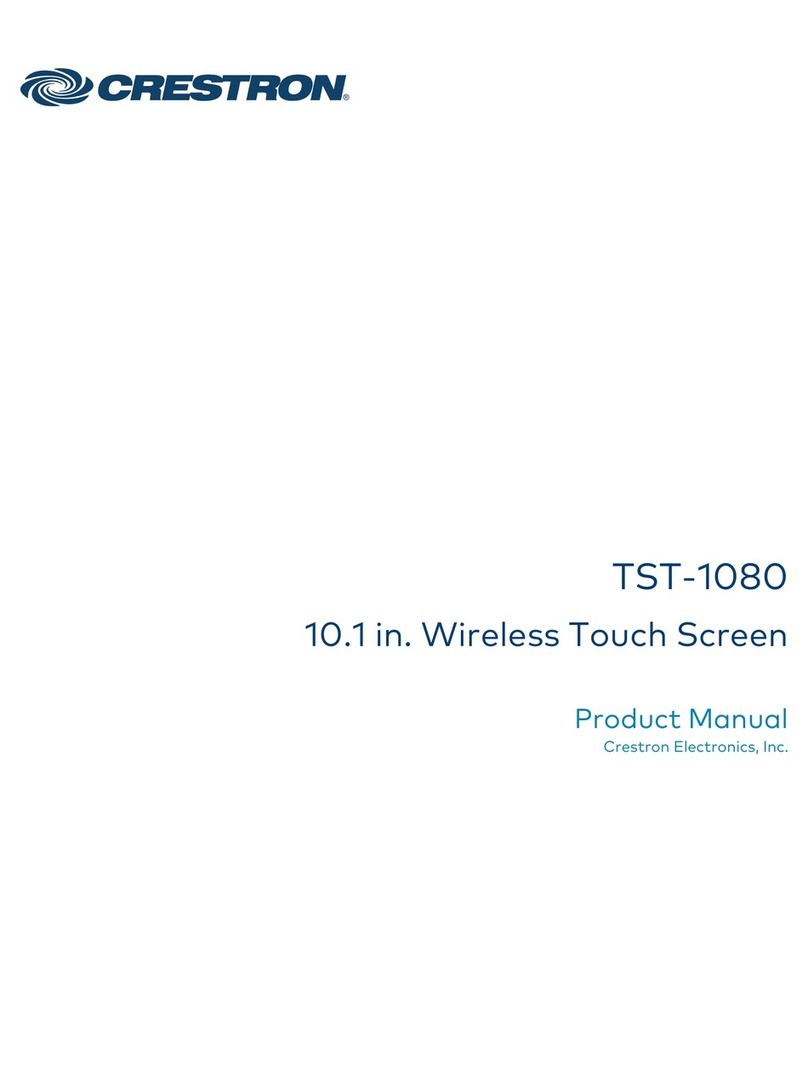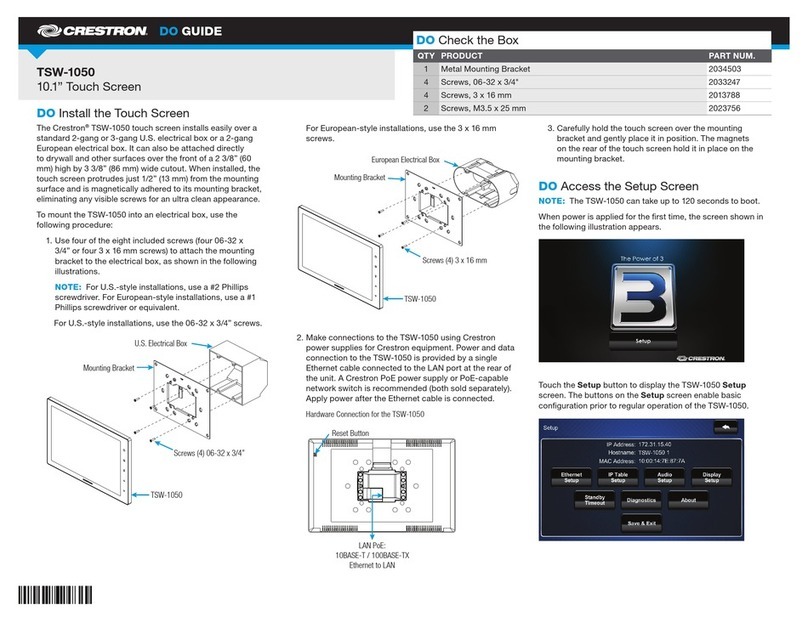DO GUIDE
DO Check the Box
QUANTITY PRODUCT COLOR PART NUMBER
1 Bit, Torx, T8 2025915
1 Cover, Plastic, No Buttons, Left Side, 4.5"x 1" x 0.625"1Black 2033452
1 Cover, Plastic, No Buttons, Left Side, 4.5" x 1" x 0.625"2White 2033451
1 Cover, Plastic, No Buttons, Right Side, 4.5" x 1" x 0.625"1Black 2033450
1 Cover, Plastic, No Buttons, Right Side, 4.5" x 1" x 0.625"2White 2033449
2 Screw, 4B x 3/4", Flat Head, Phillips 2019088
2 Screw, 4-40 x 1/4", Undercut Head, Phillips1Black 2007152
2 Screw, 4-40 x 1/4", Undercut Head, Phillips22007160
2 Screw, 4-40 x 1/4", Flat Head, Torx1Black 2025311
2 Screw, 4-40 x 1/4", Flat Head, Torx22025312
4 Screw, 6-32 x 1-1/2", Flat Head, Phillips 2031703
1. This part ships with the TSW-732-B-S.
2. This part ships with the TSW-732-W-S.
TSW-732
7” Room Scheduling Touch Screen
DO Change the Button Inserts or Button Covers
The Crestron®TSW-732 Touch Screen ships with 10 “hard key” push buttons for quick access to
commonly used functions. Optional, custom engravable button covers are available (TSW-730-BTNO
and custom engraving sold separately). For a clean appearance, either column of buttons may be
removed and covered using the included no-button covers.
To change the inserts or covers, use the following procedure:
1. Insert a small at head screwdriver into the appropriate hole on the bottom of the TSW-732 to
release its cover.
2. Gently remove the cover from the TSW-732.
3. If removing the button insert after removing the button cover, use a small at head screwdriver
to press the tabs, and then gently lift the button insert from the TSW-732. Refer to the following
illustration for the tab locations on the button insert.
Touch Screen with Button Inserts
4. Carefully position the new cover over the front of the touch screen and press it into place.
Touch Screen with No-Button Covers
DO Install the Touch Screen
The TSW-732 can be mounted into a standard
electrical box or onto a at surface. A tabletop
enclosure and swivel mount (TSW-730-TTK and
SMK-4SM/730, both sold separately) are also
available.
Mounting into a U.S. Electrical Box
To mount the TSW-732 into a U.S. electrical box,
use the following procedure:
1. Insert a small at head screwdriver into the
hole shown in the following illustration, and
gently separate the back panel from the touch screen.
2. Use the four included 6-32 x 1-1/2" screws to attach the back panel to the electrical box.
3. Make connections to the TSW-732 using Crestron power supplies for Crestron equipment.
4. Carefully position the front of the touch screen over the back panel and gently snap it into place.
5. Use two of the included 4-40 x 1/4" screws to secure the TSW-732. For standard applications,
use the Phillips screws. For secure applications, use the security type Torx screws along with
the included Torx screwdriver bit.
Mounting into a U.K. Electrical Box
To mount the TSW-732 into a U.K. electrical box, use the following procedure:
1. Insert a small at head screwdriver into the hole shown in the following illustration, and gently
separate the back panel from the touch screen.
Insert a screwdriver to release the covers.
Use a screwdriver
to release
the button insert.
Insert a screwdriver to separate the back panel.
U.S. Electrical Box
TSW-732
Screws (4) 6-32 x 1-1/2"
Occupancy Sensor Input:
From Room Occupancy Sensor
LAN PoE:
10BASE-T / 100BASE-TX
Ethernet to LAN
Screws (2) 4-40 x 1/4" Phillips
or
Screws (2) 4-40 x 1/4" Torx
Insert a screwdriver to separate the back panel.
PIN DESCRIPTION
GGround
2Occupancy sensor #2 status
1Occupancy sensor #1 status
24 24 Vdc power