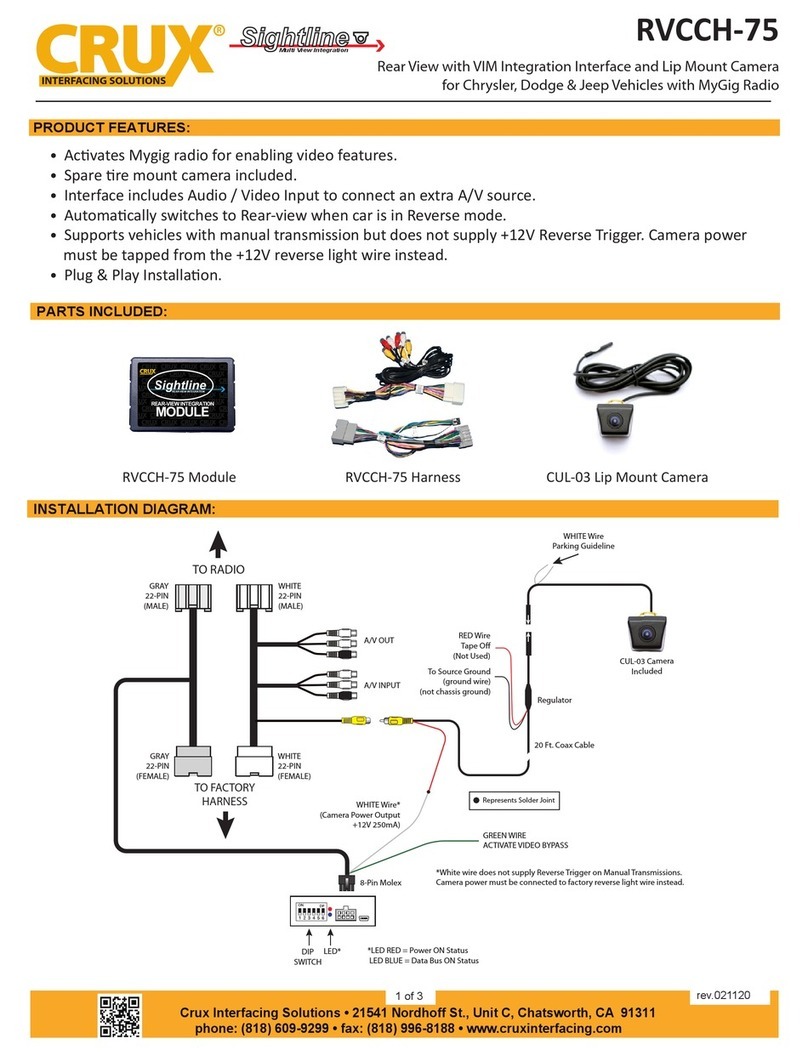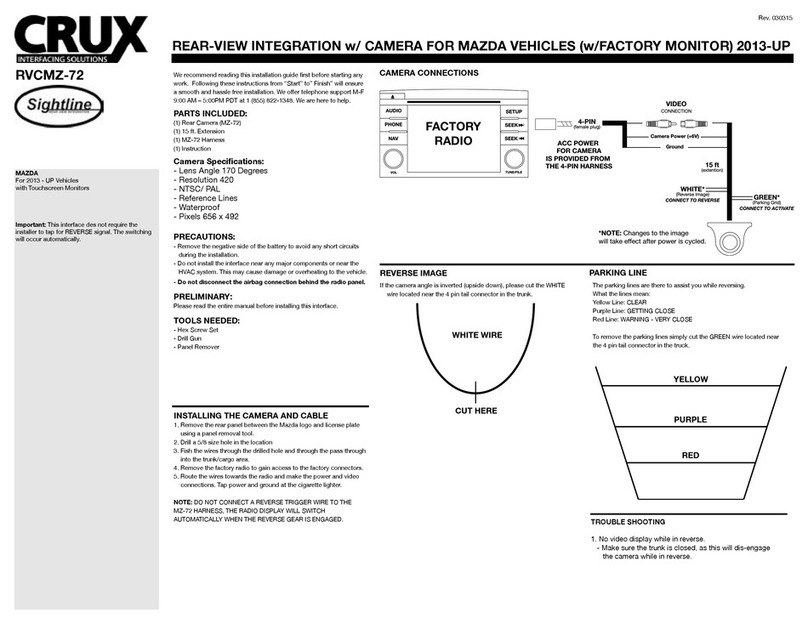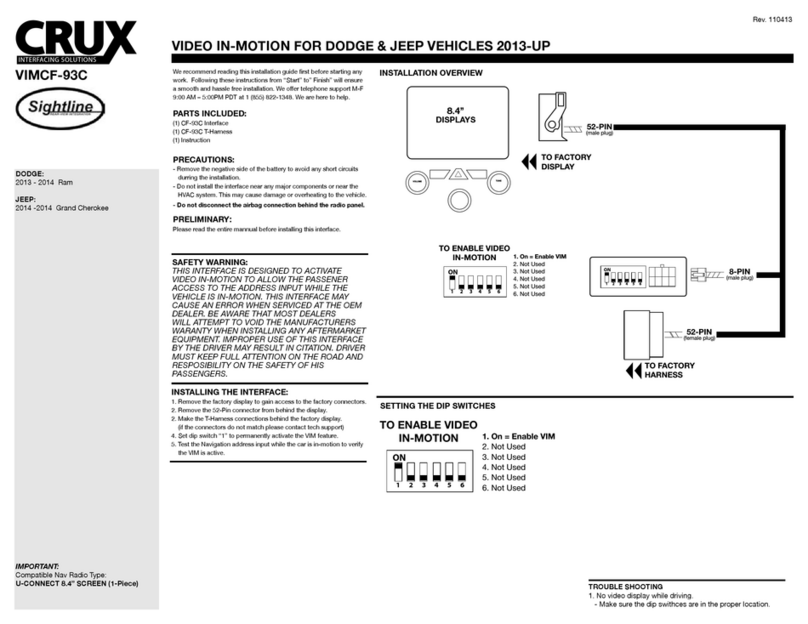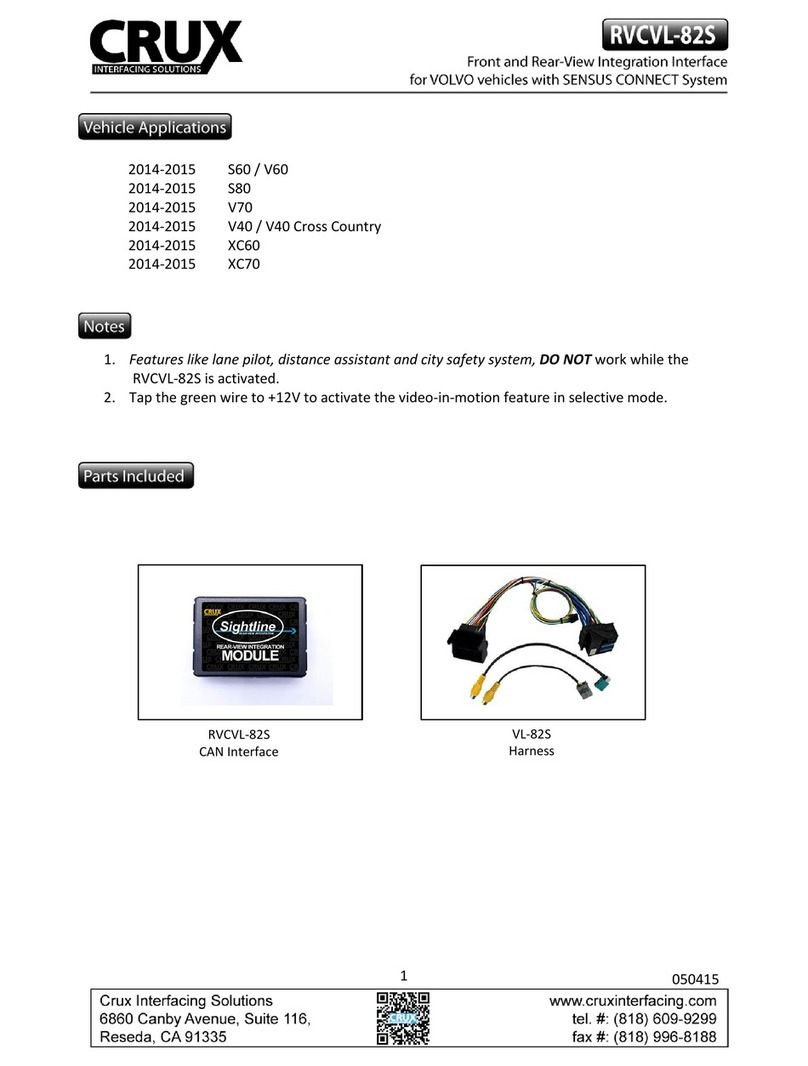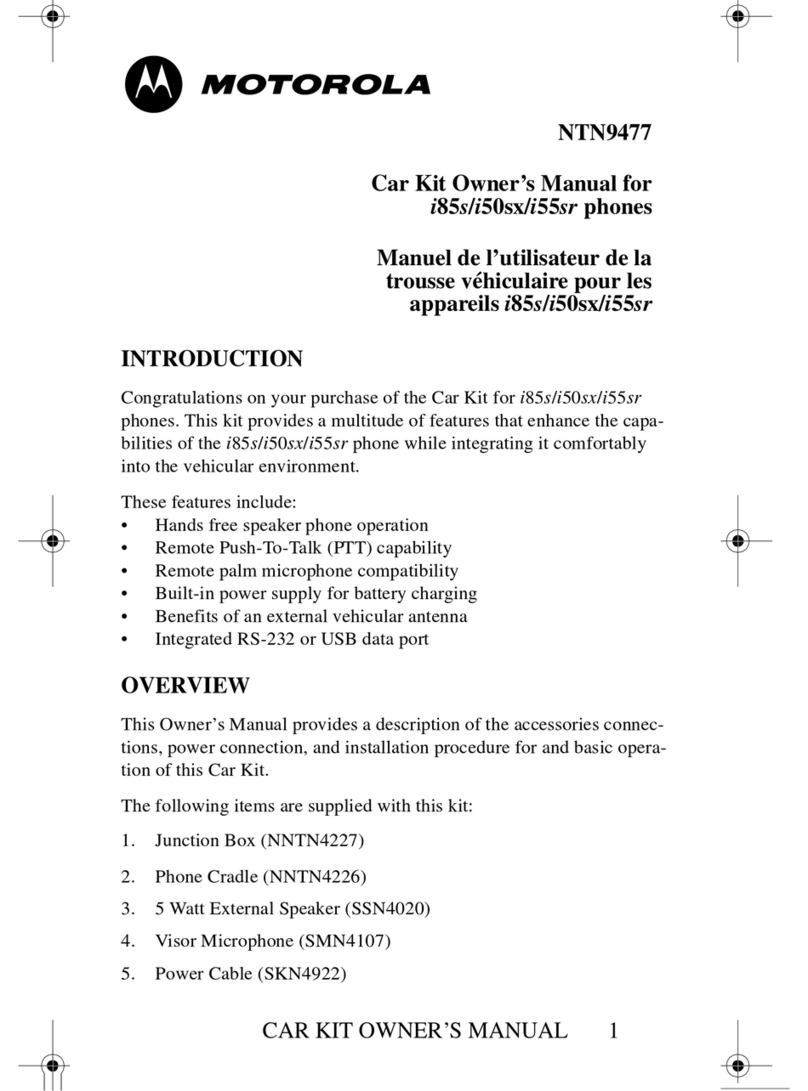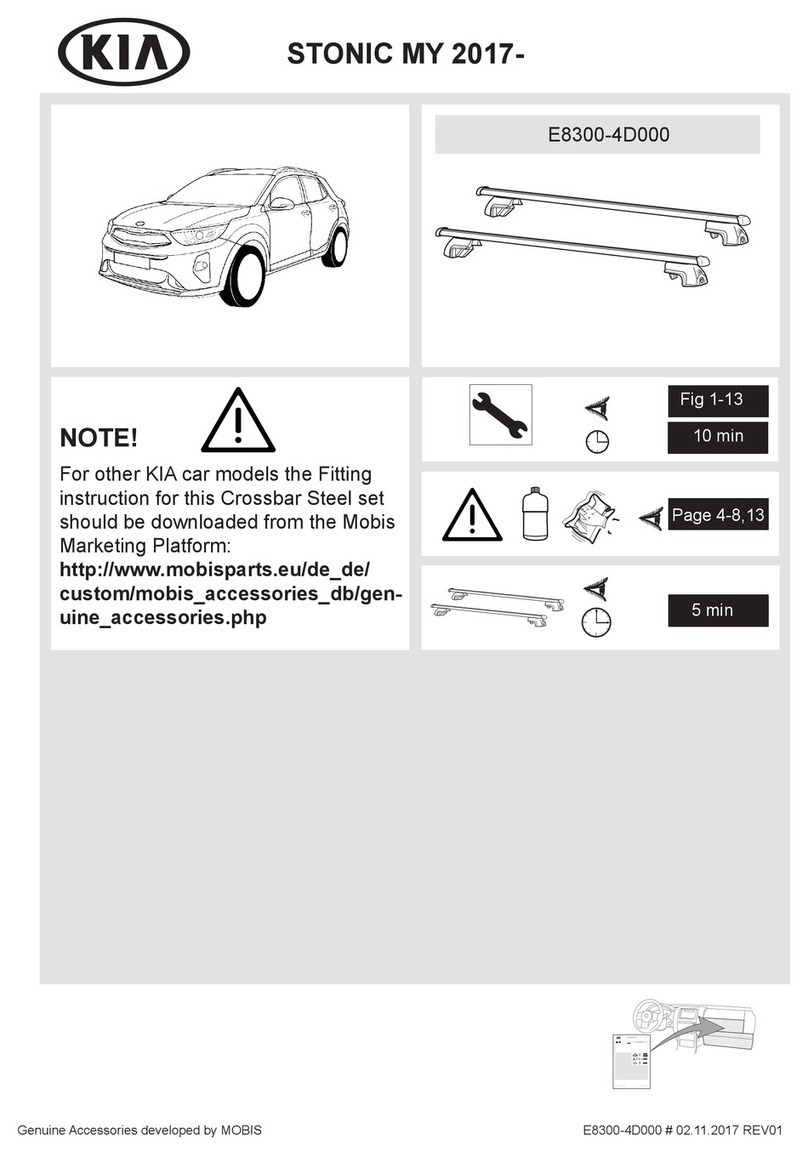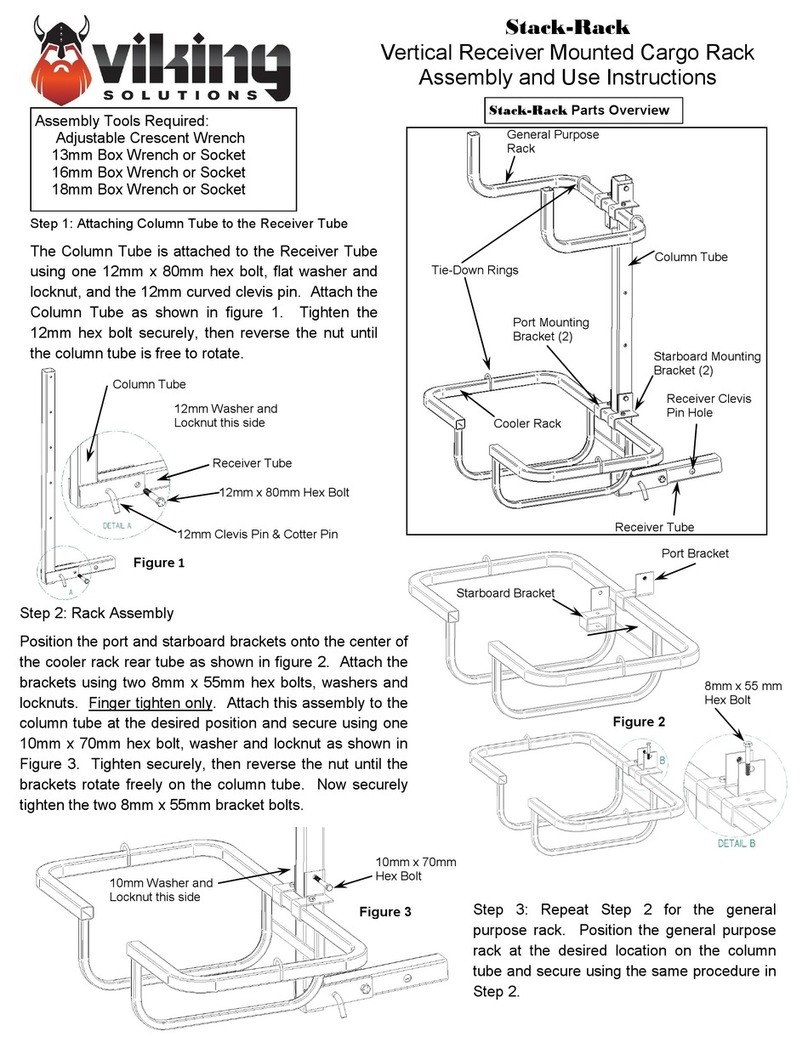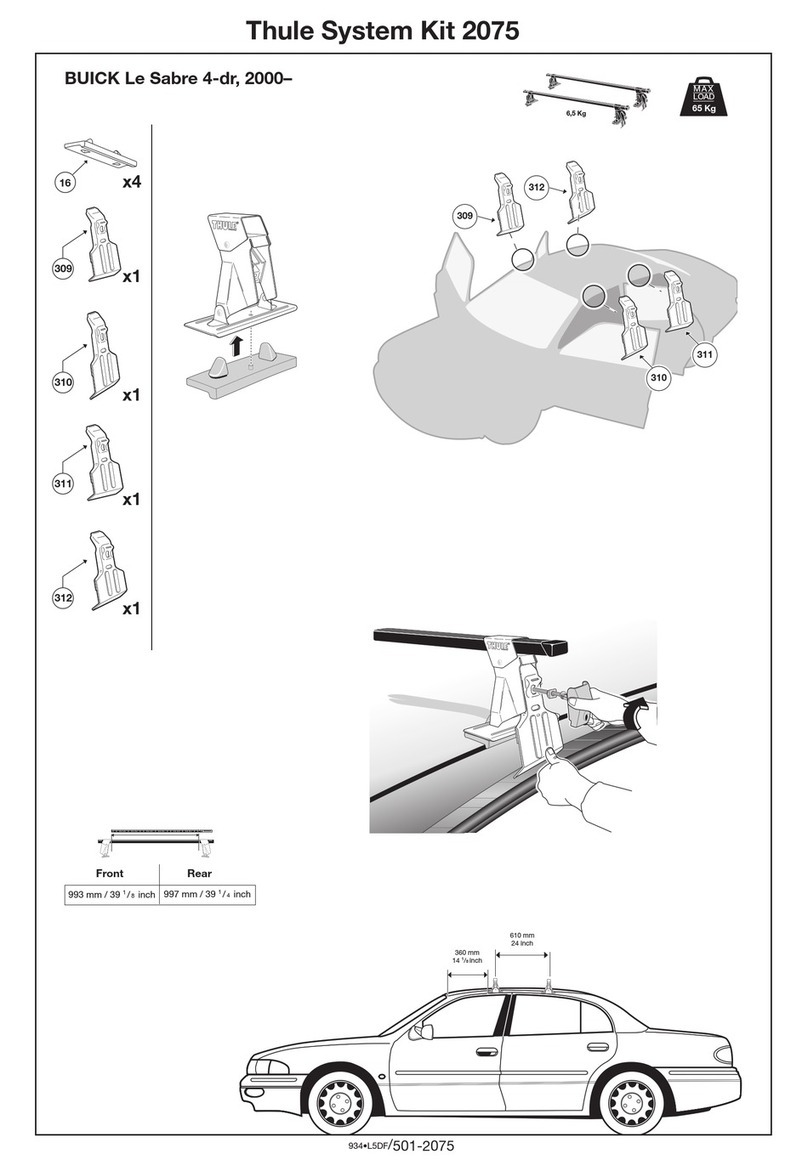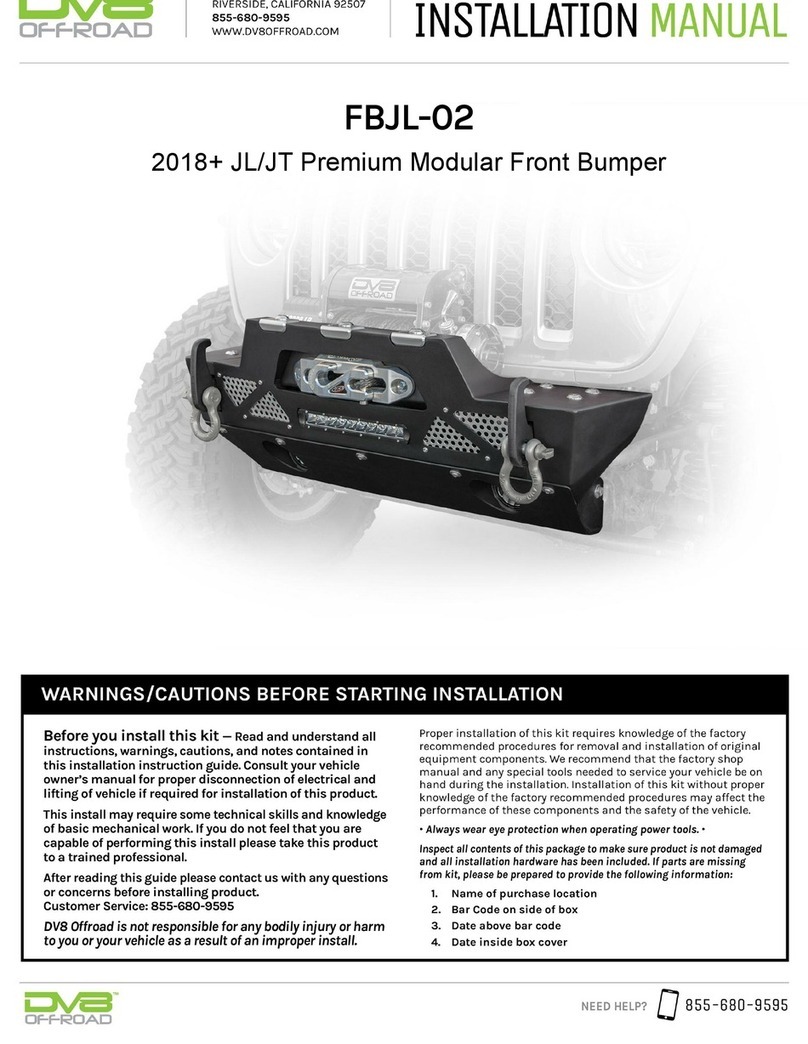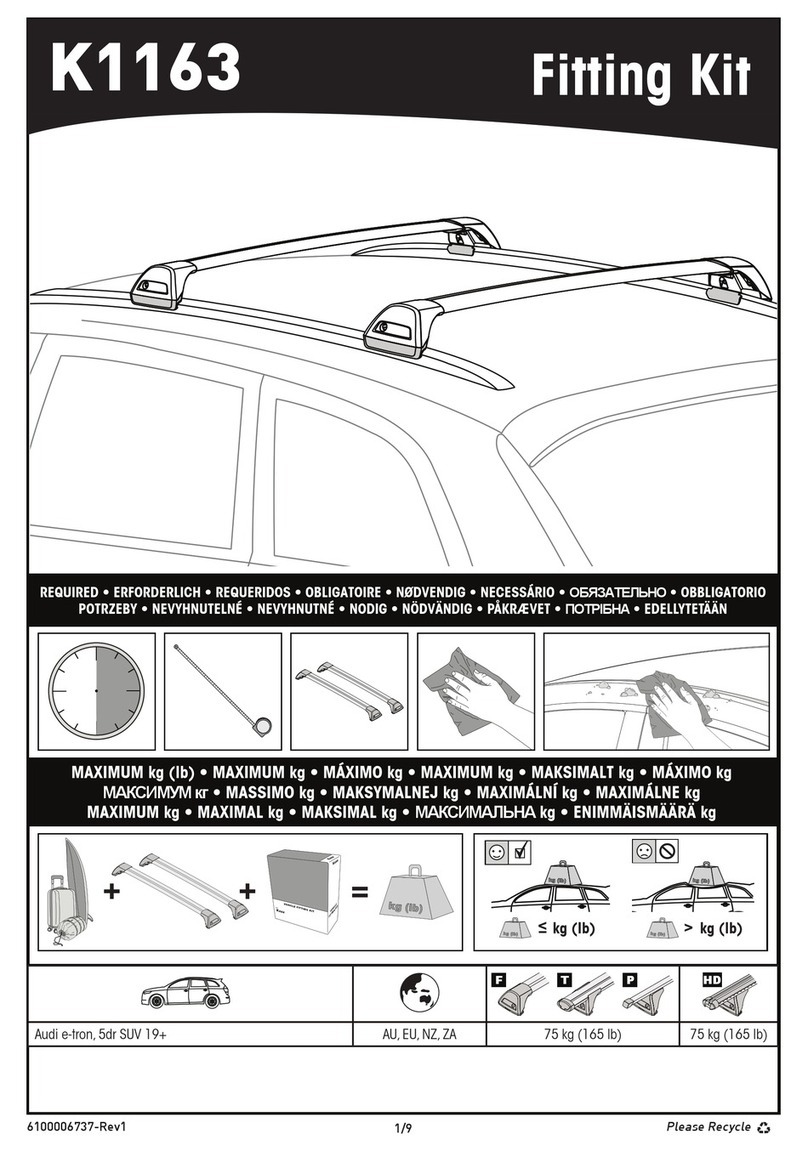Crux Interfacing Solutions • 21541 Nordhoff St., Unit C, Chatsworth, CA 91311
phone: (818) 609-9299 • fax: (818) 996-8188 • www.cruxinterfacing.com
rev.022420
7 of 11
R
INTERFACING SOLUTIONS
VRFAD-81C
Front and Rear View Integration Interface
for AUDI Vehicles with MMI/MIB/MIB2 Systems
OSD Menu Menu Item Seng Descripon
Input RVC
OFF Rear View camera deacvated
ON Switches to rear-view camera if reverse gear is engaged
or PDC is acvate
Opon 1 Park Logic
Intelligent
For vehicles with PDC. Enabled while parking process
and up to 12 mph (not suitable for front camera
operaon for vehicles without front PDC)
RGearOnly Enabled while parking process
(not suitable for front camera operaon)
RGearSpeed Enabled while parking process and up to
e.g. 7 mph (speed adjustable)
RGearTime Enabled while parking process and up to 20 seconds
Opon 1 RVC Lines ON Interacve lane lines acvated
Opon 2 R/F Cam Till XX Speed seng for deacvang of the camera image
Opon 2 PDC Graphic
OFF OEM PDC display of the vehicle deacvated
Horizontal Vehicles with horizontal OEM PDC display
Vercal Vehicles with vercal OEM PDC display
Opon 2 Cam Trigger CAN Rear gear and blinker signal detecon over CAN Bus
Analog Rear gear signal detecon over analog +12V signals
Note: You can deacvate the camera image by a long press (2 sec.) of the rotaon knob.
OSD Menu Menu Item Seng Descripon
Input RVC OEM
If a factory rear-view camera is present. The interface
turns o, if reverse gear is enabled and it displays
factory rear-view camera
Opon 1 Park Logic
Intelligent For vehicles with front-PDC. Enabled while parking
process and up to 12 mph.
RGearSpeed Enabled while parking process and up to
e.g. 7 mph (speed adjustable)
RGearTime Enabled while parking process and up to 20 seconds
Opon 2 R/F Cam Till XX Speed seng for deacvang of the camera image