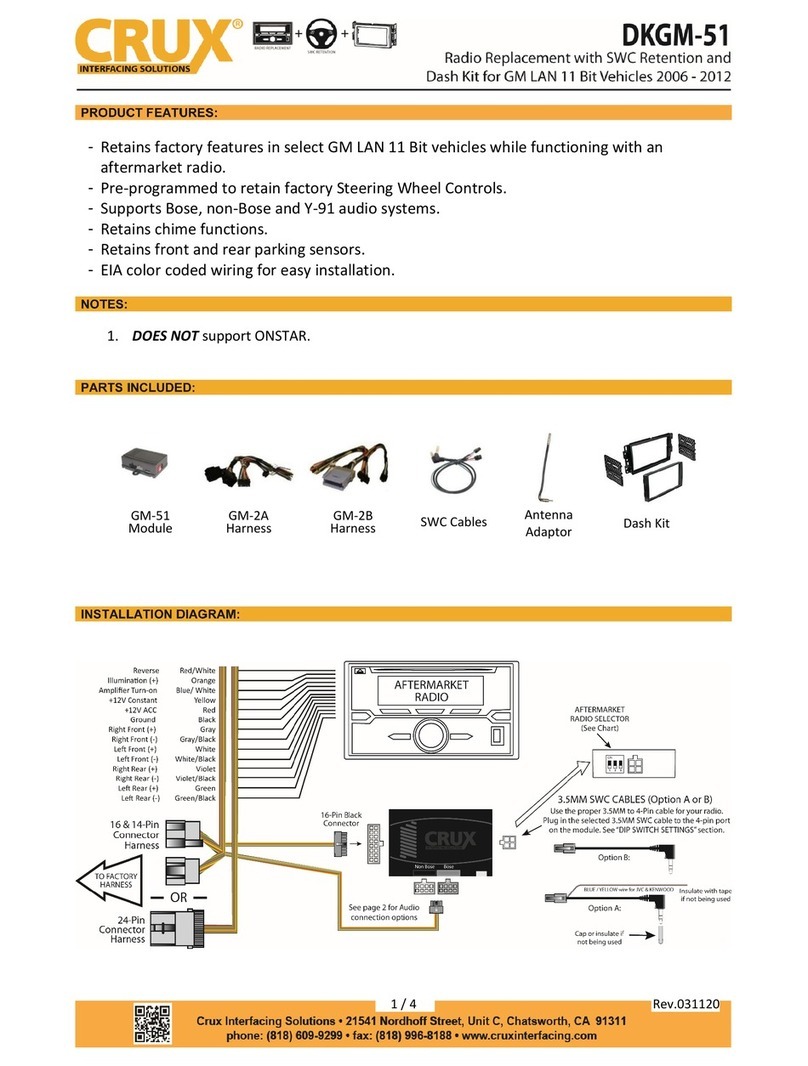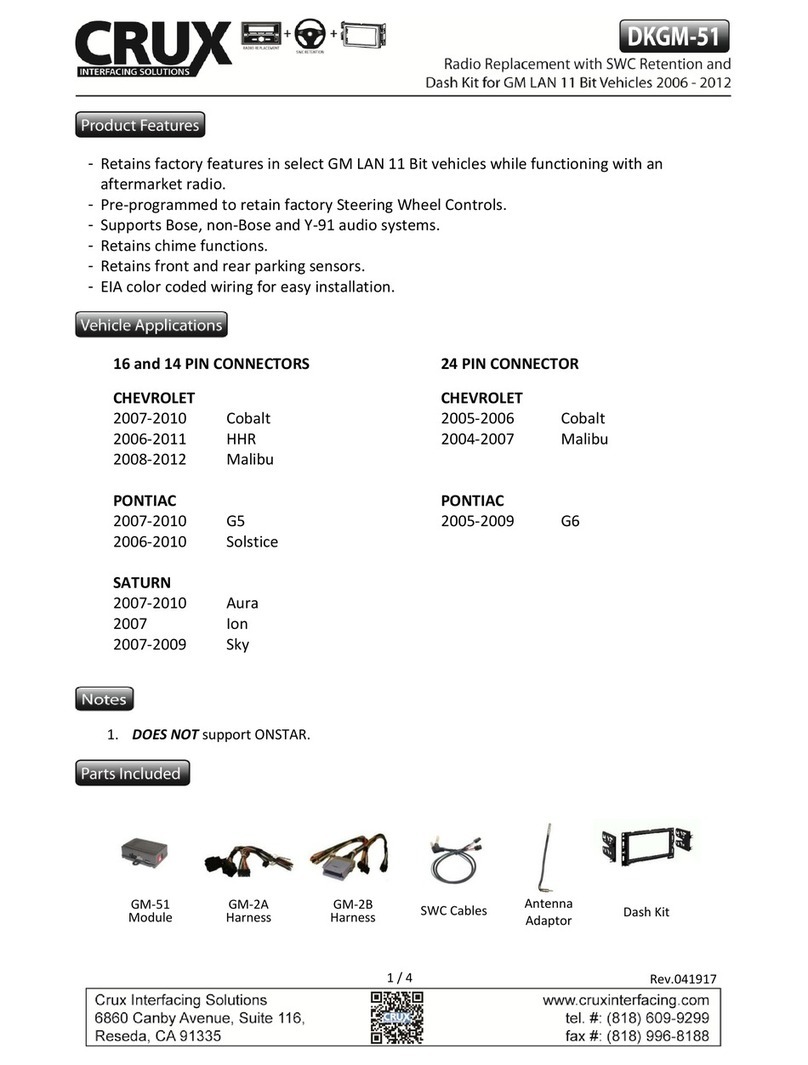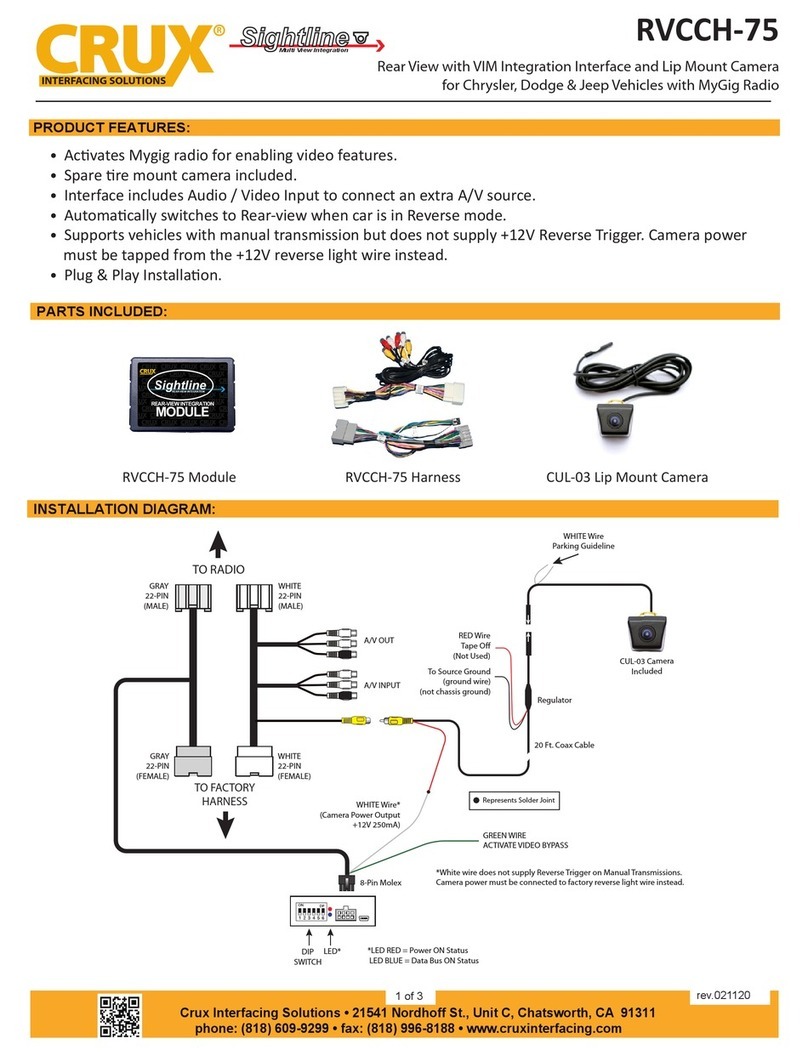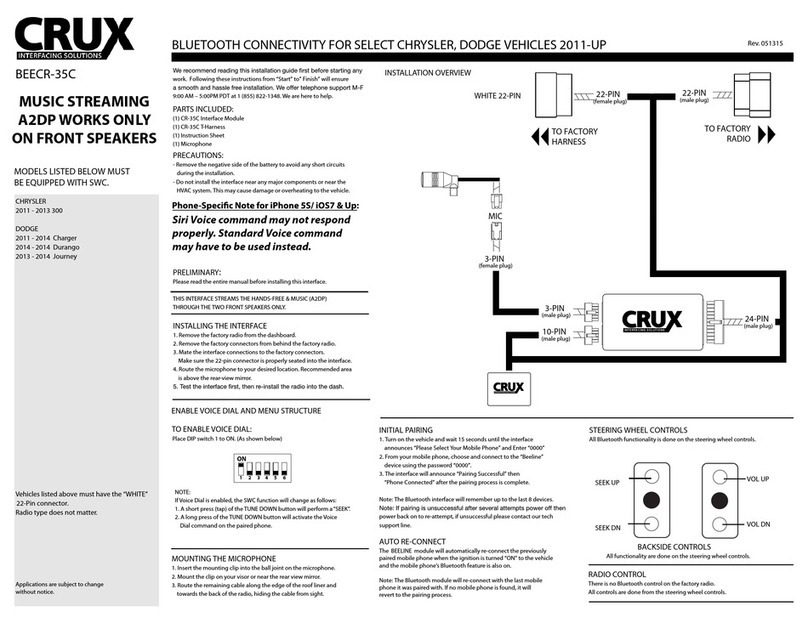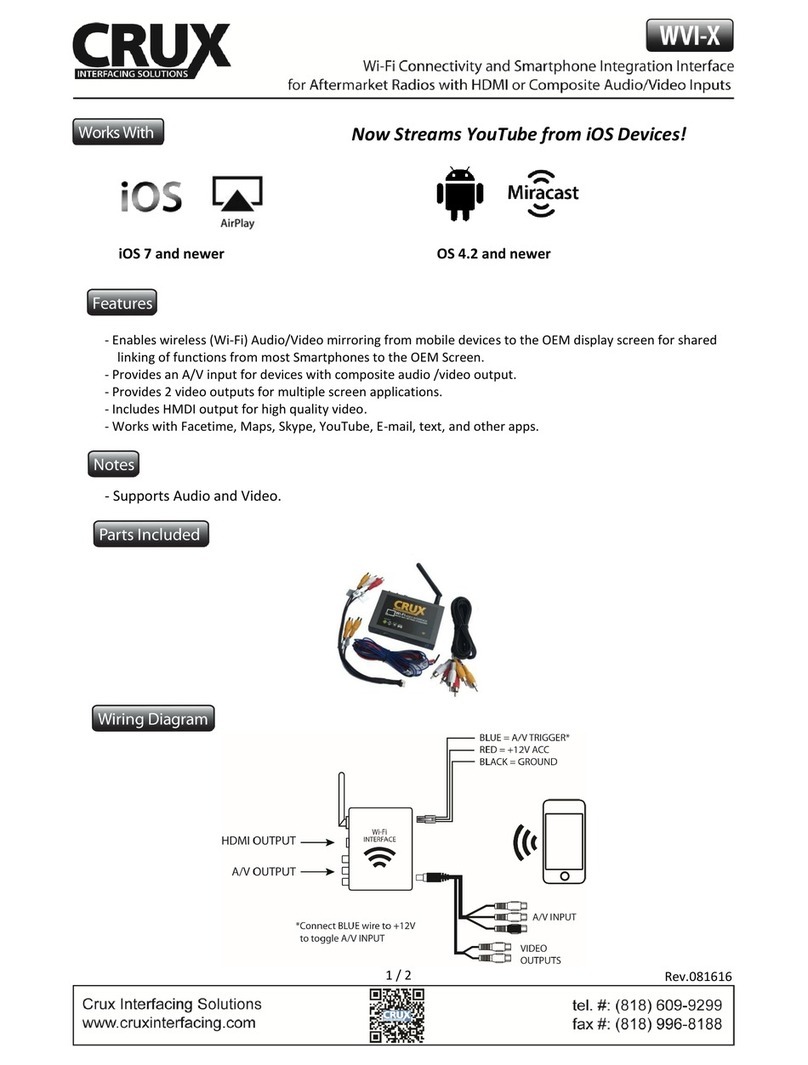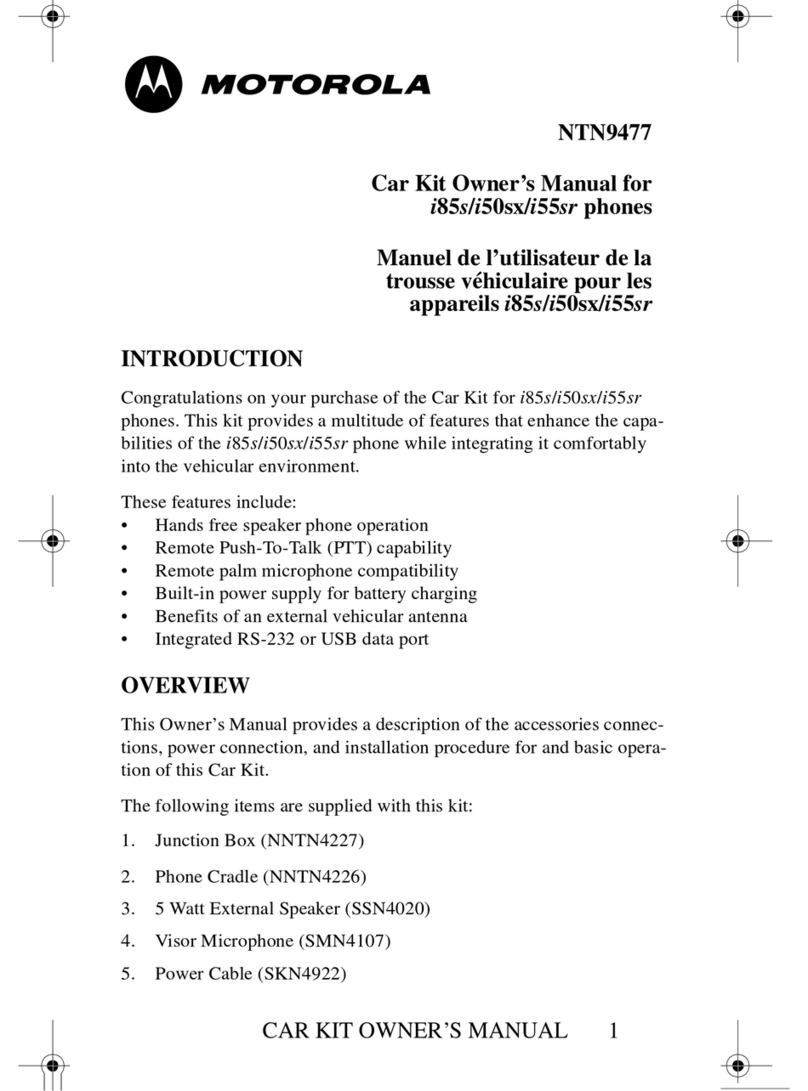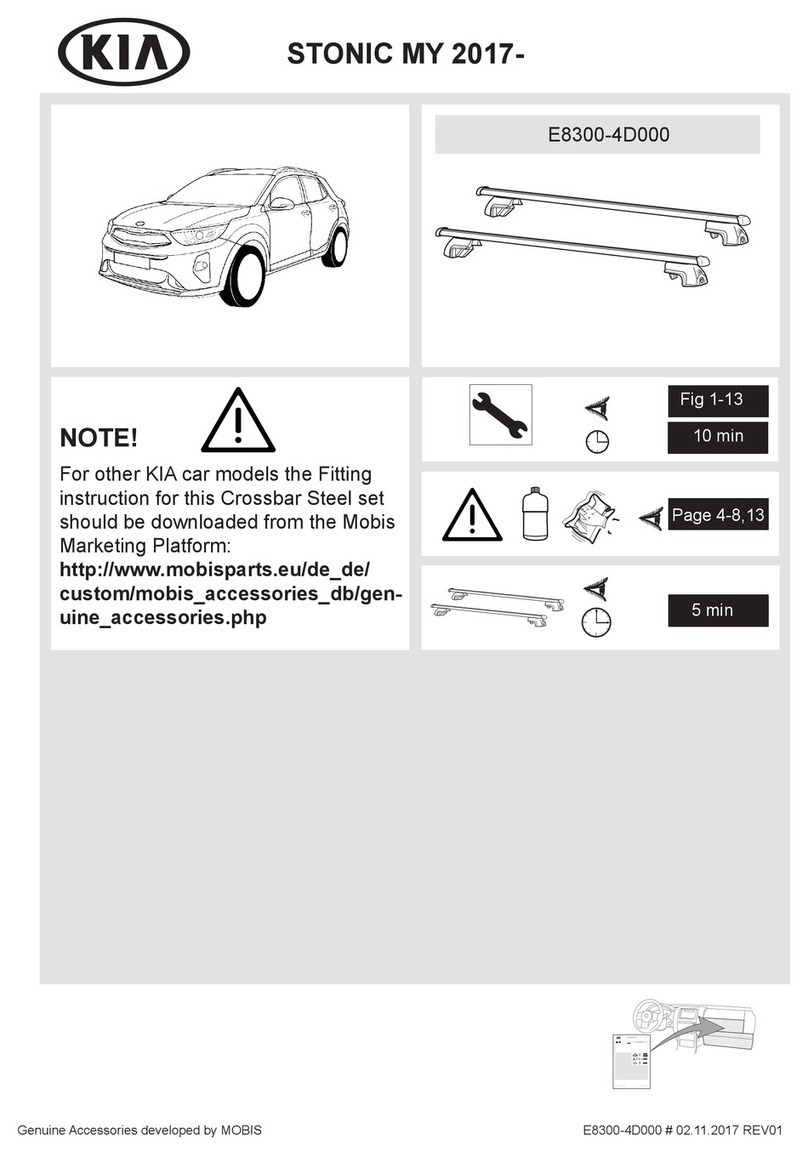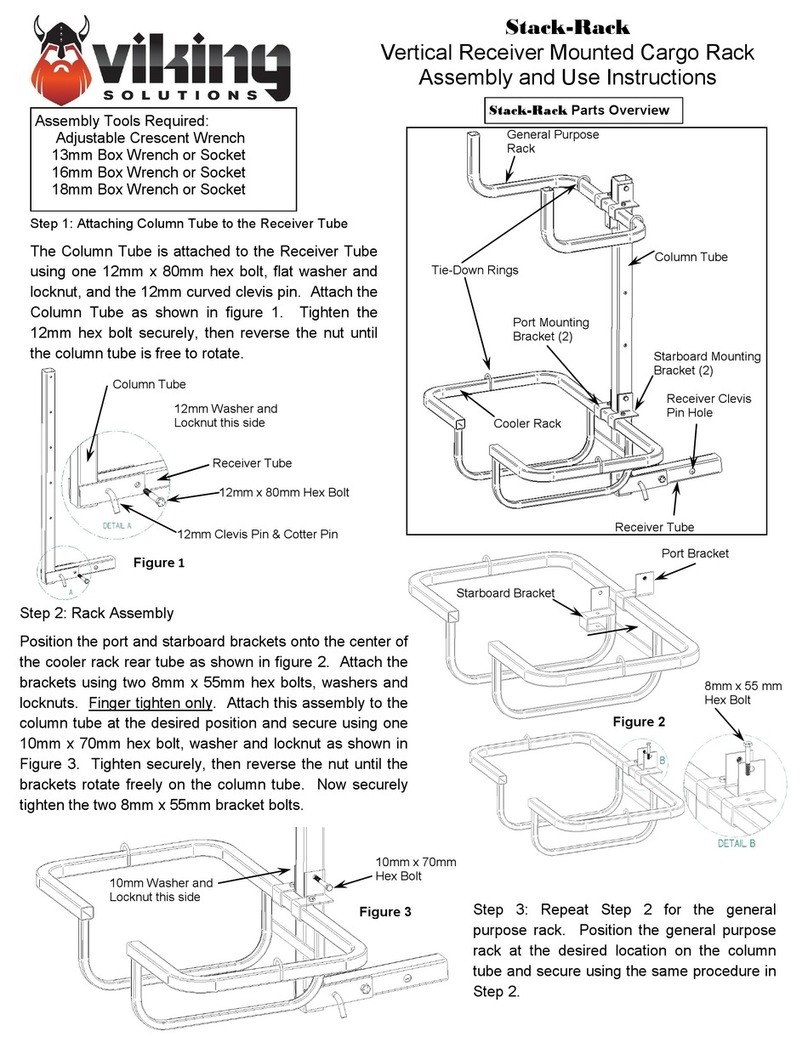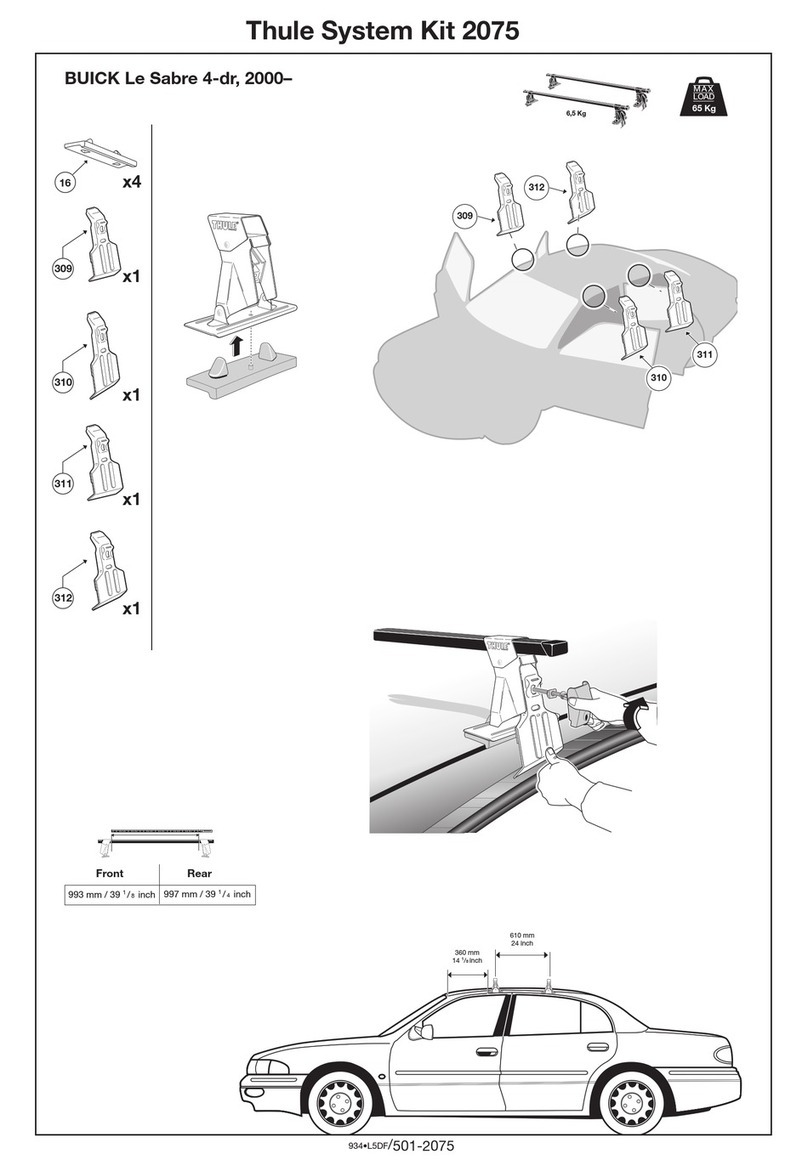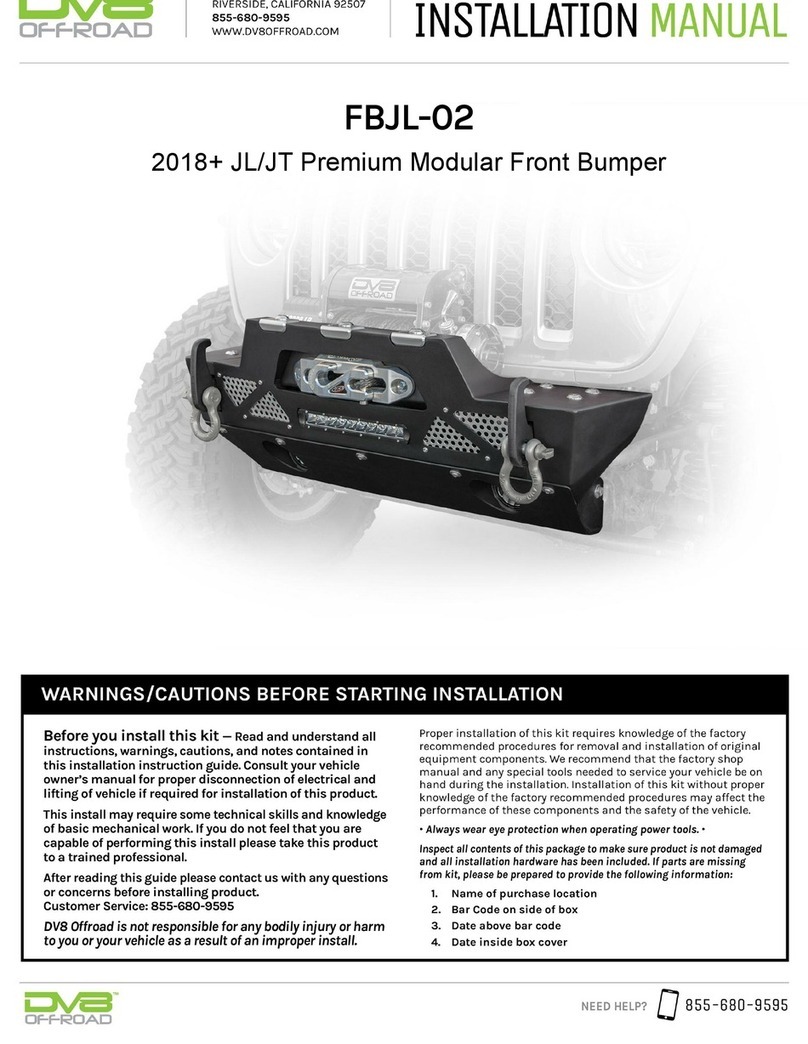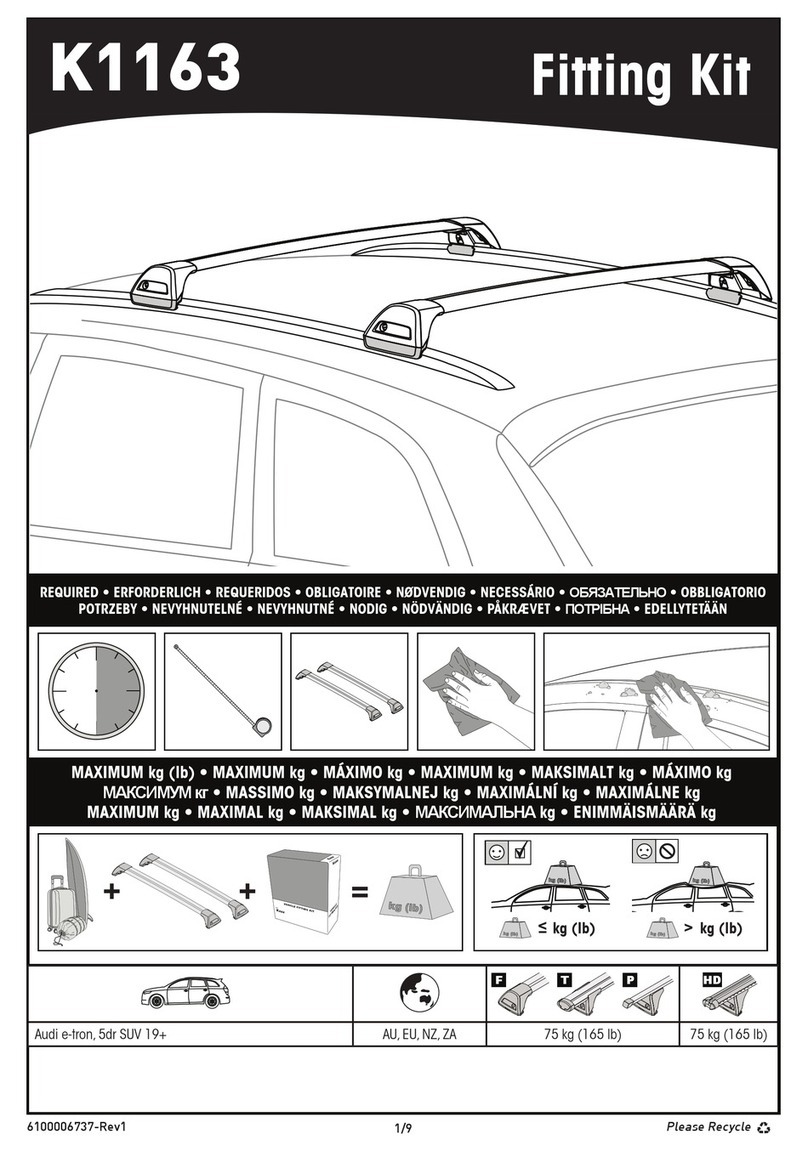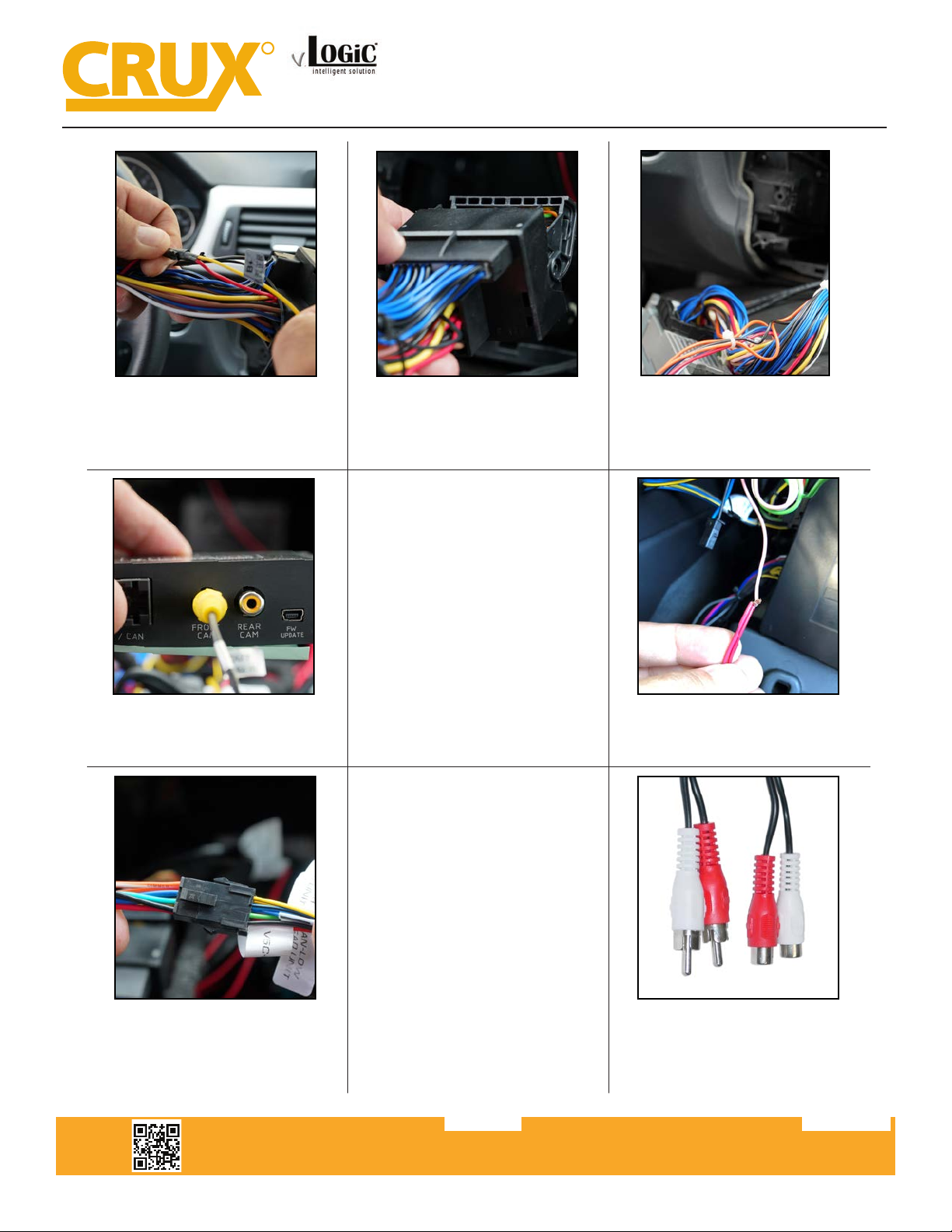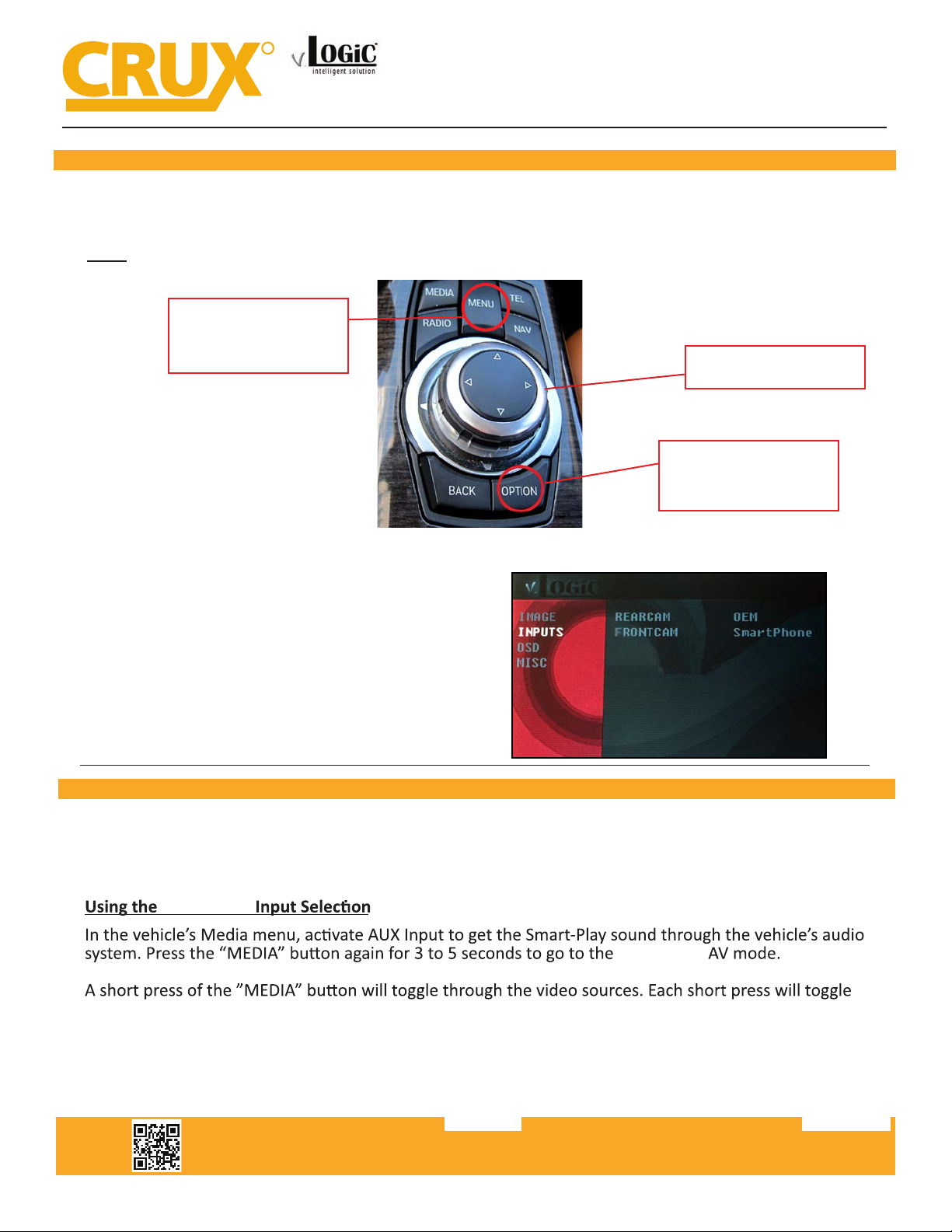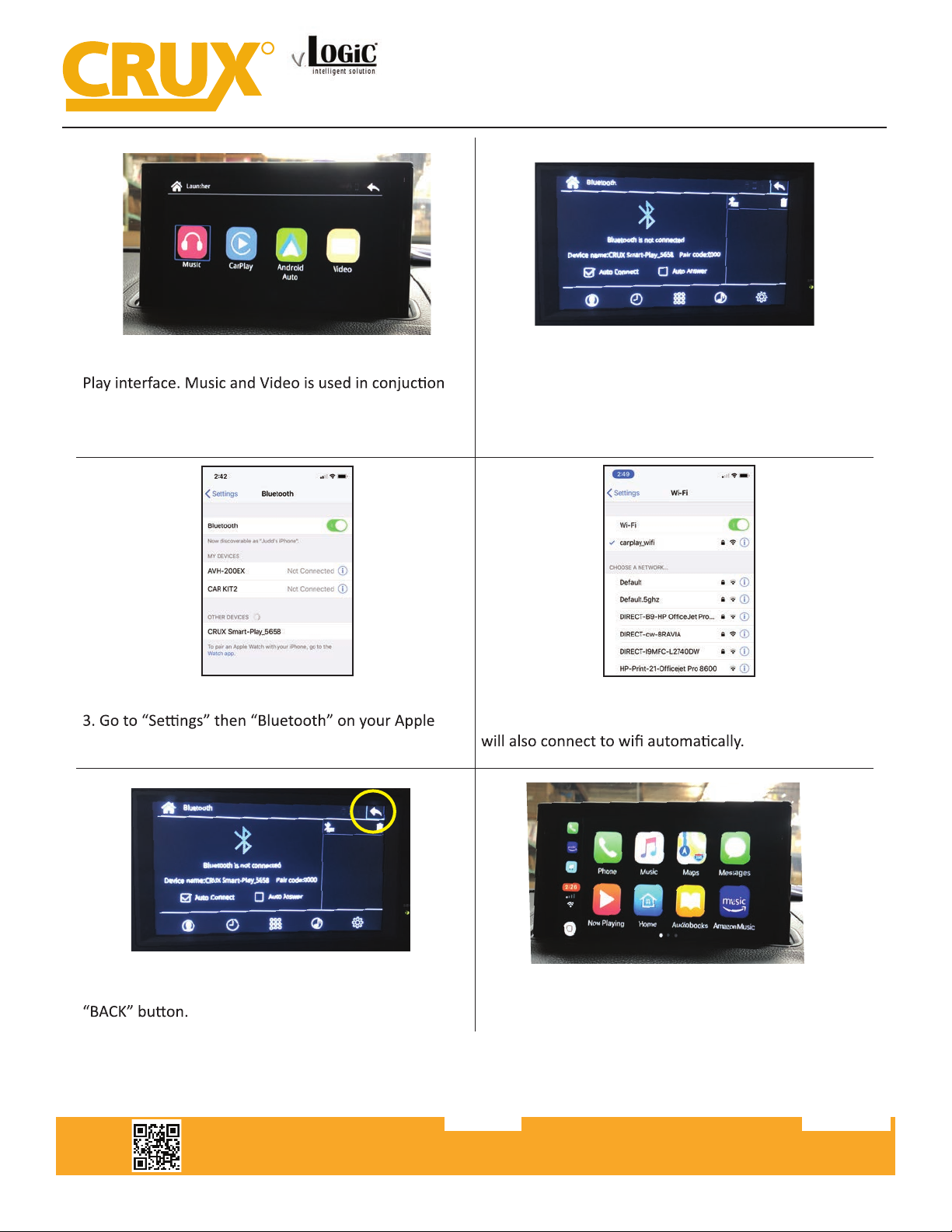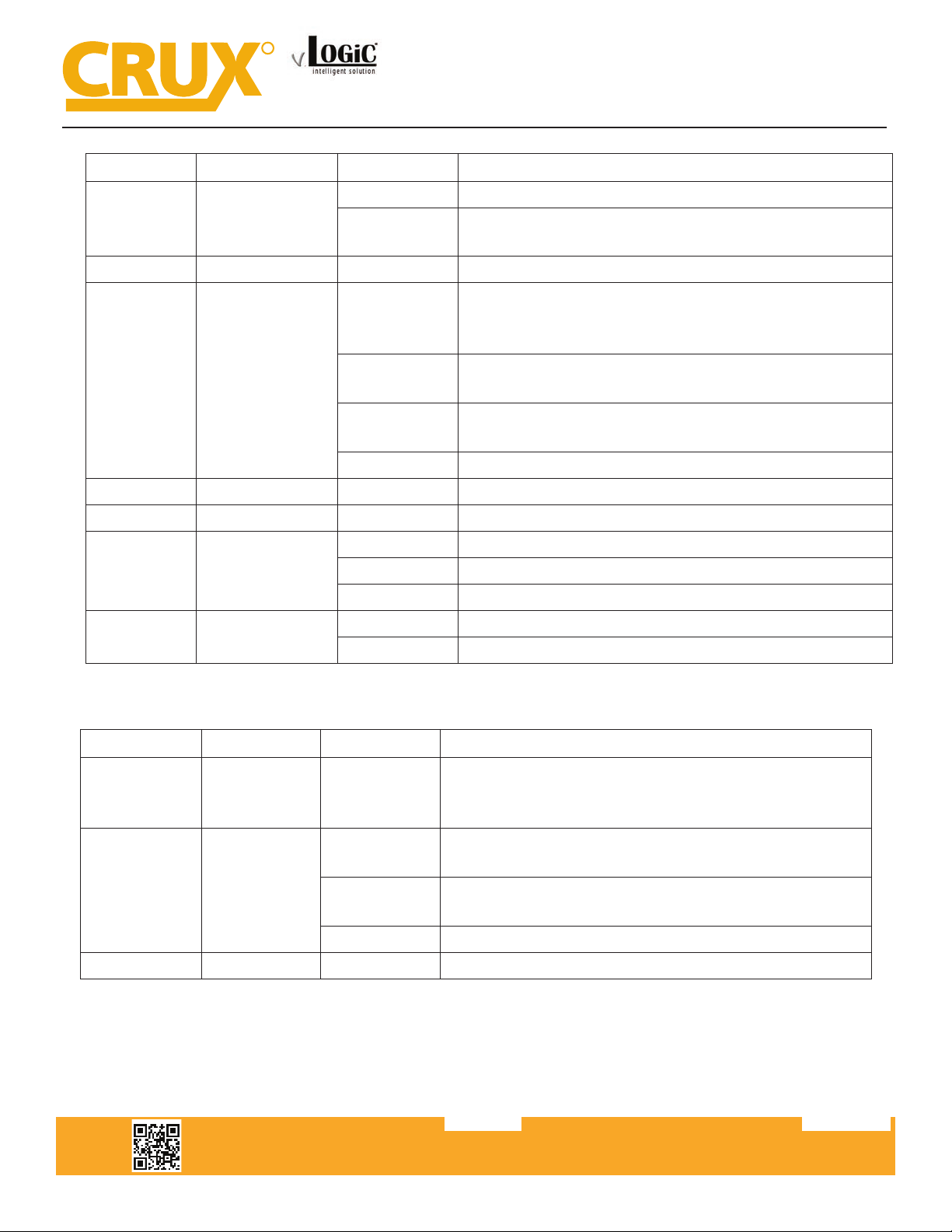Crux Interfacing Solutions • 21541 Nordhoff Street, Unit C, Chatsworth, CA 91311
phone: (818) 609-9299 • fax: (818) 996-8188 • www.cruxinterfacing.com
rev.071219
5 of 13
R
INTERFACING SOLUTIONS
ACPBM-77Z
Smart-Play Integration with Rear-View Camera Input
for F Series BMW with 6.5”, 7”, 8.8”, & 10.25” Monitor and 4+2 LVDS Connector
18. Tap the Yellow constant wire from
the Smart-Play Power/Video harness to
the Red constant wire on the ACPBM-
77Z vehicle harness (Male Side).
19 Connect the male side of the
ACPBM-77Z vehicle harness to the fac-
tory female Quadlock connector that
was originally connected to the radio.
20. Connect the female side of the
ACPBM-77Z vehicle harness to the
factory radio.
22. If installing an aermarket back-up
camera, plug the camera’s video out
to the REAR CAM input on ACPBM-77Z
module. You will also need to power
the camera for it to work. Use the
PINK power output 1 wire provided
on the Power/CAN harness to do this.
An image is displayed in step 23. If
retaining an OEM camera, skip steps 22
and 23.
21. Plug the Video Out from the Smart-
Play Power/Video harness into the
FRONT CAM input on the module.
23. Connect the camera power wires to
the PINK power output 1 wire.
25. Tap the RED ACC wire from the
Power/Video harness to the green
+12V output, from the previous step’s
8-pin male connector.
24. Connect the male 8-pin connector
from the vehicle harness to the female
8-pin connector on the Power/CAN
harness.
26. Connect the male audio RCA
outputs from the Power/Video harness
to the Female RCA-to-3.5mm cable.